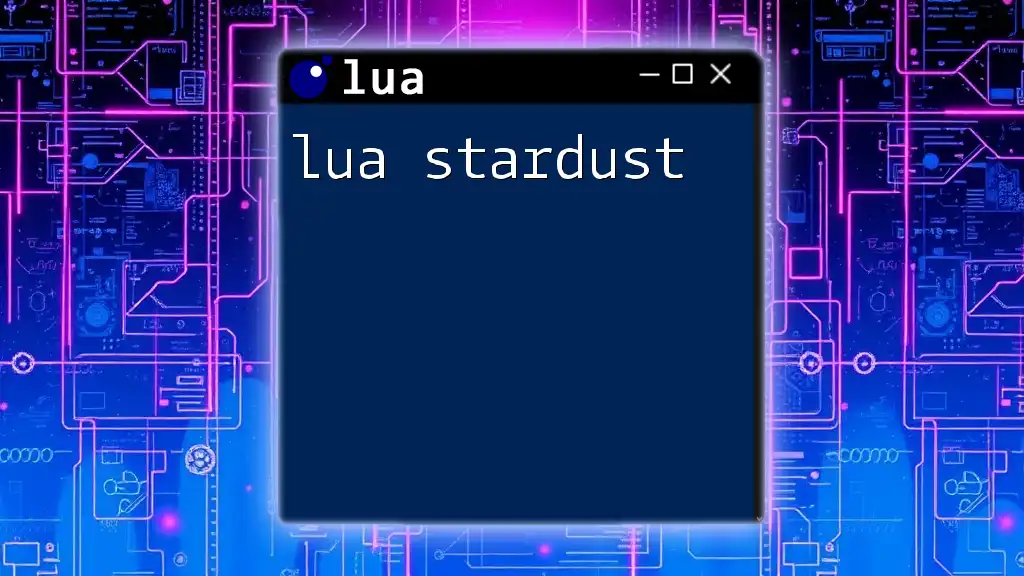The "nvim lua config" refers to configuring Neovim using Lua scripts for enhanced performance and customization, allowing users to streamline their editing experience.
Here's a simple Lua configuration snippet to set basic Neovim options:
-- Set line numbers and enable syntax highlighting
vim.o.number = true
vim.o.relativenumber = true
vim.cmd([[syntax enable]])
Getting Started with Neovim and Lua
Installing Neovim
To get started with your nvim lua config, the first step is to install Neovim. The process may vary slightly based on your operating system:
- Linux: You can install Neovim using your package manager. For example, on Ubuntu, you would run:
sudo apt install neovim - macOS: Use Homebrew for quick installation:
brew install neovim - Windows: Download the latest release from the [Neovim GitHub page](https://github.com/neovim/neovim/releases) and extract it to a directory included in your system's PATH.
Setting Up Lua for Neovim
Neovim comes with built-in Lua support as of version 0.5. This means you’ll need to ensure your Neovim installation is up to date. Check your version by running:
nvim --version
If you plan to use additional Lua libraries, ensure you have Lua installed. You can install Lua using your package manager on Linux or macOS or use [LuaBinaries](http://luabinaries.sourceforge.net/) for Windows.
Configuring Neovim Using Lua
Where to Place Your Lua Configuration
For your nvim lua config, you'll primarily be working with an `init.lua` file rather than the traditional `init.vim`. This file is usually located in the following path:
~/.config/nvim/init.lua
This choice of file structure helps keep your configuration organized and leverages the full capacity of Lua as a scripting language.
Basic Lua Configuration
Start with creating a simple `init.lua` file. Here’s an example that sets line numbers:
-- init.lua
vim.o.number = true
vim.o.relativenumber = true
In this snippet, `number` enables line numbers while `relativenumber` shows the current line number as 0 and others relative to it. This configuration enhances navigation and awareness of your position in the file.
Customizing Neovim with Lua
Key Remapping
One of the key features of configuring Neovim with Lua is the ability to remap keys for better efficiency. For example, if you want to set Space as your leader key, you can add:
-- Remap Space as leader key
vim.g.mapleader = " "
vim.api.nvim_set_keymap('n', '<leader>w', ':w<CR>', { noremap = true, silent = true })
Here, the `n` indicates normal mode, while `<leader>w` maps to the command to save the file. This flexibility allows you to streamline your workflow significantly.
Setting Up Plugins with Lua
Choosing a Plugin Manager
A crucial part of enhancing your Neovim experience involves using plugins. Popular choices for plugin management are Packer and Vim-Plug. For simplicity, we’ll focus on Packer, which is written in Lua.
Configuring a Plugin
To install a plugin, such as Telescope (a fuzzy finder), you can do so with the following configuration:
require('packer').startup(function()
use 'nvim-telescope/telescope.nvim'
end)
This line integrates the Telescope plugin seamlessly into your Neovim setup. Packer will automatically manage the installation, updates, and loading of plugins, helping you keep your environment clean and efficient.
Enhancing Your Neovim Experience
Using Lua for Advanced Features
Autocommands and Events
Autocommands are an essential feature in Neovim. They allow you to run specific commands automatically based on events like opening or saving a file. Here’s an example setup:
vim.cmd [[
augroup my_augroup
autocmd!
autocmd BufWritePost *.lua source <afile> | print("Reloaded!")
augroup END
]]
In this code snippet, whenever a `.lua` file is saved, it automatically reloads the configuration file. This function provides immediate feedback and ensures that your latest changes take effect promptly.
Creating Custom Functions
Defining custom functions in Lua can significantly enhance your Neovim experience. For instance, if you want a quick way to reload your configuration without restarting Neovim, you can write:
function ReloadConfig()
vim.cmd('source ~/.config/nvim/init.lua')
print("Config reloaded!")
end
You can then bind this function to a key of your choosing for easy access, ensuring your workflow remains smooth and efficient.
Advanced Lua Features for Neovim
Using Lua Libraries for Extended Functionality
Lua offers a variety of libraries that you can integrate with Neovim to enhance its functionality. Explore libraries such as LuaSocket for networking, LuaFileSystem for file management, etc. Each library provides tools that can expand the scope of your Neovim capabilities beyond text editing.
Integrating Lua with Existing Vim Script
Neovim also allows you to interoperate between Lua and Vim script. This is beneficial for users transitioning from Vim to Neovim, as they can gradually enhance their configurations with Lua's power while maintaining their Vim script setups.
Debugging Your Lua Configuration
Common Issues and Solutions
While configuring Neovim using Lua, you may encounter errors such as incorrect syntax or plugins not loading properly. Common problems often arise from:
- Incomplete or missing configuration paths.
- Syntax errors in your Lua scripts.
To troubleshoot, leverage Neovim's built-in `:checkhealth` command, which helps identify issues in your setup and offers suggestions for resolution.
Conclusion
Using nvim lua config can significantly improve your productivity and coding experience. The extensibility offered by Lua, combined with Neovim's advanced features, allows you to customize your environment to fit your needs precisely. From remapping keys to integrating plugins and functions, the ability to modify your setup quickly can transform how you interact with code.
Additional Resources
For further learning, consider checking out the [Neovim Documentation](https://neovim.io/) and the [Lua Programming Guide](https://www.lua.org/manual/5.1/). These resources will provide deeper insights and additional configurations for enhancing your Neovim experience.
Frequently Asked Questions (FAQ)
Can I use other scripting languages with Neovim?
Yes! Neovim's architecture allows you to use various scripting languages through its extensive plugin ecosystem.
How can I update my Neovim Lua configuration?
To update your configuration, simply make changes to your `init.lua` file and use commands like `:source %` in Neovim to apply changes instantly.