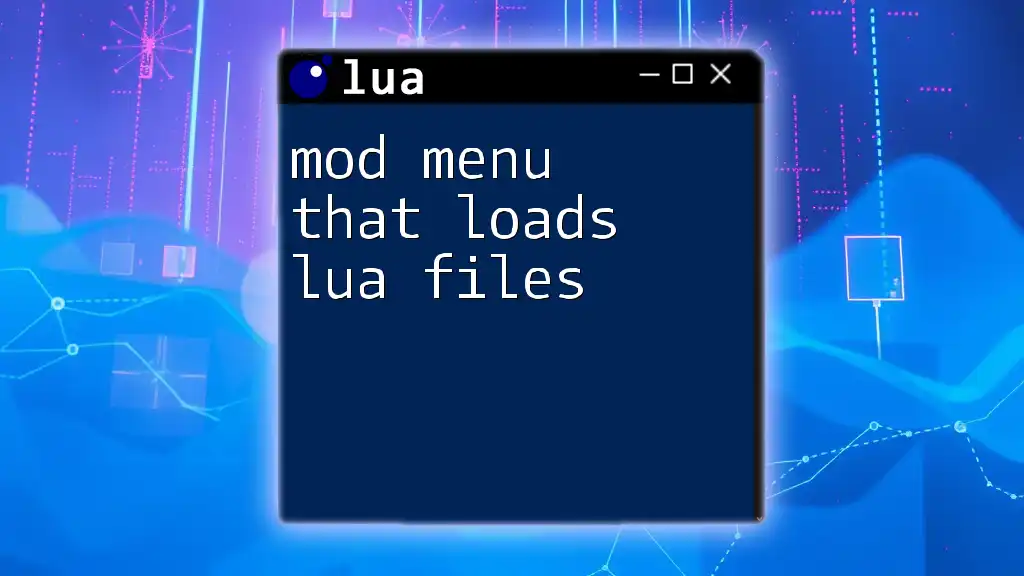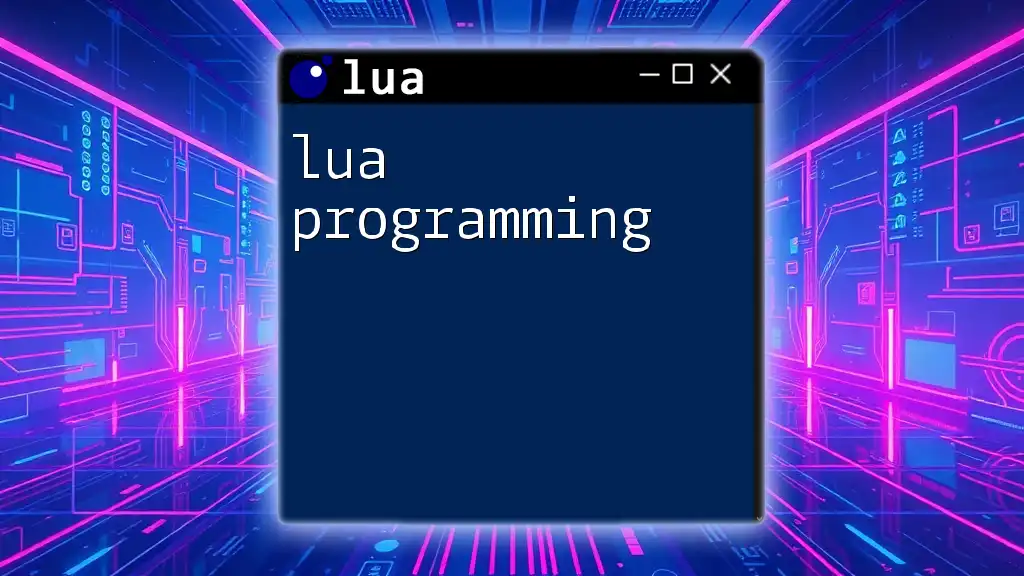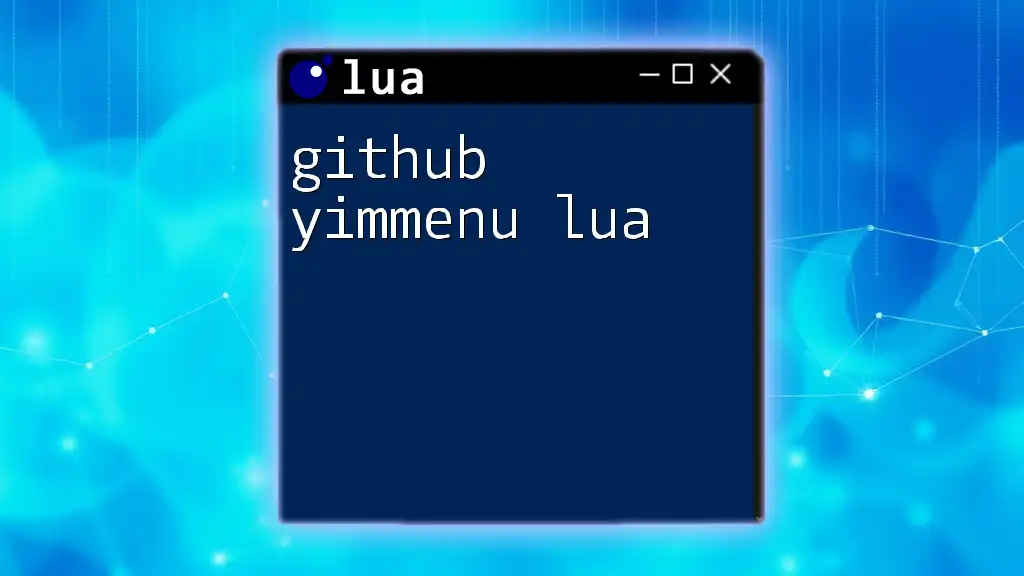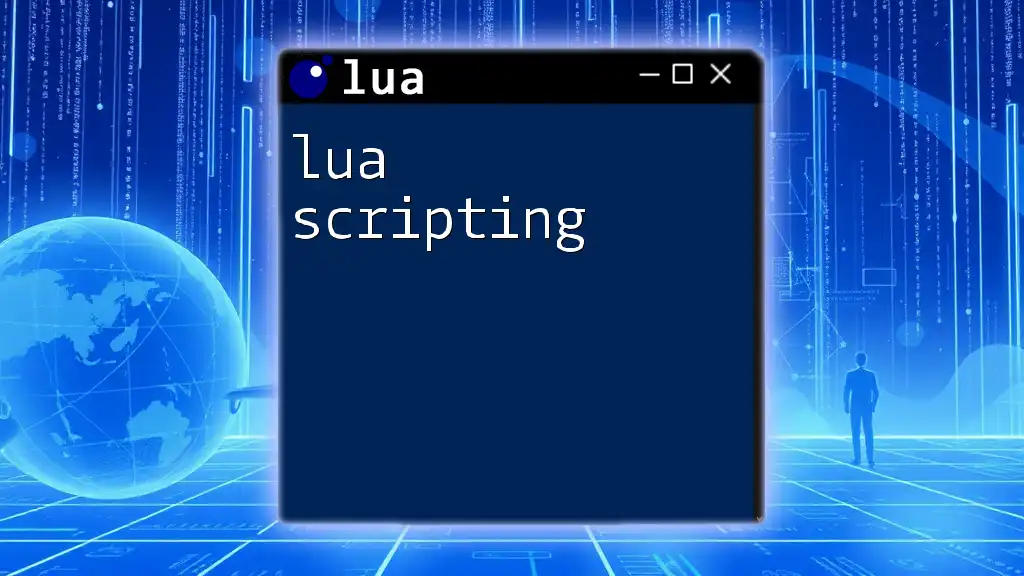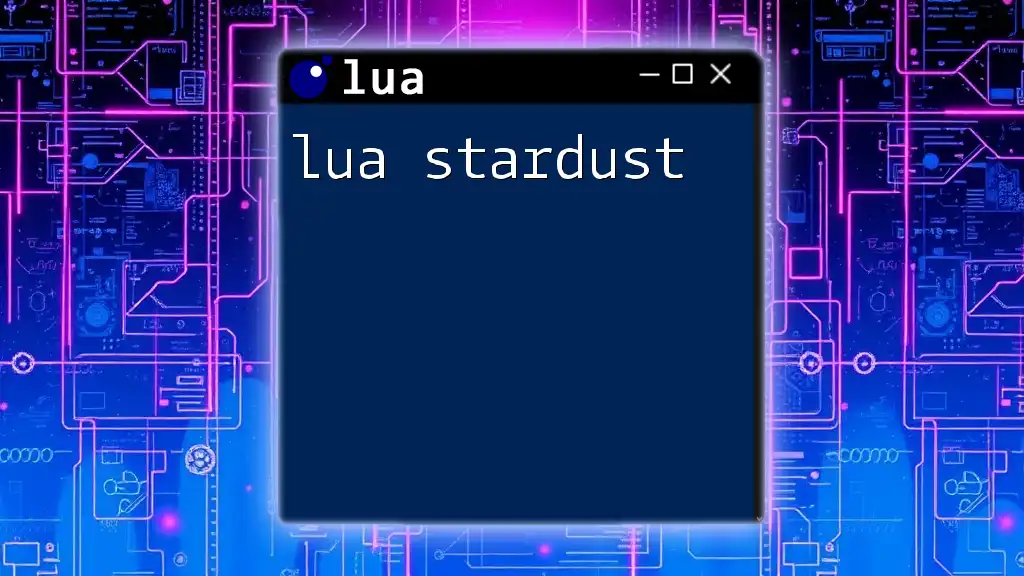A mod menu that loads Lua files allows users to execute custom scripts, enhancing gameplay by adding new features or functionalities seamlessly.
function loadLuaScript(scriptPath)
local script, err = loadfile(scriptPath)
if script then
script()
else
print("Error loading script: " .. err)
end
end
-- Example usage:
loadLuaScript("path/to/your/script.lua")
What is a Mod Menu?
Definition and Purpose
A mod menu is a powerful tool used in various games that allows players to modify gameplay features and enhance their overall experience. Unlike traditional menus, mod menus grant users the ability to activate various cheats, spawn items, or alter game dynamics in real-time. These menus are particularly favored among gamers who wish to customize their experience beyond what is typically allowed by the game’s default settings.
Popular Games Using Mod Menus
Several popular games have embraced mod menus, fostering an engaged modding community. Grand Theft Auto V, for instance, features a vibrant landscape of mods that enhance gameplay through user-generated content. Roblox is another platform where mod menus are prevalent, allowing players to implement scripts that modify their gaming experience. The flourishing modding community showcases how creativity and technical skills can coexist to elevate gaming.
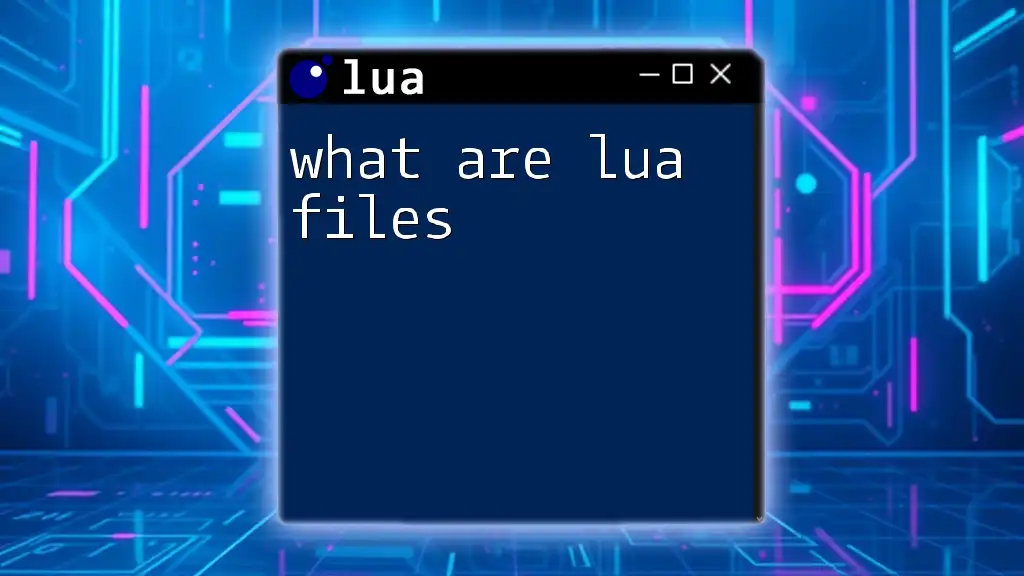
Understanding Lua
Overview of Lua and its Features
Lua is a lightweight, high-level scripting language renowned for its simplicity and flexibility. Its design enables easy integration with applications, making it a popular choice for scripting in mod menus. The language excels in both readability and performance, allowing developers to create efficient, dynamic scripts with minimal overhead.
Lua Basics
Before diving into building a mod menu that loads Lua files, it's beneficial to understand some key concepts within the Lua language. Some fundamental elements include:
- Data Types: Variables in Lua can be numbers, strings, booleans, tables, and more.
- Functions: Functions are first-class citizens in Lua, which means they can be assigned to variables, passed as arguments, and returned from other functions.
- Tables: Lua’s primary data structure, tables can represent arrays, dictionaries, and even objects.
Here’s an example of a very simple Lua script:
function greet(name)
print("Hello, " .. name .. "!")
end
greet("World") -- Output: Hello, World!
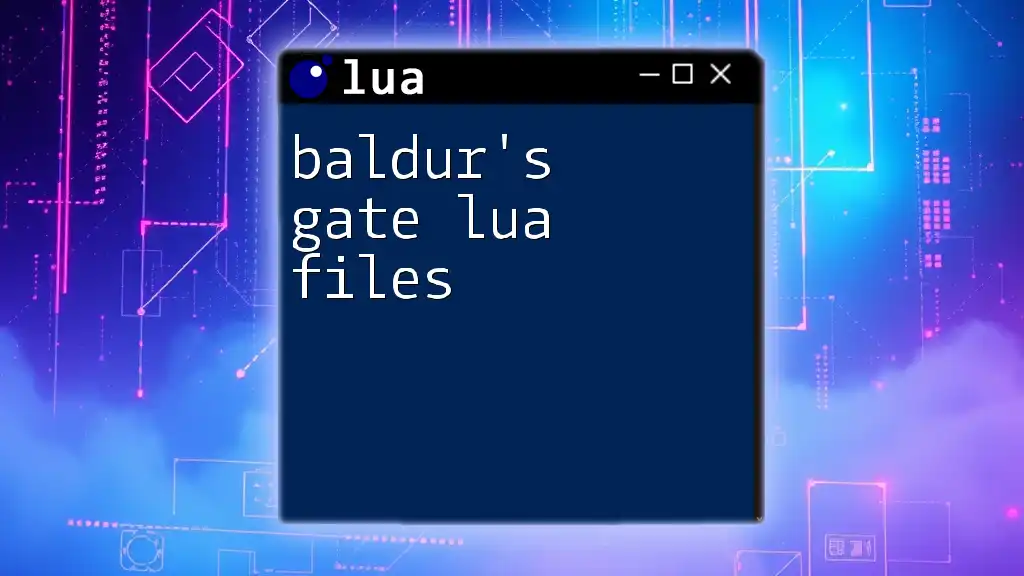
Setting Up the Environment
Prerequisites
To start creating a mod menu that loads Lua files, you'll need the right tools. The key prerequisites include:
- Lua Interpreter: This allows you to execute Lua scripts on your machine.
- Text Editor: Choose an editor that supports Lua syntax highlighting (e.g., Sublime Text, Notepad++) for easier coding.
To install Lua, head to the official Lua website and follow the installation instructions for your operating system.
Recommended Tools
Several IDEs and text editors can enhance your Lua development experience. Here are some popular tools worth considering:
- ZeroBrane Studio: A Lua IDE with built-in debugging tools that simplify the debugging process.
- Visual Studio Code (VSCode): Highly customizable with Lua plugins that enhance coding efficiency.
These tools will streamline your development and help you write clean, manageable code.
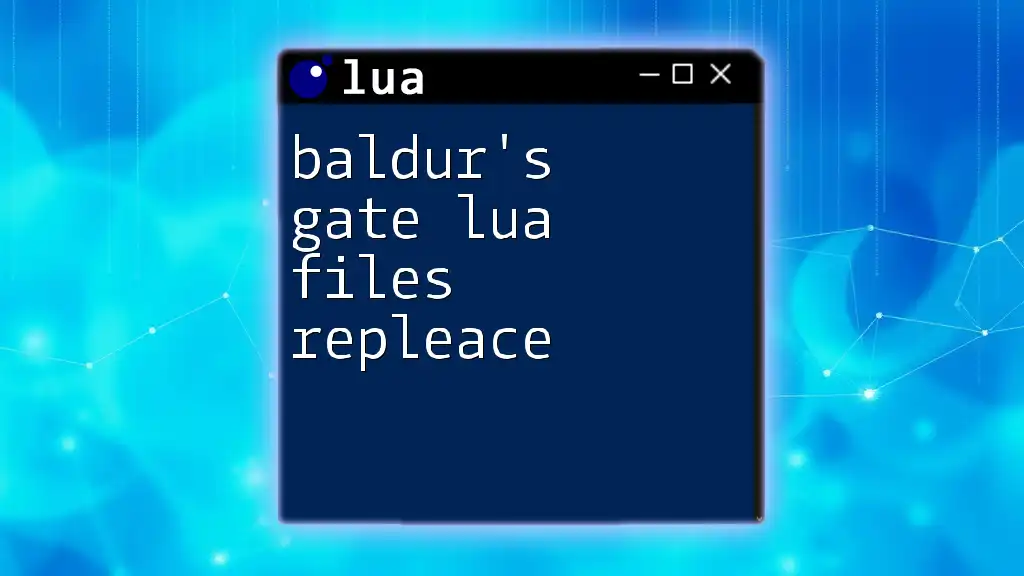
The Structure of a Mod Menu
Key Components of a Mod Menu
A mod menu can consist of various components, including categories, options, and submenus. Structuring these elements effectively will lead to a more user-friendly experience. Each menu item typically comprises a name and an associated action, which defines what will happen when the item is clicked or activated.
Example of a Basic Menu Structure in Lua
Here’s a simple example showcasing how you might structure a basic mod menu in Lua:
local menu = {
title = "Game Mod Menu",
options = {
{name = "Infinite Health", action = function() print("Health activated") end},
{name = "Spawn Item", action = function() print("Item spawned") end}
}
}
This code snippet establishes a menu with a title and a couple of options that, when executed, will trigger specific actions.
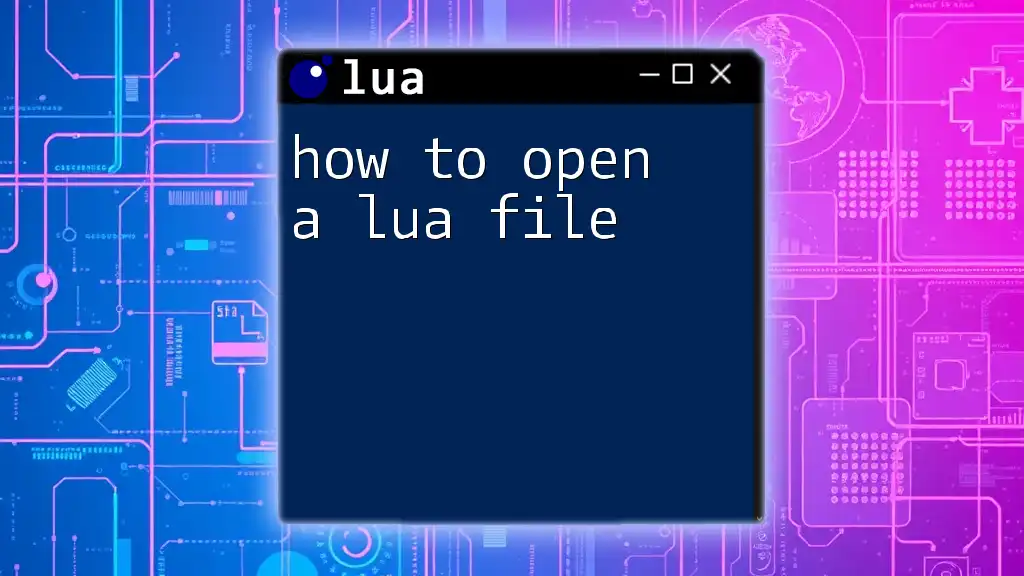
Loading Lua Files in a Mod Menu
How to Load Lua Files
Loading Lua files into your mod menu allows for greater flexibility and modularity. Instead of placing all your code directly within the menu script, you can keep distinct functionalities in separate Lua files and call them when needed. This improves organization and simplifies code maintenance.
Code Example: Loading a Lua File
You can utilize the `loadfile` function to execute scripts saved in external Lua files. Here’s an example of how to load a Lua file into your mod menu:
function loadLuaFile(filename)
local file = assert(loadfile(filename))
file()
end
loadLuaFile("myscript.lua")
In this code snippet, the `loadLuaFile` function takes a filename as input, attempts to load it, and executes the script contained within. It ensures that external scripts are incorporated seamlessly into your mod menu.
Best Practices for Managing Lua Files
When developing larger mods, it's crucial to manage Lua files effectively. Here are some recommendations:
- Organize Files: Group related Lua scripts into specific folders based on their functionality.
- Adhere to Naming Conventions: Use clear and descriptive names for your files to make them easily identifiable.
By following these best practices, you ensure a smoother development process and easier navigation within your project.
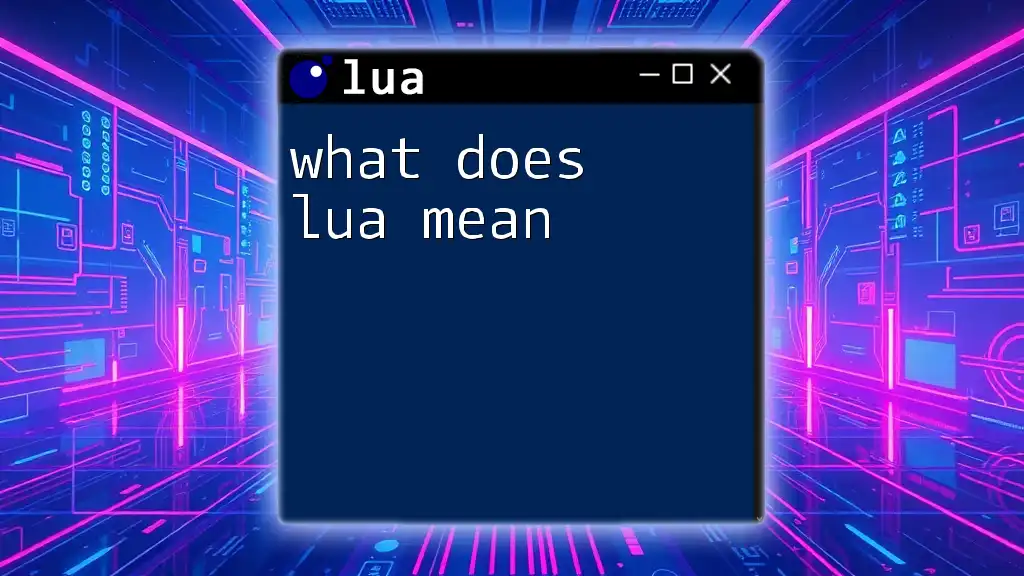
Implementing Fancy Features
Adding Dynamic Options to Your Menu
To create a more engaging user experience, you may want to integrate dynamic menu options. This allows your menu to respond to gameplay events, user actions, or other triggers in real time.
For example, if a player reaches a certain score, you can dynamically add new options to the menu based on that achievement. Here’s how you can do it:
function updateMenuBasedOnScore(score)
if score > 100 then
table.insert(menu.options, {name = "Special Bonus", action = function() print("Bonus activated") end})
end
end
In this example, the function `updateMenuBasedOnScore` checks the player’s score and adds a new option to the menu if they surpass 100 points.
User Input and Interaction
Capturing user input is essential for interactive mod menus. You can use simple functions to bind controls to specific actions within your menu. Here’s an example of a user input function:
function onUserSelect(option)
option.action()
end
This function activates the corresponding action associated with the selected menu option, enhancing interactivity within your mod.
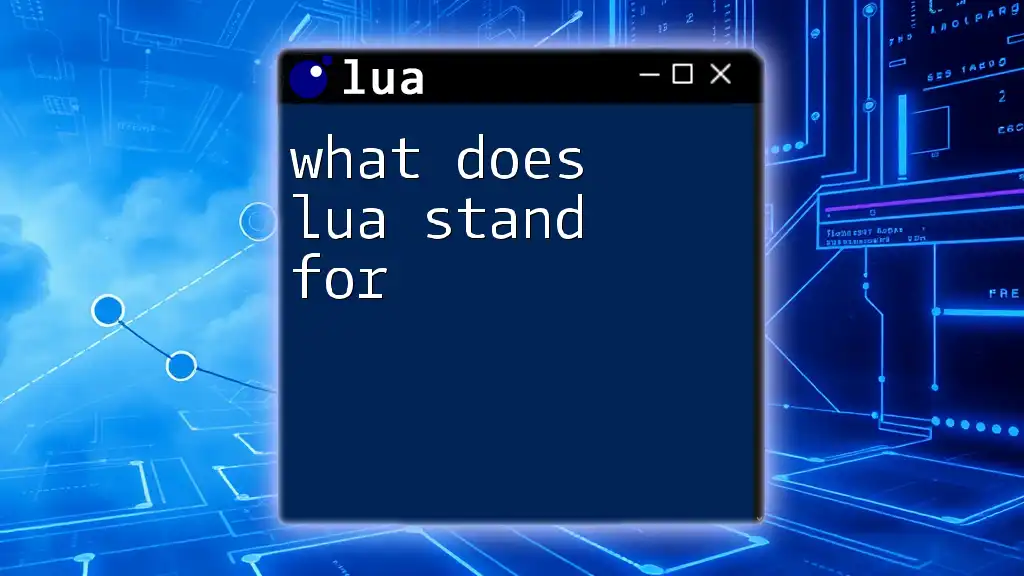
Common Mod Menu Features
Adding Toggle Options and Sliders
Incorporating toggles and sliders is a great way to allow players to customize their experience further. Toggles can serve as on/off switches for different functionalities, whereas sliders can adjust values such as game speed or resource quantity.
Here’s an example of implementing a toggle option:
local infiniteHealth = false
local function toggleHealth()
infiniteHealth = not infiniteHealth
print("Infinite Health: " .. tostring(infiniteHealth))
end
table.insert(menu.options, {name = "Toggle Infinite Health", action = toggleHealth})
This snippet demonstrates how toggling infinite health works, simply flipping a boolean value each time the user selects the option.
Saving and Loading User Settings
Creating a mechanism for saving and loading user preferences can significantly enhance user experience. By saving settings persistently, users can preserve their customized configurations across gameplay sessions.
Here’s a basic example of handling saving preferences:
function saveSettings()
local settingsFile = io.open("settings.lua", "w")
settingsFile:write("infiniteHealth = " .. tostring(infiniteHealth))
settingsFile:close()
end
function loadSettings()
dofile("settings.lua")
end
In this example, `saveSettings` writes the current state of the infiniteHealth variable to a file, while `loadSettings` retrieves it. This simple implementation ensures user preferences are retained between gaming sessions.
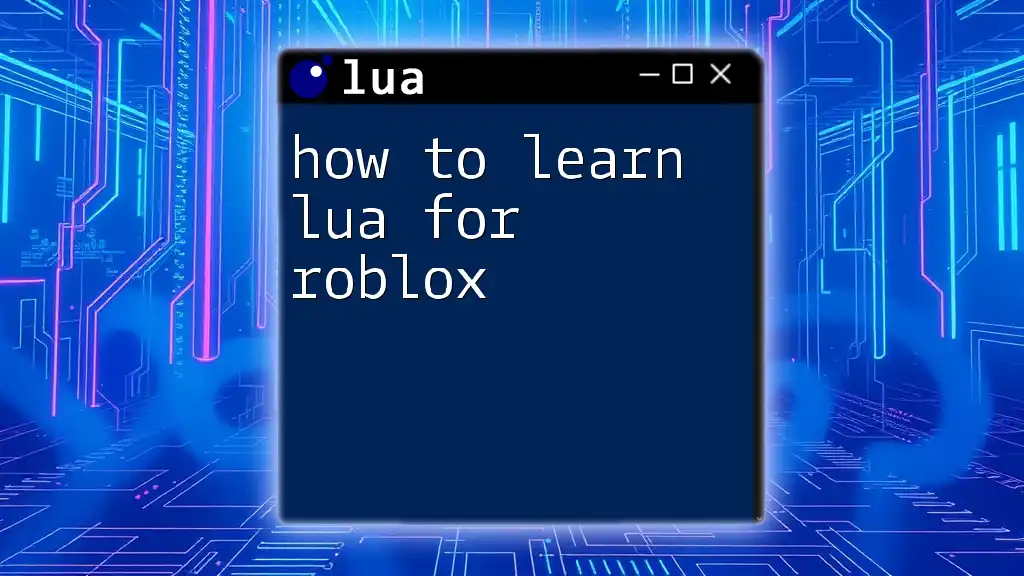
Debugging and Troubleshooting
Common Issues
While developing a mod menu that loads Lua files, you may encounter some common issues such as:
- Syntax Errors: Lua is strict about syntax; a misspelled function or misplaced bracket can lead to frustrating errors.
- File Not Found: Make sure that the files you're trying to load exist and are correctly referenced.
Tools for Debugging
Debugging is an integral part of the development process. Here are some methods to help you debug Lua scripts efficiently:
- Print Statements: Utilize `print` statements liberally to track values and monitor the flow throughout your scripts.
- Debugging Tools: Consider using tools like ZeroBrane Studio, which features a built-in debugger, making it easier to navigate through code and identify issues.
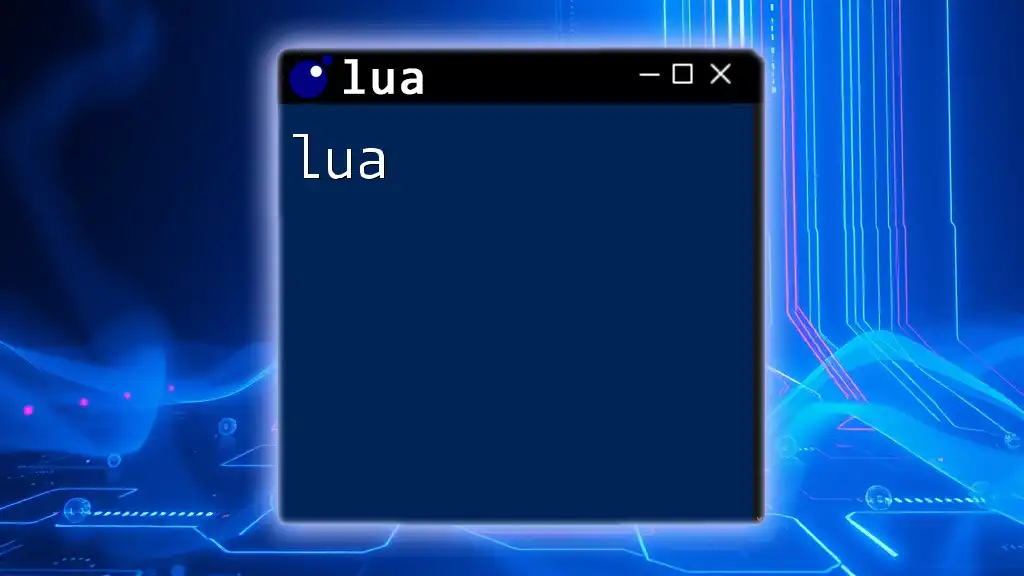
Conclusion
Through this guide, you've gained insight into creating a mod menu that loads Lua files. From understanding Lua basics and setting up your environment to implementing interactive features and managing files, you've learned how to effectively build a powerful mod menu. Remember to continue experimenting with different elements to further enhance your gameplay experience.
Engage with the Lua community and share your creations, seek feedback, and explore the endless possibilities that modding offers. This journey not only boosts your programming skills but also contributes to the broader gaming landscape, so dive in and enjoy the creative process!
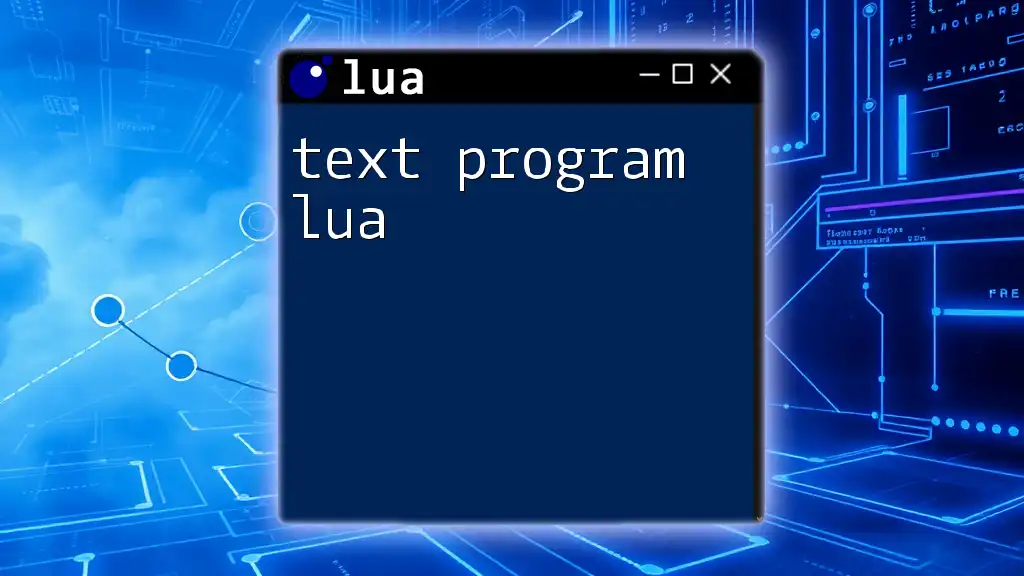
Additional Resources
Recommended Reading and Tutorials
For those wanting to deepen their knowledge of Lua and modding, consider exploring books, online courses, and video tutorials dedicated to these subjects. Numerous resources exist that can provide further insights and tip for enhancing your coding abilities.
Community Forums and Discussion Groups
Joining community forums or discussion groups can significantly enhance your learning experience. Engage with other Lua enthusiasts, share your progress, and collaborate on exciting modding projects. Communities thrive on shared knowledge and creativity, so immerse yourself and discover the wealth of information available!