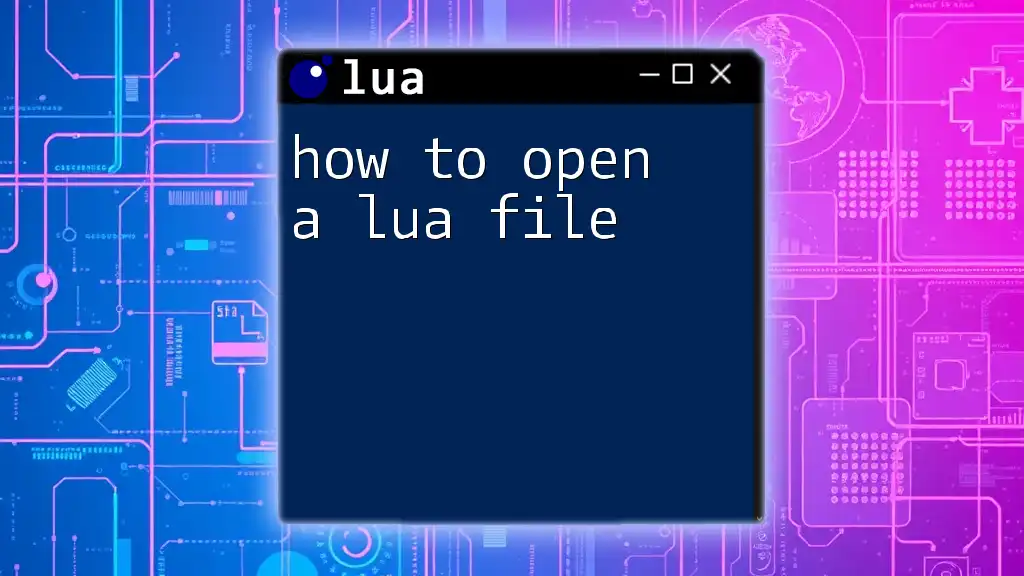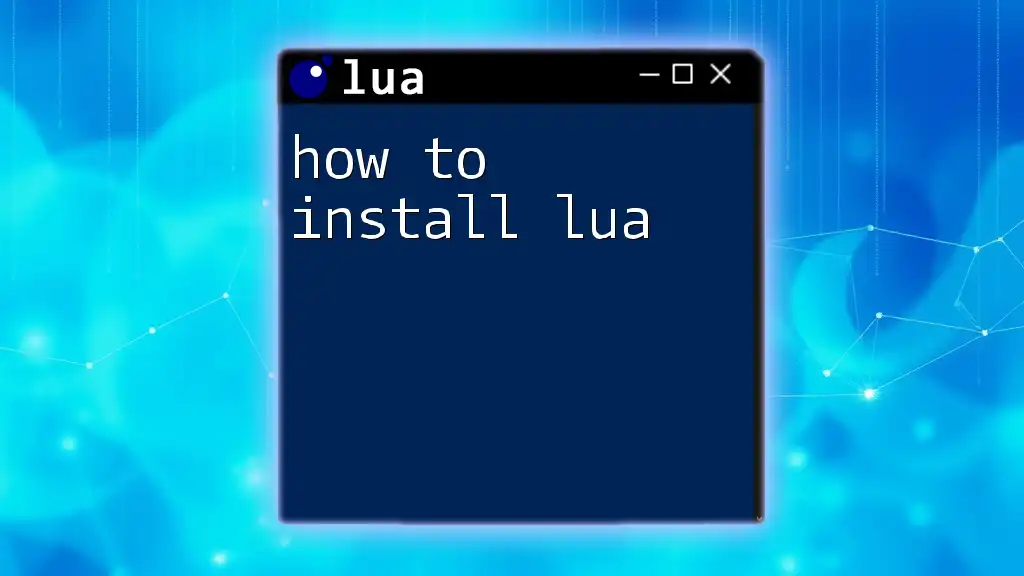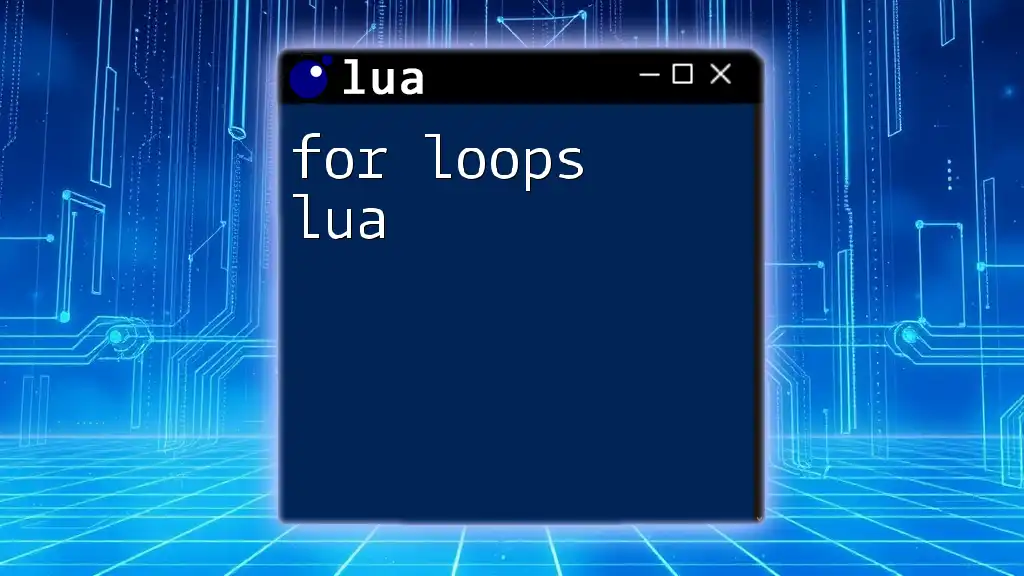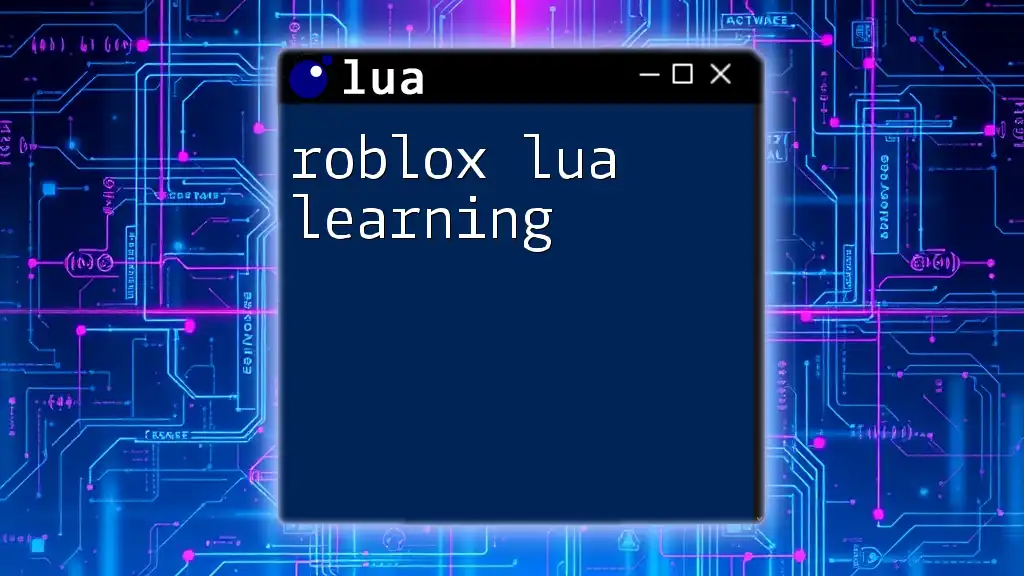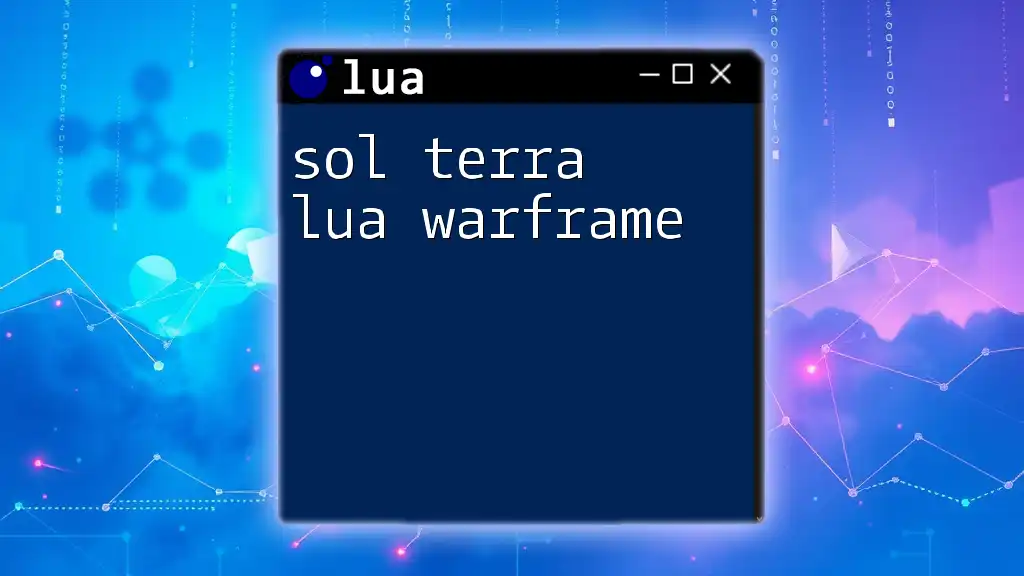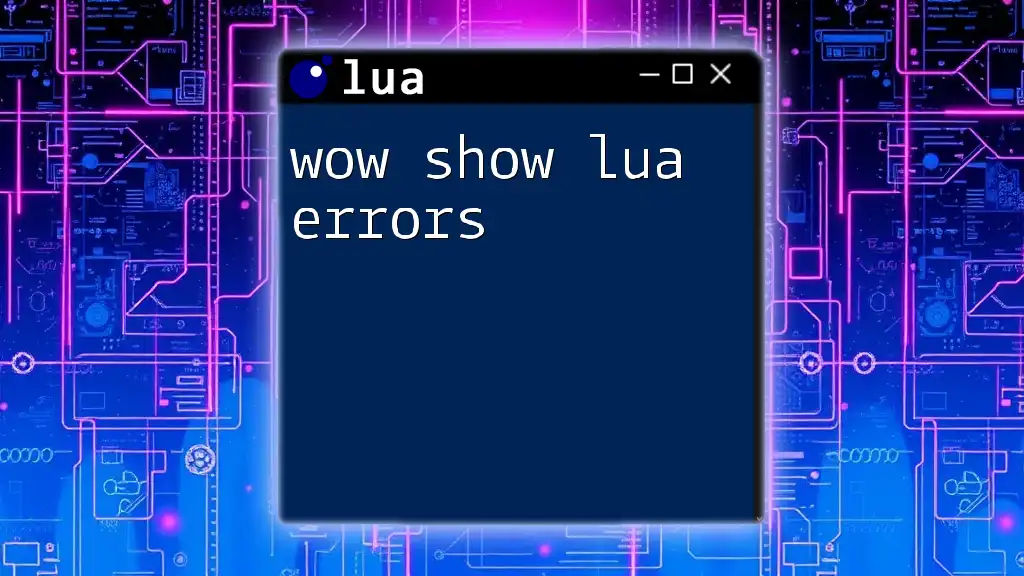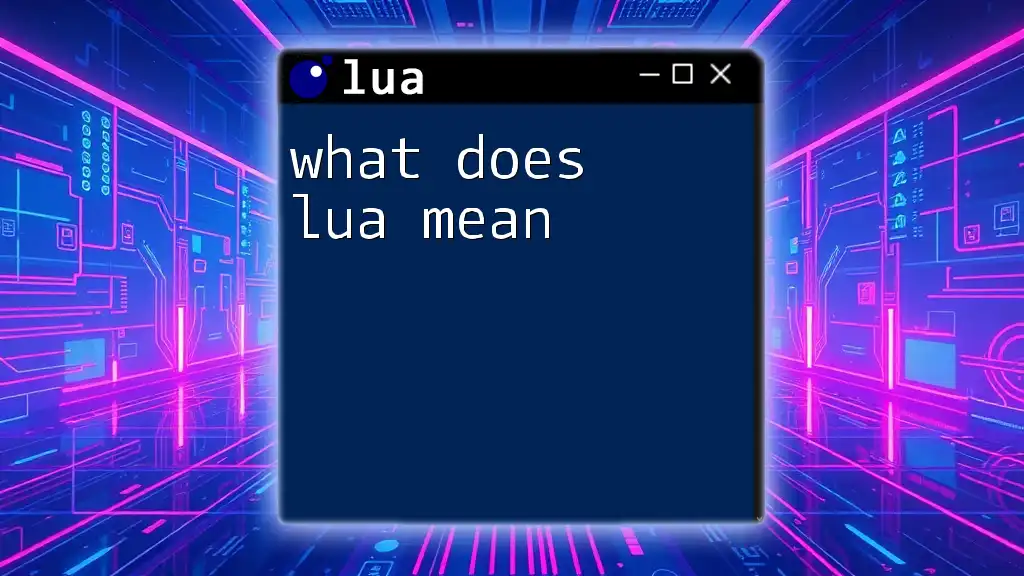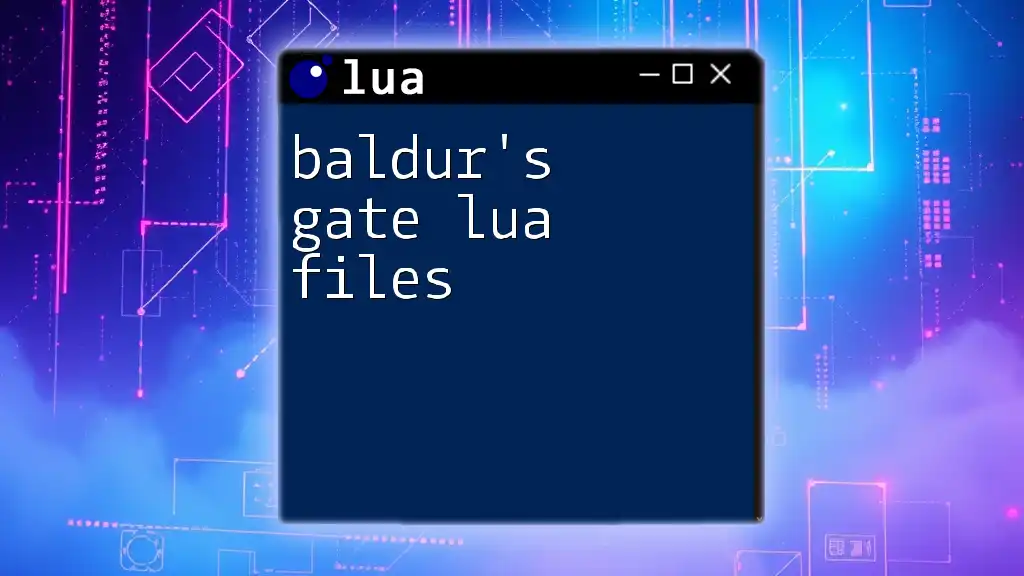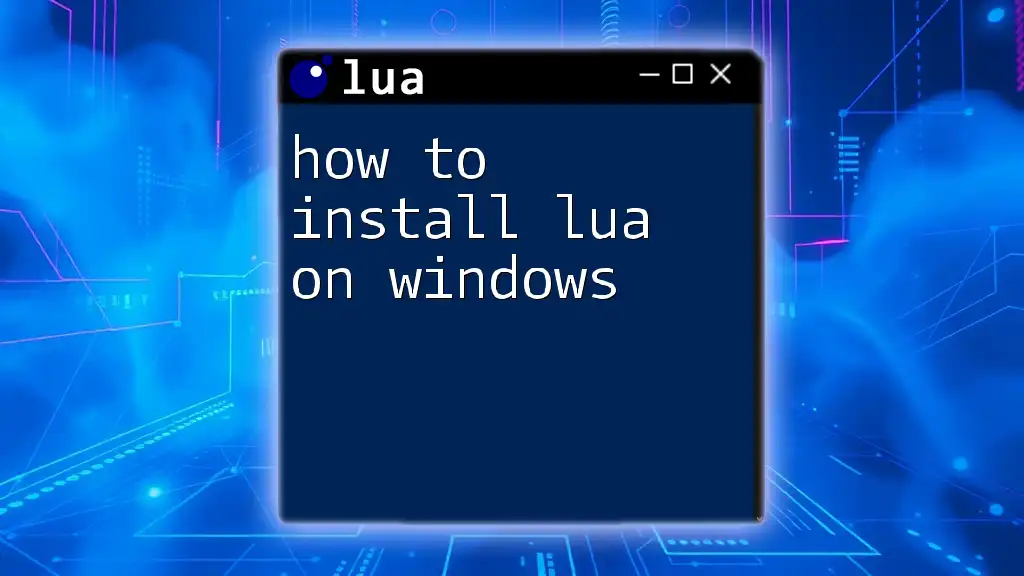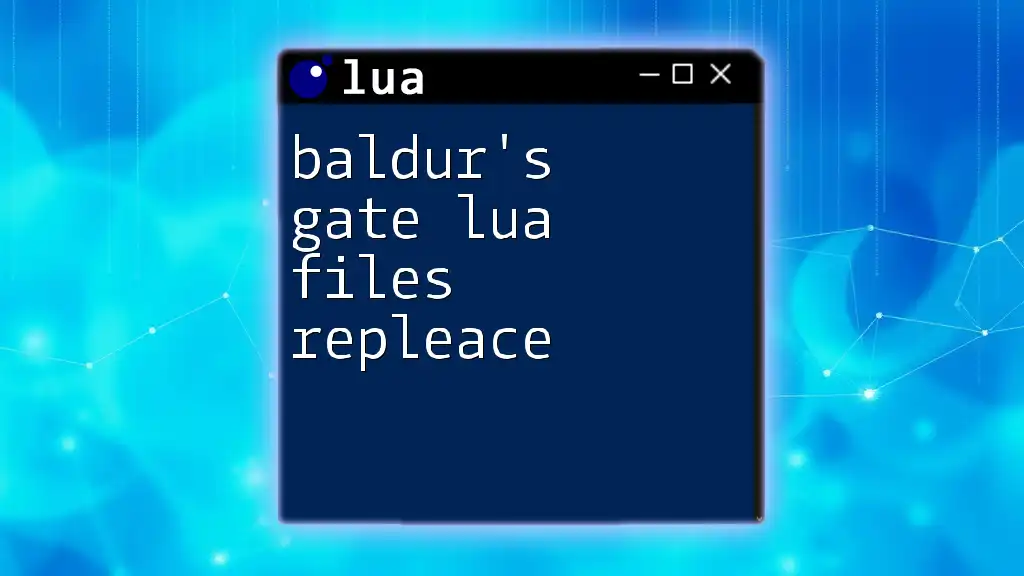To open a Lua file, you can use the `io.open` function, specifying the file name and the mode (e.g., "r" for read), as shown below:
file = io.open("filename.lua", "r")
Understanding Lua Files
File Types and Extensions
Lua files primarily use the `.lua` extension. These files can contain scripts, functions, or complete applications. The clarity of these file types is crucial for both developers and users who interact with Lua in various environments, such as game development, web applications, and system scripting.
Where Lua Files are Used
Lua is commonly utilized in the following areas:
- Game Development: Lua is embedded in many game engines (e.g., LOVE2D, Corona SDK) for scripting game logic.
- Embedded Systems: Known for its lightweight nature, Lua is ideal for resource-constrained devices.
- Web Development: Frameworks like Sailor enable developers to create web applications with Lua.
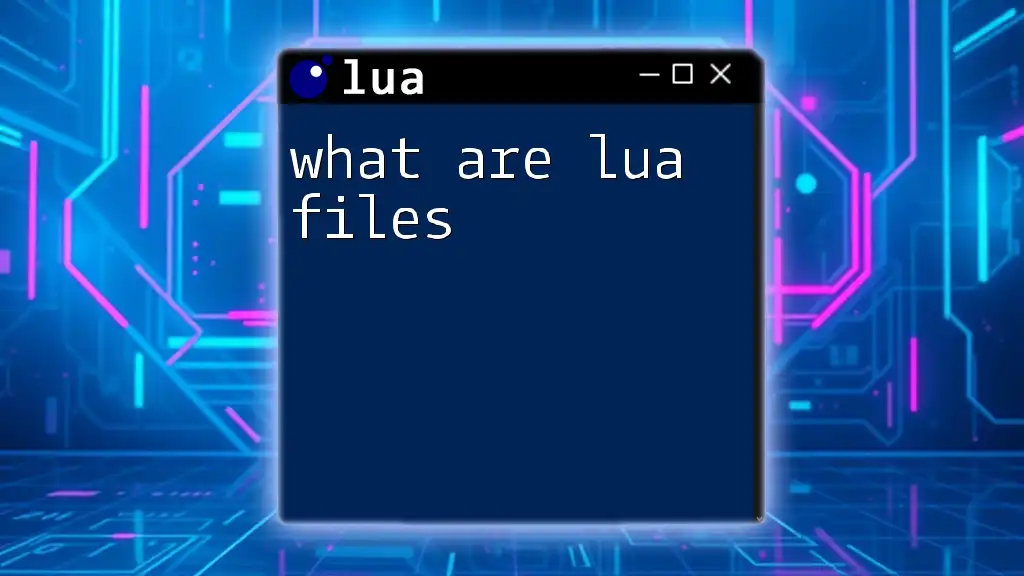
Setting Up Your Environment
Required Tools and Software
Before diving into file handling in Lua, you should set up your programming environment:
- Text Editors/IDEs: Consider using VS Code, Sublime Text, or a dedicated Lua IDE. These tools provide syntax highlighting and debugging support that can enhance your coding experience.
Installing Lua
Installing Lua is a straightforward process. The instructions vary slightly depending on your operating system:
-
Windows:
- Download the Lua installer from the official Lua website.
- Follow the prompts to install it on your system.
- Optionally, add Lua to your `PATH` variable for easy command-line access.
-
Linux/macOS:
- Use a package manager (Homebrew for macOS or `apt` for Ubuntu) to install Lua:
brew install lua # macOS sudo apt-get install lua5.3 # Linux
- Use a package manager (Homebrew for macOS or `apt` for Ubuntu) to install Lua:
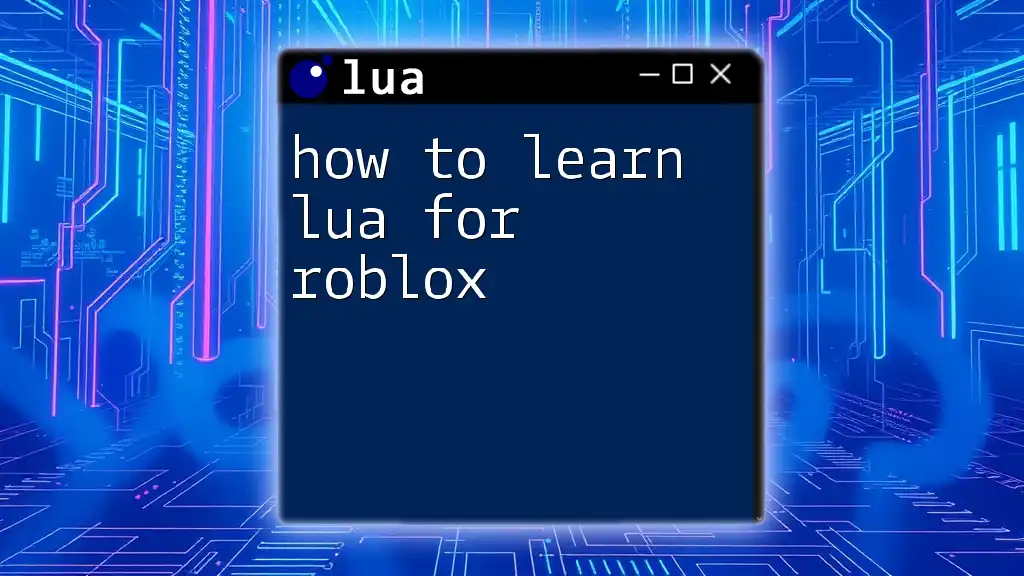
Opening a Lua File
Using Lua's Built-in Functions
To open a Lua file, you primarily use the `io` library, which offers built-in functions for file manipulation.
Basic File Opening Syntax
The core function for opening files in Lua is `io.open()`. The syntax is as follows:
file = io.open(filename, mode)
Explanation of Parameters
- `filename`: This is a string that specifies the name of the Lua file you wish to open.
- `mode`: A string that defines how the file will be opened (e.g., read, write, append).
Mode Options Explained
Common File Modes
- Reading Mode (`"r"`): Opens a file for reading. It's essential when you want to access existing data without modifying it.
- Writing Mode (`"w"`): This mode opens a file for writing. If the file already exists, it gets overwritten, which can lead to data loss if not handled correctly.
- Appending Mode (`"a"`): Use this mode to add content to the end of the file without erasing existing data.
- Plus Modes: Combine read and write functionality (e.g., `"r+"` allows both reading and writing).
Example: Opening a File in Read Mode
local file = io.open("example.lua", "r") -- Opens the file in read mode
if not file then
print("Error: Could not open the file.")
else
print("File opened successfully!")
-- Additional file processing can be done here.
file:close() -- Don't forget to close the file
end
This example demonstrates basic file opening. If success is achieved, the program prints a confirmation message. Otherwise, it provides error feedback. Remember that closing the file is crucial to free up system resources.
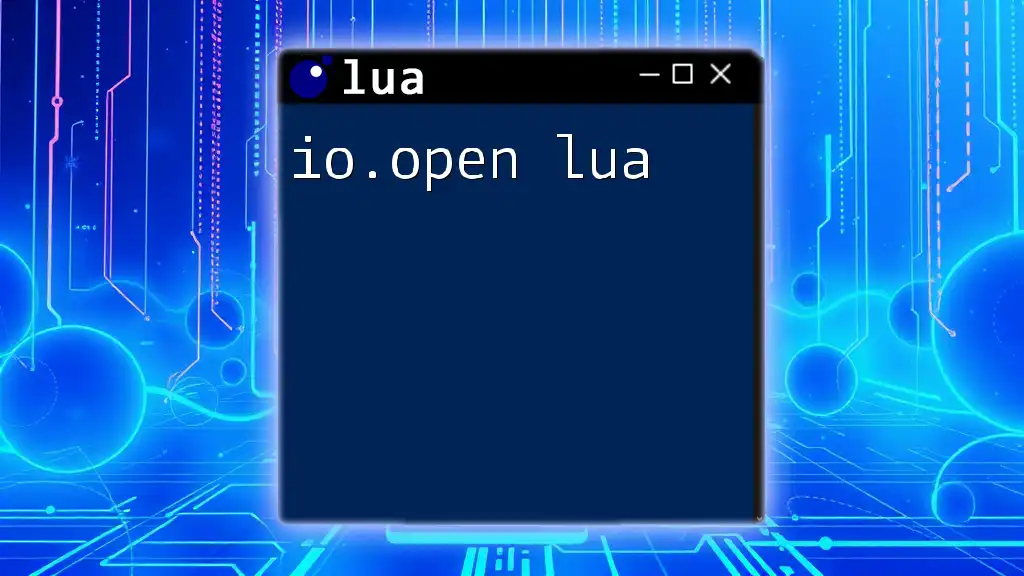
Handling File Opening Errors
Even seasoned developers encounter errors when working with files. Common issues may include incorrect file paths or permissions. Effective error handling is essential.
Common Errors and Solutions
- File Not Found: The specified file does not exist at the given path. Ensure that the path and filename are accurate.
- Insufficient Permissions: The program lacks the rights to access the file. Ensure the file permissions allow for the intended operations.
Using 'if' Statements for Error Checking
Implementing error checking can prevent runtime failures. Here’s how:
local filename = "non_existent_file.lua"
local file, err = io.open(filename, "r")
if not file then
print("Error opening file: " .. err)
else
-- File operations here
file:close()
end
In this example, the variable `err` captures the error message if the file cannot be opened. This handling allows for robust debugging and user-friendly feedback.
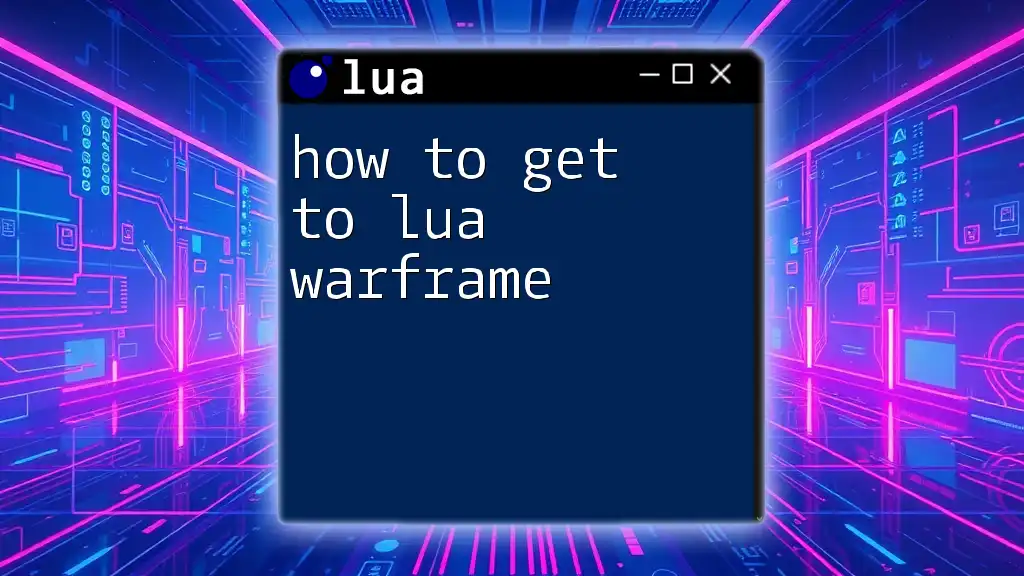
Working with Opened Files
Once successfully opened, you can read from or write to the file. This functionality is critical for applications that need to process or store data.
Reading from a File
To retrieve data from a file, we use the `file:read()` method, which can read the entire file, lines, or specific characters based on the arguments provided.
Writing to a File
For writing data back into a file, `file:write()` is utilized. Ensure the file is opened in the appropriate mode (e.g., `"w"` for creating or overwriting).
Example: Reading Content from a File
local file = io.open("example.lua", "r")
if file then
local content = file:read("*a") -- Reads the entire file
print(content)
file:close()
end
Here, `file:read("*a")` reads the entire content of the file and stores it in the `content` variable, displaying it afterward. This method is particularly useful for small to moderate-sized files.
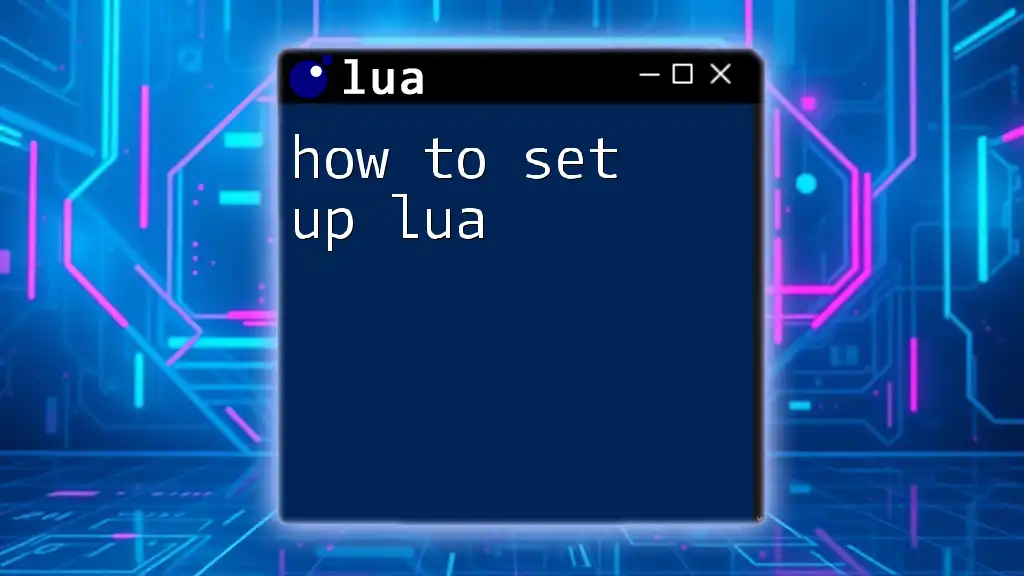
Conclusion
Mastering how to open a Lua file is a foundational skill for any Lua programmer. Understanding file modes, effective error handling, and reading/writing data are critical for robust and efficient scripting in Lua.
As you advance, consider experimenting with more complex file operations and utilizing Lua's rich set of libraries for enhanced functionality. Keep exploring, and you'll become proficient at leveraging Lua for various applications!
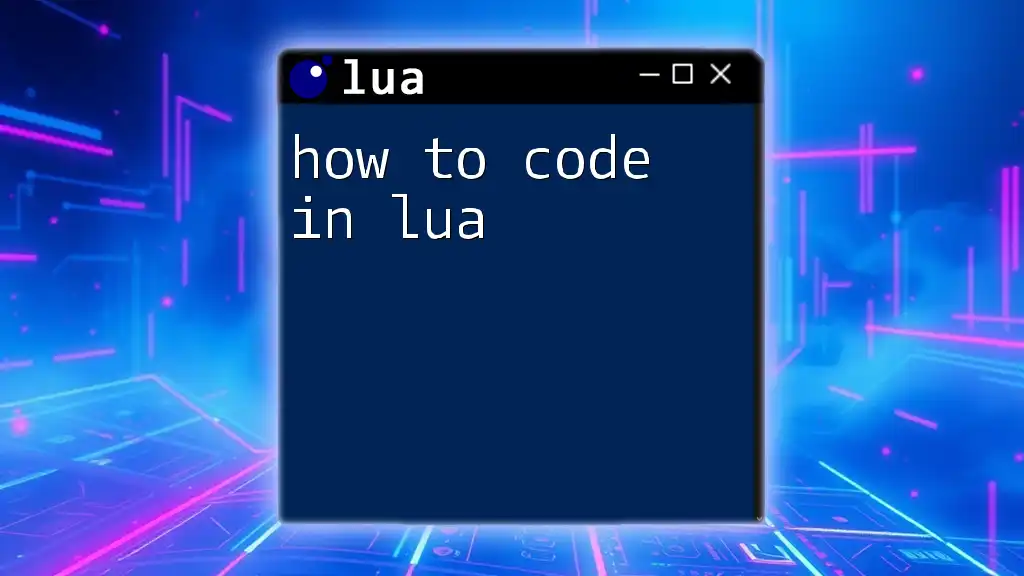
Additional Resources
To improve your understanding of Lua and file handling, consider exploring recommended books, websites, and forums. Engaging with the Lua community can also provide invaluable support and knowledge-sharing opportunities. Happy coding!