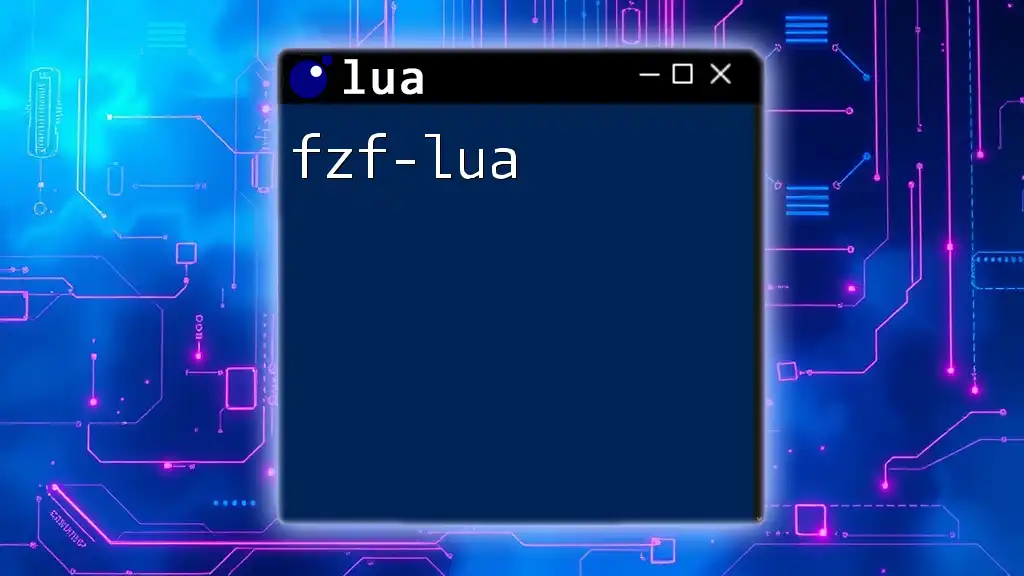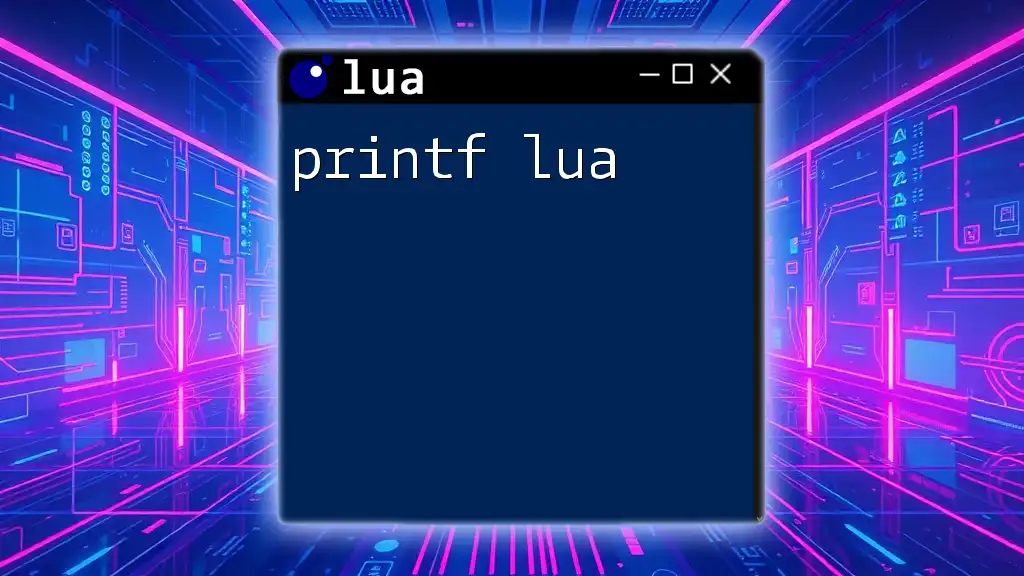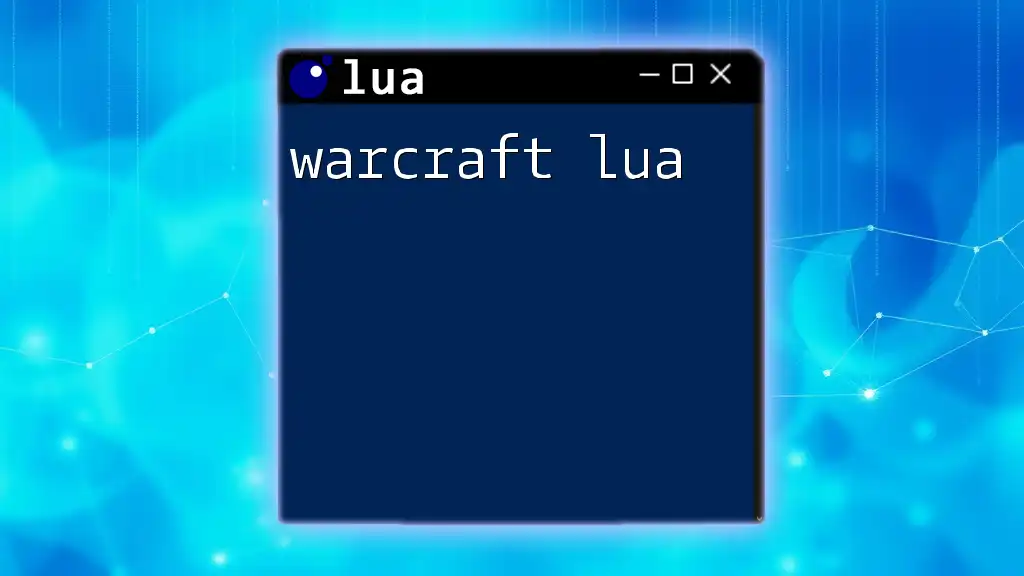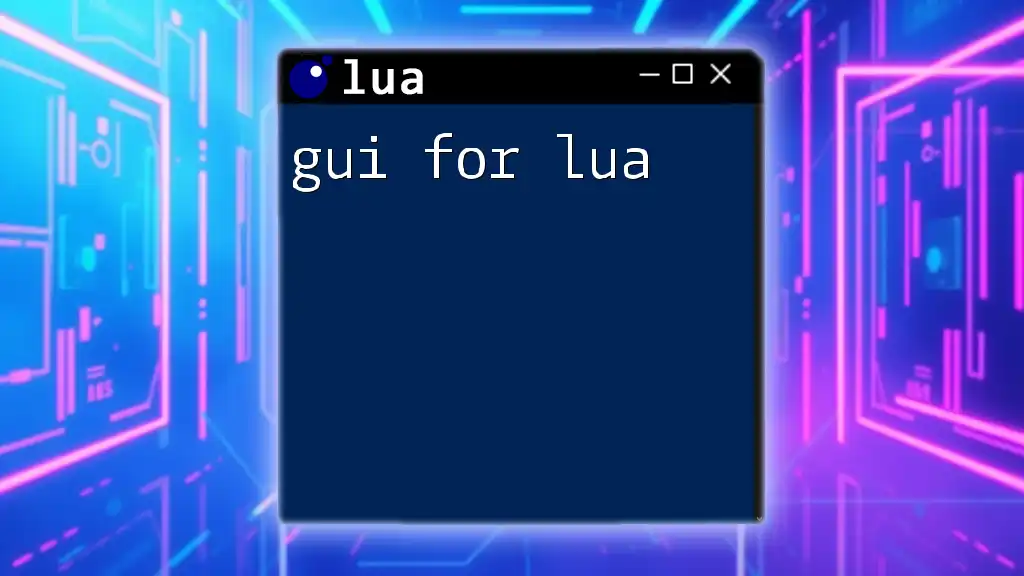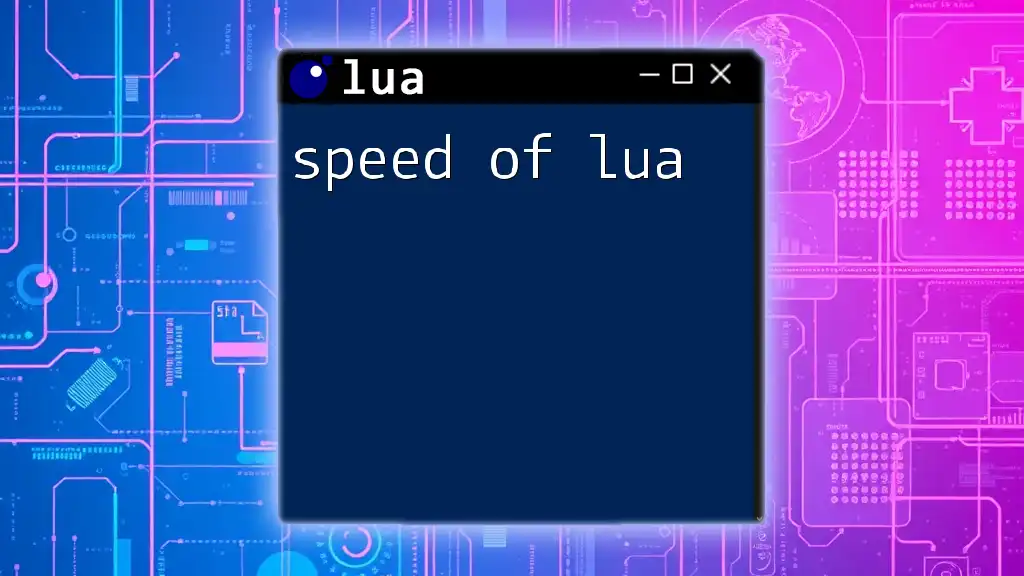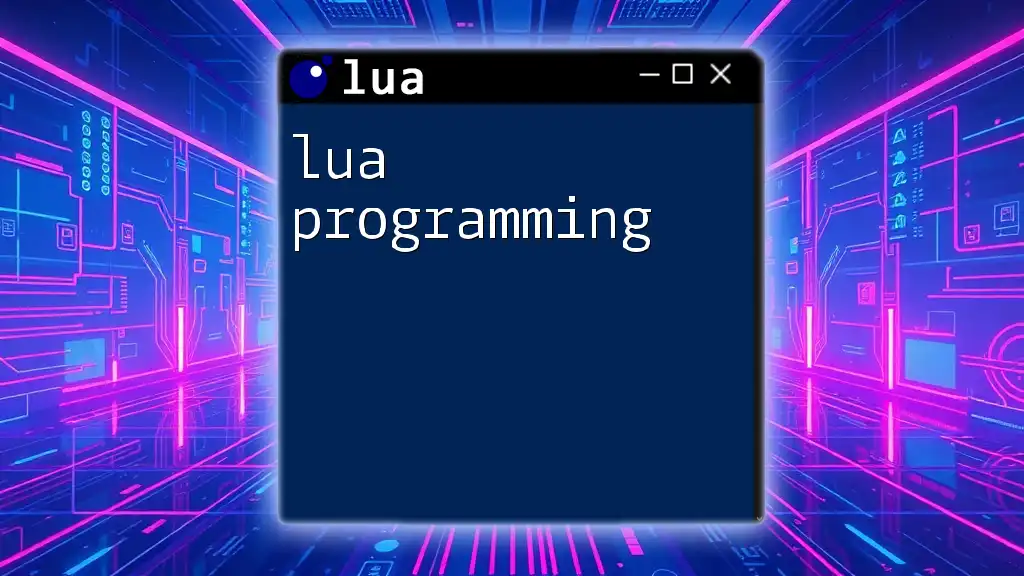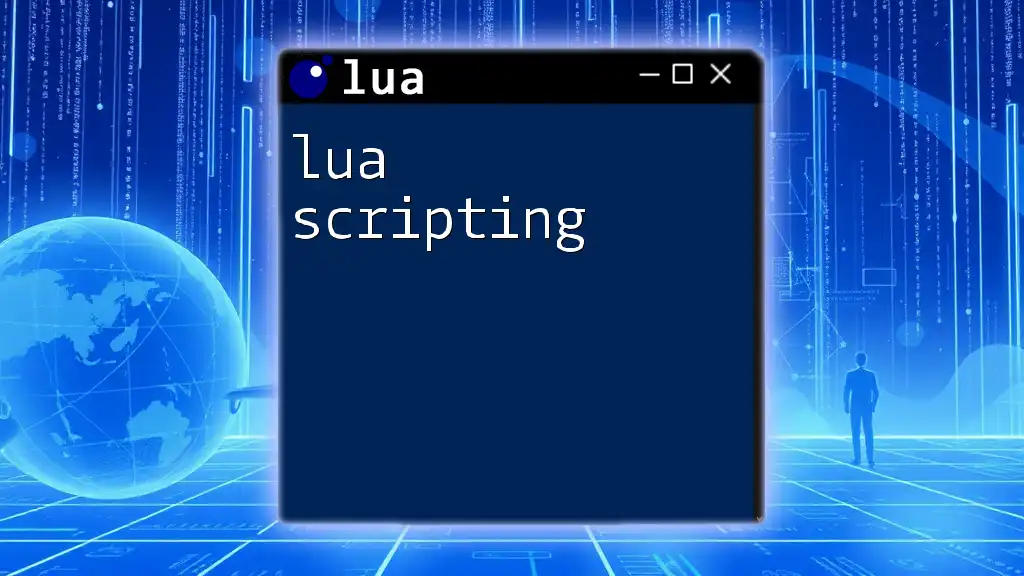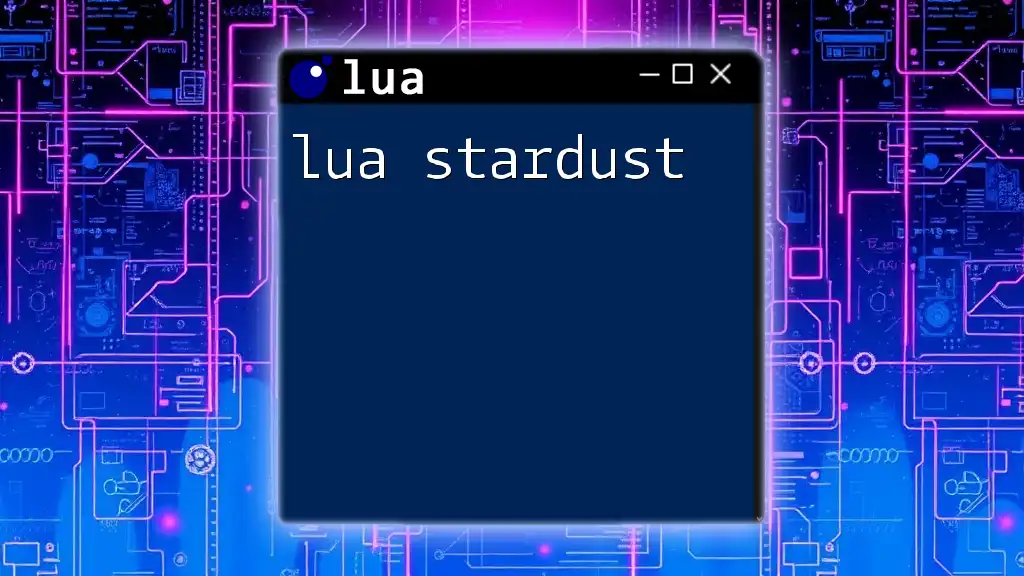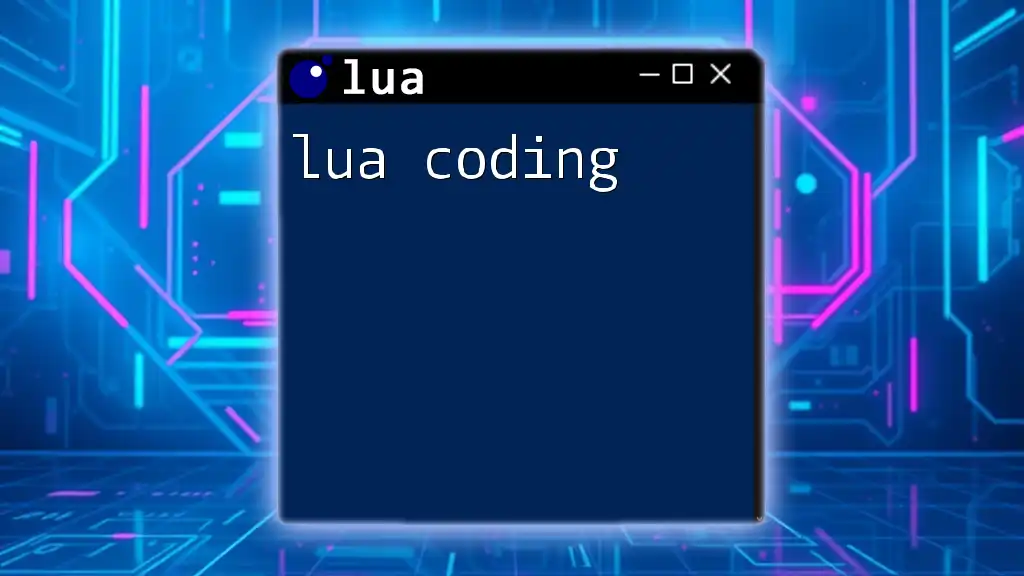`fzf-lua` is a fast and interactive fuzzy finder for Neovim, powered by Lua, which allows users to efficiently search and navigate files, buffers, and more with minimal setup.
Here's a simple code snippet to get you started:
local fzf = require('fzf')
fzf.files() -- This command opens a fuzzy finder for files in the current directory
Understanding fzf-lua
What is fzf-lua?
fzf-lua is a Neovim plugin that integrates the powerful fuzzy finder fzf with Lua scripting capabilities. Unlike traditional fzf, which is primarily shell-based, fzf-lua utilizes the Lua programming language to provide a more flexible and customizable experience. This synergy enables users to create tailored searching solutions that adapt to their specific workflow needs, enhancing productivity while navigating files, buffers, and command histories within their development environments.
Use Cases
The versatility of fzf-lua makes it applicable in various scenarios, such as:
- File Navigation: Quickly searching and opening files in your projects without needing to remember exact filenames.
- Searching Buffers: Efficiently finding text within opened buffers or across multiple files.
- Command History Searching: Accessing previously executed commands without manually scrolling through history.
- Integrating with Version Control: Seamlessly browsing commits, branches, and tags in Git repositories.
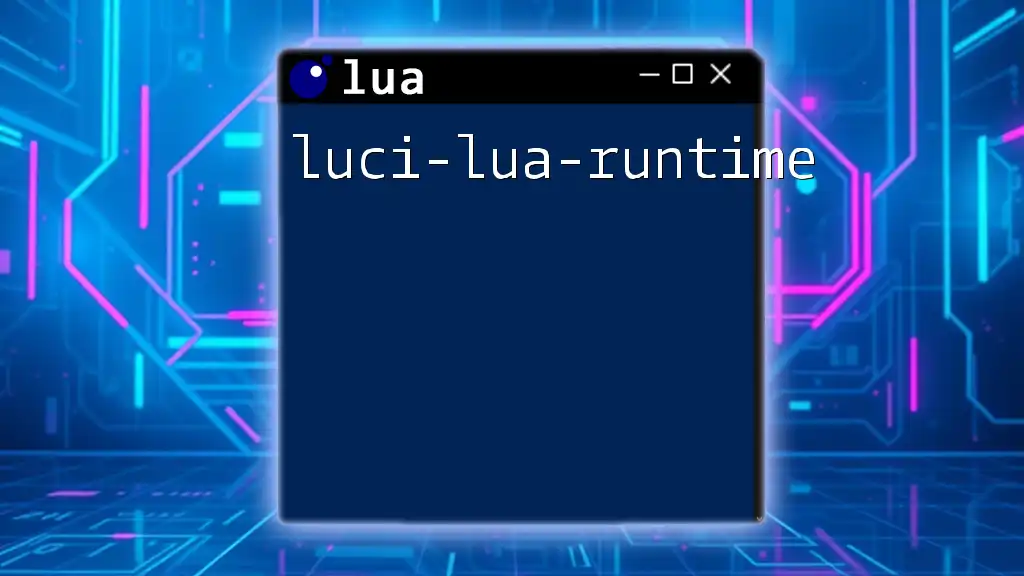
Installation and Setup
Prerequisites
Before getting started with fzf-lua, ensure you have the following tools installed:
- Neovim 0.5 or later: As fzf-lua is designed specifically for Neovim, make sure your installation meets the version requirements.
- fzf: The plugin relies on fzf being installed, which can be done via package managers like `brew`, `apt`, or by cloning the repository directly.
Installation Steps
To install fzf-lua, you can use your preferred Lua package manager. Here’s how you can do it with a few popular ones:
Using Packer.nvim:
use { 'ibhagwan/fzf-lua' }
Using Vim-Plug:
Plug 'ibhagwan/fzf-lua'
After adding it to your configuration, don’t forget to run your package manager's installation command.
Configuration Options
Once installed, you'll want to configure fzf-lua to suit your needs. Here’s a simple setup example:
require'fzf-lua'.setup {
win_options = {
preview = {
default = 'bat', -- Use bat for file previews
vertical = 'down:40%', -- Preview window position and size
},
},
git = {
file_icons = true, -- Show Git icons for files
},
}
For a more extensive setup, consider customizing key mappings and the appearance of the UI to align with your preferences.
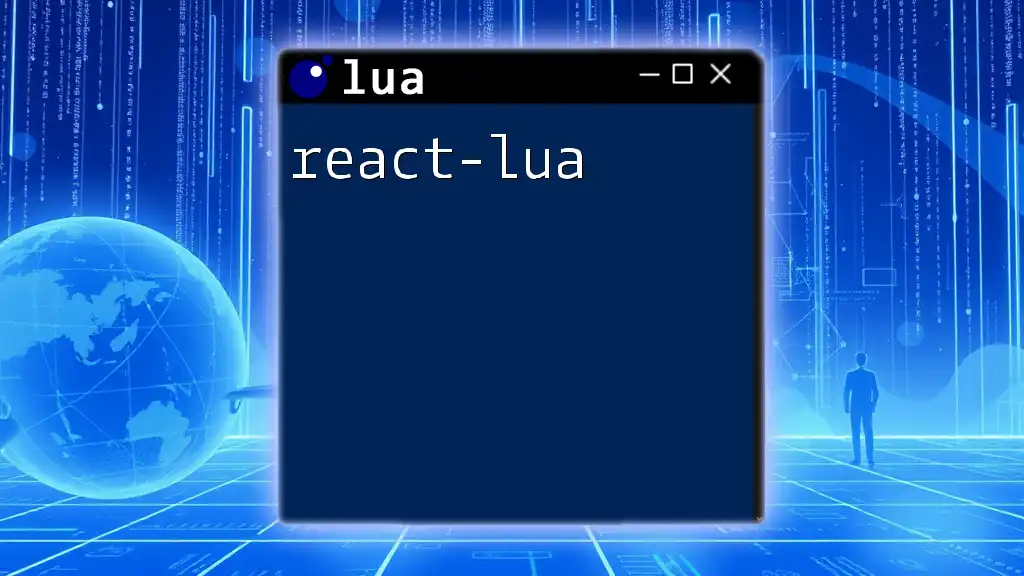
Basic Usage of fzf-lua
Launching fzf-lua
To open fzf-lua, you simply execute commands in Neovim’s command mode. Basic commands might include:
- To find files:
:FzfLua files
- To search buffer content:
:FzfLua live_grep
These commands tap directly into the functionality of fzf-lua, presenting a fuzzy search interface powered by Lua.
Navigating through Results
After launching a command, you can navigate through the results using the arrow keys or h/j/k/l keys. The selected item can be opened by pressing Enter, while pressing Ctrl + V can help you view the file content directly in the preview window.
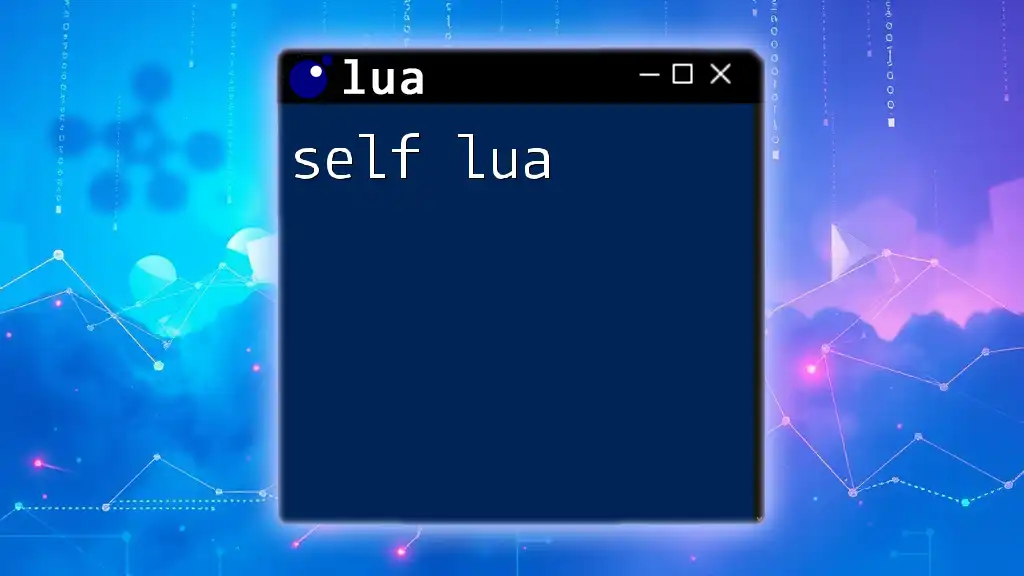
Advanced Features
Fuzzy Searching
Fuzzy searching allows you to find results with partial matches, which enhances your workflow significantly. Here’s how to utilize it with fzf-lua:
When you type the search terms, fzf-lua dynamically narrows down the choices. To improve your fuzzy search results, consider integrating enhanced options such as ignoring case:
fzf-lua.files({ case_mode = 'smart' })
This code snippet ensures that searches are more forgiving about case, leading to quicker results, especially in larger projects.
Custom Commands
Creating custom commands can greatly enhance your usage of fzf-lua. Here’s an example of how to set up a command that searches only for text files:
fzf-lua.commands = {
custom_text_files = function()
local opts = { preview = "bat --style=numbers" }
require('fzf-lua').files(opts)
end
}
In this example, the `custom_text_files` command allows you to invoke a search specifically tailored to text files, showcasing your flexibility in enhancing fzf-lua’s capabilities.
Previewing Files and Content
fzf-lua includes robust file preview features that can display file contents, command outputs, or even image thumbnails. To implement file previews based on type, you can focus on the `previewer` option in your configuration.
require'fzf-lua'.setup {
win_options = {
preview = {
default = 'bat',
filetype = { 'lua', 'py' }, -- preview only for lua and python files
},
},
}
By defining specific file types, you can ensure that even complex projects feel intuitive as you can preview relevant files effortlessly.
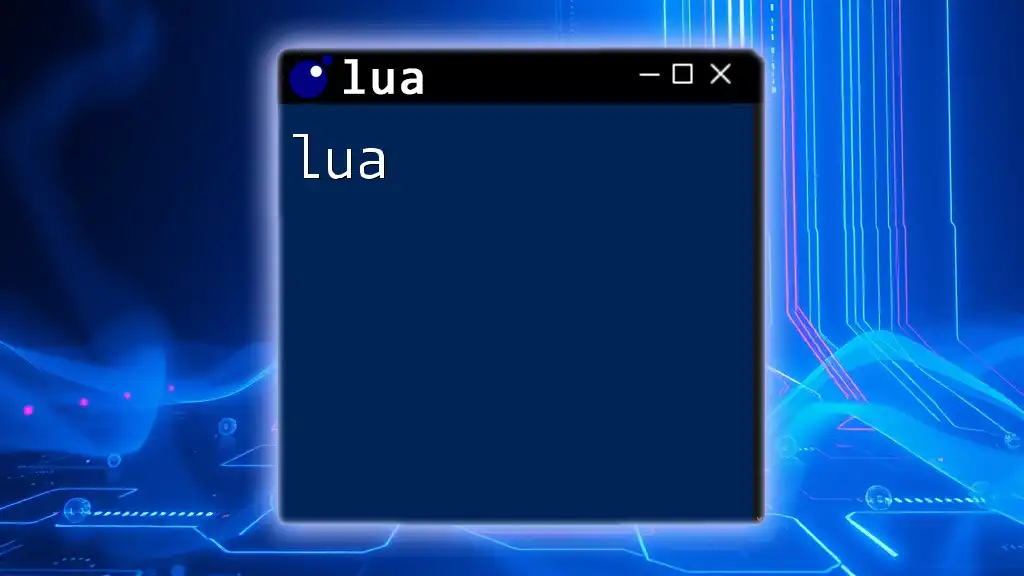
Performance Optimization
Improving Search Speed
To boost the speed of your searches, consider using greedy file searching. Including file type filters can also significantly reduce search times. An example adjustment might look like:
fzf-lua.files({
cmd = "rg --files --iglob '!*.log'" -- Ignore log files in search
})
Implementing such filters helps narrow down results and enhances overall user experience by saving time.
Efficient Memory Usage
Fuzzy searching can consume memory, especially with larger datasets. To mitigate memory overhead, ensure that unnecessary buffers and files are not loaded into your workspace. Programs like `vim-fugitive` can help limit what is presented to fzf-lua during operations.

Common Issues and Troubleshooting
Common Errors
Installing and configuring fzf-lua may come with a few hiccups. For example, if you encounter issues such as fzf not being found, ensure that fzf is installed correctly on your system. Additionally, check your runtime path in Neovim:
:set runtimepath?
Ensure that your fzf-lua package is included in that path.
Performance Bottlenecks
If you notice slowdowns during searches or commands hanging, consider checking the performance of your underlying system and any other plugins that may interfere. Keeping your plugins updated can also help resolve hidden bugs.
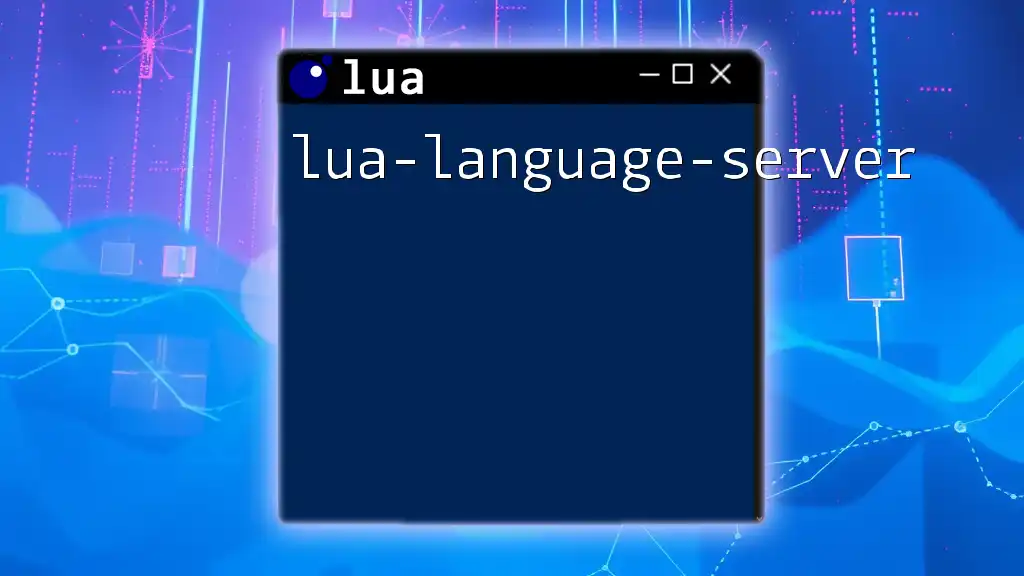
Conclusion
In conclusion, fzf-lua is a game-changer for those looking to enhance their development workflow in Neovim. Its seamless integration of fuzzy finding with the power of Lua opens up a myriad of possibilities for file navigation and management.
I encourage you to explore its extensive features and customizations to fully leverage its capabilities in your projects. For further learning, consider engaging with community forums or documentation to deepen your understanding and connect with other fzf-lua enthusiasts.
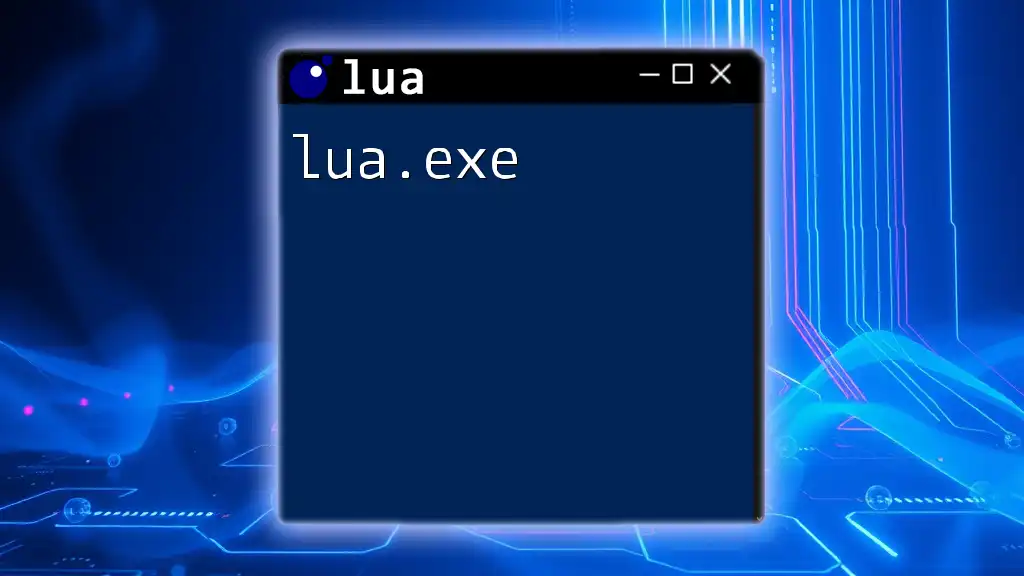
Additional Resources
Documentation and Links
- Official fzf-lua documentation: [fzf-lua GitHub](https://github.com/ibhagwan/fzf-lua)
Tutorials and Examples
- Community resources for advanced Lua development
- Recommended articles and videos on fuzzy finding techniques
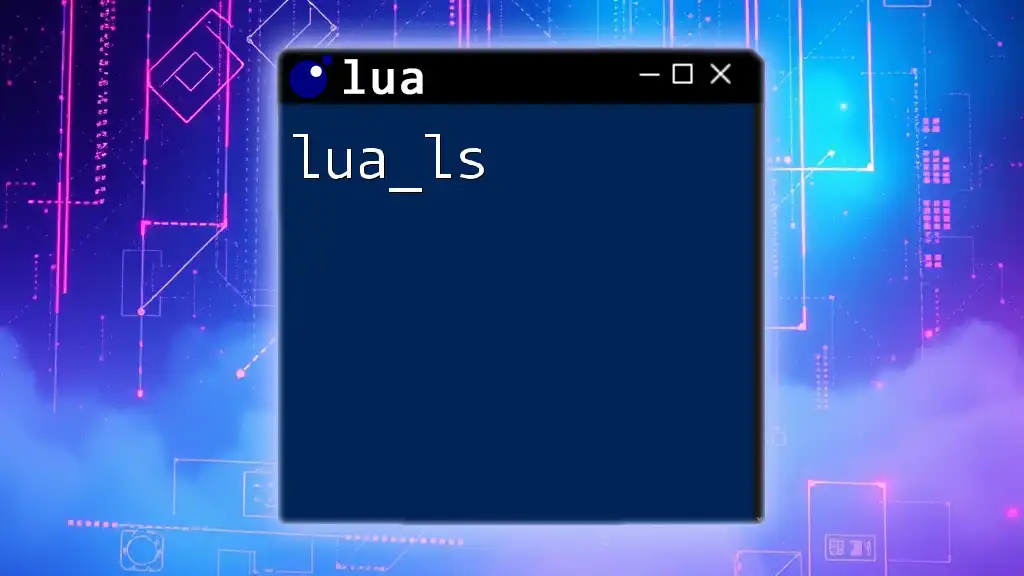
FAQ
Frequently Asked Questions
-
How do I set up fzf-lua to search other file types? To customize file types, simply adjust the command line options or the core configuration when calling file search functions.
-
Can I use fzf-lua for non-Neovim projects? While primarily designed for Neovim, you can still utilize the fzf command with other Lua scripts, but you may miss out on integrated preview features.