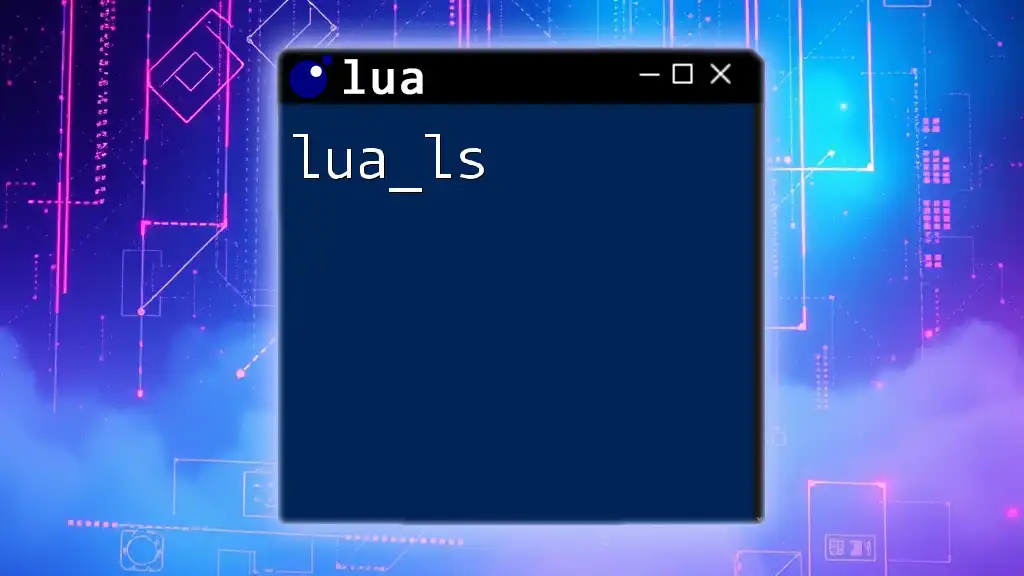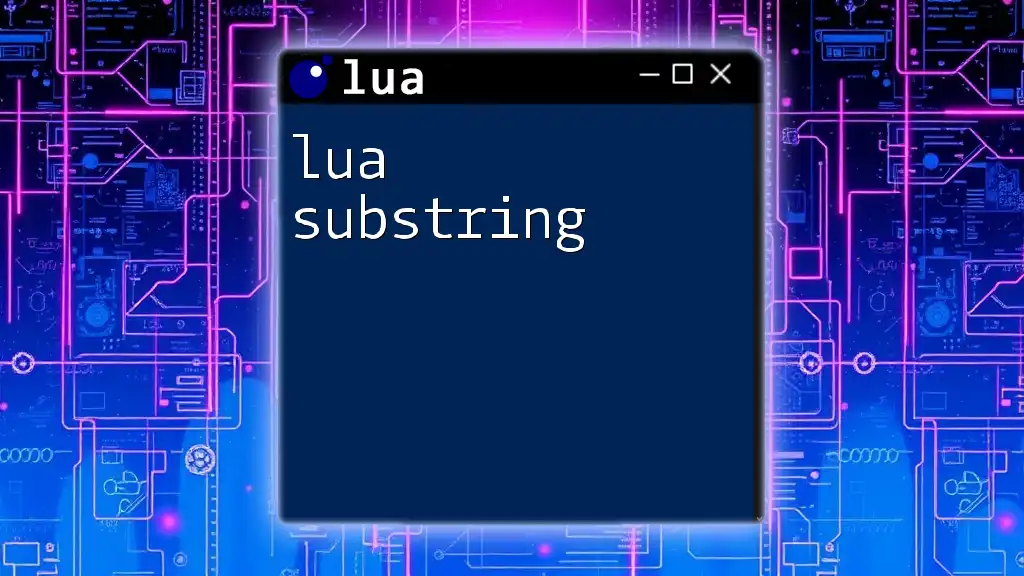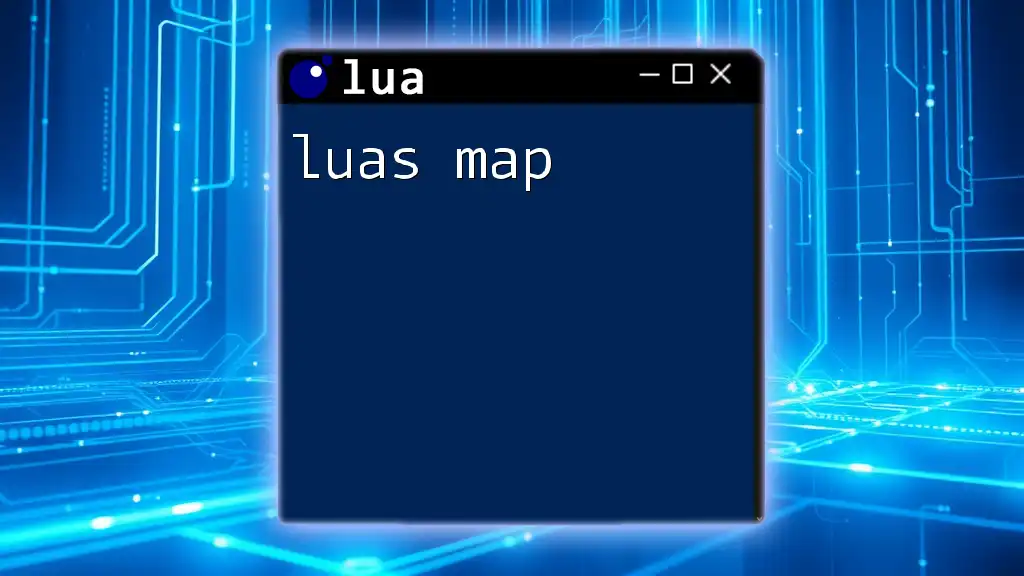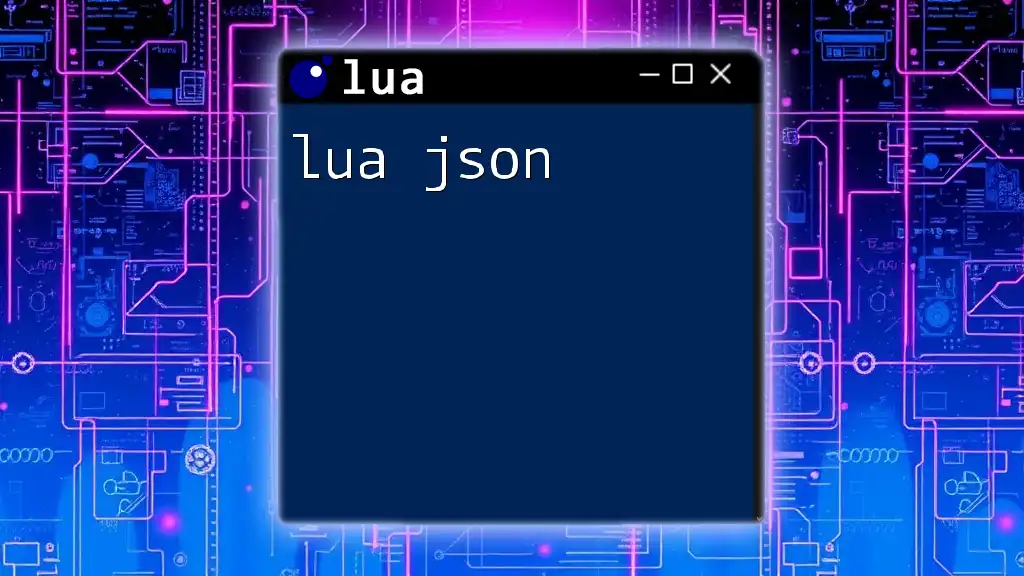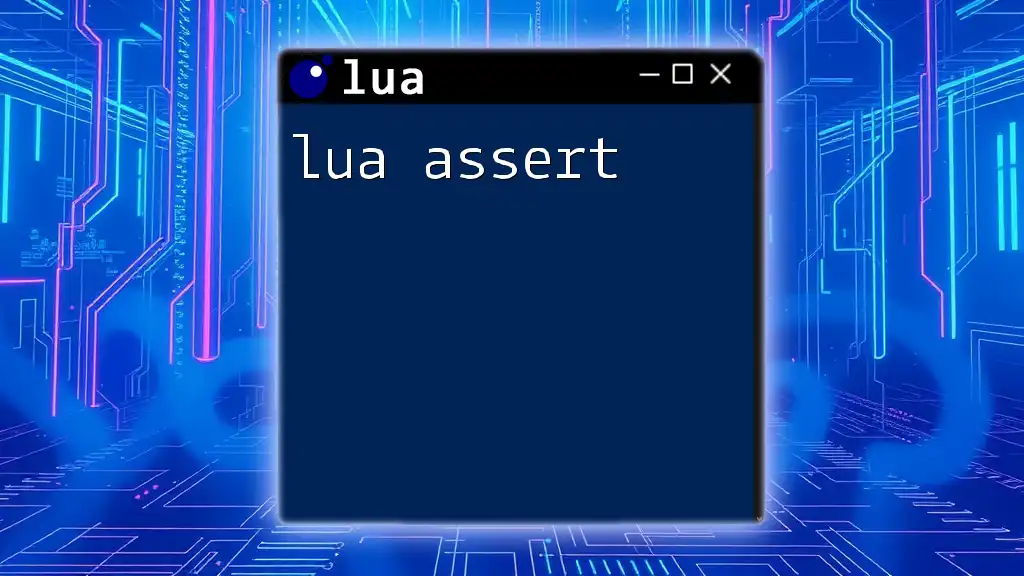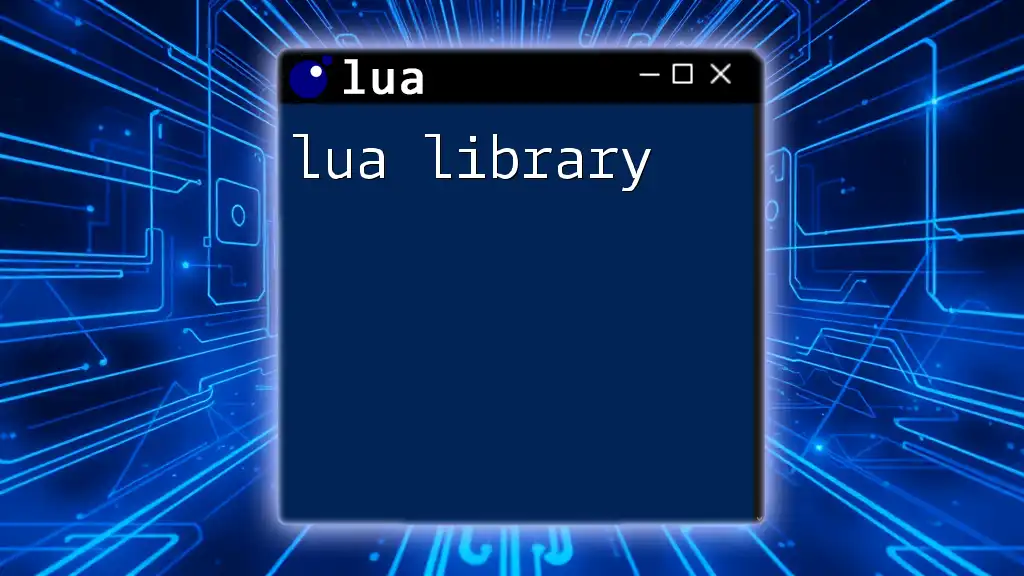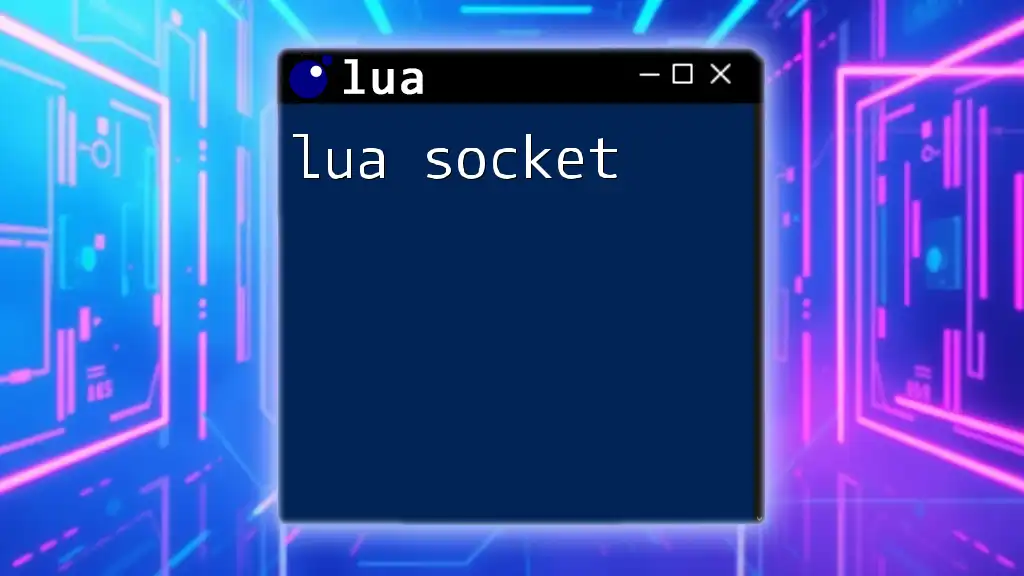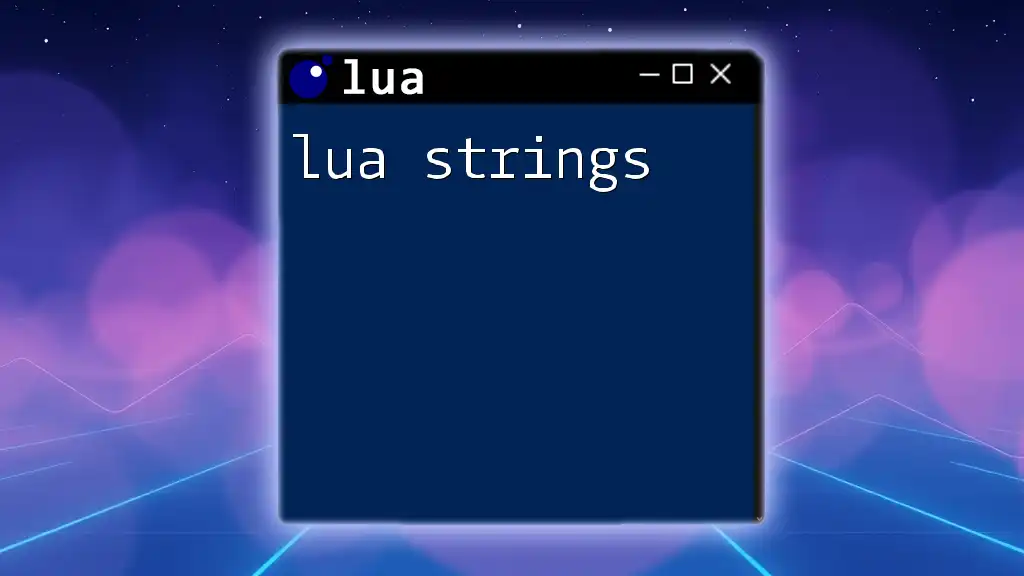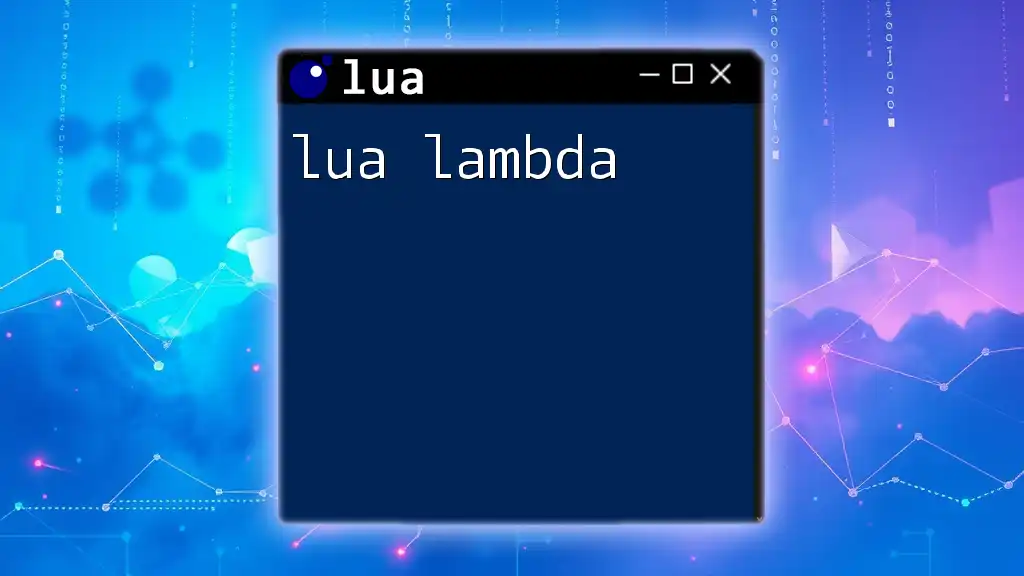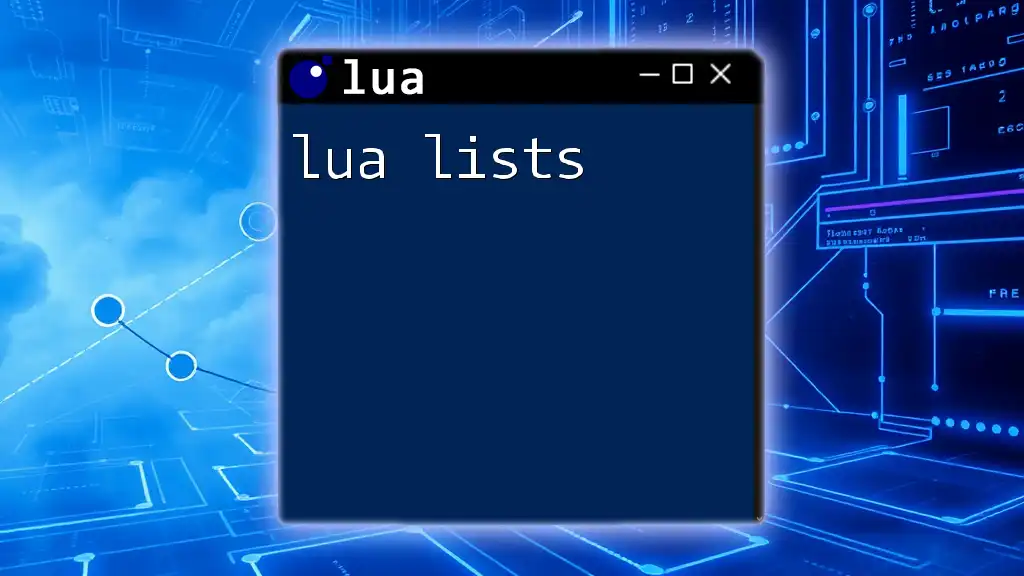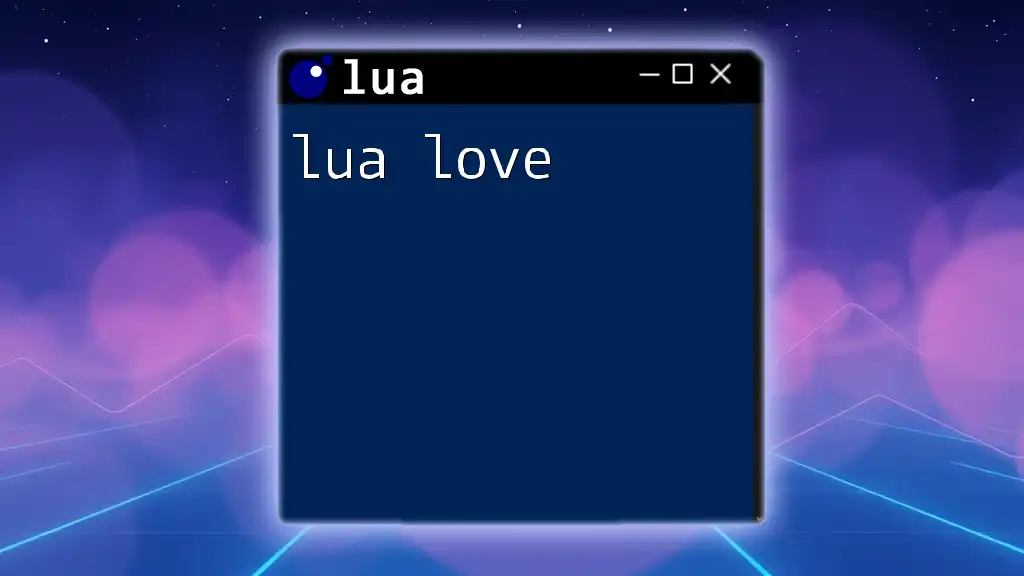The `lua_ls` command is a Language Server for Lua that provides IDE features such as autocompletion, go-to-definition, and linting features to enhance the coding experience.
-- Example of a simple Lua function
function greet(name)
return "Hello, " .. name .. "!"
end
print(greet("World")) -- Output: Hello, World!
What is lua_ls?
lua_ls stands for Lua Language Server, a powerful tool designed to enhance the development experience for Lua programmers. It provides features like code completion, syntax checking, linting, and debugging, all of which significantly simplify the coding process. By acting as a language server, lua_ls communicates with development tools to provide real-time feedback and support.
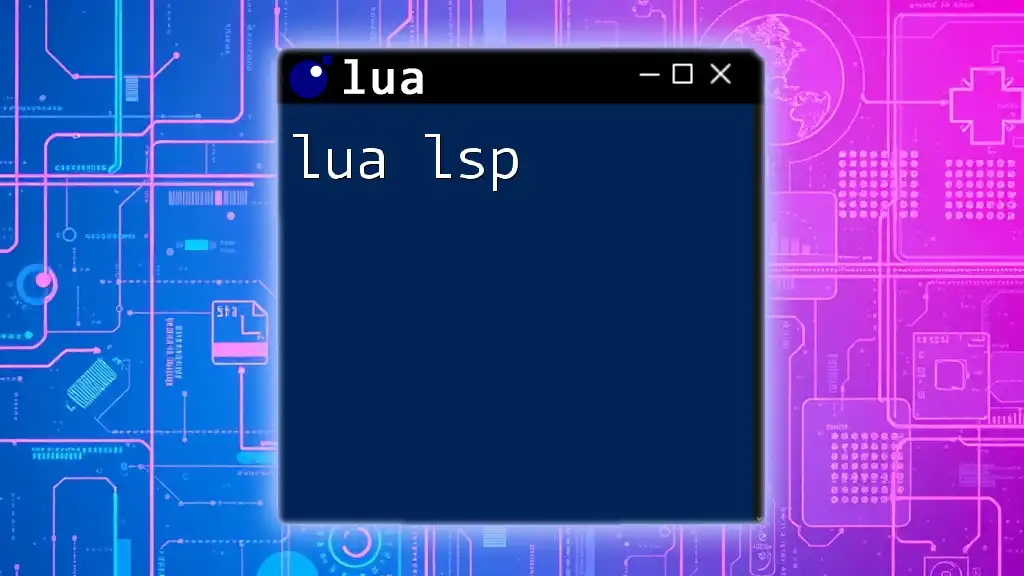
Why Use lua_ls?
Using lua_ls has several benefits. It ensures that your code adheres to Lua's syntax and style guidelines, reducing the time spent on debugging. The language server also aids in writing cleaner code with its autocompletion and inline documentation features, which can greatly enhance productivity. Compared to other language servers, lua_ls specializes in Lua, making it a more efficient choice for projects focused on this programming language.
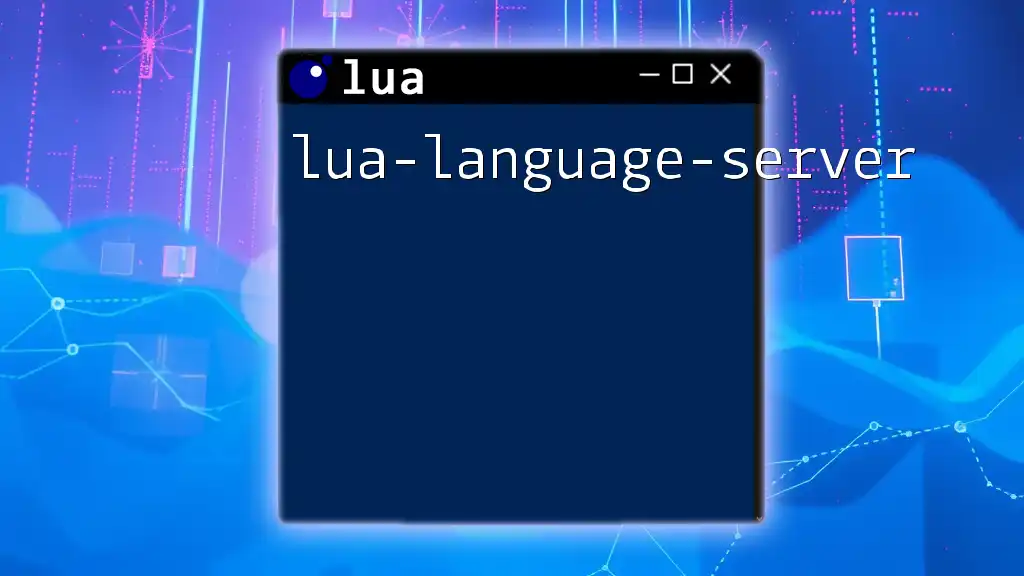
Setting Up lua_ls
Installation Requirements
Before diving into the installation process, ensure that your development environment meets the necessary system requirements. You should have Lua installed on your machine, alongside any additional packages that may be required.
Step-by-Step Installation Guide
Installing lua_ls can be straightforward. Here’s how you can do it:
-
Using Package Managers: If you're using macOS, Homebrew can be your best friend. Simply run the following command in your terminal:
brew install lua-language-server -
Manual Installation: If you prefer to install manually, you can clone the repository from GitHub and compile it:
git clone https://github.com/sumneko/lua-language-server.git cd lua-language-server ./build.sh
Integrating lua_ls with IDEs
Popular IDEs and Editors:
-
Visual Studio Code:
- Install Lua extensions like "Lua Language Server".
- Configure settings to integrate lua_ls. In your settings.json, add:
{ "lua.diagnostics.globals": ["myGlobal"], "lua.workspace.library": ["path/to/your/lua"] } -
Neovim: For Neovim users, utilize popular plugins such as `nvim-lspconfig`. Configure lua_ls with the following:
require'lspconfig'.sumneko_lua.setup { cmd = {'/path/to/lua-language-server'}, settings = { Lua = { runtime = { version = 'LuaJIT', }, diagnostics = { globals = {'vim'}, }, workspace = { library = vim.api.nvim_get_runtime_file("", true), }, }, }, } -
Other Editors: Installation and configuration instructions for Atom or Sublime Text are similar, focusing on integrating specific Lua plugins available within these environments.
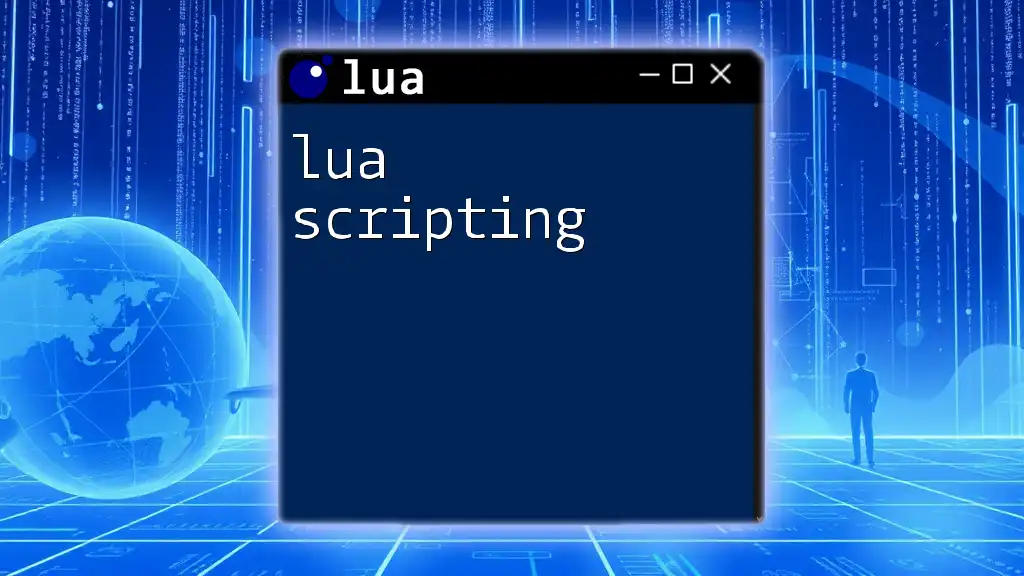
Configuration and Customization
Understanding lua_ls Configuration Files
The configuration files for lua_ls dictate how it behaves while you code. They are usually found within your project folder or user directory. The primary configuration file is the `settings.json` for Visual Studio Code or similar configuration files for other editors.
Common Configuration Options
Once you have lua_ls set up, you can customize various options such as:
- Setting Up Workspace Paths: Specify directories containing Lua modules or libraries that your project utilizes.
- Adjusting Formatting Settings: Configure how your code should be formatted, including indentation and line length preferences.
- Including External Libraries: Update configuration to include your commonly used libraries in the workspace, allowing for seamless coding.
Advanced Customization
For developers looking to customize lua_ls to fit unique requirements, you can create custom rules. For instance, you might want to ignore certain warnings or define specific global variables used throughout your application.
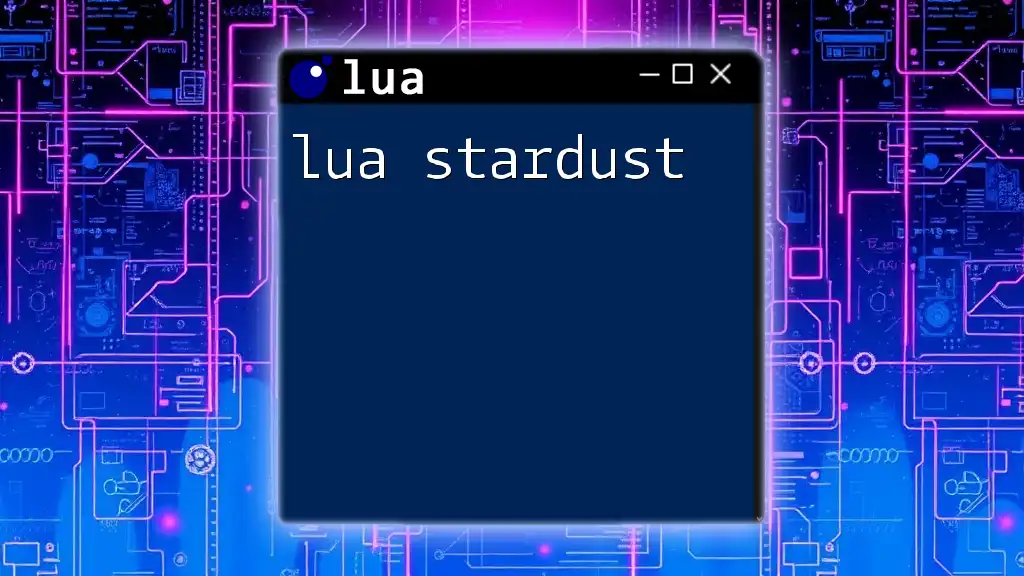
Basic Features of lua_ls
Code Completion
One of the standout features of lua_ls is its intelligent code completion. As you type, it can suggest methods, variables, and potential functions based on your context. This can save you time and reduce typos significantly. Here’s an example:
local myTable = {}
myTable.[cursor_here] -- Suggests available methods for myTable
Syntax Checking
lua_ls performs real-time syntax checking. If there are errors in your code, you'll receive alerts immediately, allowing you to fix problems before running your scripts. For example, an unrecognized variable:
print(undeclaredVariable) -- Error: undeclaredVariable is not defined
Linting and Error Messages
Linting, or checking for programming errors, is another crucial feature of lua_ls. When you write:
for i = 1, 10 do
print(i
end
lua_ls will identify the missing closing parenthesis and notify you of the error, helping you correct your mistake quickly.
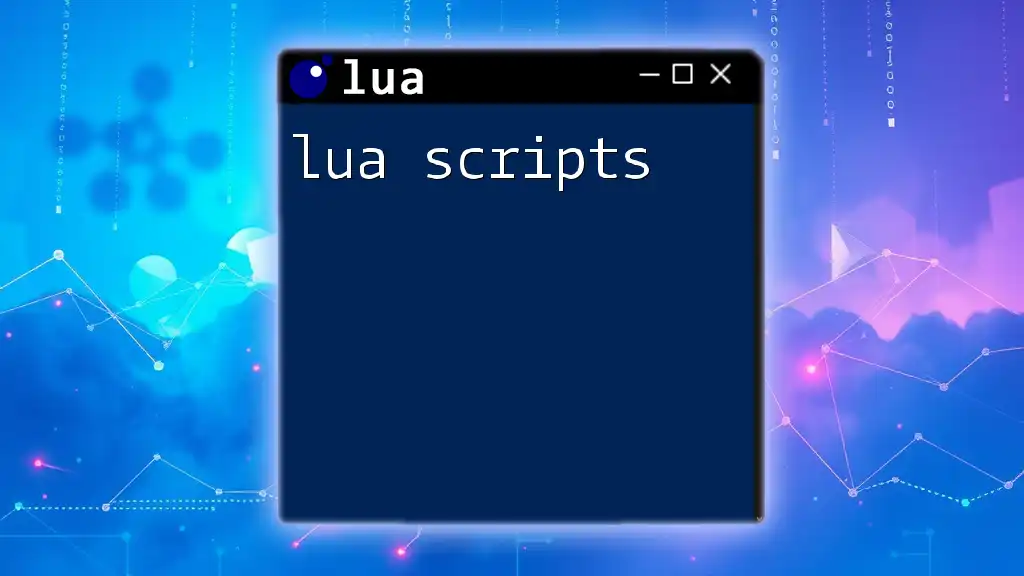
Working with lua_ls in Development
Using lua_ls in a Sample Project
To understand how to effectively use lua_ls, consider a sample project you wish to create. Start by establishing a new Lua file and begin coding. As you integrate features like functions and modules, notice how lua_ls intervenes with suggestions and error checks.
Debugging with lua_ls
lua_ls also offers debugging capabilities. Set breakpoints directly within your code editor. Once set, launch the debugger. For example:
function calculateSum(a, b)
return a + b
end
local result = calculateSum(5, 10) -- Set a breakpoint here
print(result)
While running the debugger, you can inspect `result` and step through your code to understand its flow better.
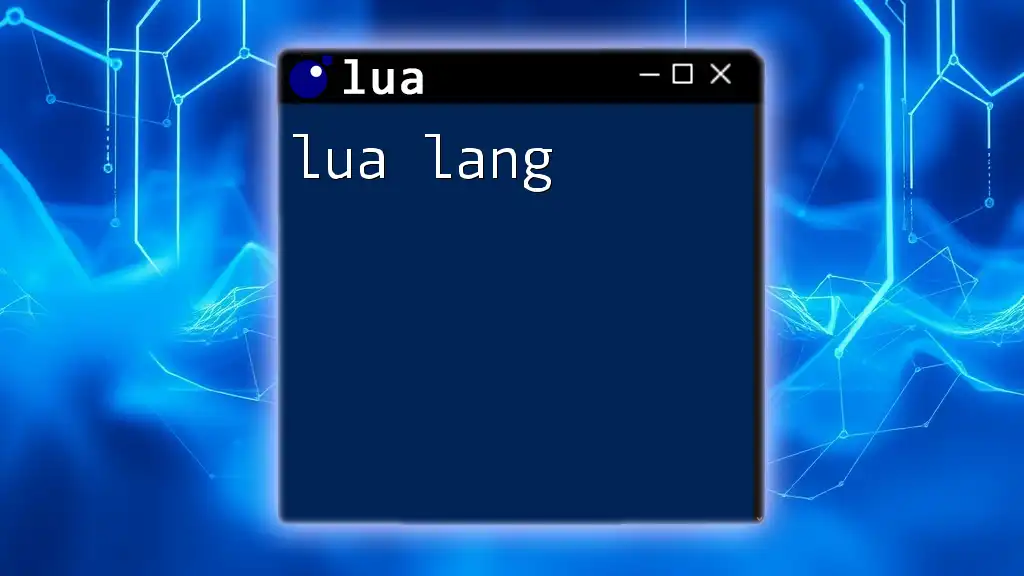
Advanced Features of lua_ls
Type Checking
Type checking in lua_ls is essential for ensuring that variables and function arguments are used correctly. By defining types, you can enhance code reliability. For instance:
---@type number
local count = 10
---@param name string
function greet(name)
print("Hello " .. name)
end
Integrating with External Libraries
Using external libraries with lua_ls is seamless. To include popular libraries like Luanode, simply add the library's path in your configuration file under `workspace.library`, allowing lua_ls to resolve dependencies automatically.

Troubleshooting Common Issues
Common Errors and Solutions
As with any tool, you may encounter issues while using lua_ls. From connection problems between the server and your editor to configuration file errors, most issues can be resolved by revisiting your setup and settings. Ensure `lua-lsp` is properly installed and your configuration reflects your project structure.
Getting Help and Resources
When in need of more assistance, consider utilizing several resources available online. Official documentation for lua_ls, community forums, and GitHub repositories can provide invaluable help. Remember, engaging with the developer community can often lead to quicker solutions.
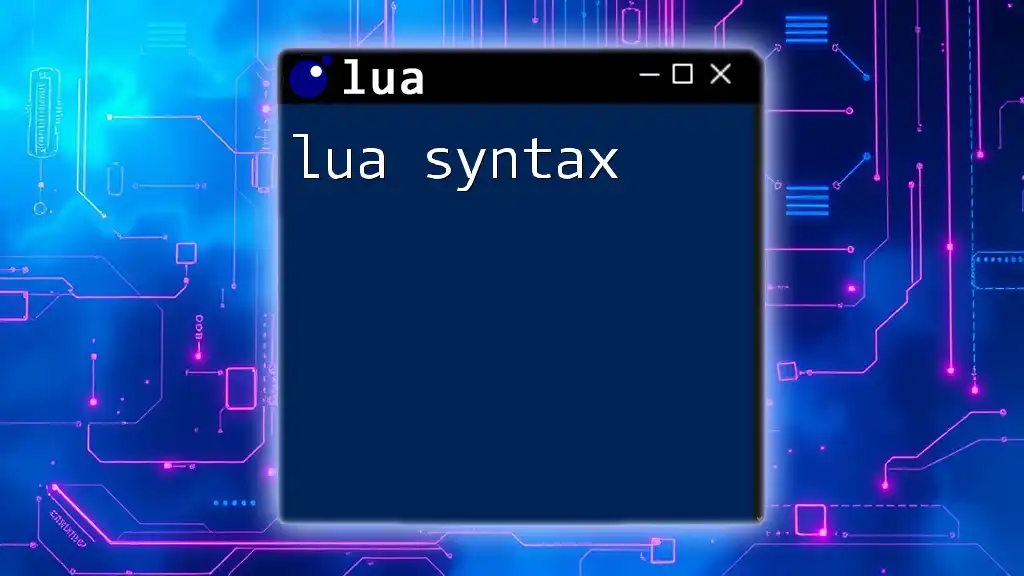
Conclusion
To sum up, lua_ls is an essential tool for anyone serious about Lua programming. With features that enhance coding efficiency and error management, integrating it into your workflow can significantly improve your development process. Embrace the capabilities of lua_ls and explore its functionalities to streamline your coding experience!

Additional Resources
For those wanting to delve deeper into the world of lua_ls, here are some useful links:
- [Official lua_ls GitHub page](https://github.com/sumneko/lua-language-server)
- [Lua Development Resources](https://www.lua.org/manual/5.1/)
- [Lua Community Forums and Discussions](https://www.lua.org/community.html)
With this comprehensive guide, you are now equipped to take full advantage of lua_ls in your projects. Happy coding!