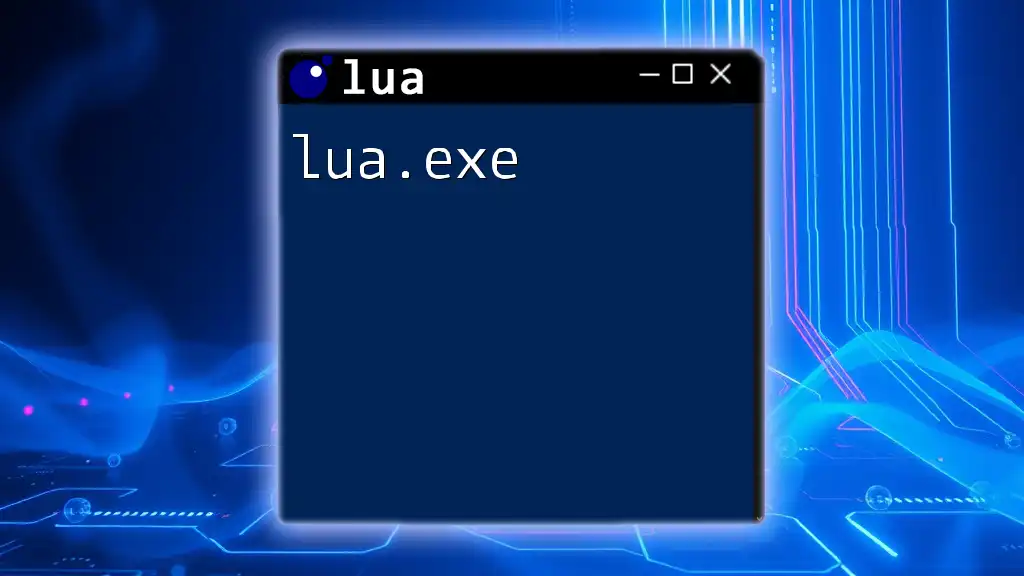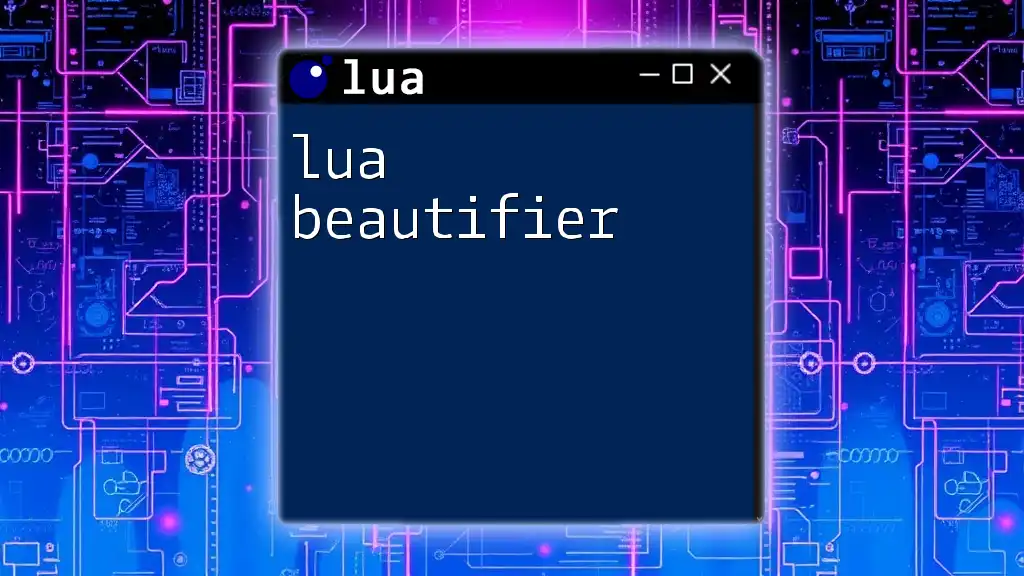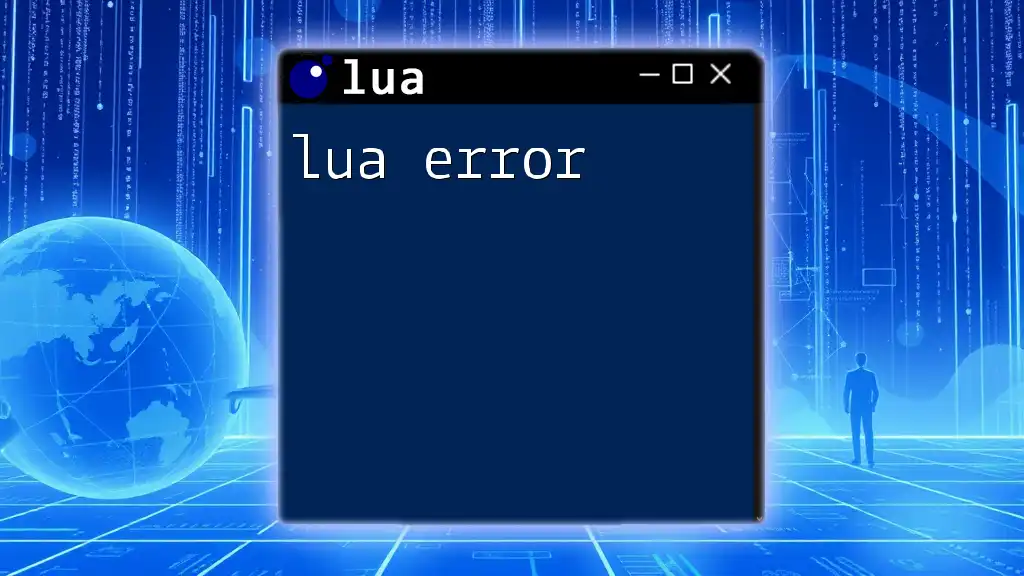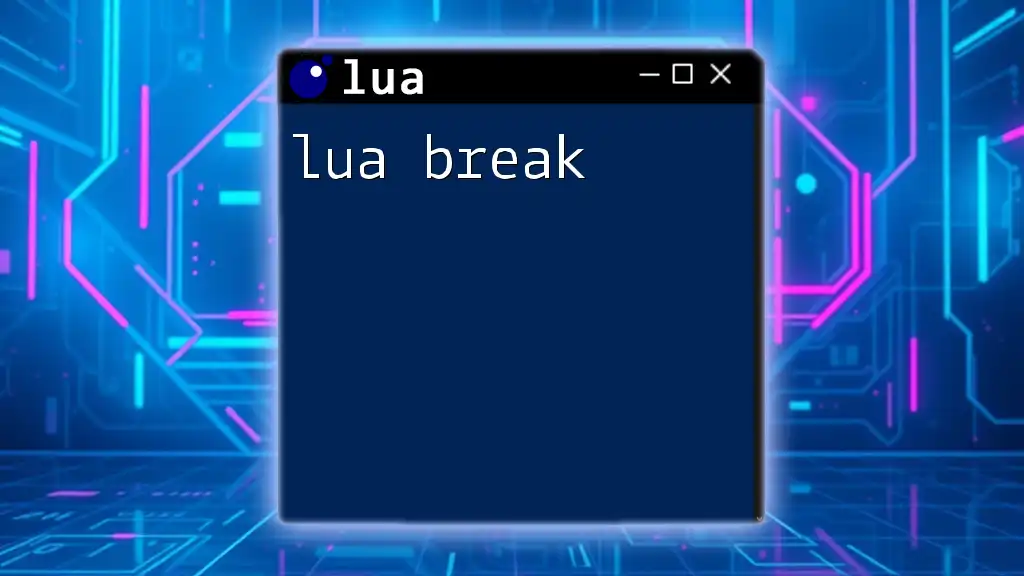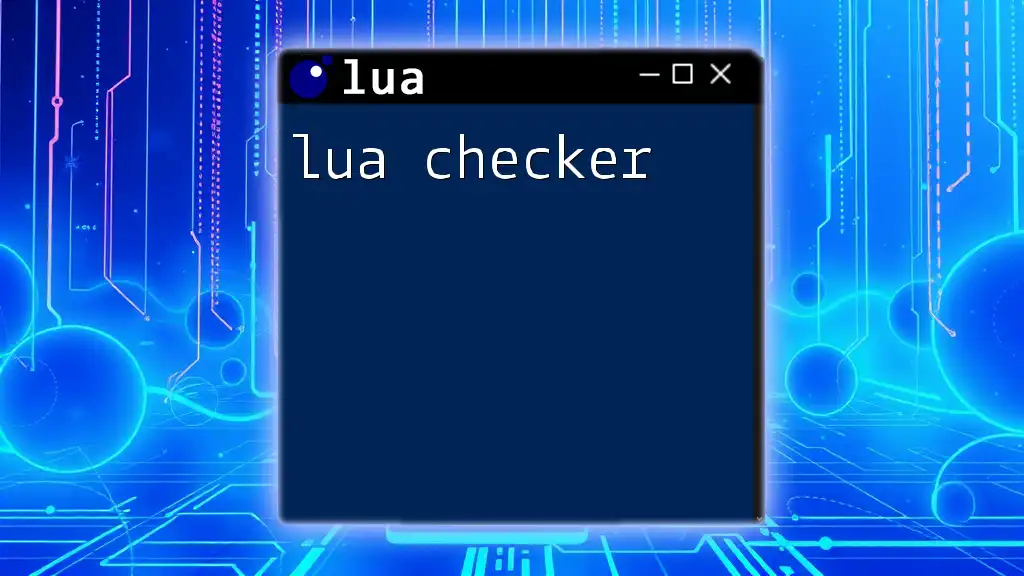The `lua.exe` is an executable file for the Lua programming language, allowing users to run Lua scripts directly from the command line or terminal.
Here's a simple example of a Lua script that prints "Hello, World!" to the console:
print("Hello, World!")
What is lua.exe?
lua.exe is an executable file associated with the Lua programming language. It serves as the interpreter for executing Lua scripts, enabling developers to run their code interactively or as part of larger applications. This tool is essential for anyone using Lua, as it forms the bridge between code written in Lua and execution on the machine.
Unlike other Lua implementations, such as LuaJIT, which aims at providing a Just-In-Time compilation for enhanced performance, lua.exe is the standard interpreter that adheres closely to the original Lua design. Understanding lua.exe is crucial for developers, as it lays the groundwork for effectively utilizing the Lua language in a myriad of projects.
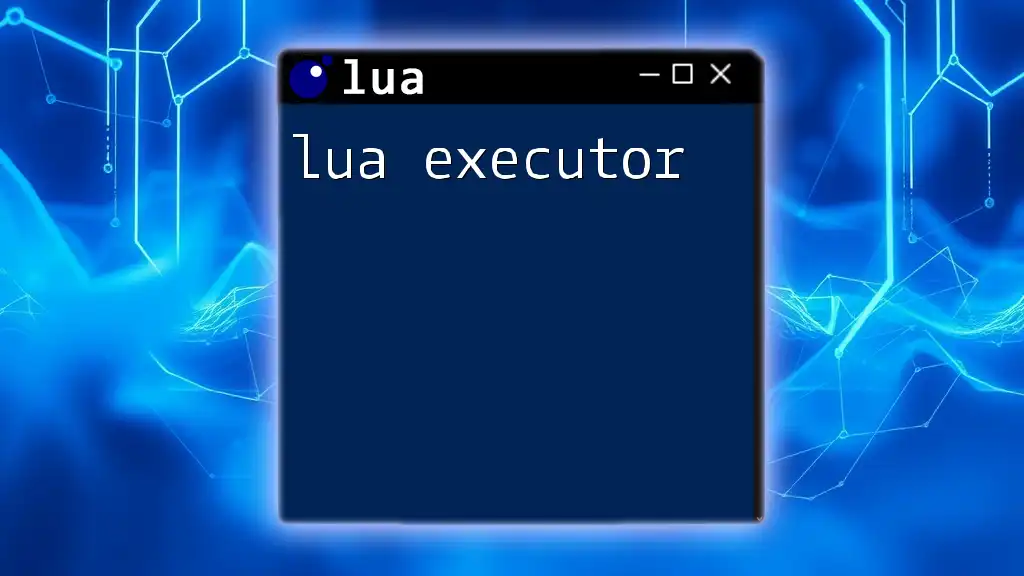
Installing lua.exe
System Requirements
Before diving into the installation, it's important to note that lua.exe can be installed across various operating systems, including Windows, macOS, and Linux. Each of these systems has specific prerequisites you need to take into account, such as the versions of libraries or external tools.
Downloading lua.exe
To get started, download lua.exe from the official [Lua website](https://www.lua.org). Here, you will find different versions available. It's recommended to choose the latest stable release to ensure compatibility and access to the latest features.
Installation Process
Windows Installation Steps
- Download the Windows binary from the Lua website.
- Extract the downloaded files to a suitable directory (e.g., `C:\Lua`).
- Optionally, set up your system’s environment variables to include the Lua installation path. This will allow you to run lua.exe commands from any command prompt window without specifying the full path.
macOS Installation Steps
For macOS users, the easiest way to install lua.exe is through Homebrew:
brew install lua
Alternatively, if you prefer a manual installation:
- Download the source code from the official Lua site.
- Extract the files and navigate to the directory in the terminal.
- Run the following commands to compile and install:
make macosx
sudo make install
Linux Installation Steps
On Linux, you can use your package manager to install lua.exe quickly. For example, on Ubuntu, you would run:
sudo apt-get install lua5.3
If you'd like to build from source:
- Download the source code.
- Extract it, navigate to the folder via terminal, and run:
make linux
sudo make install
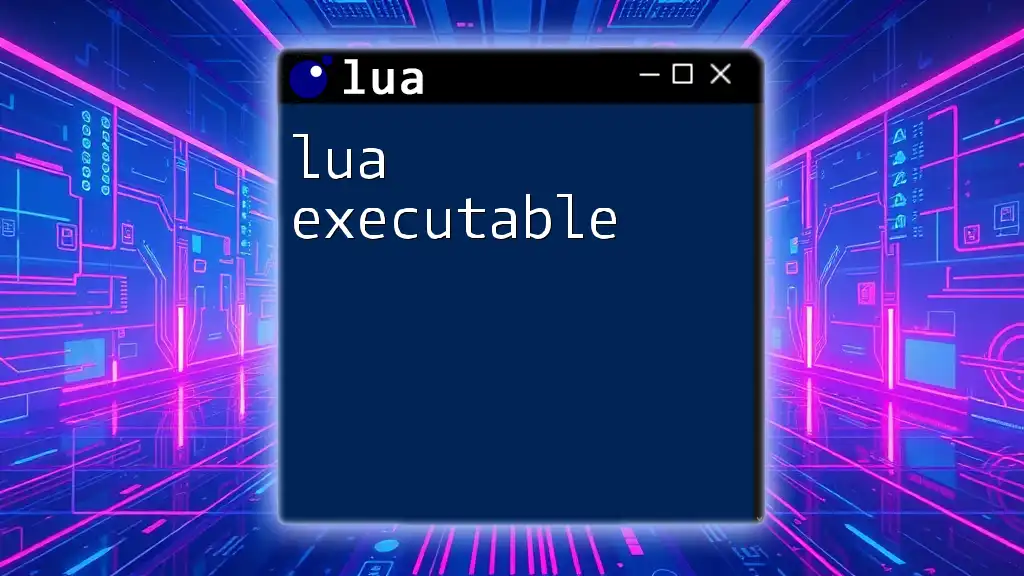
Basic Usage of lua.exe
Running Lua Scripts
Launching a Lua script using lua.exe is straightforward. Navigate to the command line, enter the directory where your script is located, and use the following command:
lua.exe myscript.lua
Make sure your script file has the `.lua` extension, as this helps lua.exe recognize that it is Lua code.
REPL Mode
The Read-Eval-Print Loop (REPL) is an interactive programming environment that allows you to execute Lua commands in real-time. To access the REPL, simply type in `lua.exe` without any script arguments at the command prompt.
Once in the REPL, you can run simple commands easily:
> print("Hello, World!")
Hello, World!
This immediate feedback can be invaluable for learning and experimenting with Lua.
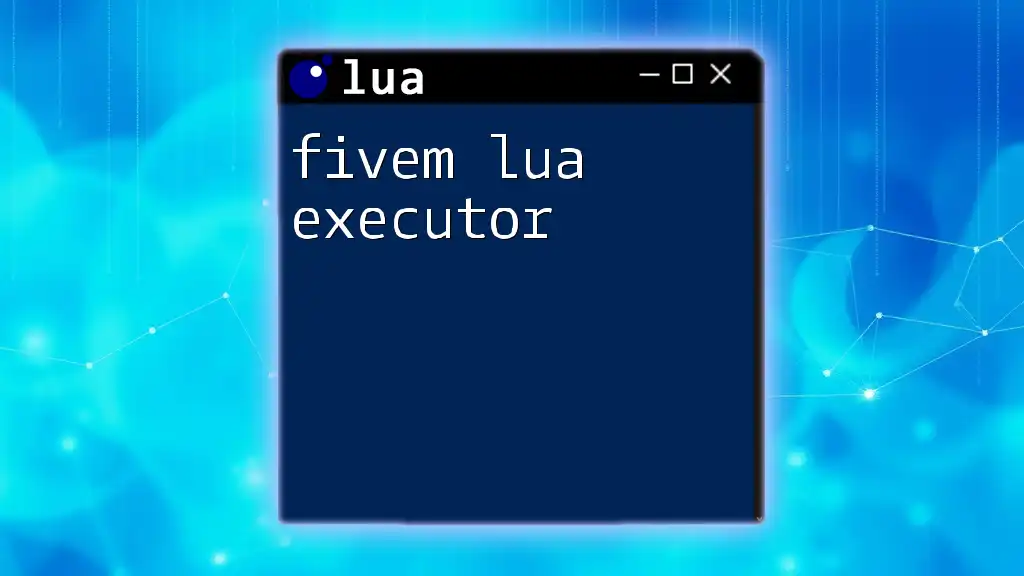
Lua Script Structure
Basic Syntax Overview
Lua has a simple yet flexible syntax. Key coding conventions include using meaningful variable names and adhering to consistent indentations to enhance readability. Additionally, comments can be added to provide context for the code.
-- This is a comment
print("This line will execute")
Variables and Data Types
In Lua, you can declare variables using `local` or without it (globals). Different data types supported include strings, numbers, tables, and functions. Here’s an example of declaring variables:
local name = "John Doe"
local age = 30
Understanding data types is essential, as they dictate the operations you can perform.

Advanced lua.exe Features
Built-in Libraries
Lua comes with several built-in libraries that enhance its functionality. The most commonly used libraries include:
- math – Offers various mathematical functions.
- string – Provides methods for string manipulation.
- table – Contains functions for manipulating tables (the fundamental data structure in Lua).
For instance, you can use the math library as follows:
local result = math.sqrt(16) -- returns 4
print(result)
Debugging and Error Handling
Efficient debugging is critical in development. Lua provides tools for error handling using `pcall`, a function that calls another function in protected mode, catching any errors it might throw:
local status, err = pcall(function()
error("An error occurred!")
end)
print(status, err) -- outputs false and the error message
This allows developers to manage unexpected errors seamlessly.
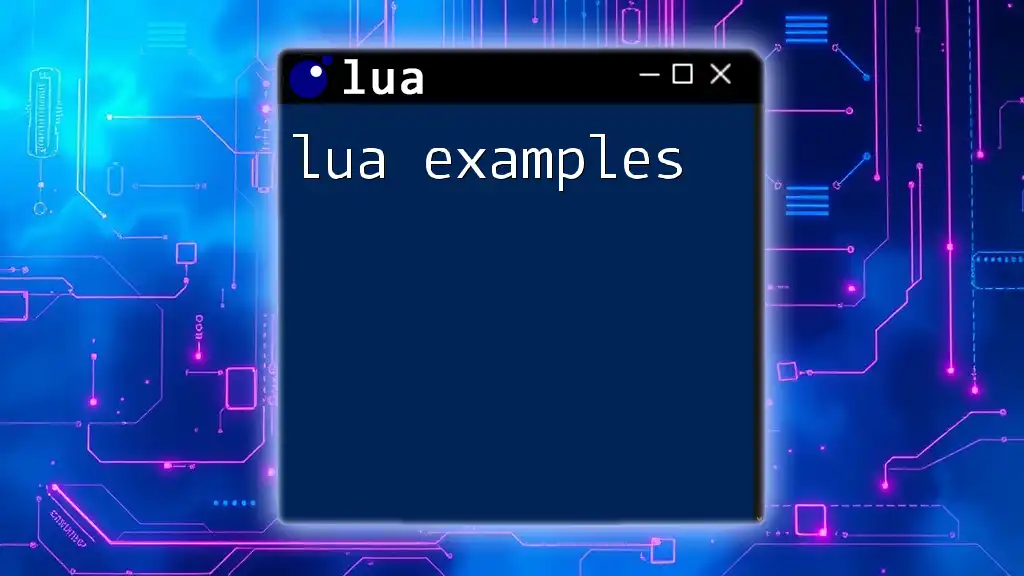
Integrating lua.exe with Other Tools
Working with IDEs and Text Editors
Setting up an efficient development environment significantly enhances productivity. Popular IDEs like Visual Studio Code and ZeroBrane Studio provide Lua support through extensions. Configure them to use lua.exe as the interpreter for running scripts directly from the editor.
Debugging Tools
Debugging tools specific to Lua can greatly assist in identifying issues. Look into options like Lua Debugger or ZeroBrane Studio, which integrate well with lua.exe, providing step-by-step execution and inspection features.
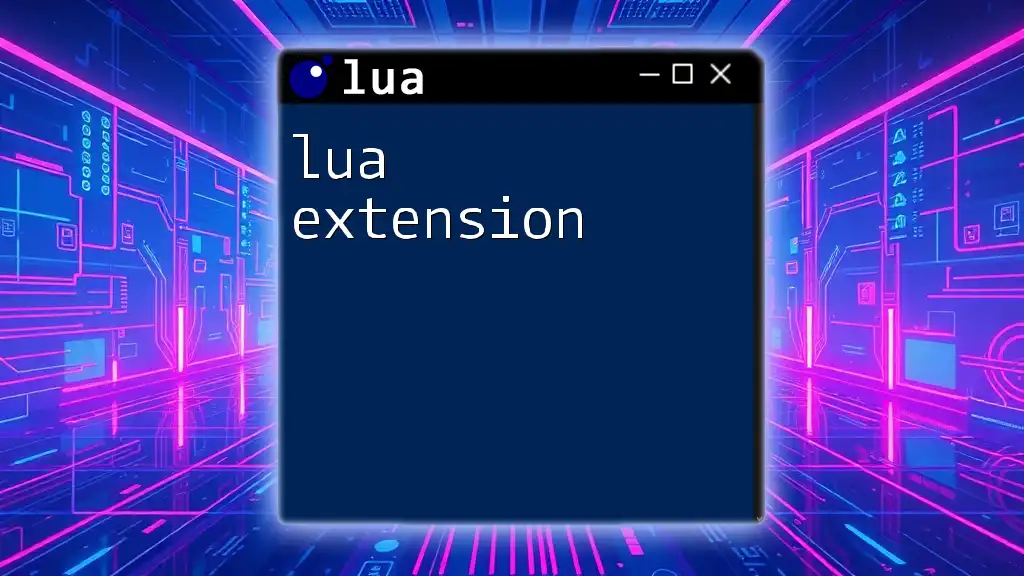
Real-World Applications of lua.exe
Game Development
Lua is often favored in game development due to its lightweight nature and efficiency. Popular game engines, such as Unity and Corona SDK, use lua.exe to allow developers to script game logic dynamically. Many popular games have been built on this foundation, showcasing the versatility and power of using Lua for complex applications.
Scripting in Applications
Beyond games, Lua is widely utilized in various domains, including web development, network programming, and embedded systems. Many applications leverage Lua scripts to provide customization and extend functionalities, illustrating its adaptability across platforms.
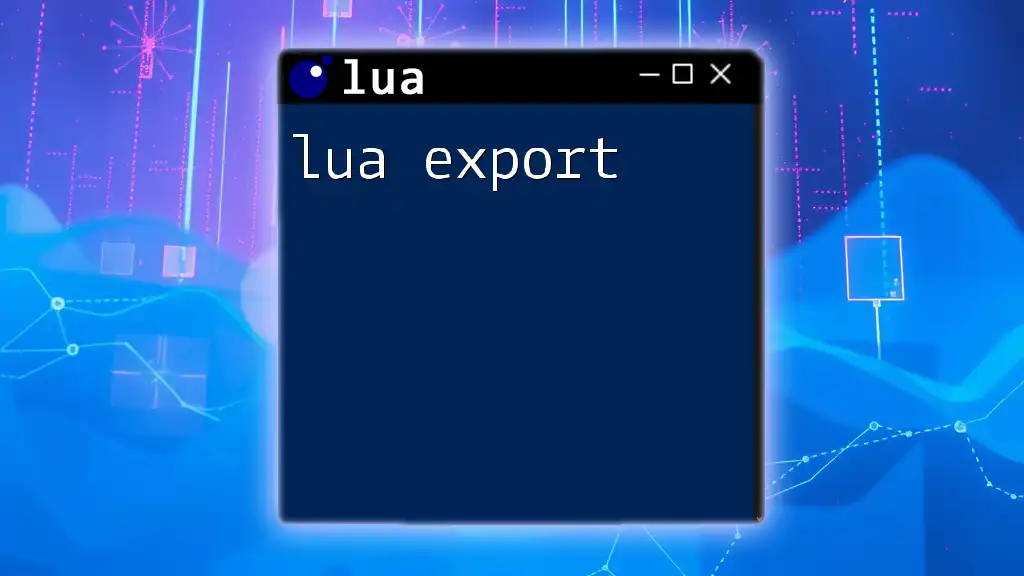
Conclusion
This guide provided a comprehensive overview of lua.exe, from installation to advanced features and real-world applications. By practicing and exploring Lua, you can unlock new capabilities in your programming toolkit. Whether you’re just starting out or looking to refine your skills, lua.exe stands as a powerful resource in the programming landscape.
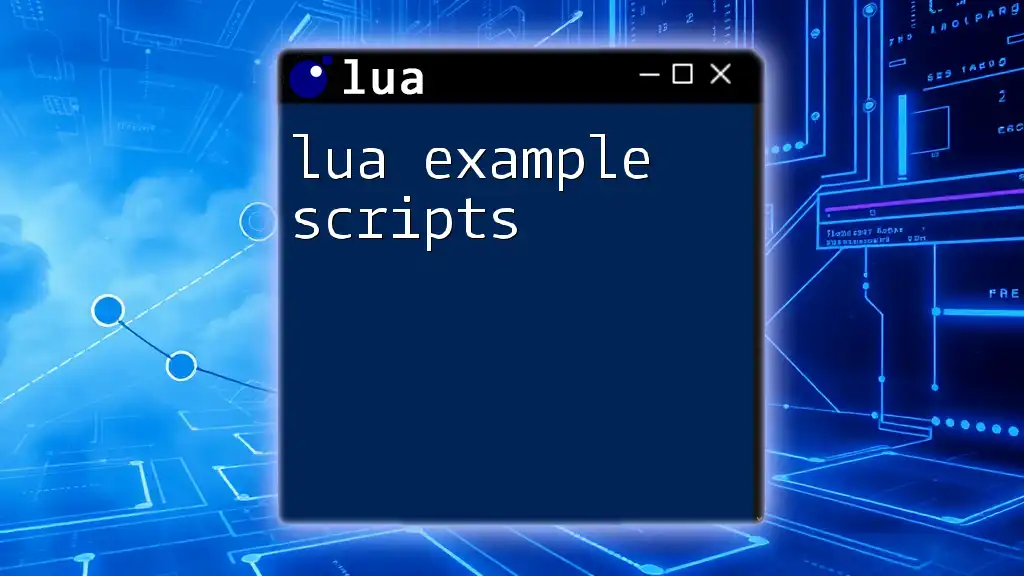
Resources for Further Learning
To continue your journey in mastering Lua, consider exploring reputable books, online courses, and official documentation. Engage with the community through forums and local user groups for support and networking.
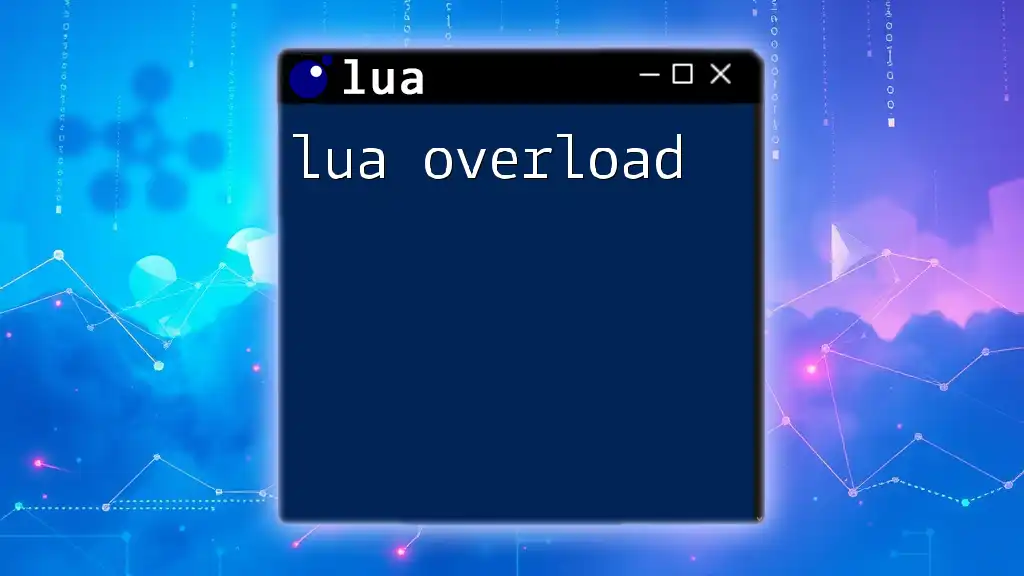
FAQs
What is the difference between lua.exe and LuaJIT?
lua.exe is the standard Lua interpreter, while LuaJIT is a Just-In-Time compiler aimed at optimizing performance. LuaJIT is commonly used for high-performance applications but may not support all features in the standard version.
Can I run lua.exe on a mobile device?
As of now, lua.exe is not designed for mobile devices directly. However, Lua can be integrated into mobile applications through specific game engines or frameworks.
How can I debug my Lua scripts effectively?
Utilize tools like the Lua Debugger or integrate features in your IDE that support step-through debugging. Implement error handling in your scripts using `pcall` for improved robustness.
Where can I find Lua libraries and modules?
Many Lua libraries and modules can be found on repositories like LuaRocks, where you can easily install or download packages to expand your Lua coding capabilities.