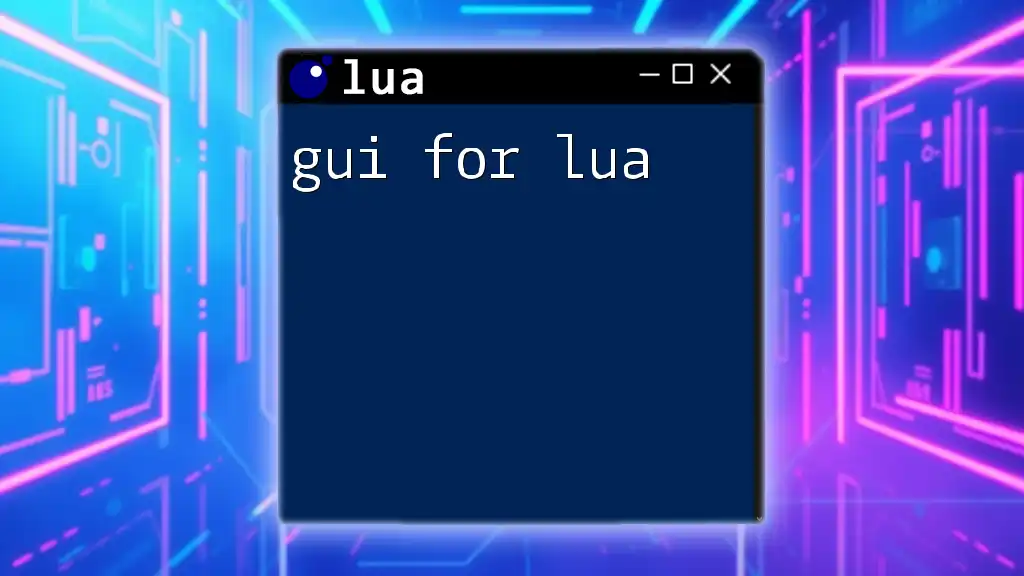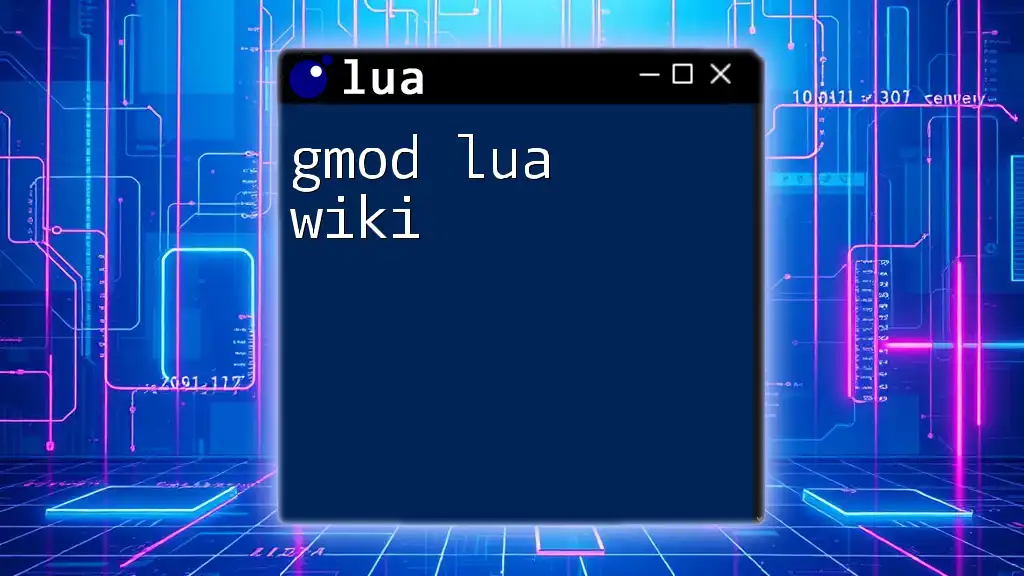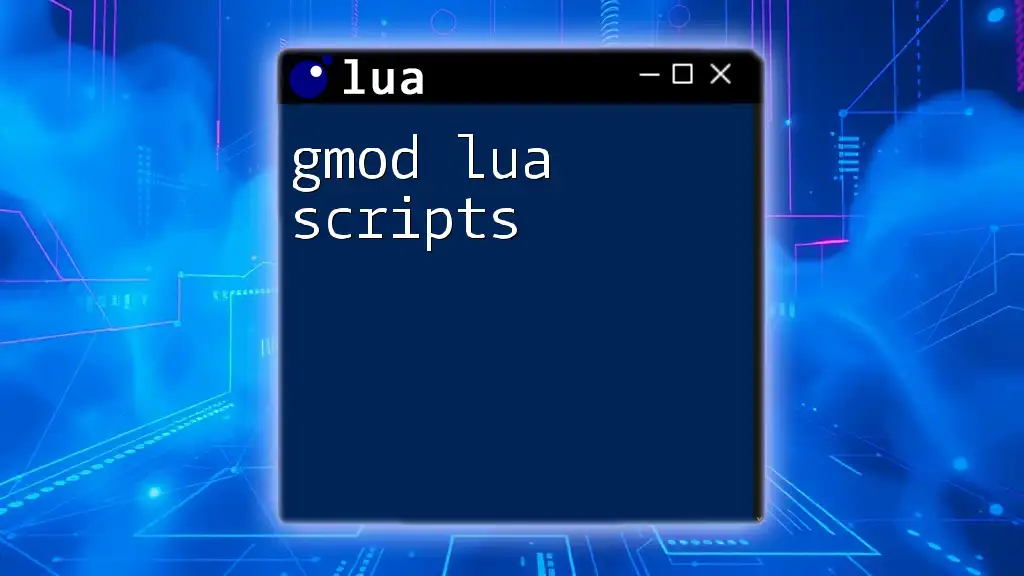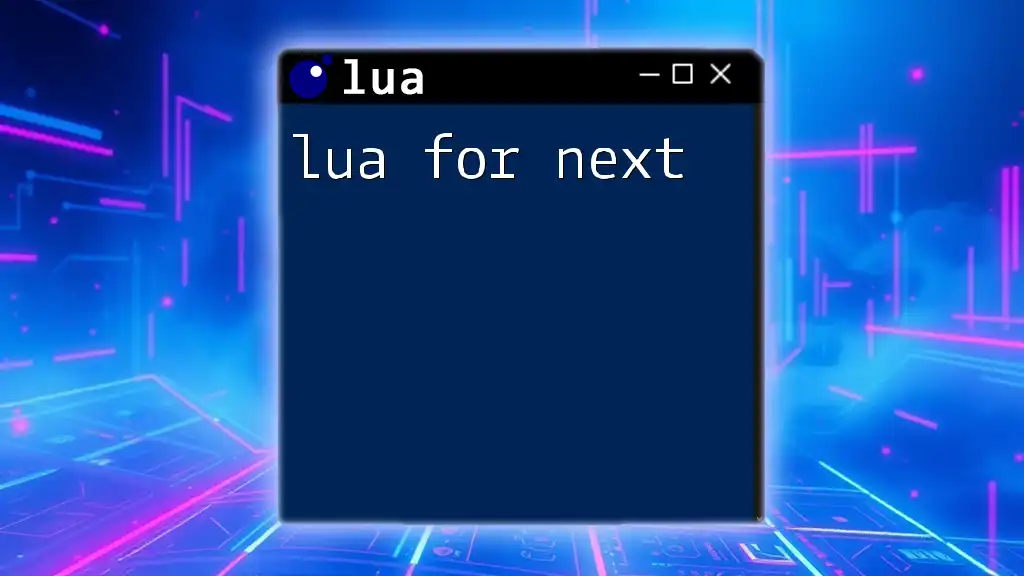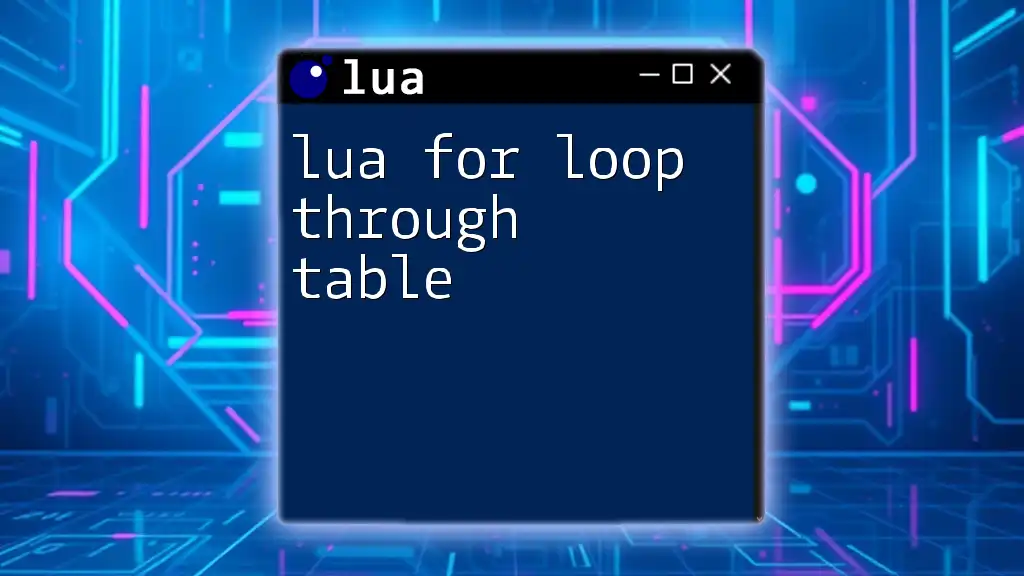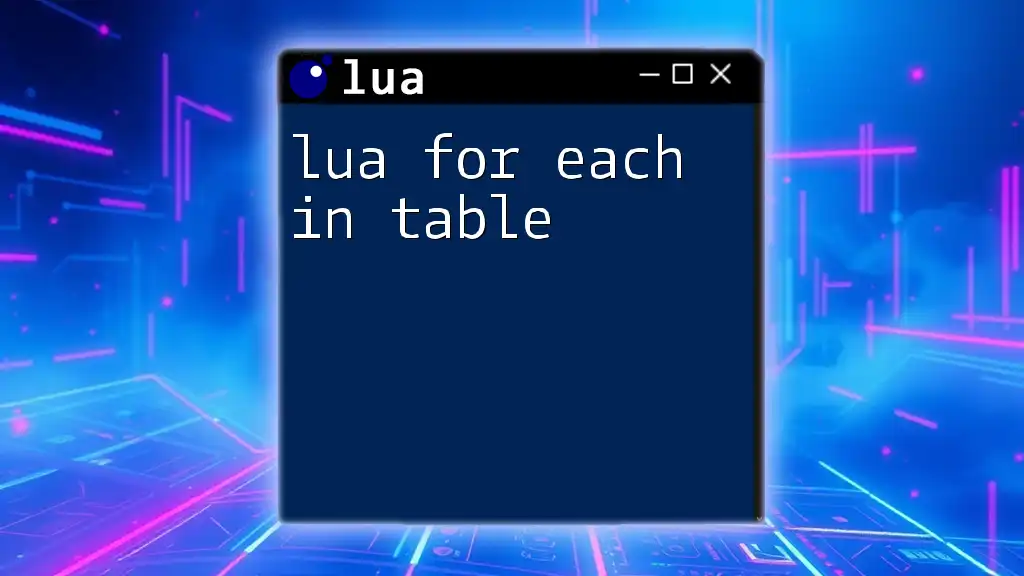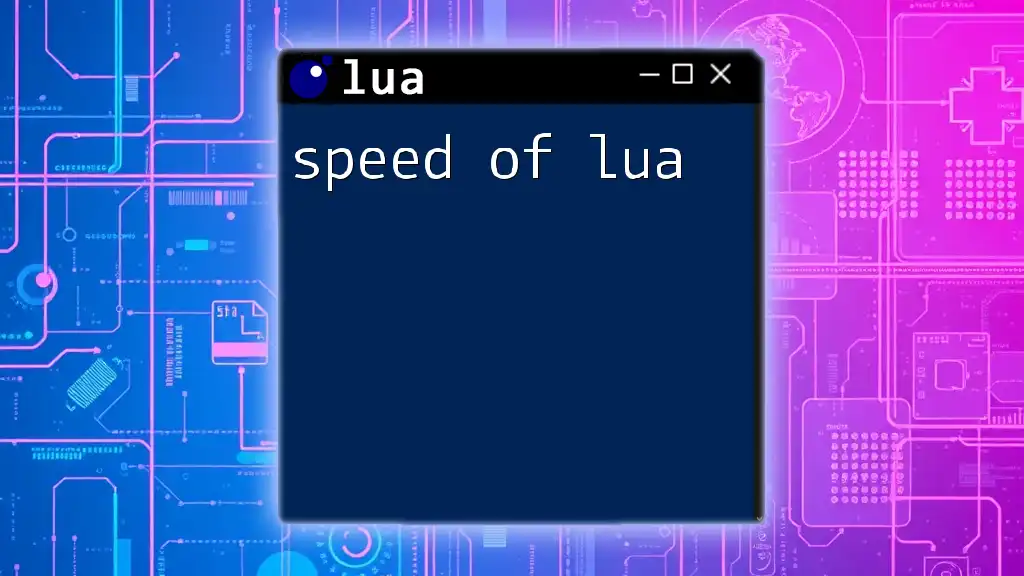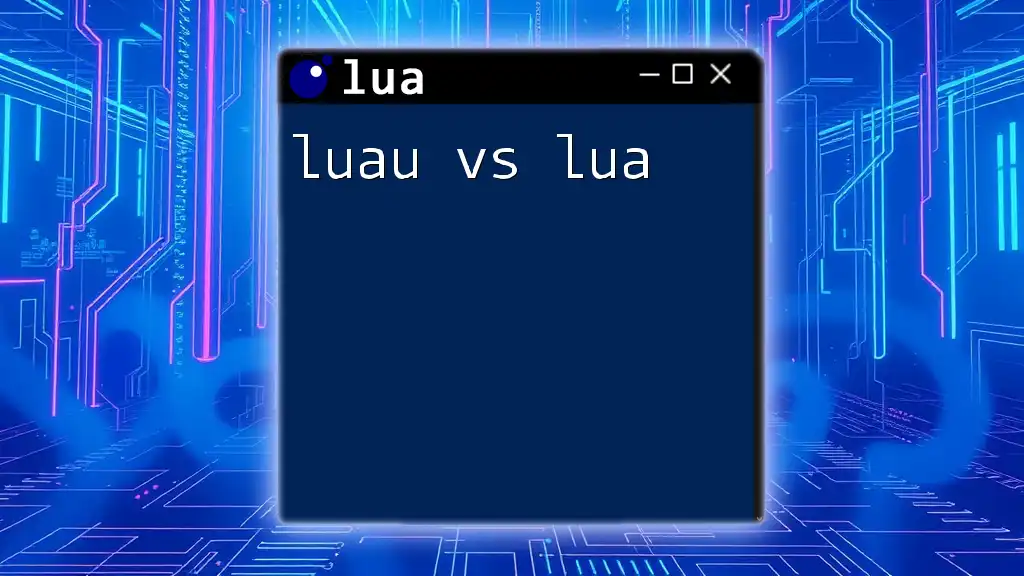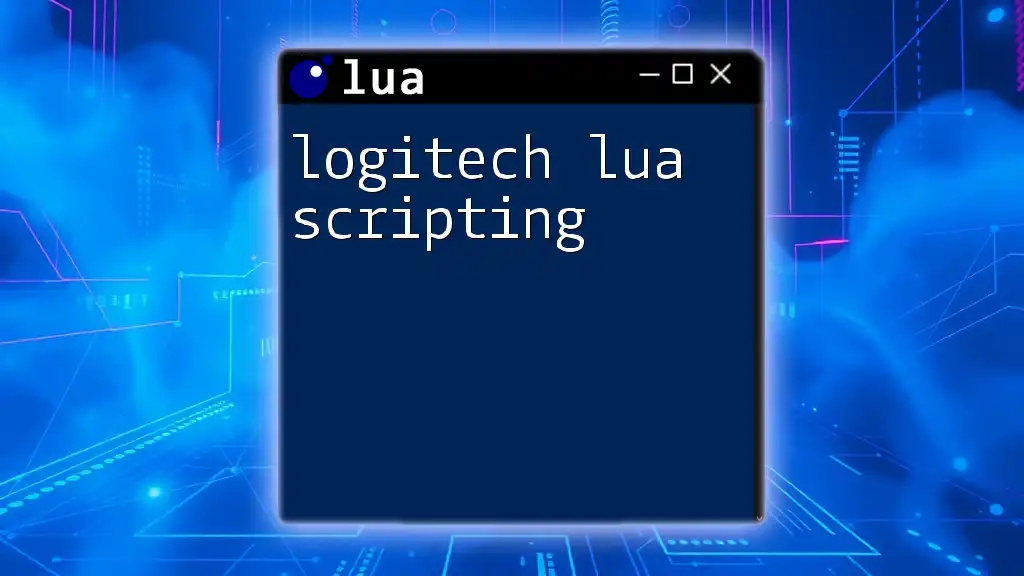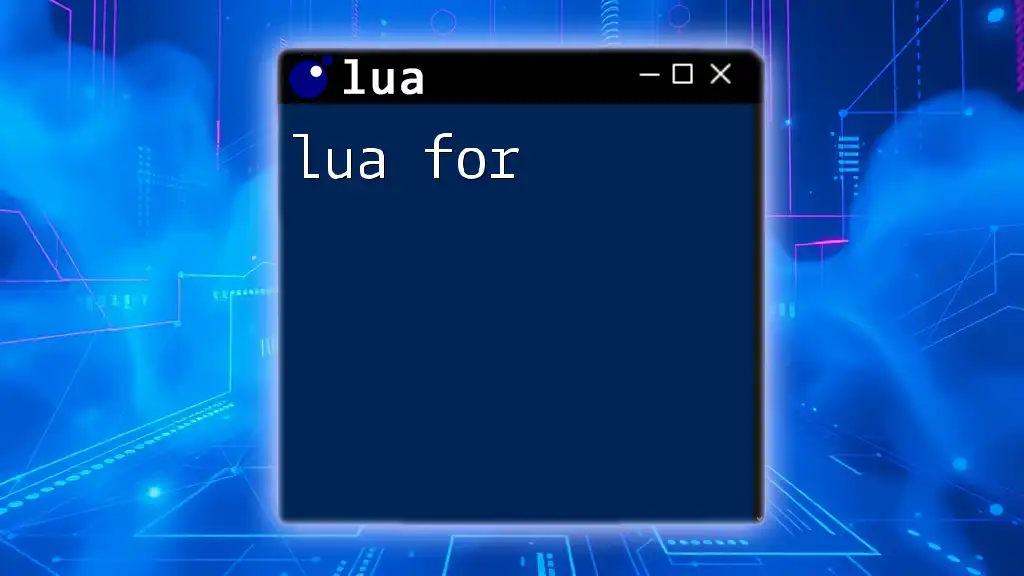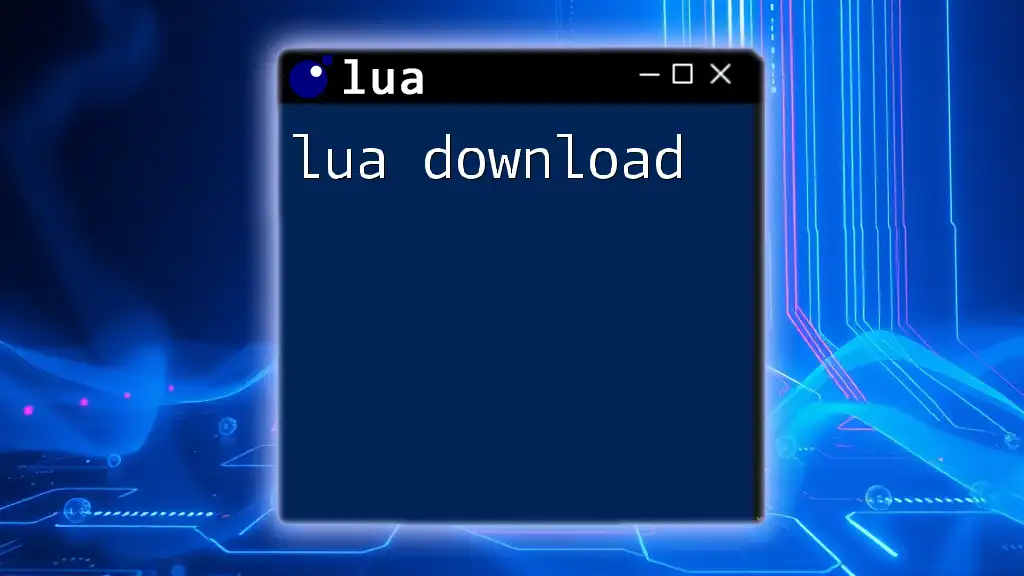A GUI (Graphical User Interface) for Lua allows developers to create visually interactive applications by leveraging libraries that simplify the process of designing user interfaces.
Here is a simple example of creating a window using the Love2D framework in Lua:
function love.load()
love.window.setTitle("Hello, Lua GUI!")
love.window.setMode(400, 300) -- Set window size to 400x300
end
function love.draw()
love.graphics.print("Welcome to the Lua GUI tutorial!", 50, 50)
end
Introduction to GUI in Lua
What is GUI?
A Graphical User Interface (GUI) is a visual way for users to interact with software applications through graphical elements such as windows, buttons, and icons, rather than through text-based commands. The importance of GUI cannot be overstated, as it allows users to navigate applications intuitively and enhances user experience significantly.
Why Use Lua for GUI Development?
Lua is an excellent option for GUI development due to its lightweight nature and fast scripting capabilities. It is especially popular in game development, where it is often embedded into larger applications. Lua’s straightforward syntax, flexibility, and ease of integration with various game engines make it an attractive choice for developers looking to create dynamic user interfaces.

Getting Started with Lua GUI Libraries
Popular GUI Libraries for Lua
When developing a GUI for Lua, several libraries are available that cater to different needs and preferences:
LÖVE
LÖVE is a framework for creating 2D games in Lua. While not traditionally viewed as a GUI library, it offers extensive support for graphics, sounds, and input management, making it suitable for developing interactive interfaces.
- Installation Guide: You can easily download LÖVE from its official website and follow the platform-specific installation instructions.
IUP
IUP is a multi-platform toolkit for building graphical user interfaces. It allows developers to create native-looking GUIs with ease and supports various GUI components and layouts.
- Quick Setup Instructions: To set up IUP, download the library for your operating system and follow its integration tutorial to get started.
GTK+ and Lua-GTK
GTK+ is a widely used library for creating GUIs. When paired with Lua, it allows for the development of robust applications with features that can rival those built with other languages.
- Instructions for Integration: Once you have the GTK+ library installed, you can grab the Lua bindings from their repository to get started.
Choosing the Right Library for Your Project
Selecting the right library depends on several factors, including ease of use, the specific features you need, and community support. If you're working on a game or interactive application, LÖVE is ideal, while IUP is better suited for traditional application development.
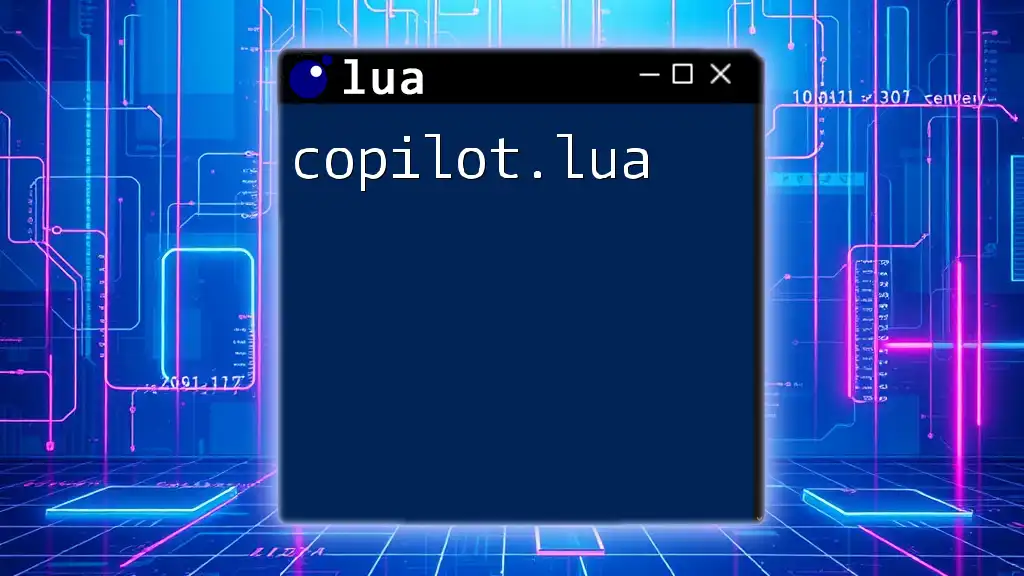
Setting Up Your Development Environment
Installing Lua
To get started, it's crucial to have Lua installed on your machine. Here’s how:
- Visit the official Lua website to download the latest version.
- Follow the installation instructions for your operating system.
- Verifying Installation: Run the command `lua -v` in your terminal or command prompt to confirm the installation was successful.
Installing Required Libraries
After Lua is installed, the next step is to install the GUI library of your choice, whether it’s LÖVE, IUP, or others. This usually involves downloading the library and ensuring it is included in your project path.
To verify the installation of your chosen library, you can create a simple script that requires the library and run it to check for errors.
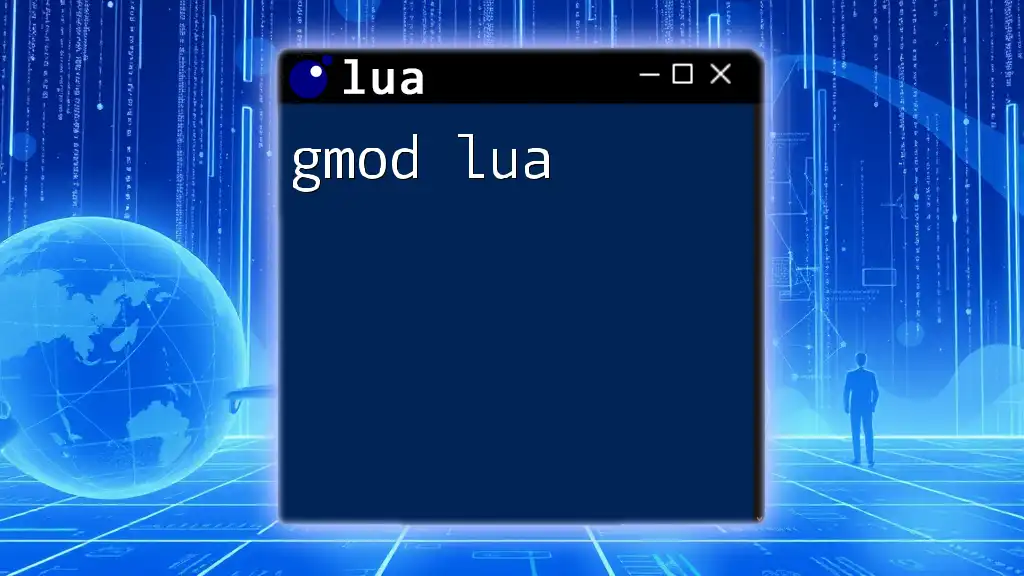
Creating Your First GUI Application
Writing a Simple GUI Application with LÖVE
When starting with LÖVE, the project structure is simple but effective. Create a new directory for your project and inside it, create a main.lua file. Here’s a basic structure:
function love.load()
love.window.setTitle("My First GUI")
love.window.setMode(400, 300)
end
function love.draw()
love.graphics.print("Hello, GUI!", 150, 140)
end
Explanation of the Code:
- `love.load()`: This function sets the window's title and size.
- `love.draw()`: This function renders the text "Hello, GUI!" at specified coordinates on the screen.
Developing a Basic Application with IUP
Using IUP, you can create a simple window with the following code:
iup = require("iuplua")
dlg = iup.dialog{iup.label{title="Hello, World!"}, title="My First IUP GUI"}
dlg:show()
iup.MainLoop()
Code Explanation:
- `iup = require("iuplua")`: This line loads the IUP library.
- `iup.dialog`: This function constructs a dialog box containing a label.
- `iup.MainLoop()`: Keeps the application running until it is closed.

Building Complex Interfaces
Adding Buttons and Events
In LÖVE, you can create interactive buttons and handle events like this:
local button = {x=150, y=100, width=100, height=50}
function love.mousepressed(x, y, button)
if x > button.x and x < button.x + button.width and
y > button.y and y < button.y + button.height then
print("Button clicked!")
end
end
Explaining Event Handling:
This code enables the button to respond when clicked within its boundaries. It's important to monitor mouse events, as they are crucial for interactive GUI elements.
Working with Layouts and Widgets
To create forms or input fields using IUP, try the following code snippet:
text_input = iup.text{}
button = iup.button{title="Submit", action=function() print("Submitted:", text_input.value) end}
dlg = iup.dialog{iup.vbox{text_input, button}, title="Form Example"}
dlg:show()
iup.MainLoop()
This setup creates a textbox for user input and a button that, when clicked, prints the input value to the console.
Layout Management:
In IUP, you can manage the arrangement of GUI components with different layout choices such as vertical or horizontal boxes, grids, etc.
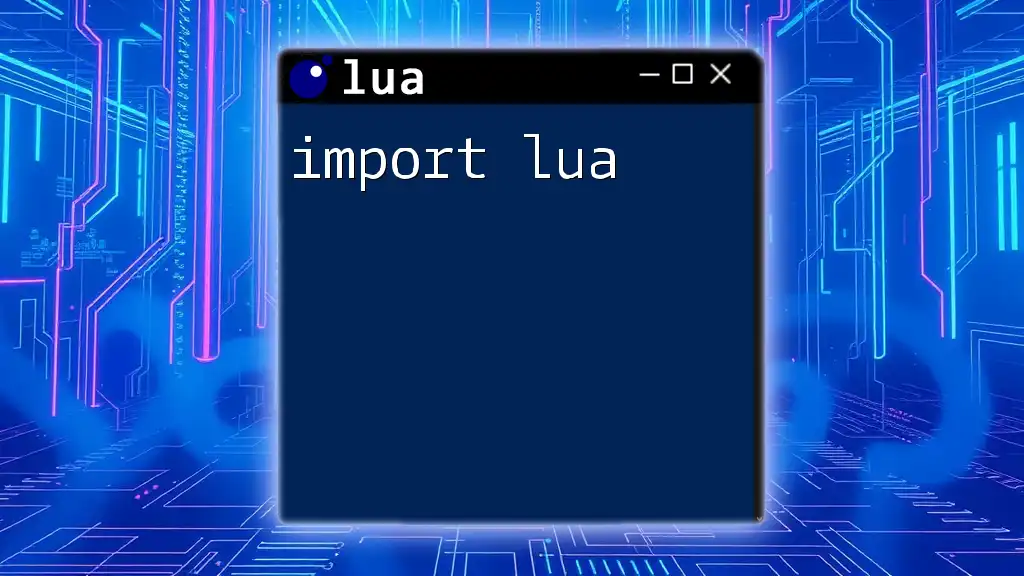
Customizing Your GUI
Styling and Theming Your Application
Both LÖVE and IUP allow for significant customization:
- Using LÖVE’s Graphics Module: You can change colors, draw shapes, and modify fonts easily within the rendering loop.
- IUP Style Customization: IUP supports customizing the appearance by applying rich styles to widgets.
Making Your GUI Responsive
To create a responsive GUI that adapts to various screen sizes:
- Implement scaling based on screen resolution.
- Use relative positioning for components rather than fixed coordinates.
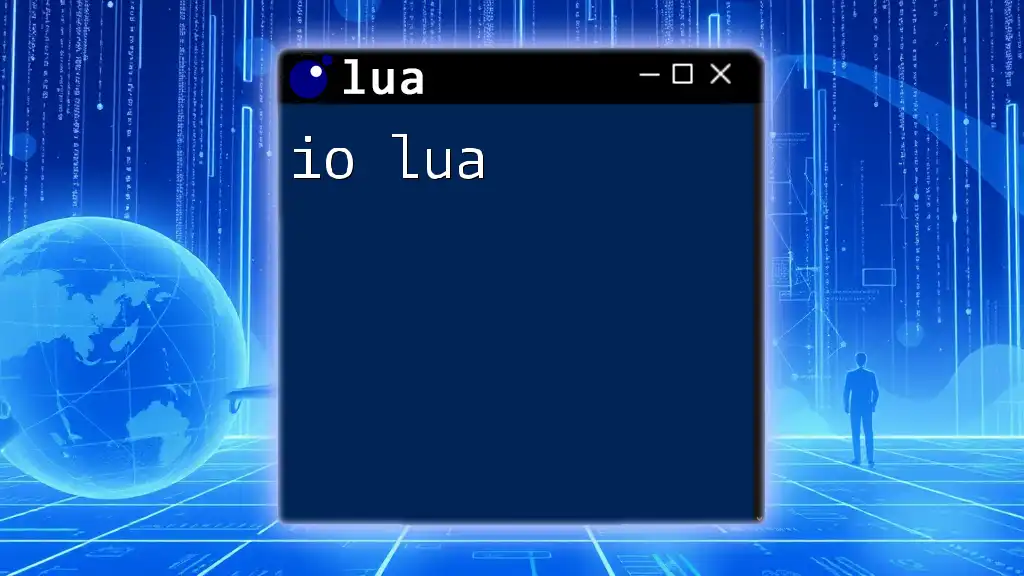
Debugging and Optimization
Common Issues and Solutions
While working on GUI applications, you may encounter issues like window sizing errors or interaction misfires. Common fixes include ensuring event handlers are correctly set up and checking that all required libraries are properly loaded.
Performance Optimization Strategies
To keep your application responsive, apply best practices like minimizing redraws and efficiently handling user inputs. Profiling your code can also help identify bottlenecks.
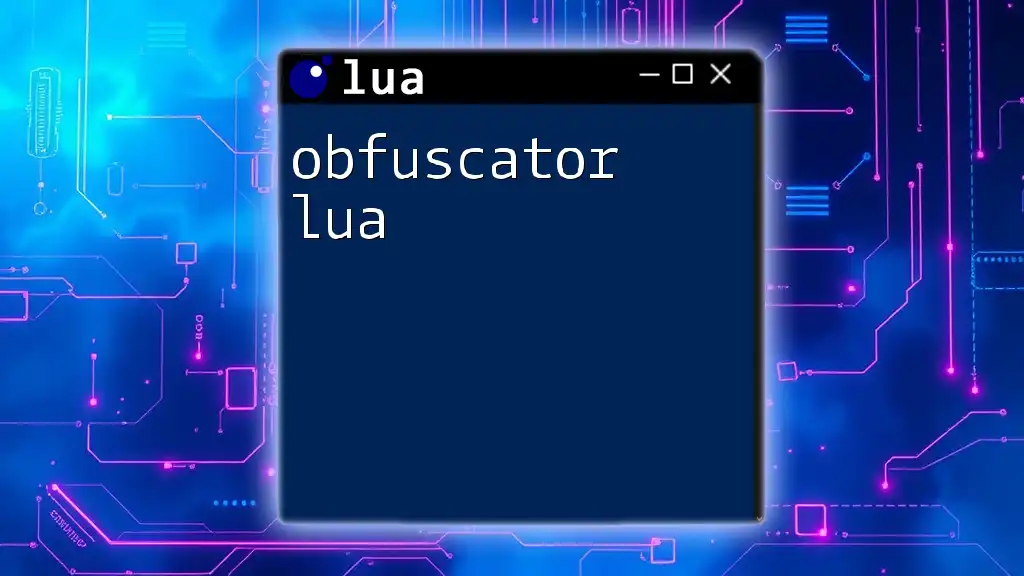
Conclusion
In summary, developing a GUI for Lua applications can be both fun and rewarding. By using libraries like LÖVE and IUP, you have the tools at your disposal to create engaging and intuitive interfaces. As you expand your skills, remember to keep experimenting with different design ideas and continue learning through community resources and documentation.
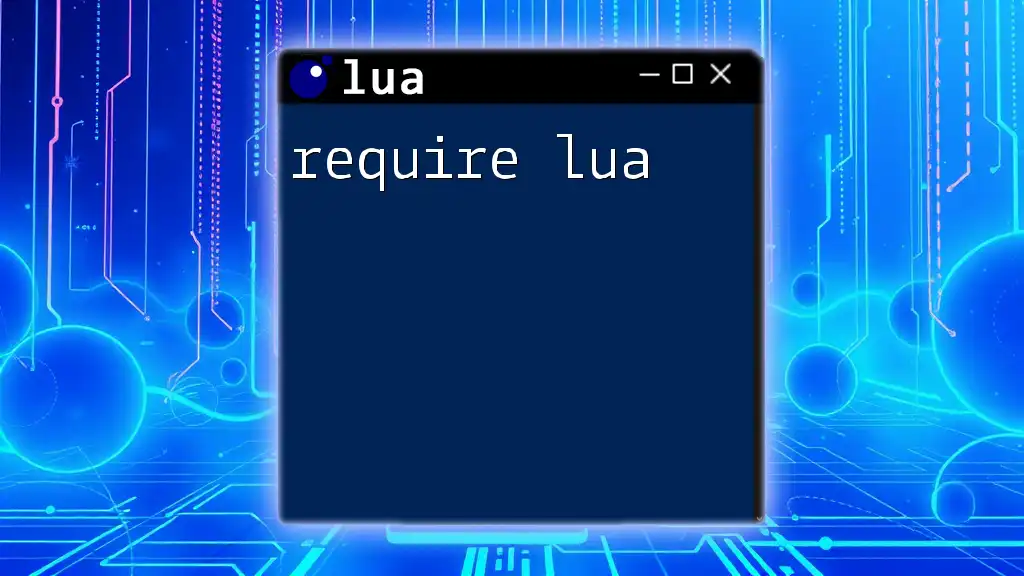
Additional Resources
To deepen your understanding and skills in Lua GUI development, consider exploring recommended books and online tutorials. Engaging with online communities and forums can also provide support and enhance your learning experience.
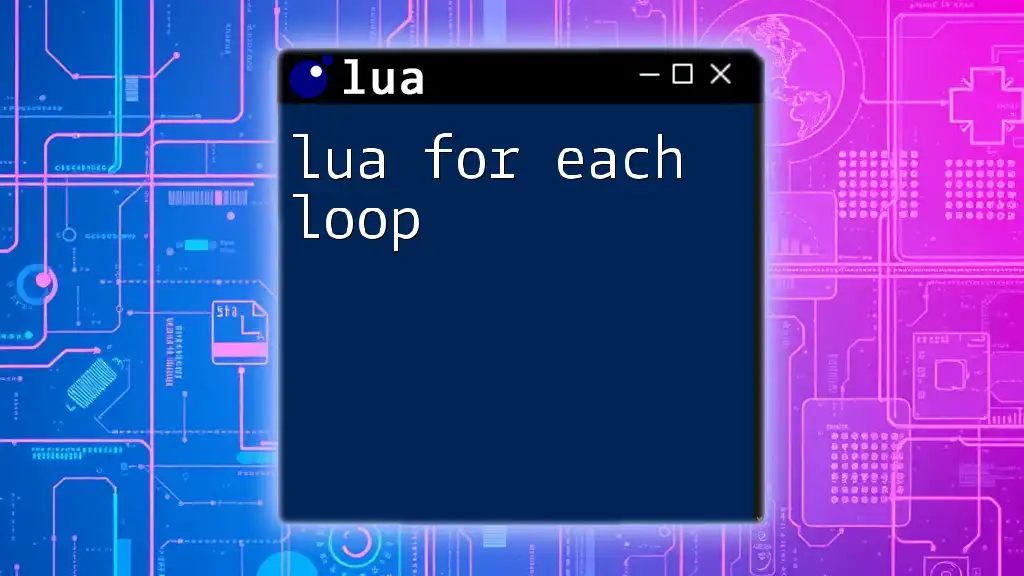
Call to Action
Now is the perfect time to apply what you’ve learned about creating GUIs with Lua. Join our community to discover more resources, courses, and support to propel your Lua development journey!