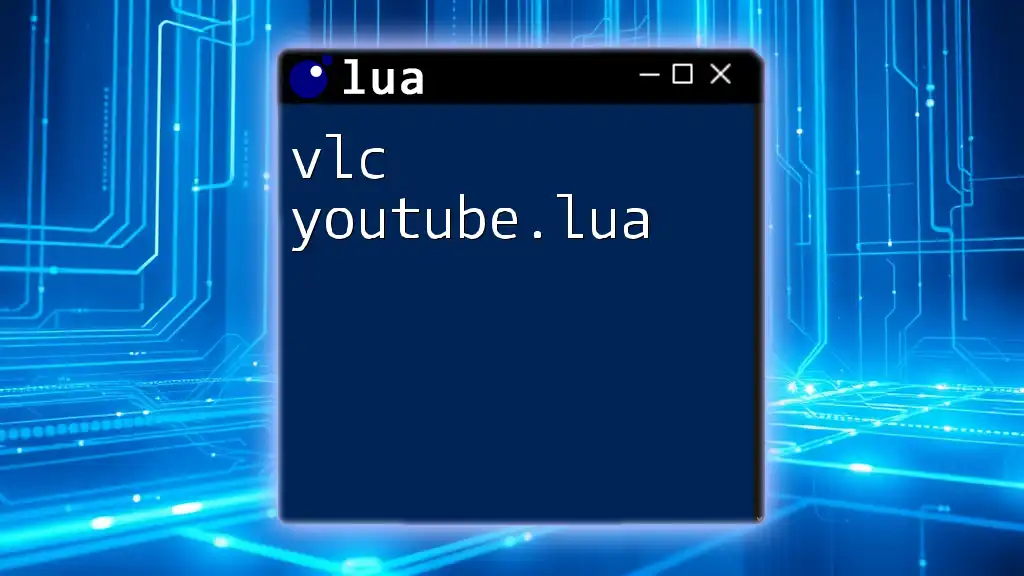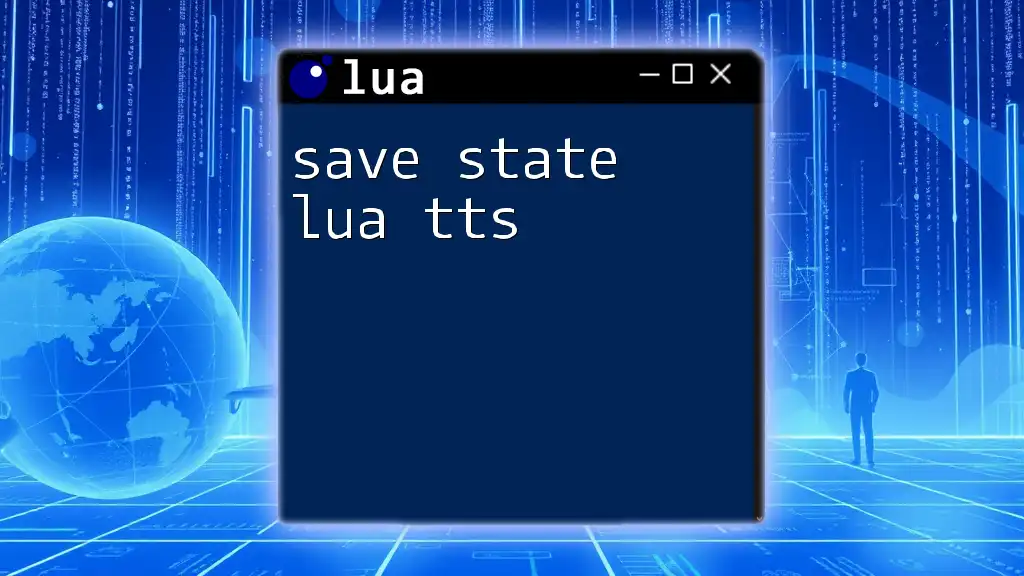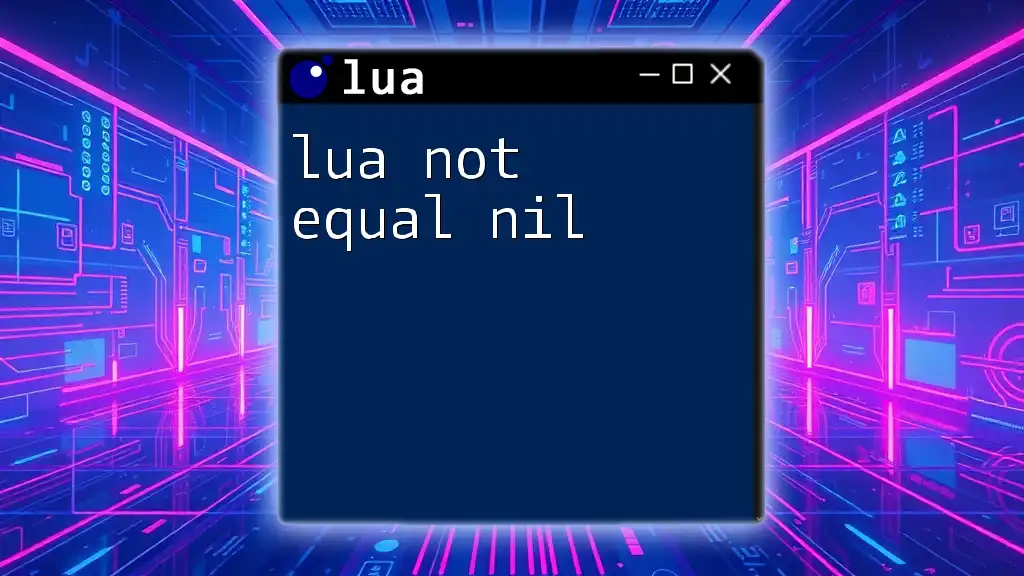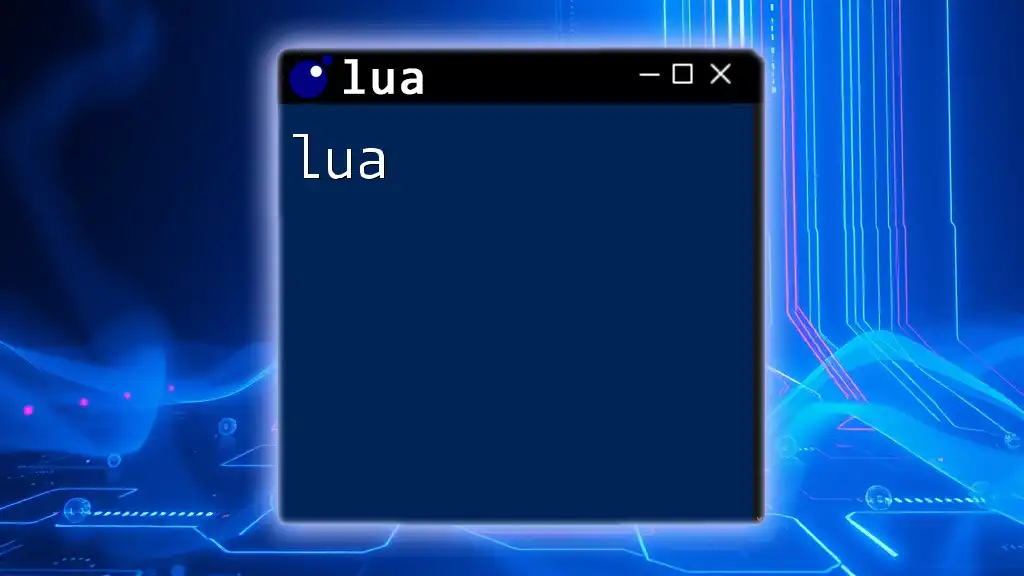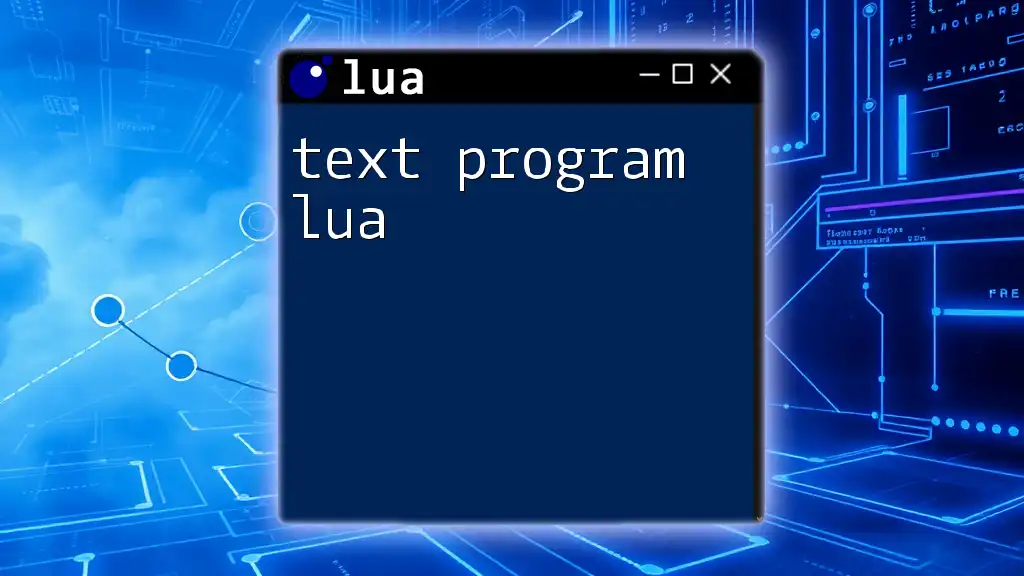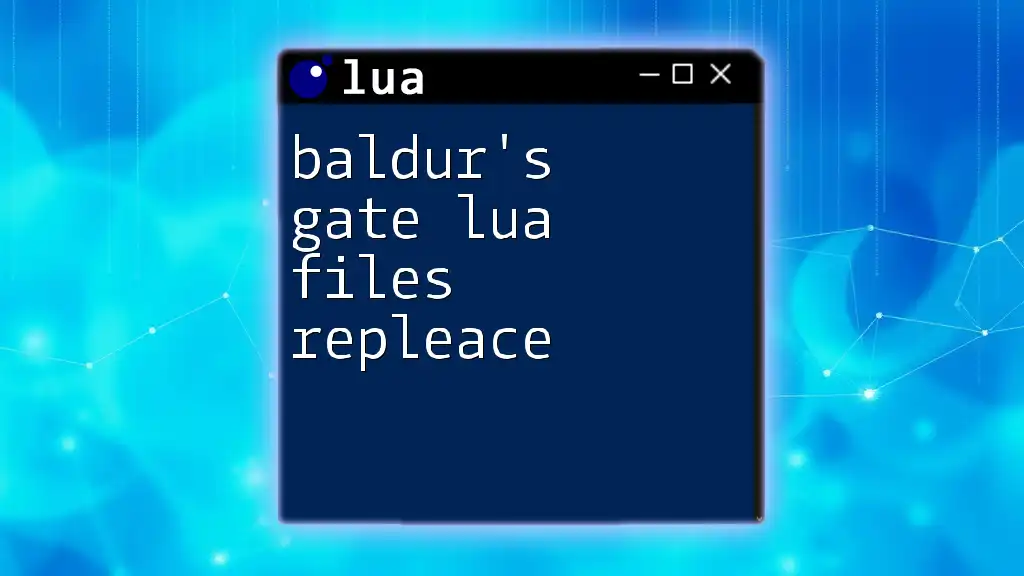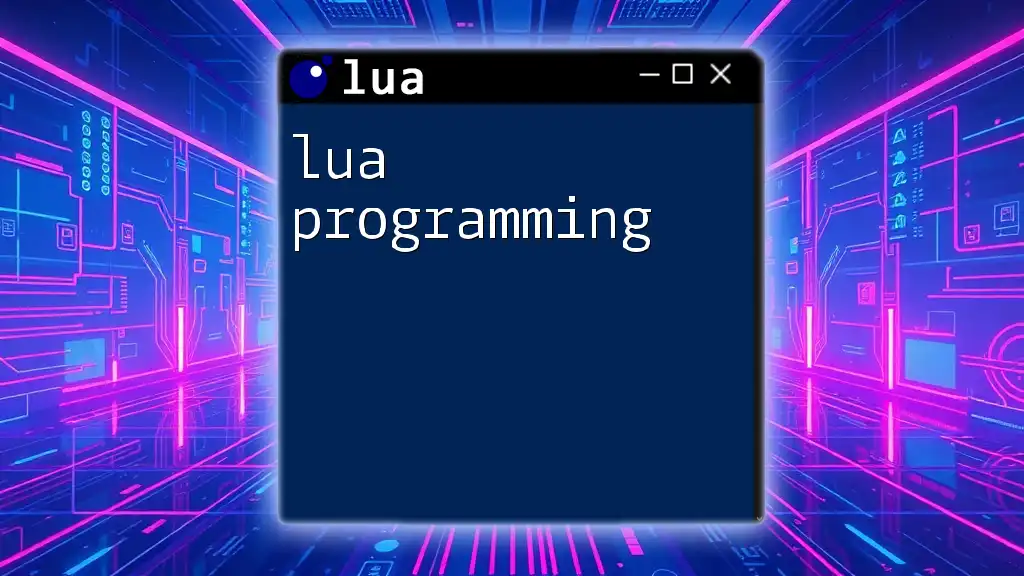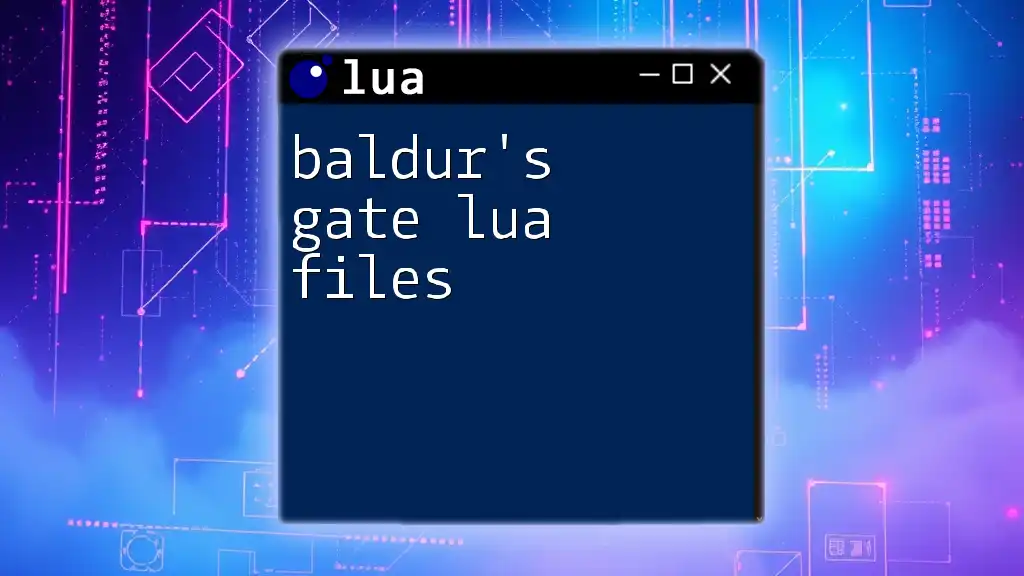The "vlc youtube.lua" script enables VLC media player to play YouTube videos directly by utilizing the Lua scripting language for retrieving and streaming content from the platform.
Here’s a simple code snippet for using the YouTube Lua script in VLC:
-- youtube.lua script for VLC
function descriptor()
return {
title = "YouTube",
version = "1.0",
capabilities = {}
}
end
function activate()
-- Add your code here to fetch and stream YouTube content
end
What is vlc youtube.lua?
vlc youtube.lua is a Lua script designed specifically for the VLC media player, enabling users to stream YouTube videos with ease. This tool integrates YouTube's extensive video library directly into VLC, allowing for a smooth viewing experience without needing to navigate to a web browser. By utilizing this script, you can take advantage of VLC's features, such as advanced playback controls, equalizer settings, and custom playlists, to enhance your streaming experience.
Why Use vlc youtube.lua?
Using the vlc youtube.lua script streamlines the process of watching YouTube videos. Instead of juggling multiple applications or dealing with intrusive ads that often plague the browser-based experience, you can immerse yourself entirely in a media-centric environment. Furthermore, vlc youtube.lua supports various additional functionalities, such as:
-
Seamless integration: Watch videos directly from your VLC player.
-
Rich playback options: Use VLC's features like subtitle management, video scaling, and audio enhancements.
-
Playlist Capabilities: Create and manage playlists smoothly, making binge-watching easier.

Setting Up VLC for Lua Scripting
Installation of VLC
To begin your journey with vlc youtube.lua, first, ensure that you have the VLC media player installed. You can download it from the official VLC website. Do install the latest version, as the Lua scripting capabilities may vary with different versions.
Configuring Lua Scripts in VLC
Once VLC is installed, you must ensure that it is set up for Lua script execution. Here's how to configure it:
-
Locate the Lua folder: Navigate to the VLC installation directory on your computer. Inside, you will find a "lua" folder. This folder is crucial for storing Lua scripts.
-
Follow the directory path: Depending on your operating system, the path will typically look something like:
- For Windows: `C:\Program Files\VideoLAN\VLC\lua\playlist\`
- For macOS: `/Applications/VLC.app/Contents/MacOS/share/lua/playlist/`
- For Linux: `/usr/share/vlc/lua/playlist/`
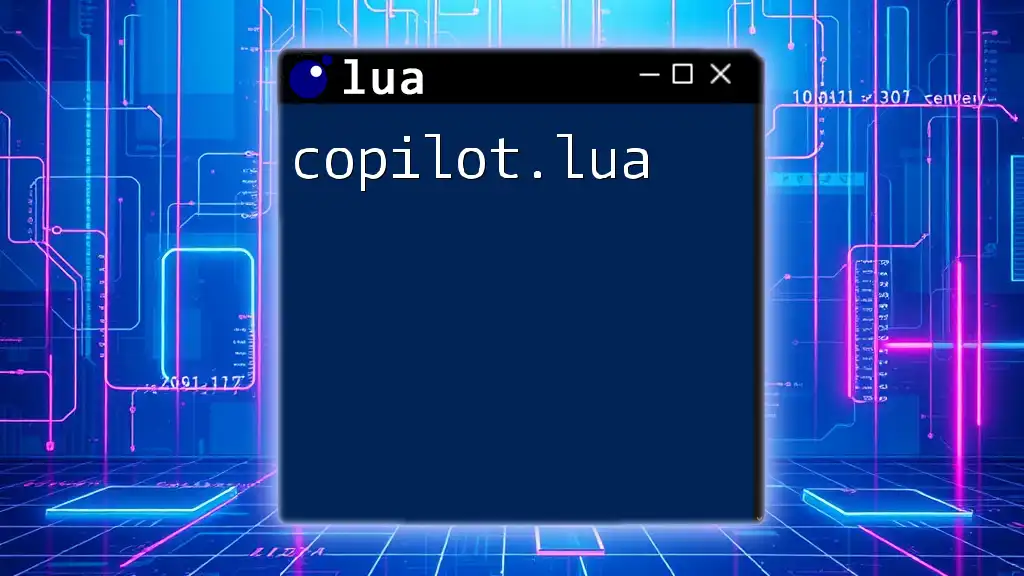
How to Use vlc youtube.lua
Fetching the Script
The next step involves acquiring the vlc youtube.lua script. You can usually find this script on GitHub or various open-source repositories dedicated to VLC scripts. Once you have downloaded it, save the .lua file into the appropriate "playlist" folder within the Lua directory you found earlier.
Running the Script
With the script in place, you can now run it from the VLC interface. You can load a YouTube video directly by entering the following command in the VLC File menu:
vlc.youtube("https://www.youtube.com/watch?v=example")
Remember to replace `https://www.youtube.com/watch?v=example` with the actual link of the YouTube video you wish to watch.
Optional Parameters
vlc youtube.lua allows the inclusion of several optional parameters that enhance the functionality of the script. For instance, if you want to specify a resolution or load subtitles, you can pass these additional parameters in the following manner:
vlc.youtube("https://www.youtube.com/watch?v=example", {resolution = "720p", subtitles = "en"})
In this example:
- `resolution = "720p"` lets you set the video resolution.
- `subtitles = "en"` loads English subtitles if available.
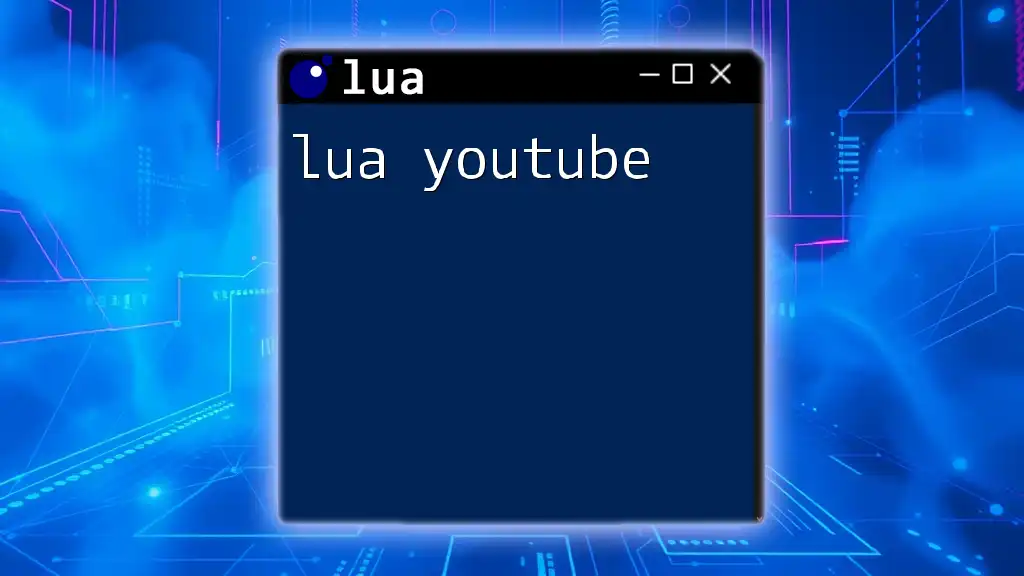
Understanding the Code Behind vlc youtube.lua
Breaking Down the Script
The vlc youtube.lua script comprises various functions that work in harmony to facilitate video playback. Some key components include:
-
Fetching Video Metadata: The script contains methods for gathering information from YouTube, including title, length, and thumbnail.
-
Stream URL Resolution: It resolves the stream URL to provide optimal playback, taking into account the user’s desired quality.
By carefully examining these components, you can better understand how vlc youtube.lua operates and how to modify it for your personal use.
Customization Options
If you want to tailor the vlc youtube.lua script to fit your preferences or requirements, the customization options are vast. You might consider adding features such as caching the videos locally for faster access or combining multiple videos into a single playlist seamlessly. Feel free to experiment with existing code snippets or expand upon them to create a version that suits your viewing habits.
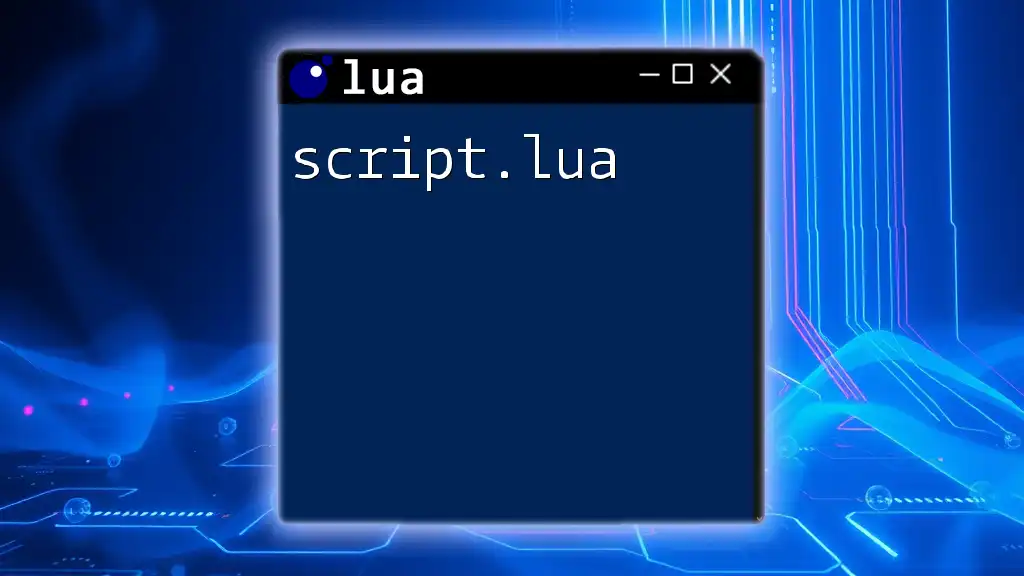
Troubleshooting Common Issues
Issues with Video Playback
Even with the best setups, you may occasionally encounter issues while attempting to stream YouTube videos. Here are some common problems and ways to troubleshoot them:
-
Video Won't Load: Check if the URL is valid and properly formatted.
-
Error Messages: If you see an error message, research it, or consider checking the community forums for similar issues.
Network Problems
Streaming relies heavily on a stable internet connection. If videos are stuttering or failing to load, check:
- Your internet connection stability.
- Whether other applications may be consuming too much bandwidth.
Version Compatibility
Always ensure that you are using a compatible version of VLC with vlc youtube.lua. Outdated VLC versions may not support the latest YouTube API changes, which could break functionality. Take a moment to update your VLC installation regularly.
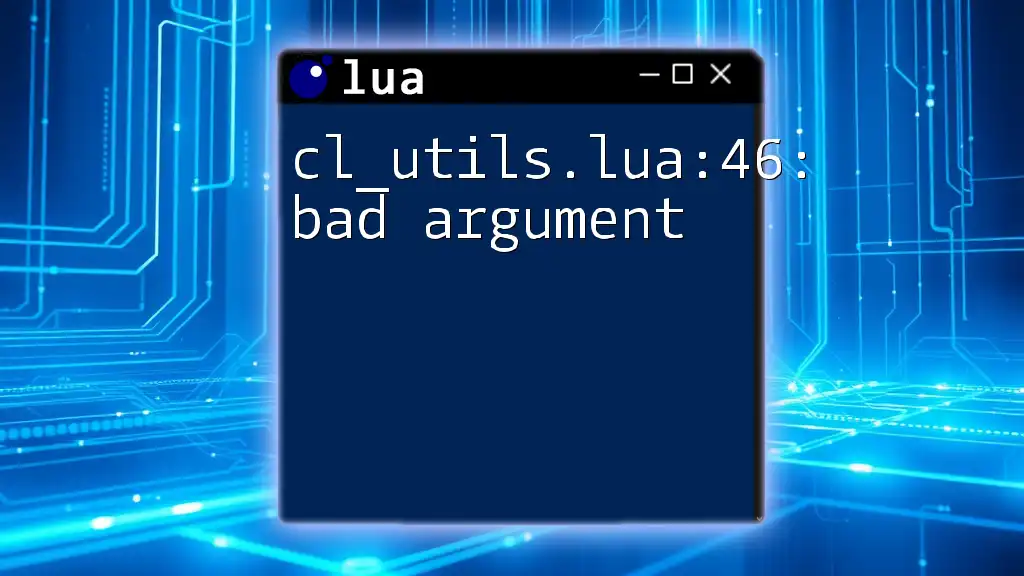
Tips and Tricks
Enhancing Your Streaming Experience
To maximize your experience with vlc youtube.lua, consider applying some basic VLC optimizations. This includes adjusting buffering settings to improve video loading times and customizing audio settings to enhance your auditory experience.
Using VLC Extensions Alongside youtube.lua
Many other Lua scripts and extensions can complement your usage of vlc youtube.lua. For instance, consider using scripts that offer enhanced subtitle management or additional codec support for various video formats. Exploring these options can significantly enrich your VLC media experience.
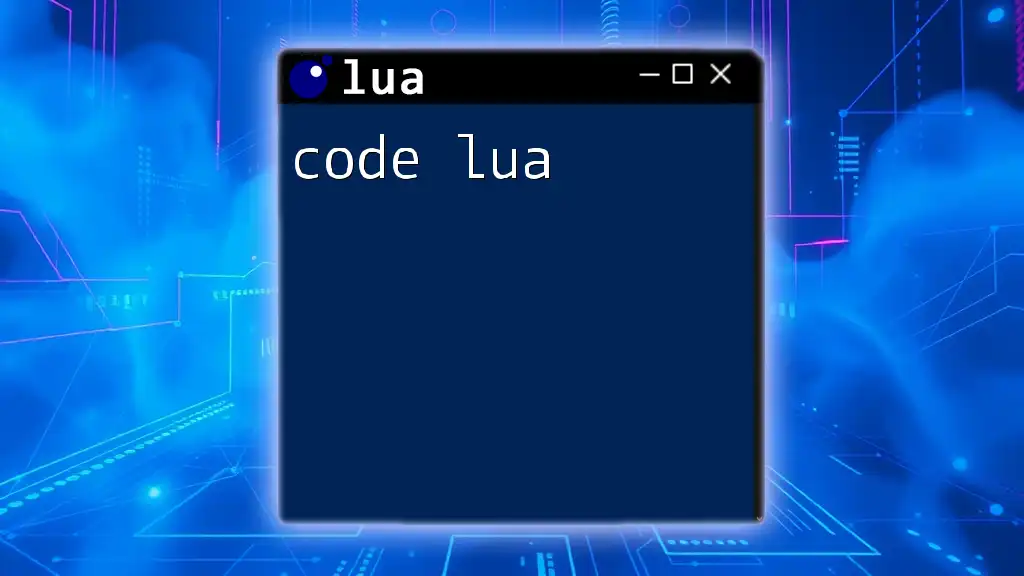
Conclusions
Incorporating vlc youtube.lua into your VLC setup opens doors to a new realm of viewing experiences. It allows for seamless video streaming from YouTube, taking advantage of VLC’s vast media capabilities. Whether you're customizing the script or using it out of the box, you'll find it a powerful tool for handling YouTube content effortlessly.
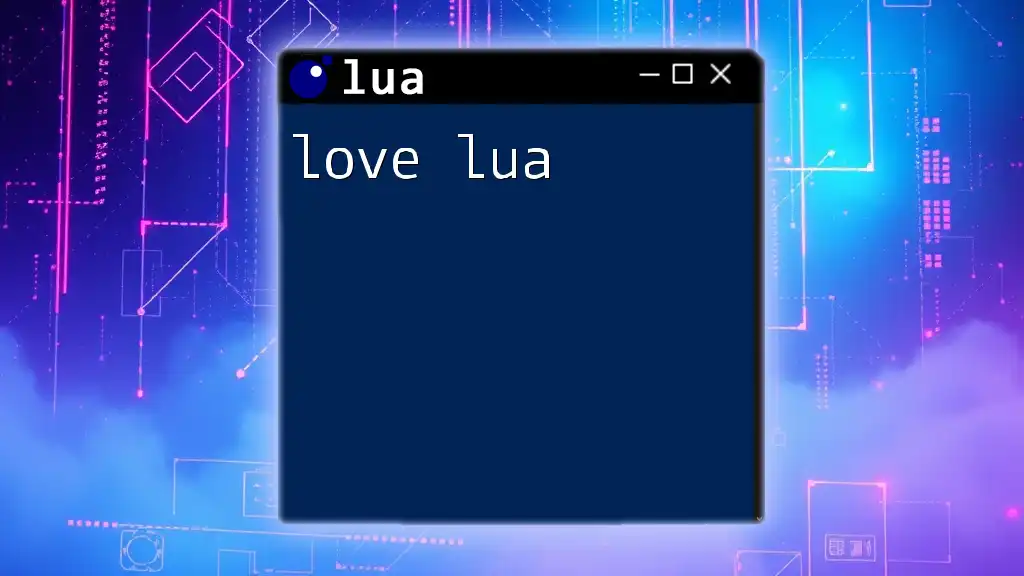
Call to Action
We invite you to share your experiences with vlc youtube.lua! If you’ve customized the script or found creative ways to implement its features, let us know in the comments. Subscribe to our blog for more tips and tricks on leveraging Lua scripting across various applications and enhancing your media streaming capabilities!