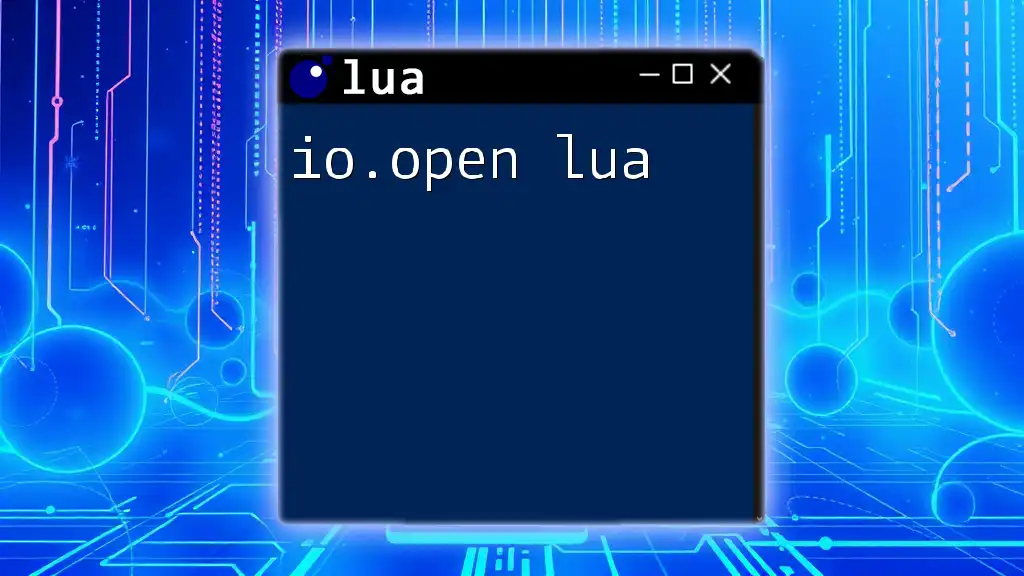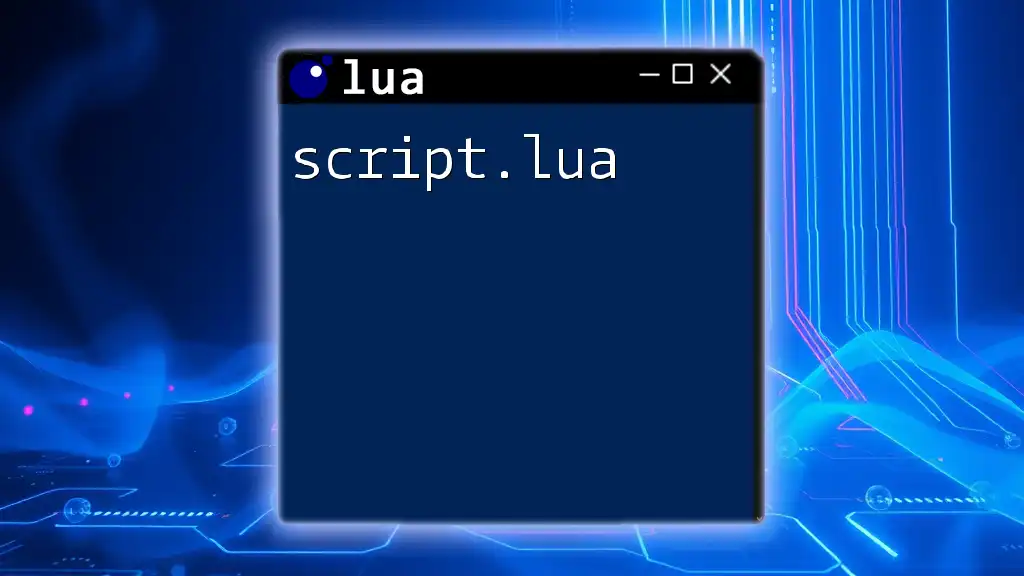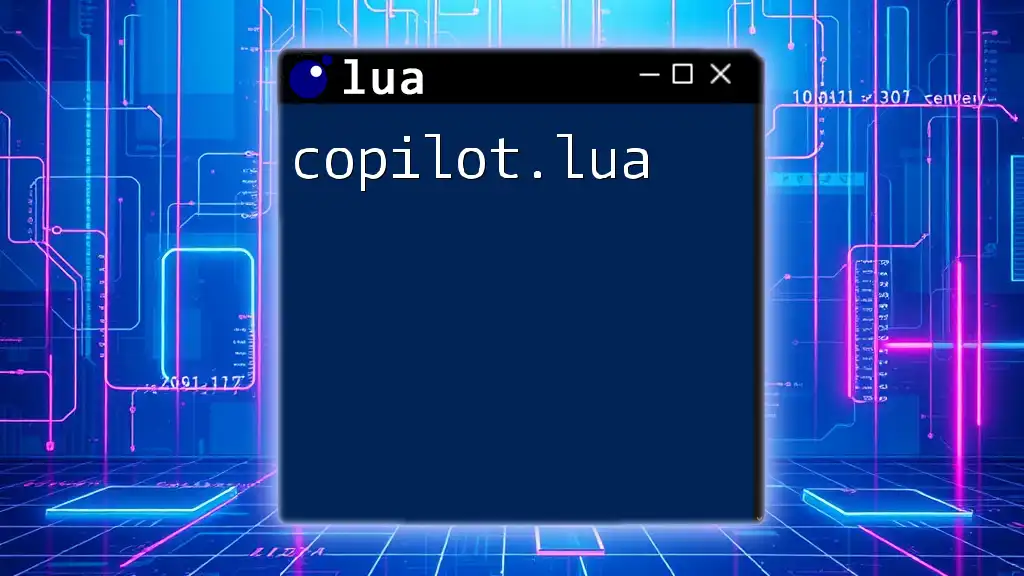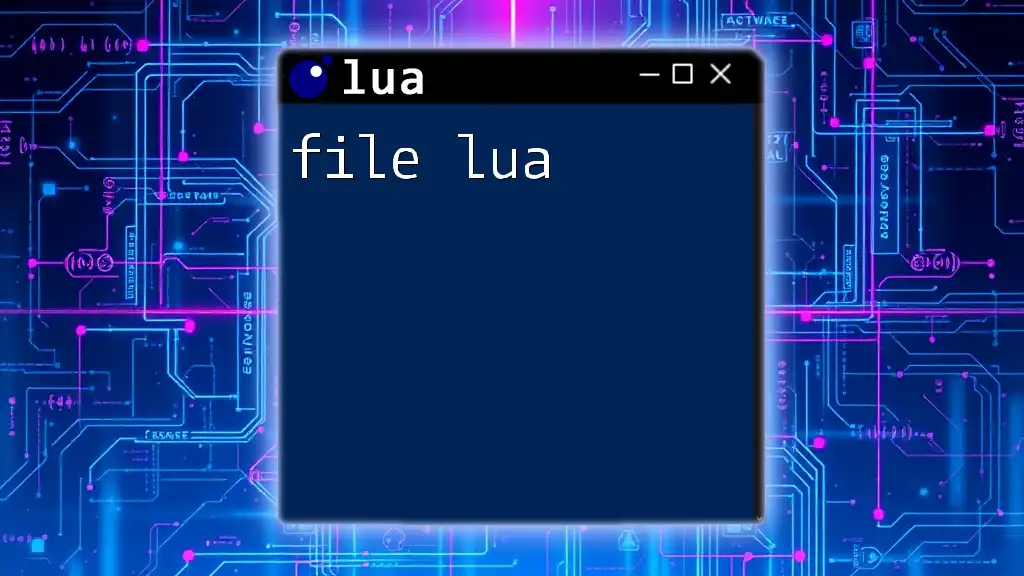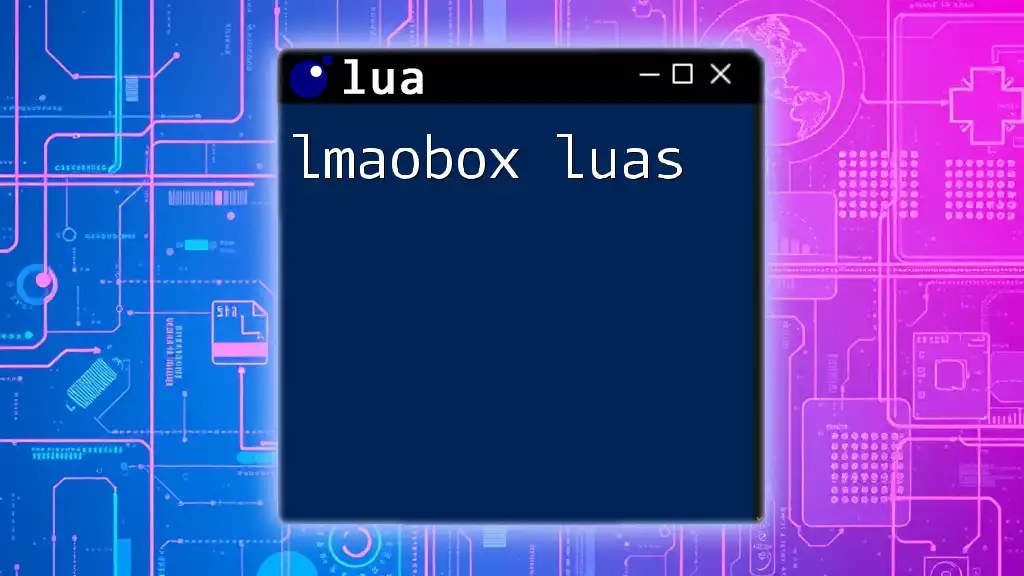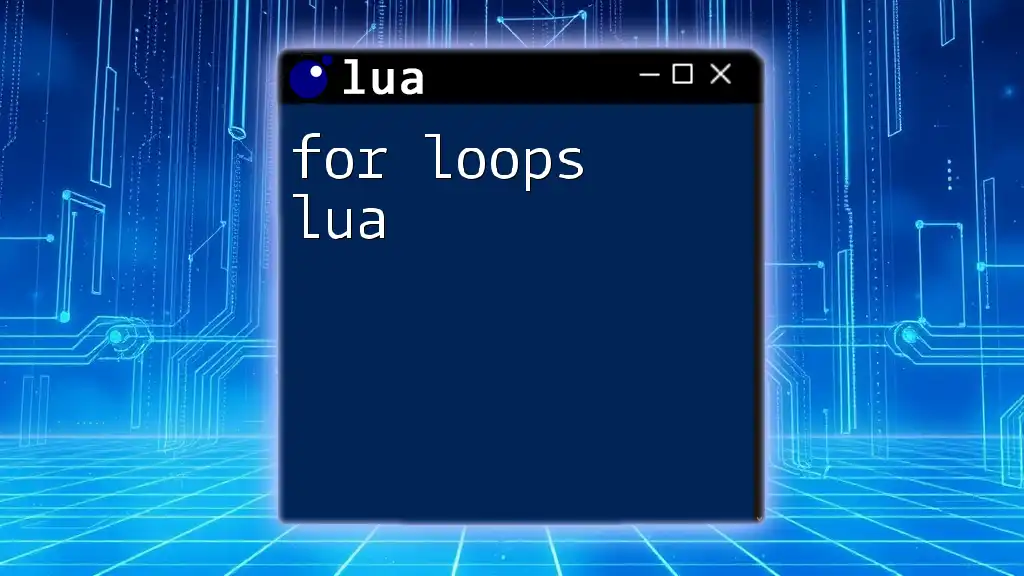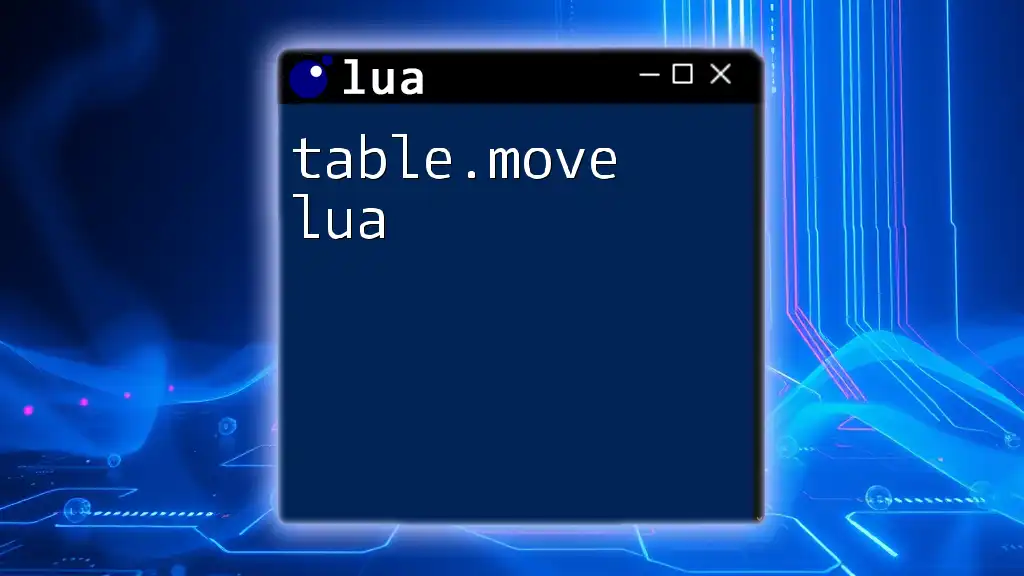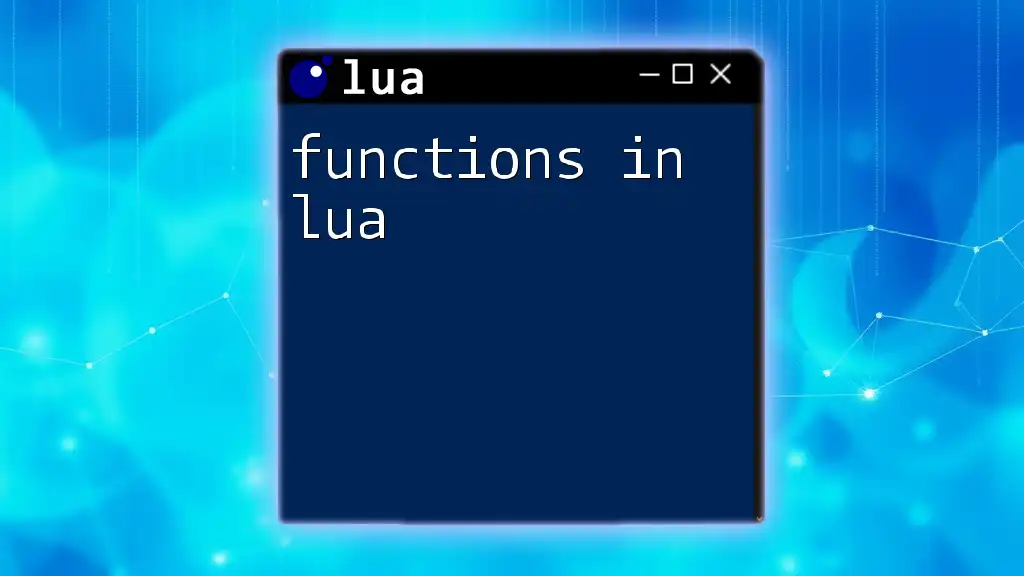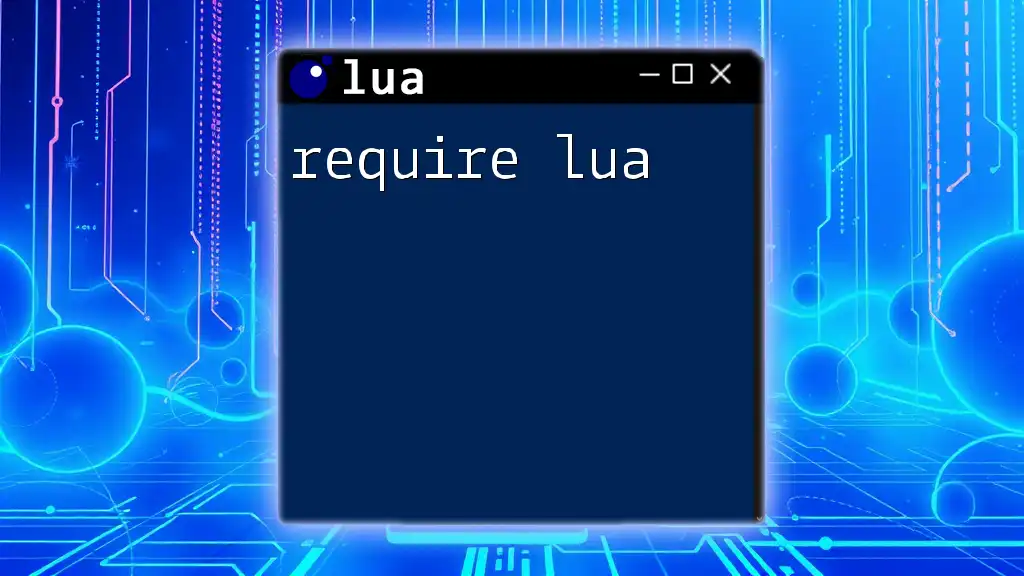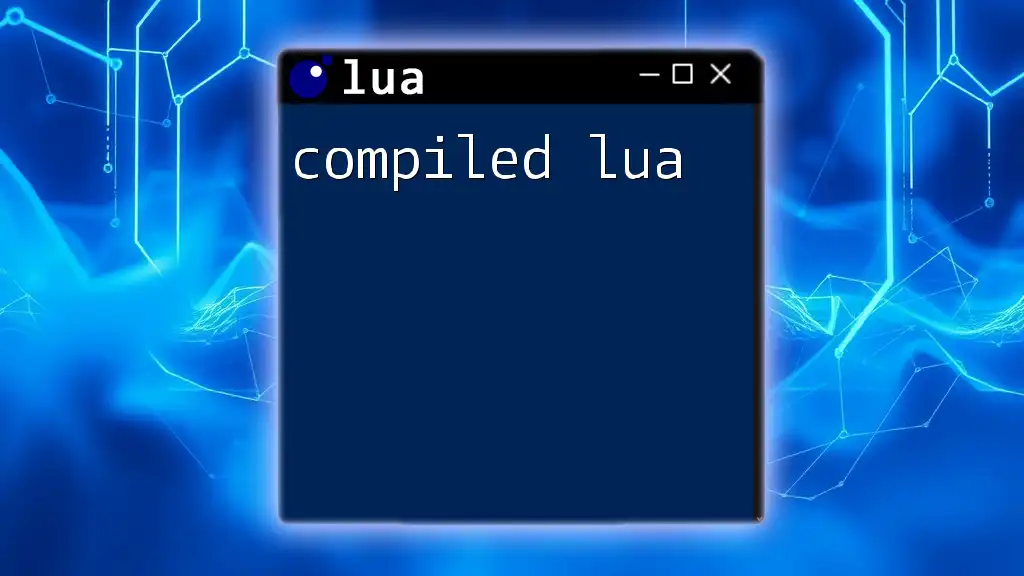The `io.open` function in Lua is used to open a file in a specified mode, allowing you to read from or write to it.
local file = io.open("example.txt", "r") -- Opens "example.txt" in read mode
Understanding `io.open`
What Is `io.open`?
The `io.open` function is crucial in Lua for handling file operations. It allows you to open files for reading, writing, or appending, enabling seamless interaction with external data. Whether you're developing a simple script or building a complex application, understanding how to use `io.open lua` is essential for effective file management.
Syntax of `io.open`
The basic syntax for the `io.open` function is straightforward:
fileHandle = io.open(filename, mode)
- `filename`: This parameter represents the name of the file you want to open. It can include the relative or absolute path.
- `mode`: This specifies how you want to interact with the file. The mode will dictate whether you're reading, writing, or appending.
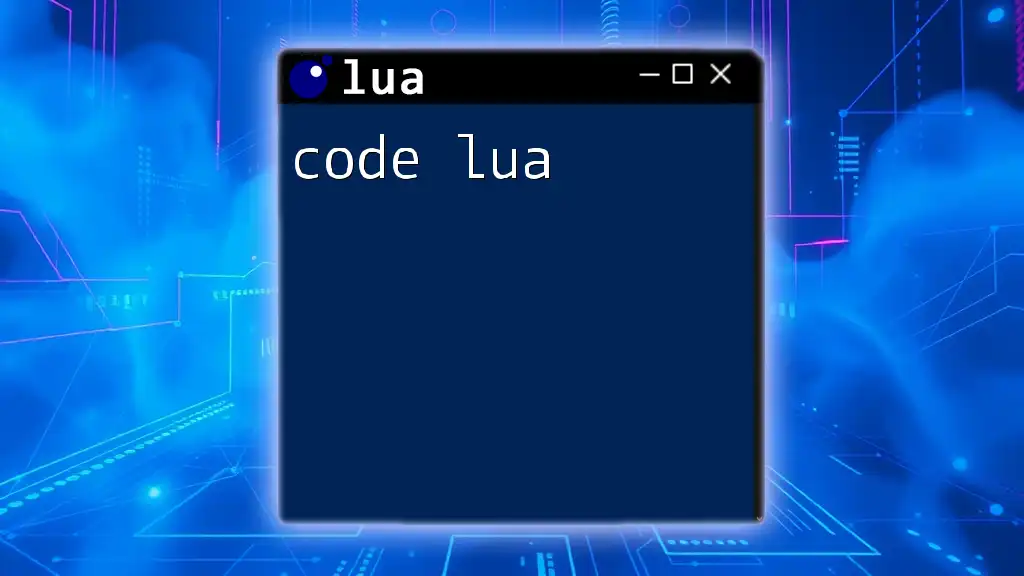
File Modes
Common File Modes in Lua
Understanding the available file modes is crucial for effective file handling. Here are the most commonly used modes:
- `r`: Opens the file in read mode. This mode allows you to read data but does not allow you to modify it.
- `w`: Opens the file in write mode. This completely overwrites the existing content if the file exists and creates a new file if it doesn't.
- `a`: Opens the file in append mode. Any new data is added to the end of the existing data, preserving any previously written content.
- `r+`: Opens the file for both reading and writing. However, it does not erase existing content.
- `w+`: Similar to `w`, but allows both reading and writing, erasing existing data in the process.
- `a+`: Combines appending and reading functionalities. You can read existing data and add new content to the end.
For example, if you want to open a file named `example.txt` for reading, you can do so with:
local file = io.open("example.txt", "r") -- Opens file for reading
Choosing the Right Mode
Choosing the correct file mode is essential for your application's functionality and data integrity. Always assess whether you need to read, write, or append data before selecting a mode. Incorrectly opening a file can lead to unexpected outcomes, including data loss.
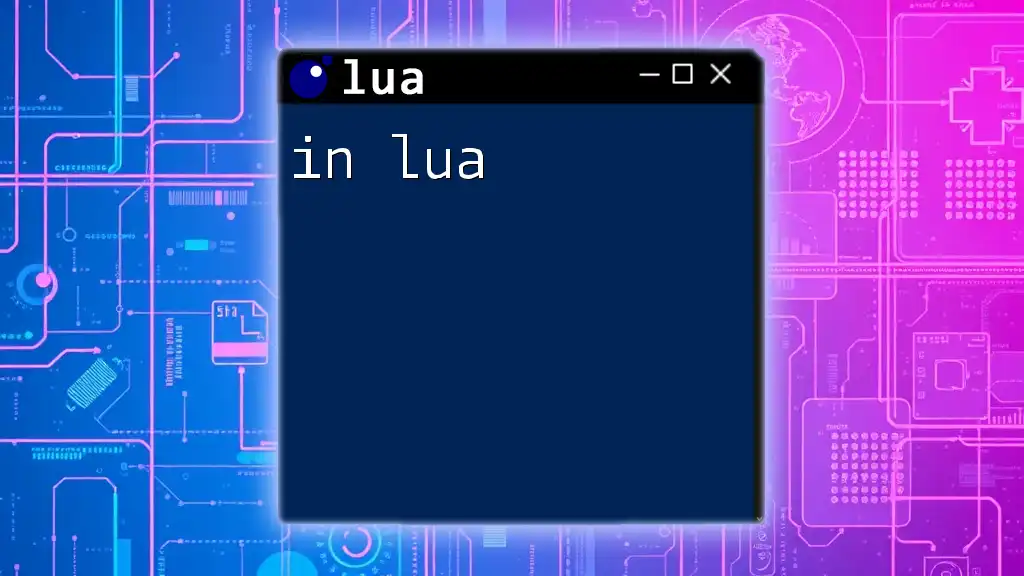
Working with Files
Opening a File
When you want to interact with files, the first step is to open them. Here's how you can safely open a file using `io.open`:
local file, err = io.open("example.txt", "r")
if not file then
print("Error opening file: " .. err)
end
In this example, if the file does not exist or cannot be opened, an error message will be printed. This demonstrates the importance of error handling when working with files.
Reading from a File
Once you've successfully opened a file for reading, you can extract its content. Lua provides different methods for reading, such as `file:read` and `file:lines`.
To read the entire file at once, you can use:
local content = file:read("*a") -- Reads the entire content
print(content)
Alternatively, if you prefer reading line-by-line, you can employ the `file:lines` method:
for line in file:lines() do
print(line)
end
This is particularly useful for large files, allowing you to process each line without loading the entire content into memory.
Writing to a File
Writing data to a file is straightforward with `io.open`. You can open a file in write mode and then use the `write` method to add content. Here’s how to write a simple message to a file:
local file = io.open("output.txt", "w")
file:write("Hello, World!")
file:close()
In this code snippet, we open a new file called `output.txt`, write "Hello, World!" to it, and then close the file to ensure all changes are saved.
Appending to a File
To add content to an existing file without erasing it, you can open the file in append mode. Here’s how you can do this:
local file = io.open("output.txt", "a")
file:write("\nNew line added.")
file:close()
This will add "New line added." to the end of `output.txt`, preserving any prior data.

Closing a File
Importance of Closing Files
Closing files after you're done with them is critical to ensure data integrity and free system resources. Failing to close files can lead to unexpected behavior, such as data not being written to disk.
To close a file, simply use the `close` method:
file:close()
Best Practices
It's essential to adopt best practices when managing file handles. Ensure that every `io.open` call has a corresponding `file:close` call. Always check for successful file opening, and consider using the `pcall` function for error handling to avoid crashes in your program.
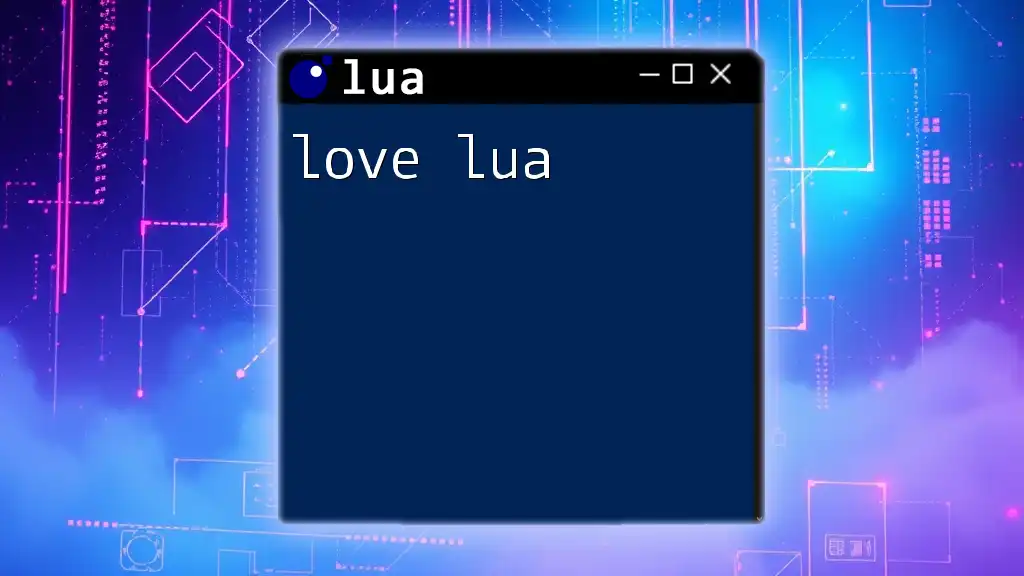
Error Handling
Managing Errors with `io.open`
Error handling is a vital part of working with files. You should always check if the file was opened successfully. This can be done by checking if the `file` variable is `nil`:
local file, err = io.open("example.txt", "r")
if not file then
error("Could not open file: " .. err)
end
In this case, if the file fails to open, the program will stop and display an error message, preventing further issues down the line.
Common Issues and Solutions
Common errors include trying to open non-existent files or using the wrong file mode. Always ensure the file exists before opening and verify that you are using the appropriate file access mode.
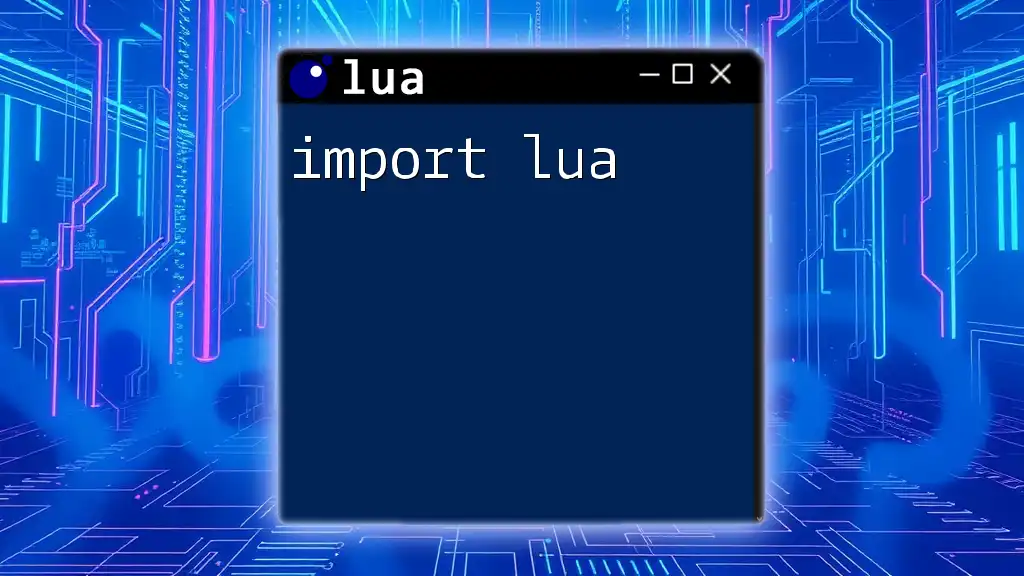
Conclusion
Understanding `io.open lua` is key for anyone looking to manage files effectively in Lua. By mastering file modes, reading and writing techniques, error handling, and best practices, you can greatly enhance your programming skills and create more robust applications. Emphasizing practice and experimentation with file operations will further solidify these concepts, allowing you to harness the full potential of Lua in your projects.
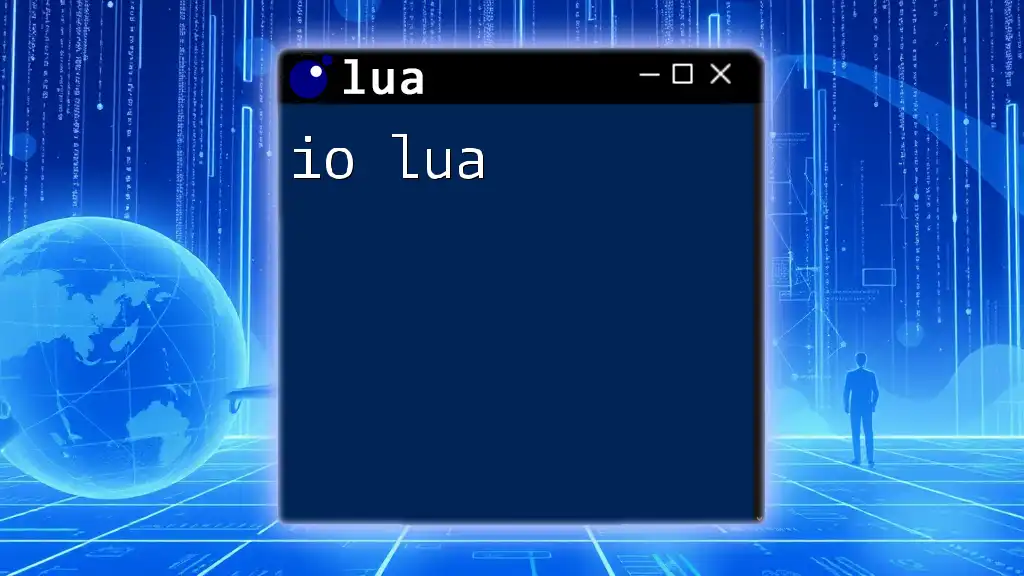
Additional Resources
For further learning, consider exploring the official Lua documentation, which offers in-depth explanations and advanced topics related to I/O operations, or engaging in coding exercises that utilize `io.open` to solidify your understanding through practical application.