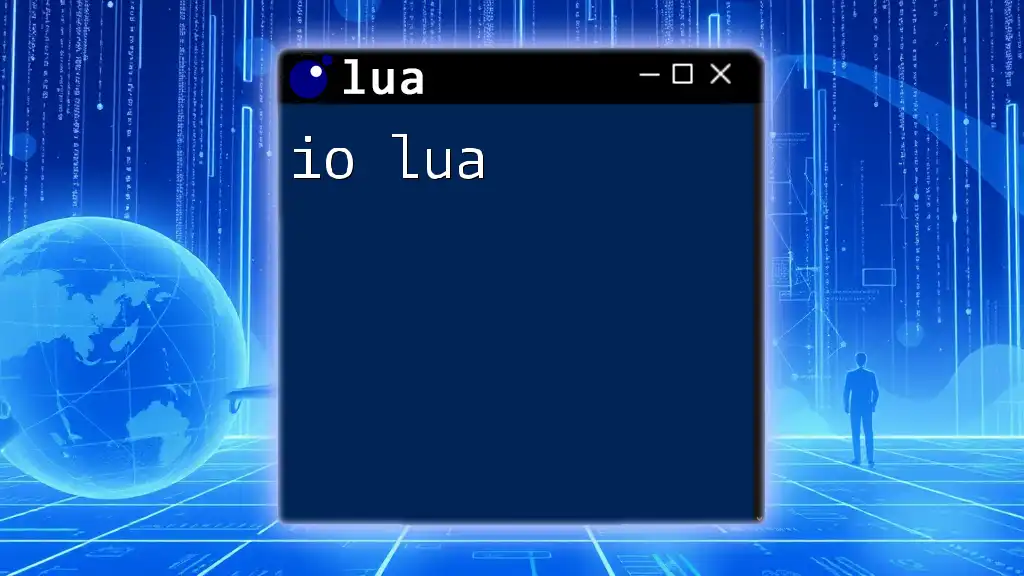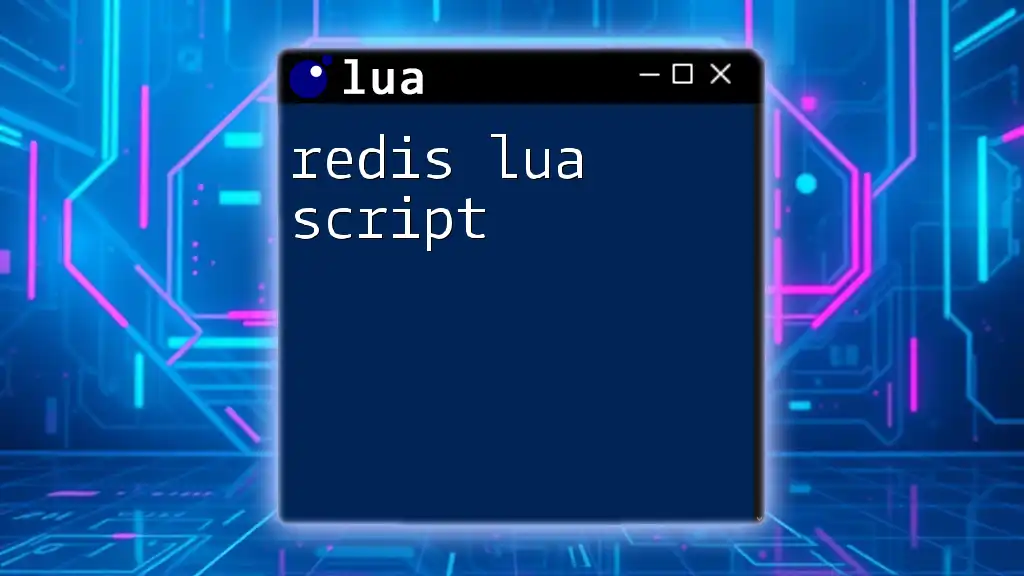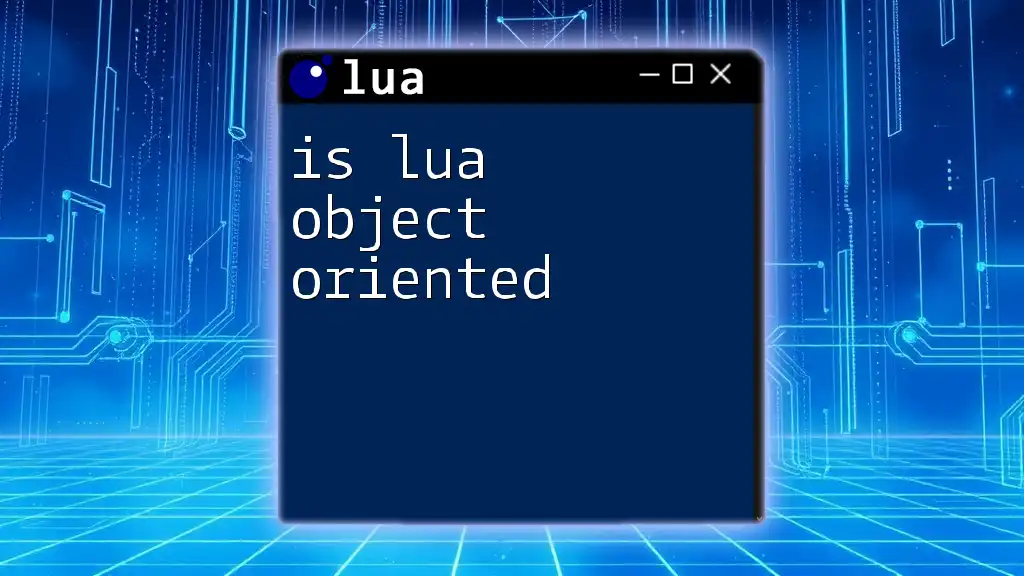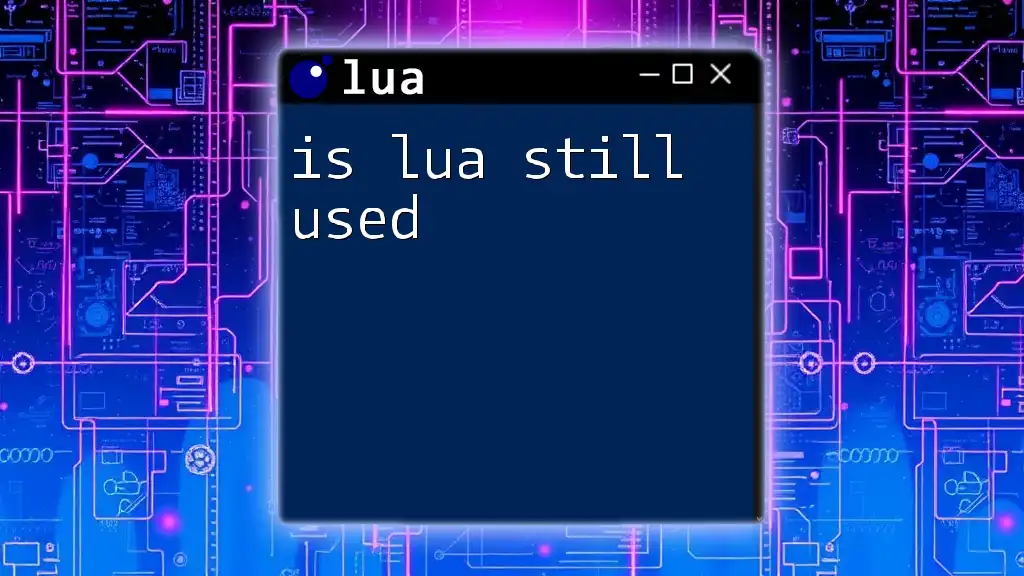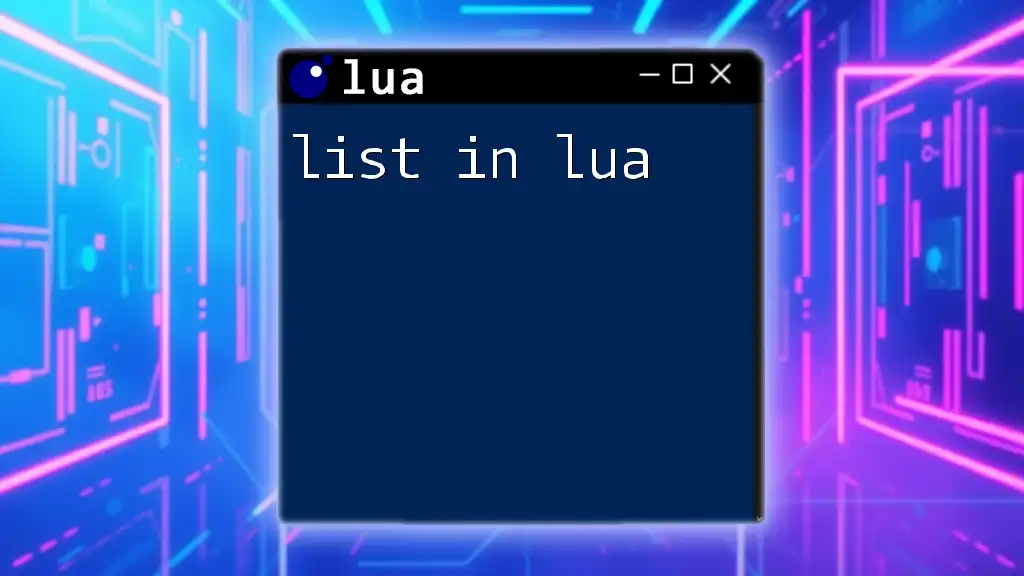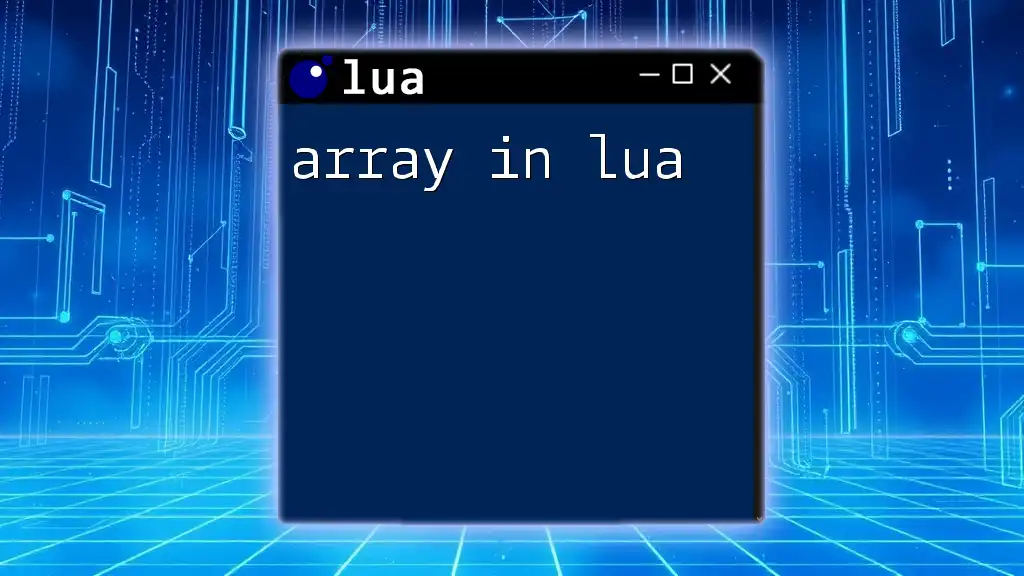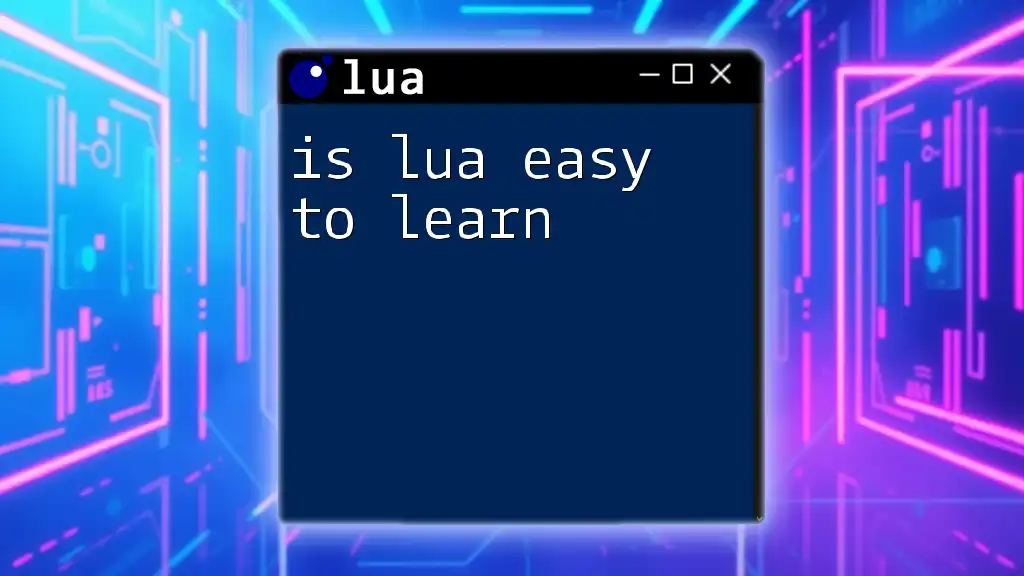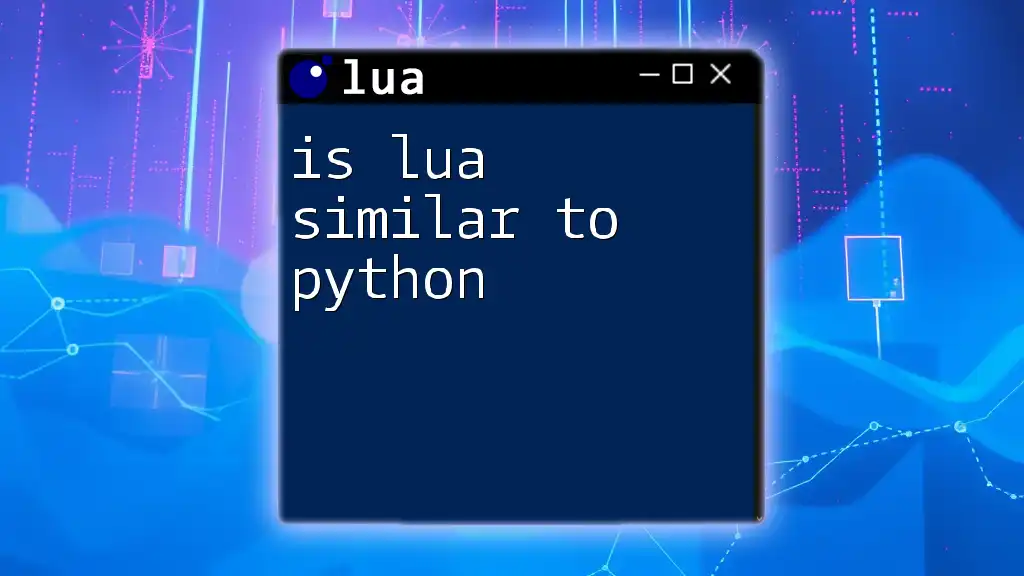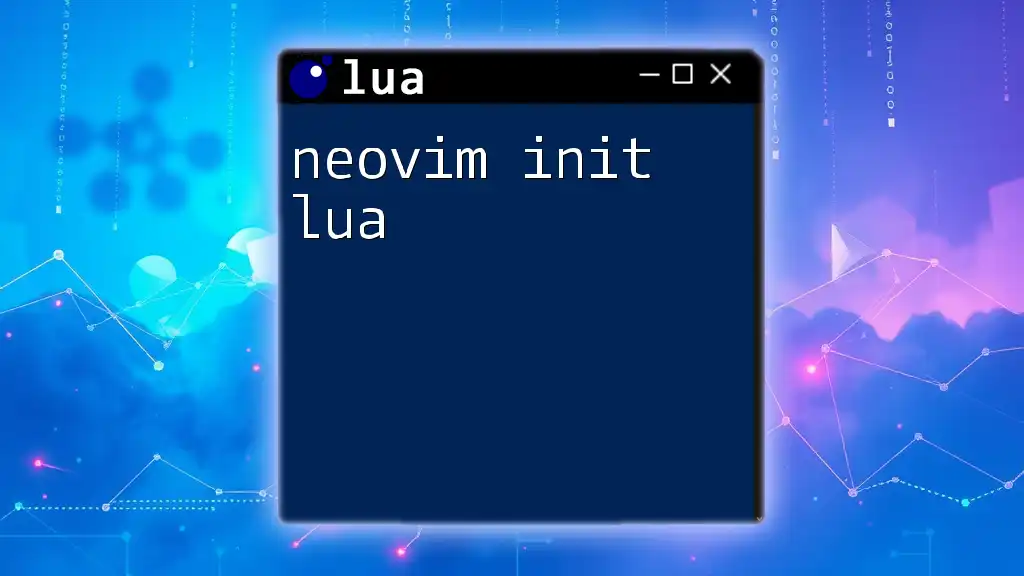The `io` library in Lua provides functions for input and output operations, allowing you to read from and write to files easily.
Here’s a simple code snippet that demonstrates how to read a file and print its contents:
local file = io.open("example.txt", "r") -- Open the file in read mode
if file then
for line in file:lines() do
print(line) -- Print each line of the file
end
file:close() -- Close the file
else
print("Error: File not found.")
end
Understanding the `io` Library in Lua
The `io` library in Lua is an essential tool for managing input and output operations. It provides functions to handle files and standard input/output in an intuitive way. Effectively utilizing these functions can significantly enhance the functionality and user experience of your Lua applications.
Overview of the `io` Library
The primary purpose of the `io` library is to allow users to interact with files and streams in Lua. This library includes essential functions that will enable you to open, close, read, and write data to files while also facilitating standard I/O operations that help in program interactions with users.
Key Functions of the `io` Library
The `io` library encompasses several critical functions, each serving a unique role in file handling:
- `io.open`: To open a file.
- `io.close`: To close a file.
- `io.read`: To read data from a file.
- `io.write`: To write data to a file.
Understanding these functions sets the foundation for working with files in Lua.

Working with Files in Lua
Opening Files
To interact with files, the first step is to open them using the `io.open` function.
Syntax and Parameters
The function follows this syntax:
file = io.open(filename, mode)
Here, `filename` refers to the name of the file you wish to open, and `mode` indicates the way you want to interact with the file (read, write, etc.).
File Modes Explained
There are several modes available that define how a file can be accessed:
-
`"r"`: Read mode, which is the default mode if none is specified. It allows you to read data from an existing file.
-
`"w"`: Write mode; this will create a new file or overwrite an existing one.
-
`"a"`: Append mode; this opens a file for writing, but new data will be added to the end without altering existing contents.
-
`"rb"`: Read binary mode; this is crucial when working with non-text files.
-
`"wb"`: Write binary mode for creating or overwriting binary files.
Reading from Files
To read data from a file, the `io.read` function is utilized.
Using `io.read`
The `io.read` function retrieves data from the opened file, which can be in various formats. The general syntax for `io.read` is:
file:read(format)
Example: Reading Full Content
To read the entire contents of a file:
local file = io.open("example.txt", "r")
local content = file:read("*all")
print(content)
file:close()
Reading Lines and Specific Formats
You can also read the file line by line:
for line in file:lines() do
print(line)
end
This retrieves each line from the file sequentially.
Writing to Files
Writing data to files is just as straightforward using the `io.write` function.
Using `io.write`
The function `io.write` allows you to save data to a specified file:
file:write(data)
Example: Writing Text
To create a simple text file and write content to it:
local file = io.open("output.txt", "w")
file:write("Hello, Lua I/O!\n")
file:close()
Writing with Formatting
You can format data before writing it to the file, similar to printf in C:
local file = io.open("output.txt", "w")
file:write(string.format("Number: %d\n", 42))
This example saves the formatted number in the file.
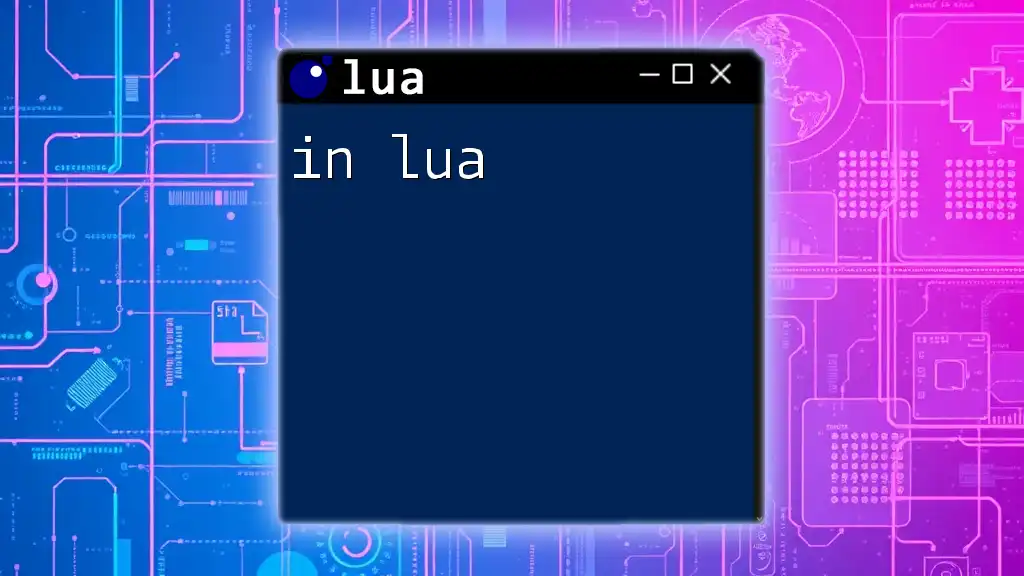
Error Handling with File Operations
Detecting Errors
When working with files, it's critical to effectively handle potential errors. By using `pcall`, you can catch errors gracefully:
local success, err = pcall(function()
local file = io.open("nonexistent.txt", "r")
end)
if not success then
print("Error occurred: " .. err)
end
Closing Files Properly
Closing a file is vital to free resources and prevent memory leaks:
if file then
file:close()
end
Always check if the file is successfully opened before attempting to close it.
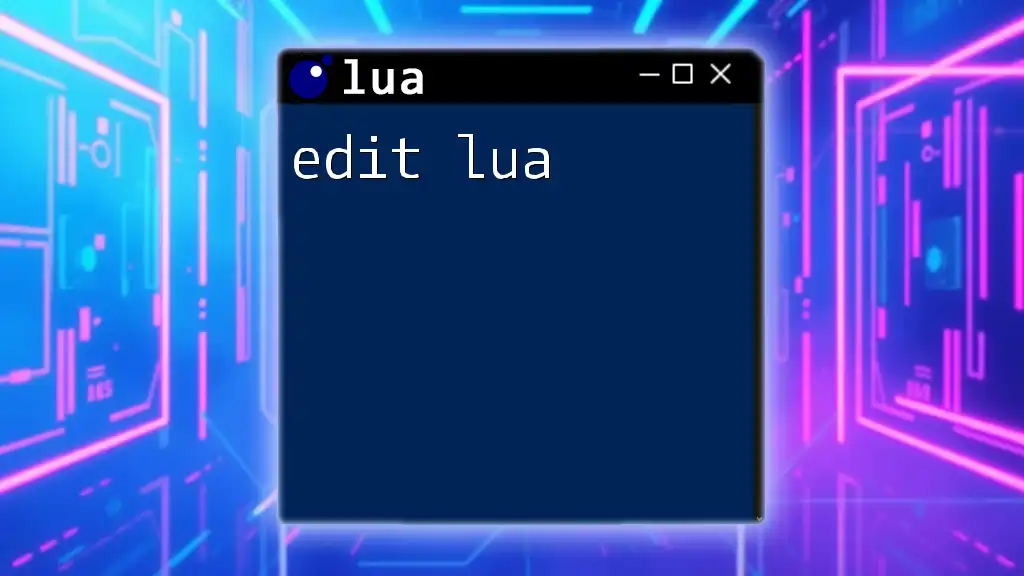
Standard Input and Output
Using `io.stdin` and `io.stdout`
In Lua, you can interact with standard input and output using `io.stdin` and `io.stdout`. This is particularly useful for user interaction.
To read from standard input, you can execute:
local input = io.stdin:read("*line")
print("You entered: " .. input)
Redirecting Output
Output can easily be redirected to a file rather than printing to the console:
io.output("output.txt")
print("This will go to the file output.txt")
All output after the redirection will go to the specified file.

Working with Binary Files
Introduction to Binary File Handling
Binary files differ from text files in that they contain data in a format readable by the computer rather than directly readable text. This explains their importance in situations like media files or complicated data structures.
Reading and Writing Binary Data
To interact with binary data, you will use the `rb` and `wb` modes in `io.open`. For instance, to write binary data:
local file = io.open("binary.dat", "wb")
file:write(string.char(65, 66, 67)) -- This writes characters A, B, C
file:close()
Binary handling is essential for applications where data integrity and structure are pivotal.

Practical Examples and Use Cases
Example 1: Basic File Reader
Here’s a simple file reader which opens a file and prints out its contents:
local file = io.open("example.txt", "r")
if file then
print(file:read("*all"))
file:close()
else
print("Could not open the file.")
end
Example 2: Logging System
To create a log system that records actions, you can use:
local logFile = io.open("log.txt", "a")
logFile:write(os.date() .. " - Action performed\n")
logFile:close()
This appends a timestamped log entry to the file each time an action occurs.
Example 3: Config File Loader
You can load configurations from a file, as follows:
local configFile = io.open("config.txt", "r")
if configFile then
for line in configFile:lines() do
print("Config: " .. line)
end
configFile:close()
end
This snippet reads each line from a configuration file, allowing for dynamic application settings.
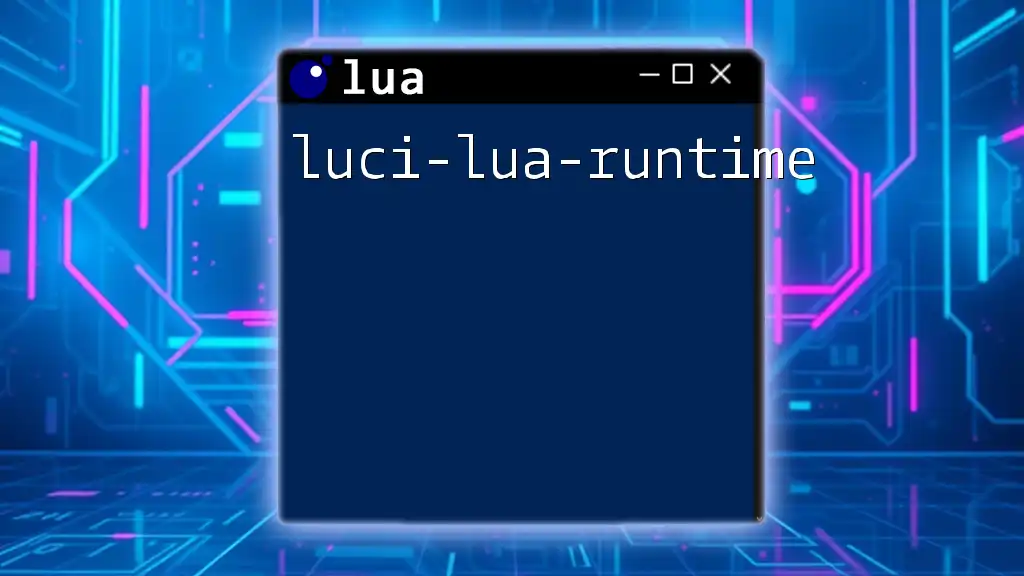
Conclusion
The `io` library in Lua provides powerful and flexible capabilities for managing input and output, making it a vital tool for any Lua developer. Understanding and leveraging functions such as `io.open`, `io.read`, and `io.write` will enhance your ability to interact with files and user data effectively.
Take this knowledge and explore various functionalities, implement I/O operations in your projects, and watch as your commands lead to more effective and engaging applications. For additional learning, refer to the Lua documentation, tutorials, and online resources dedicated to Lua I/O.