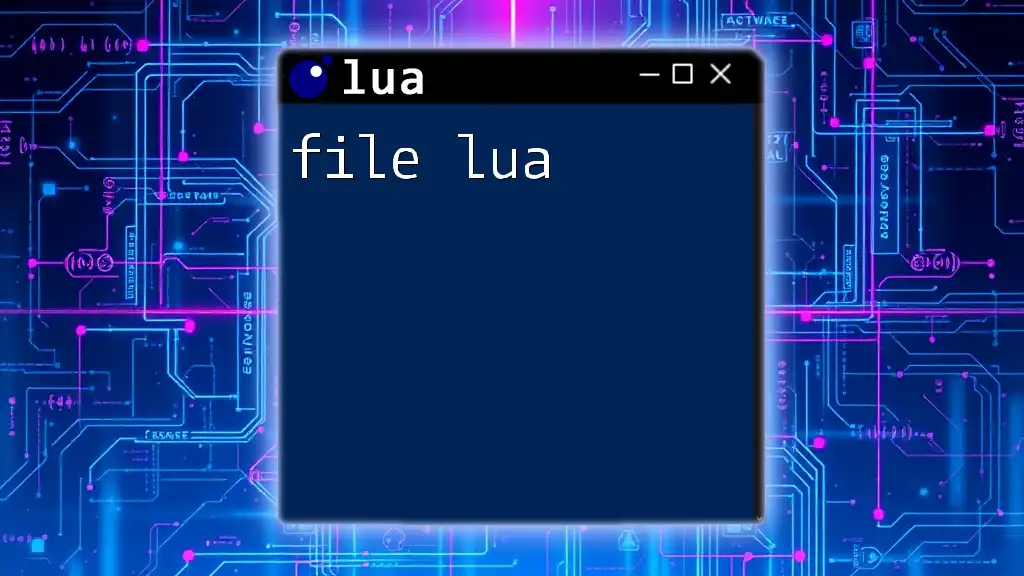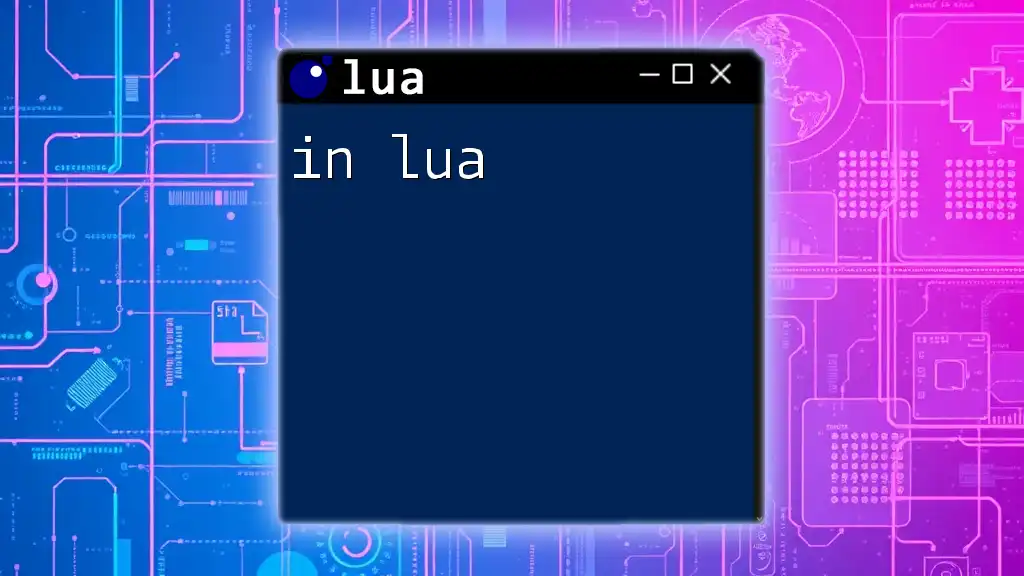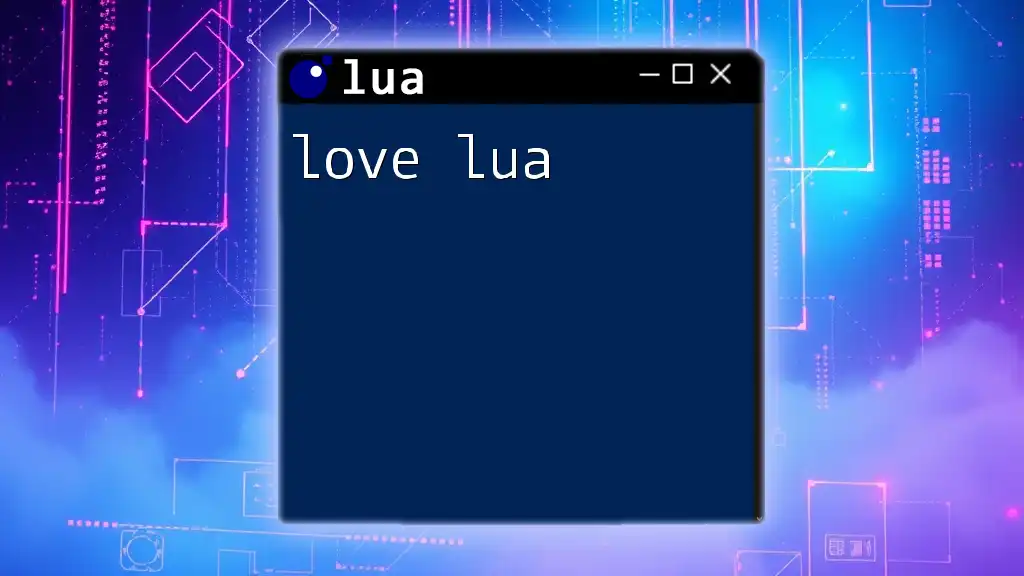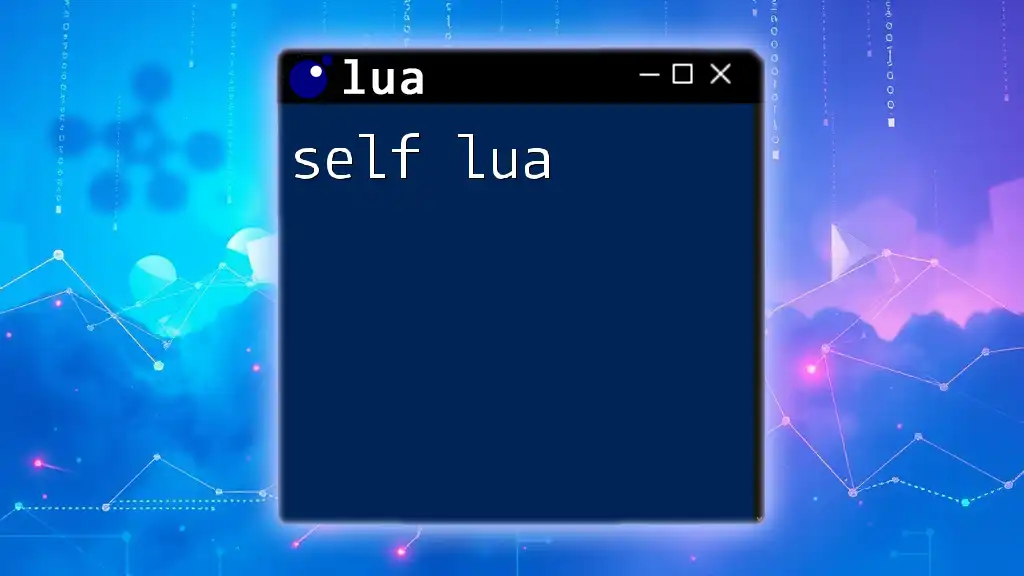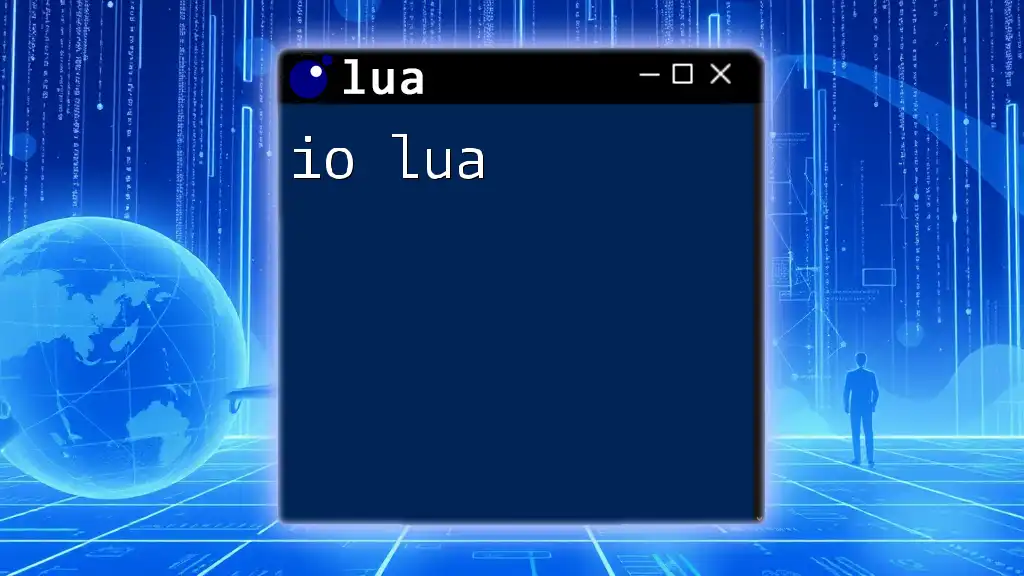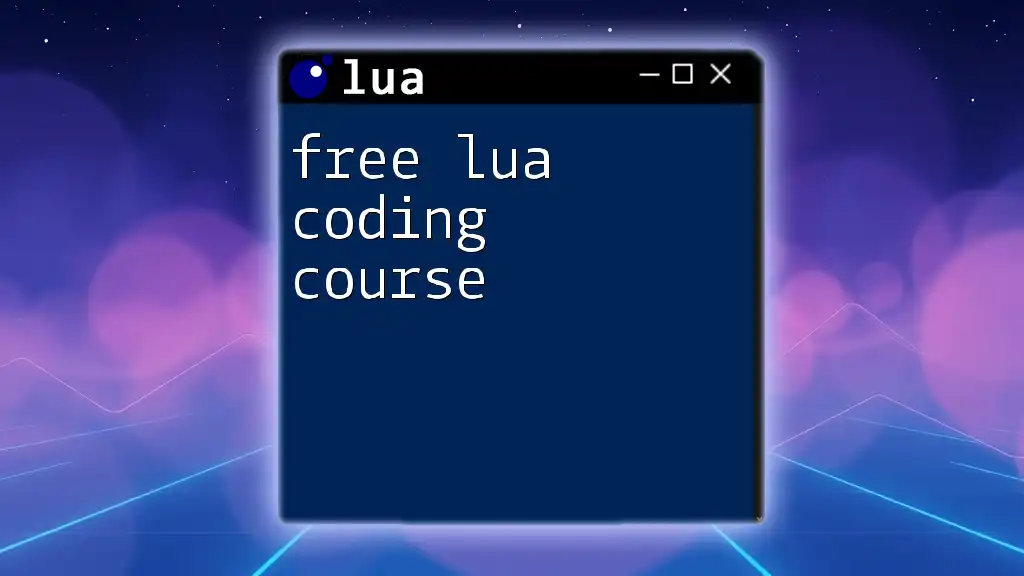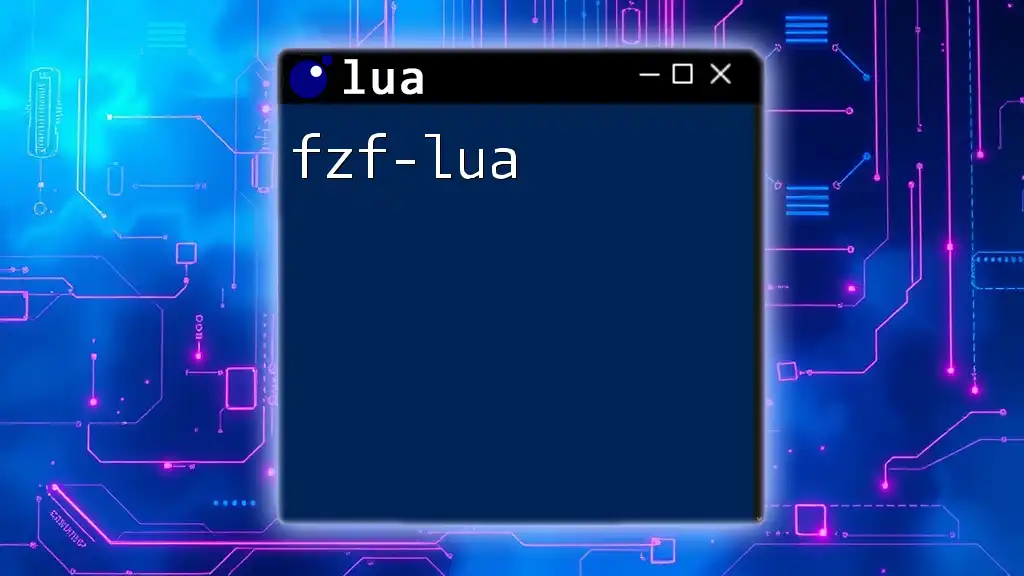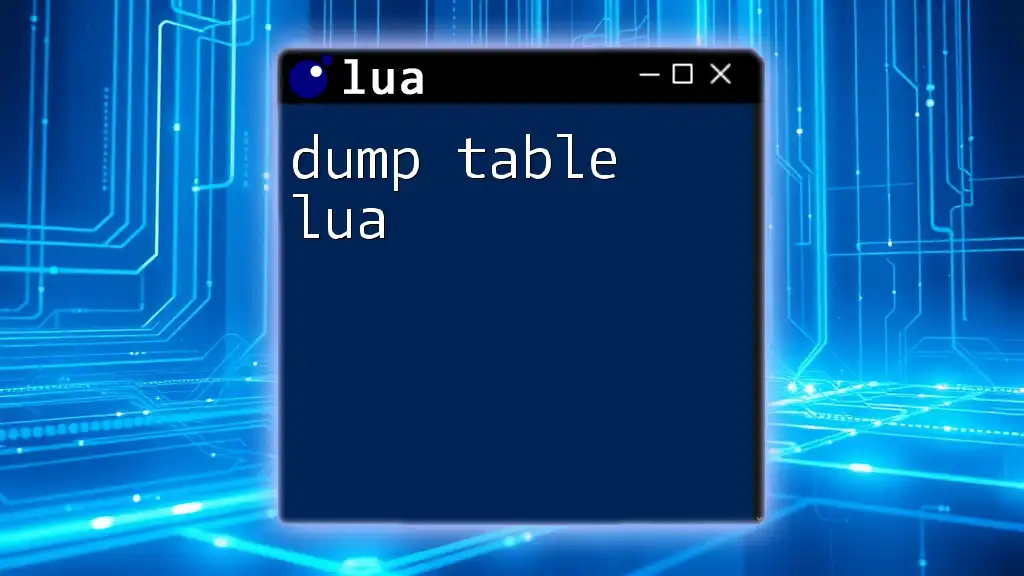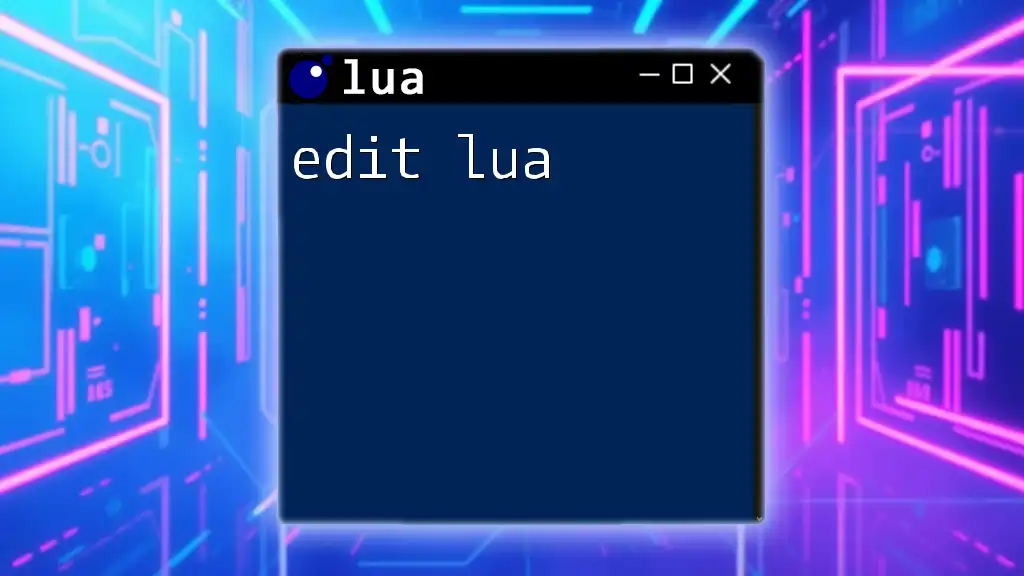In Lua, the `file` module allows you to easily manipulate files, such as reading from or writing to them.
Here's a simple example of how to open a file for writing and write a line of text to it:
local file = io.open("example.txt", "w") -- Open a file in write mode
file:write("Hello, Lua!") -- Write a line of text to the file
file:close() -- Close the file
Understanding File Operations in Lua
When working with file lua, it's essential to understand the various types of file operations available. These include:
- Reading from files: This allows you to access data stored in files.
- Writing to files: You can create new files or overwrite existing files with new data.
- Appending data: This method adds new data at the end of an existing file without removing the original content.
Each of these operations is facilitated through different file modes, which dictate how you can interact with the file once it's open.
File Modes in Lua
File modes play a crucial role in how you open files. Here are the primary modes you should be familiar with:
- `"r"`: Opens a file for reading. The file must already exist.
- `"w"`: Opens a file for writing. If the file exists, it will be truncated (cleared).
- `"a"`: Opens a file for appending data. New data is added at the end of the file.
- `"rb"` or `"wb"`: Opens files in binary mode, which is essential when working with binary files.
Choosing the correct mode is vital, as it impacts your ability to manipulate files safely.
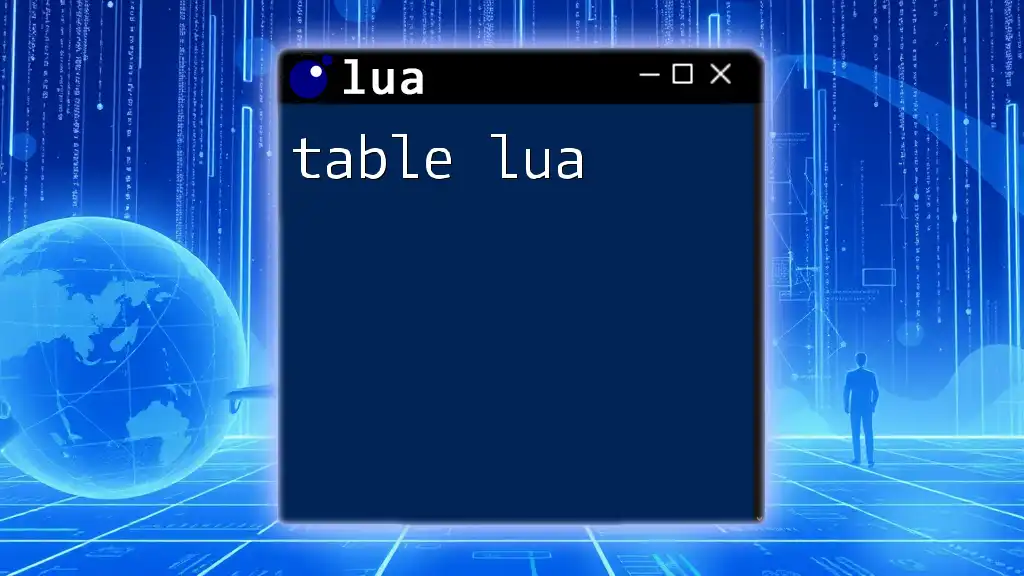
Opening and Closing Files
Opening a File
To work with a file in Lua, you first need to open it. The syntax for opening a file is straightforward:
local file = io.open("example.txt", "r")
In this command, `"example.txt"` is the name of your file, and `"r"` indicates that you want to open it in read mode. It's crucial to check if the file has opened successfully; otherwise, your program may run into errors.
Closing a File
After completing file operations, you must always close the file. This step is essential for freeing system resources and preventing memory leaks. You can close a file using:
file:close()
Failure to close files can lead to unpredictable behavior in your programs.
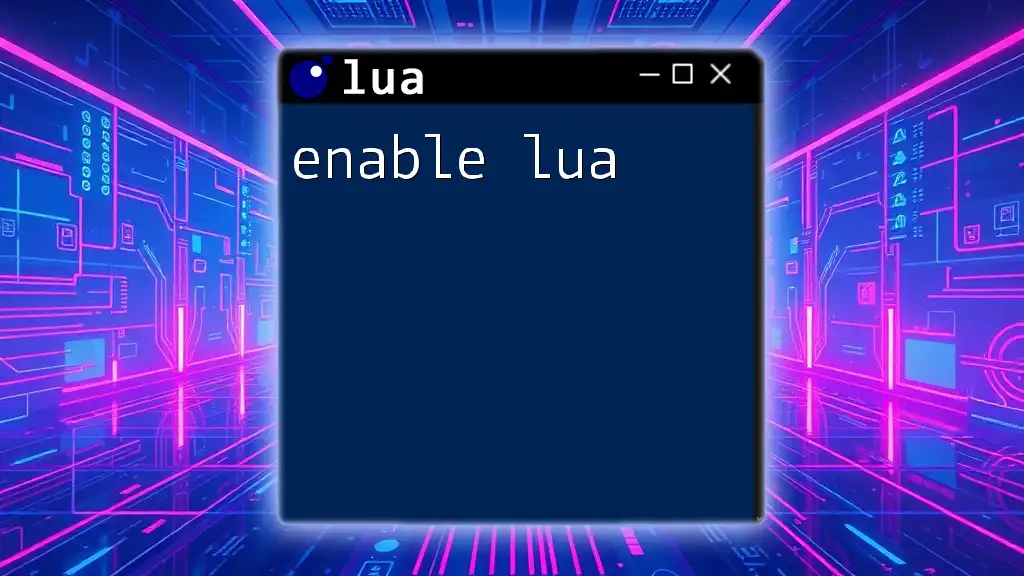
Reading from Files
Reading the Entire File
To read the entire content of a file in one go, you can use the `file:read()` method with the argument `*all`:
local content = file:read("*all")
print(content)
This command captures all text from the file and stores it in the `content` variable. It’s efficient for small files, but be conscious of memory consumption with large files.
Reading Line by Line
For larger files, reading line by line can be more manageable. To do this, you can iterate through the file using:
for line in file:lines() do
print(line)
end
This loop will output each line of the file individually, making it easier to process large amounts of data without overwhelming your program’s memory.
Error Handling for File Reading
When reading files, always be prepared for potential errors, such as trying to read from a non-existent file. You can handle such errors gracefully using the `pcall` function or by checking if the file was opened successfully:
local file, err = io.open("example.txt", "r")
if not file then
print("Error opening file: " .. err)
end
This approach helps catch and manage errors effectively during file operations.
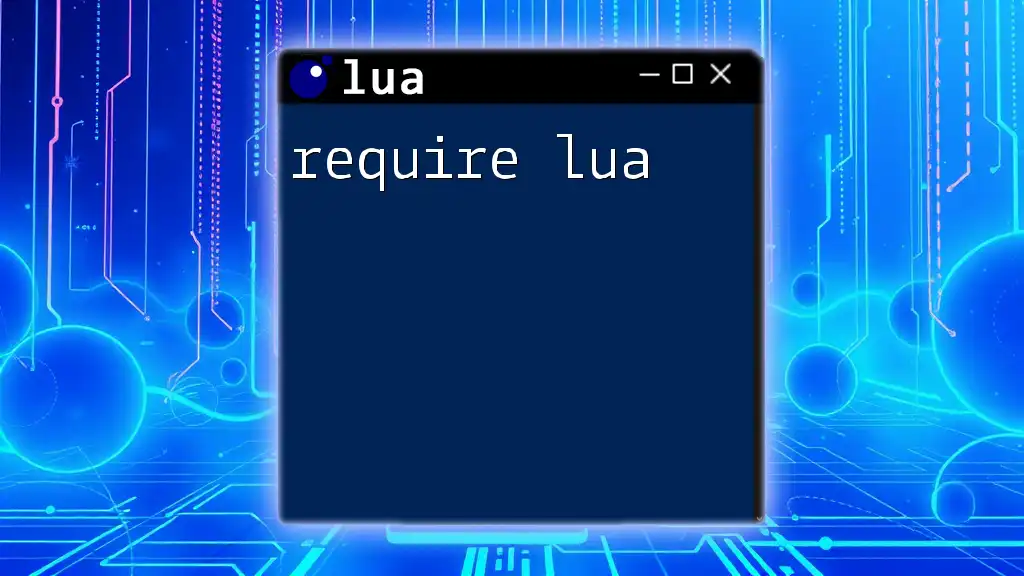
Writing to Files
Creating and Writing to a New File
If you want to create a new file and write data to it, you can use the `"w"` mode, as shown below:
local file = io.open("output.txt", "w")
file:write("Hello, Lua!")
file:close()
This code creates a new file called `output.txt` and writes the text "Hello, Lua!" into it. If `output.txt` already existed, it would be truncated, so be mindful when using this mode.
Appending Data to an Existing File
To avoid overwriting existing content, you should append data using the `"a"` mode:
local file = io.open("output.txt", "a")
file:write("\nAppended text.")
file:close()
This command will add the specified text to the end of `output.txt`, preserving the content that was already there.
Overwriting Existing Files
When dealing with overwriting, remember that using the `"w"` mode will delete existing file content. This behavior can be useful in situations where you intentionally need a clean slate, but it can also lead to data loss if not handled carefully.
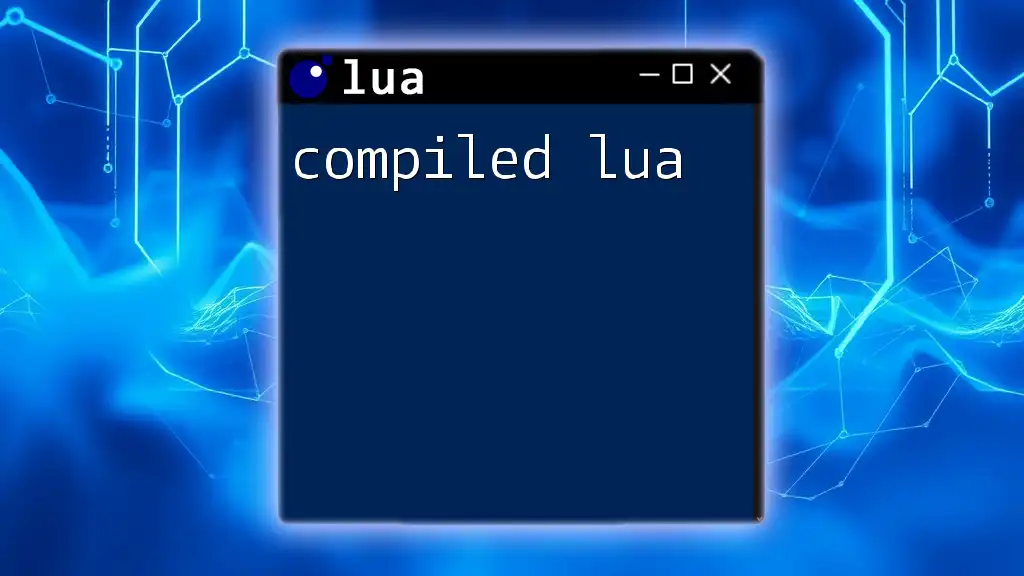
Managing File Pointers
Understanding File Pointers in Lua
A file pointer is a location indicator for reading or writing operations within a file. Knowing how to manage this pointer is vital for effective file handling.
Seeking within a File
You can use the `file:seek()` method to control where the file pointer is positioned. The command can move the pointer to the beginning, end, or a specific position in the file:
file:seek("set", 0) -- Move to the beginning of the file
Understanding how to manipulate the file pointer allows you to read or write data exactly where you need it.
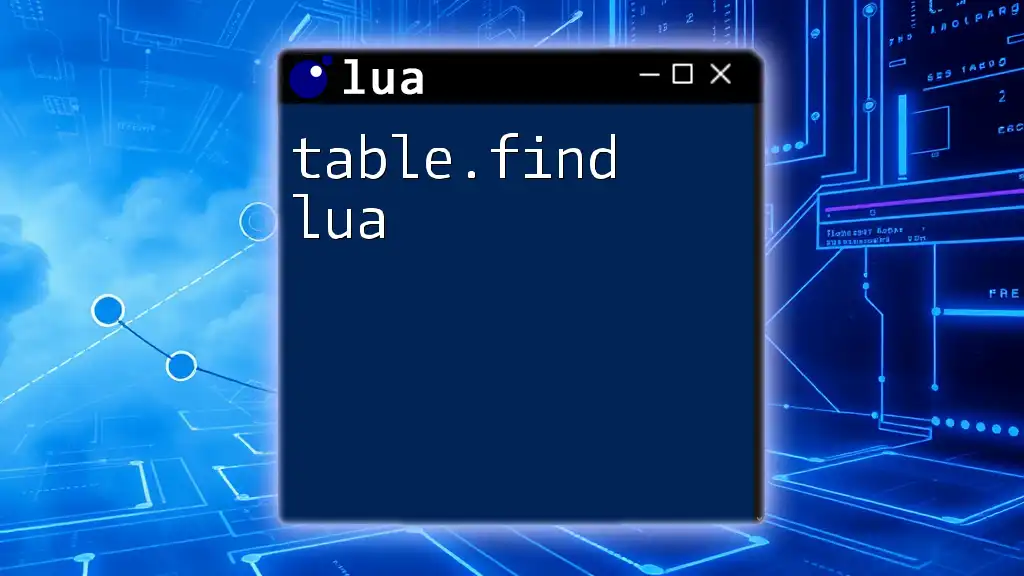
Working with Binary Files
Why Use Binary Files?
Binary files store data in a format that is not easily human-readable but is more efficient for computers. They are typically used for applications that require data storage and retrieval like images, audio, or serialized data.
Opening Binary Files
To handle binary files, you should open them in binary mode:
local binaryFile = io.open("data.bin", "rb")
This command ensures that the file is treated as a binary stream.
Reading and Writing Binary Data
For binary files, you can read or write data using the `string.char()` method for writing bytes:
binaryFile:write(string.char(1, 2, 3, 4))
This example writes the bytes `1`, `2`, `3`, and `4` into the binary file. Understanding byte manipulation is crucial when working with binary data.
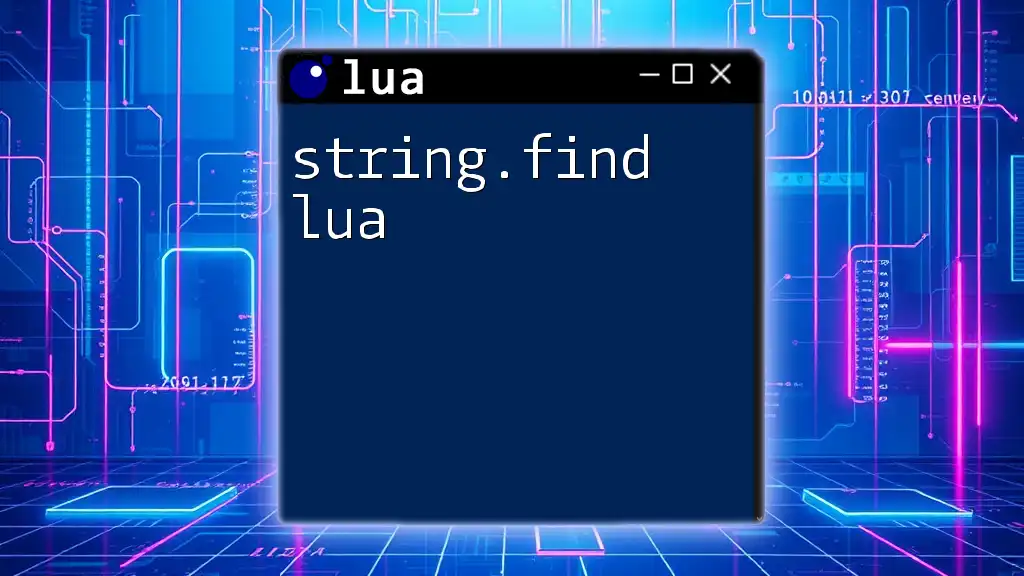
File Handling Best Practices
Error Handling and Debugging
In any program that handles files, you should implement robust error handling. Always check if operations succeed or fail to prevent unexpected crashes or data loss.
Cleaning Up Resources
Always remember to close files after you're done using them to free up system resources. This is a fundamental practice that contributes to the overall stability and performance of your application.
Encoding Considerations
When dealing with text files, be aware of character encoding like UTF-8 or ASCII. Misinterpretation of file encoding can lead to loss of data integrity, especially when working with non-ASCII characters.
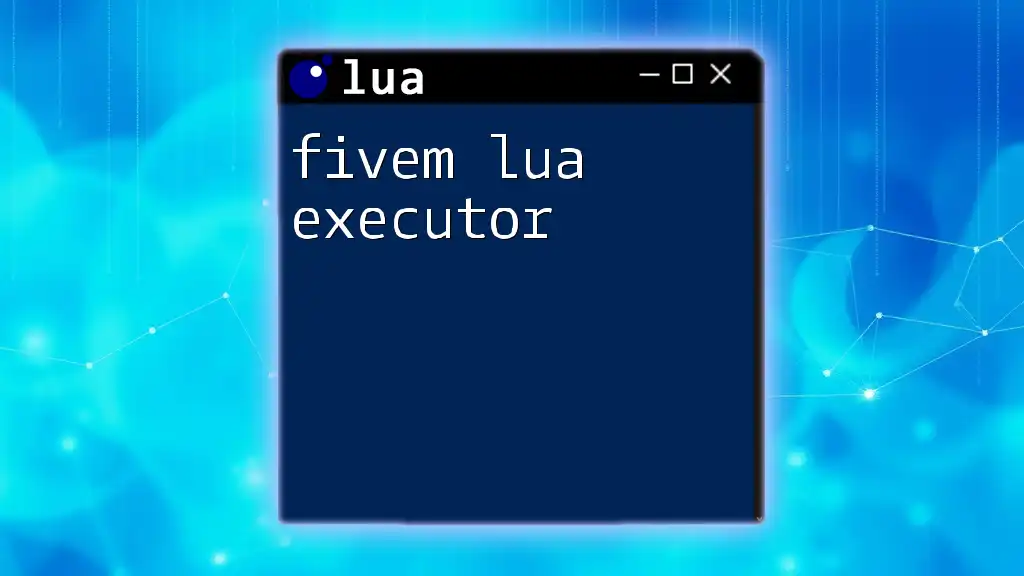
Common Use Cases for File Lua
Storing Configuration Data
Configuration files are excellent use cases for file lua, allowing you to manage application settings easily. Using formats like JSON or INI can help structure this data for better readability.
Data Serialization
File lua can also be useful for serializing complex data structures like tables. By converting these structures into a storable format, you can save and load application state.

Conclusion
In this guide, we’ve explored the intricacies of file lua. Mastering file operations is crucial for robust Lua programming. Keep practicing, and apply these techniques in real-world examples to solidify your understanding.
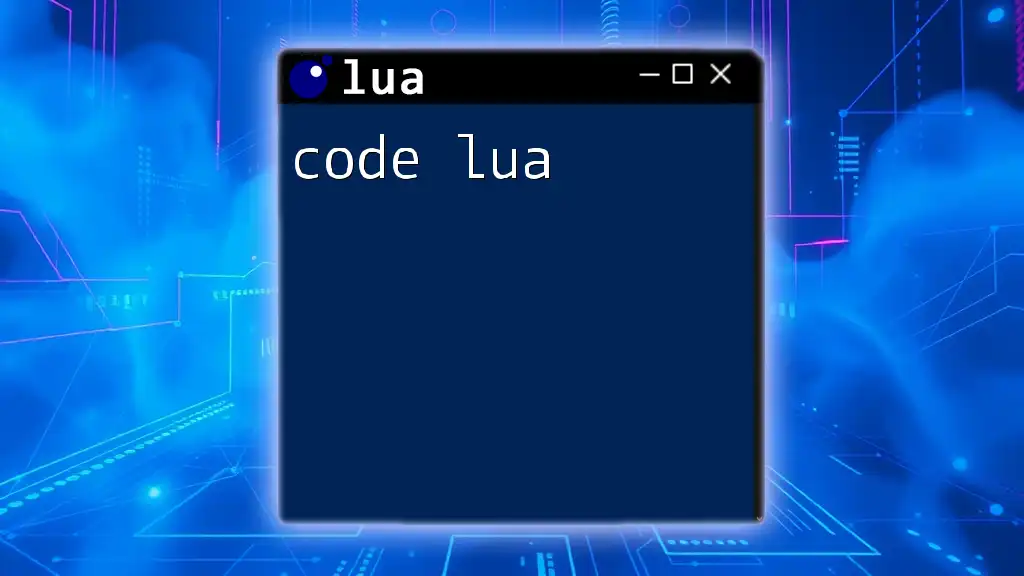
Additional Resources
For those looking to deepen their understanding of file manipulation in Lua, consider exploring books on Lua programming, forums, and other online resources that address file I/O and Lua-specific best practices.