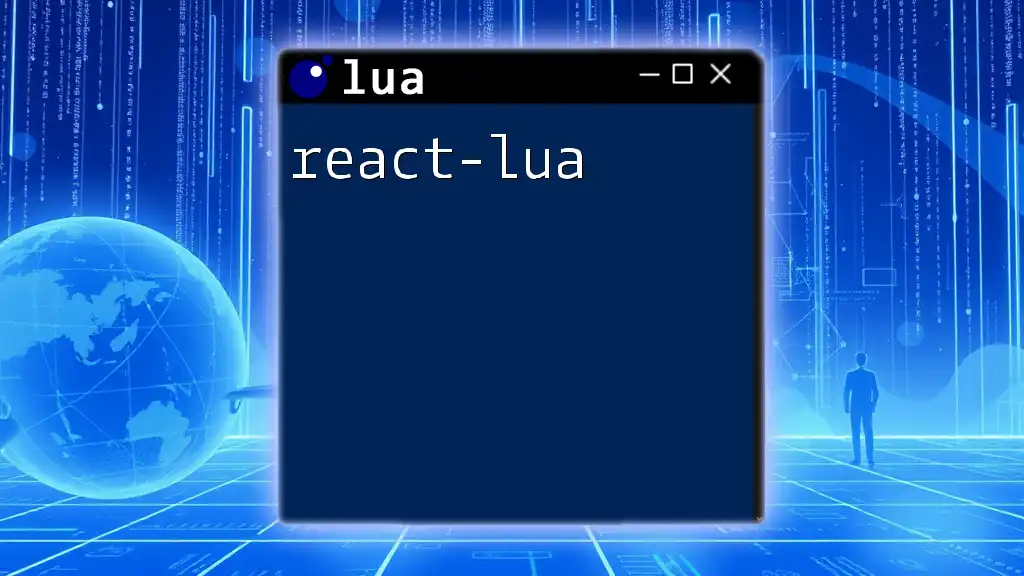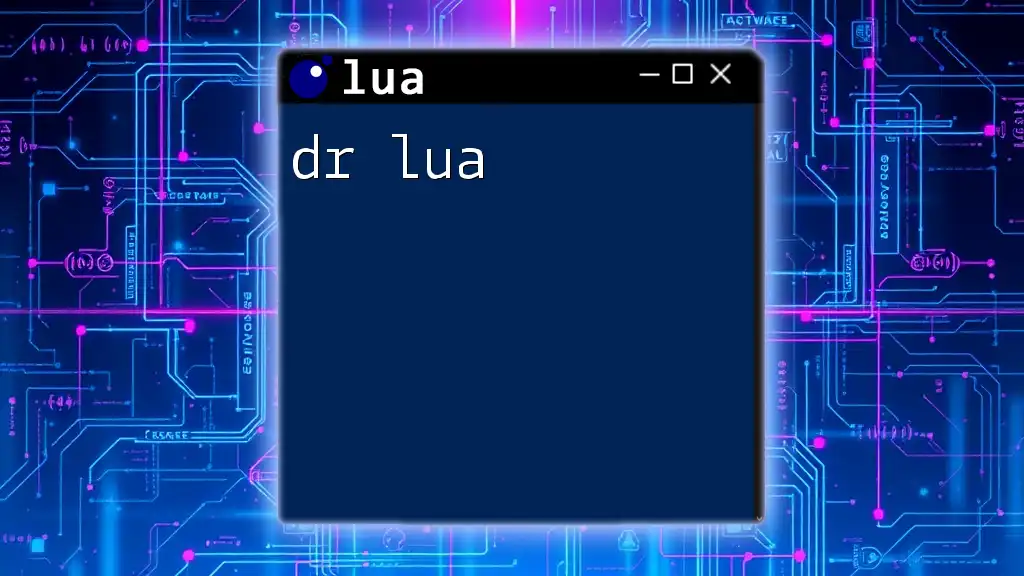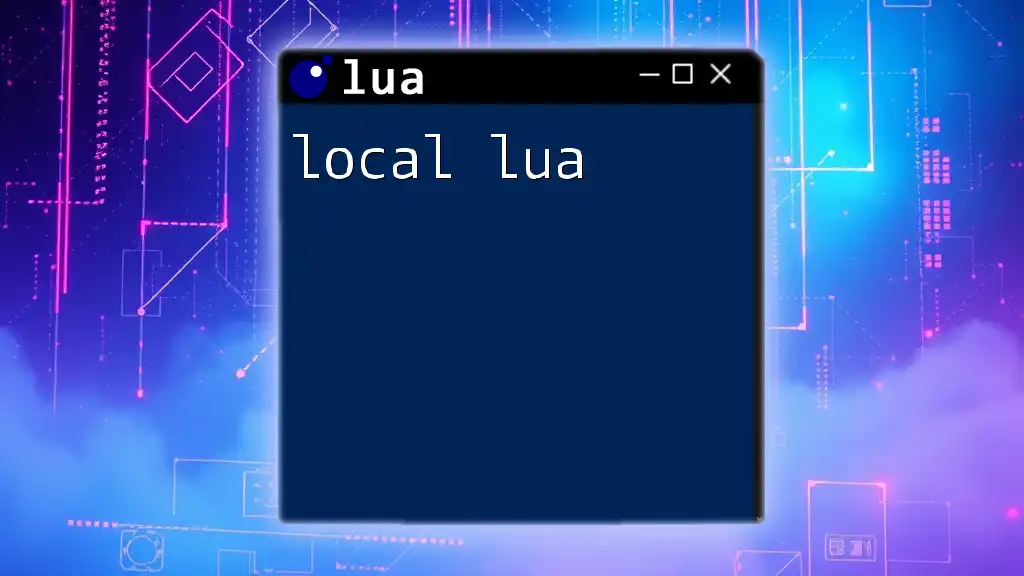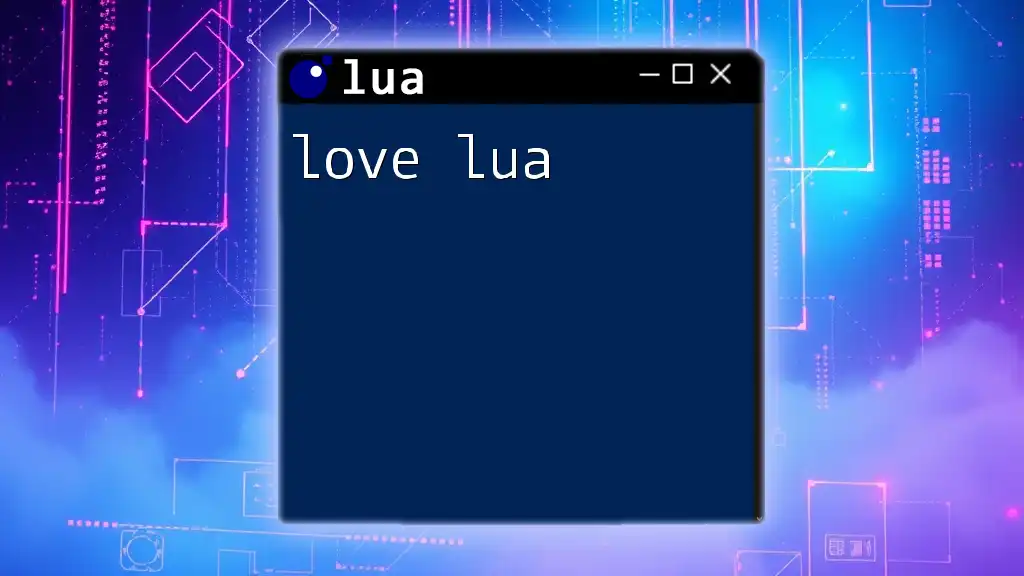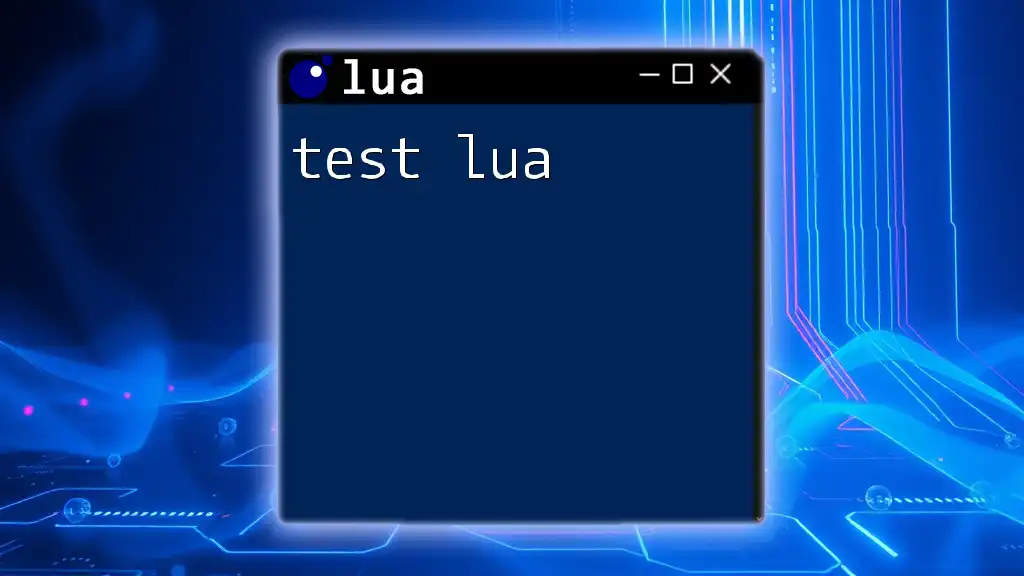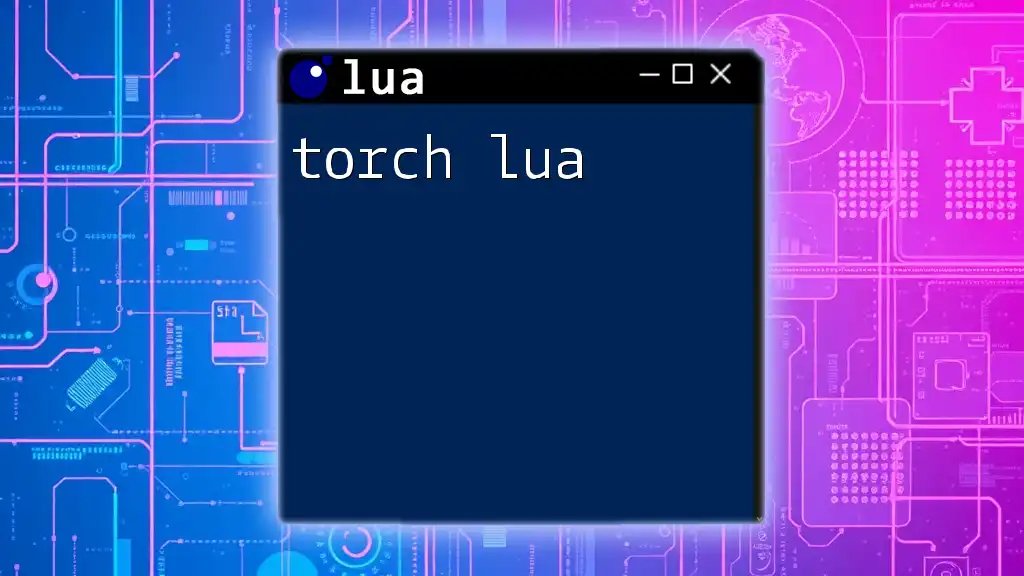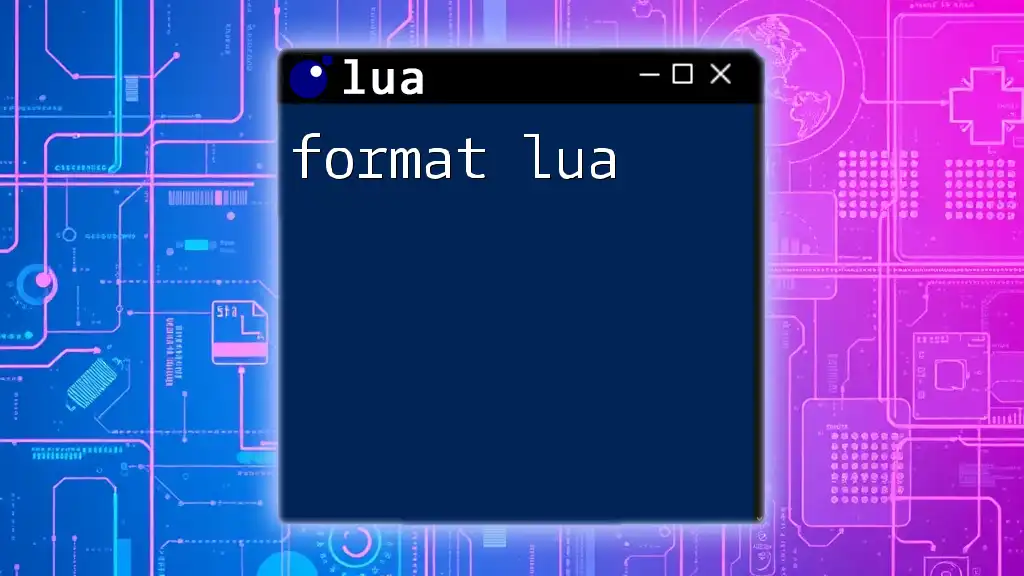Godot Lua refers to the integration of the Lua programming language with the Godot game engine, allowing developers to use Lua scripts for game development.
Here’s a simple example of a Lua script in Godot that prints "Hello, World!" when the game starts:
extends Node
function _ready()
print("Hello, World!")
end
What is Godot?
Godot Engine is a powerful open-source game engine for 2D and 3D game development. Known for its flexibility, intuitive scene system, and rich set of features, Godot makes it easy for developers to create games across various platforms. The engine supports multiple scripting languages, allowing developers to choose the best fit for their projects.
Benefits of Using Godot for Game Development
- Open-Source: Being free and open-source ensures that developers have access to the source code, enabling them to modify and improve the engine as needed.
- Cross-Platform: Godot allows developers to build games for various platforms, including Windows, Linux, iOS, Android, and HTML5.
- Intuitive Interface: The user-friendly interface maximizes productivity and eases the learning curve for new developers.
- Strong Community Support: A vibrant community and extensive documentation are readily available, helping developers troubleshoot and improve their skills.
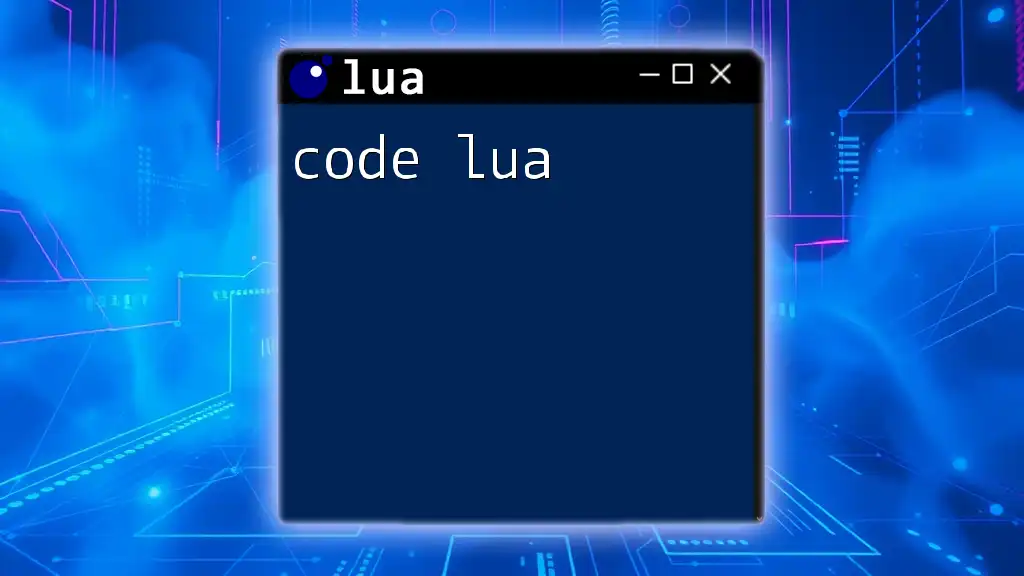
Why Use Lua with Godot?
Lua is a lightweight, high-level scripting language designed for flexibility and speed. When integrated with Godot, it offers several advantages that can enhance the development experience.
Advantages of Lua as a Scripting Language
- Ease of Learning: Lua’s syntax is straightforward, making it accessible for newcomers and experienced programmers alike.
- Performance: Lua is known for its fast execution, which can provide a performance boost in games.
- Good Integration: Lua integrates well with C and can serve as a powerful extension language for existing applications.
Overview of Existing Godot Scripting Languages
Godot primarily supports GDScript, C#, and VisualScript, each offering unique features. However, adding Lua to the mix can provide additional flexibility to developers who appreciate its concise syntax or come from a Lua programming background.

Setting Up Godot for Lua
Installation of Godot Engine
To begin developing with Godot, follow these steps to install the engine:
- Visit the [Godot Engine website](https://godotengine.org/) and download the latest stable version.
- Unzip the downloaded file to a preferred location on your machine.
- Run the Godot executable to launch the engine.
Adding Lua Support to Godot
To harness the power of Lua alongside Godot, you'll need to integrate a Lua plugin into your project:
- Find and Install the Lua Plugin: Search for Godot-Lua integration on GitHub or the Godot Asset Library. Download the plugin and follow the included instructions.
- Set Up Lua within a Project:
- Open your existing Godot project or create a new one.
- Import the Lua plugin files into your project directory.
- Configure the project’s settings to enable Lua support.
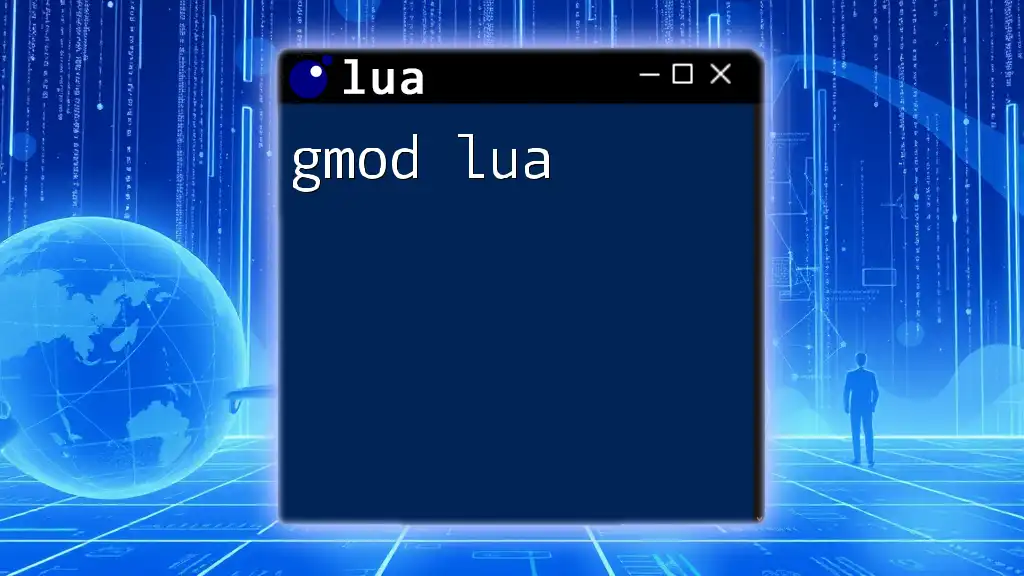
Basic Lua Syntax in Godot
Understanding Lua Basics
Before diving deeper into integration with Godot, it is essential to grasp some of Lua’s syntax fundamentals:
- Variables and Data Types: Lua supports various data types, including strings, numbers, booleans, tables, and functions. Variables can be declared using the `local` keyword for scope management.
local speed = 300
local playerName = "Hero"
- Control Structures: Utilize control structures like `if` statements and loops to manage the flow of your game logic:
local health = 100
if health < 50 then
print("Health is low!")
end
Lua Functions and Tables
Creating functions and using tables in Lua are crucial for organizing your code.
- Defining and Calling Functions: Functions can be defined simply and called when needed.
function greet()
print("Welcome to Godot with Lua!")
end
greet()
- Understanding Tables: Tables in Lua are used as arrays and dictionaries, providing a versatile way to handle collections of data.
local player = {
name = "Hero",
health = 100,
level = 1
}
print(player.name)
Example: Simple Lua Script
Here's a simple Lua script demonstrating basic functionality:
function hello_world()
print("Hello, Godot with Lua!")
end
hello_world()
This script simply prints a greeting to the console, showcasing the ease of scripting in Lua.
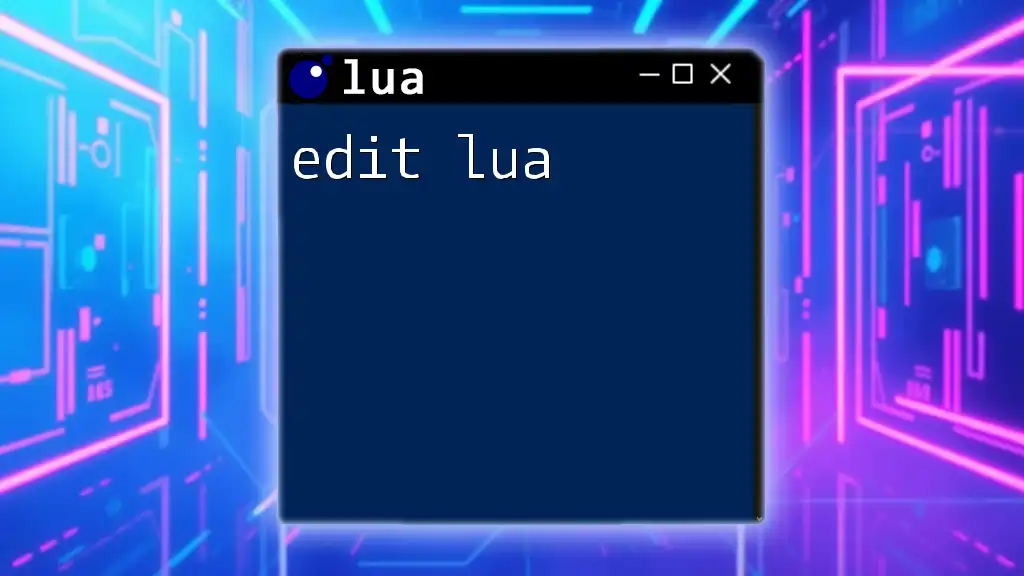
Integrating Lua Scripts in Godot Projects
Creating and Using Lua Scripts
Integrating Lua scripts into your Godot project is seamless.
- Creating a New Lua Script: Right-click in your FileSystem panel, select "New Script," and choose Lua as the language.
- Attaching a Lua Script to a Godot node: Click on a node in the Scene panel, go to the "Inspector," and assign your Lua script.
Example: Simple Player Movement Script
For practical application, here’s a script to handle player movement in a 2D game:
function _process(delta)
if Input.is_action_pressed('ui_right') then
position.x += 10 * delta
end
end
In this example, the player moves to the right when the user presses the right arrow key. The `delta` parameter ensures the movement speed remains consistent, regardless of frame rate.
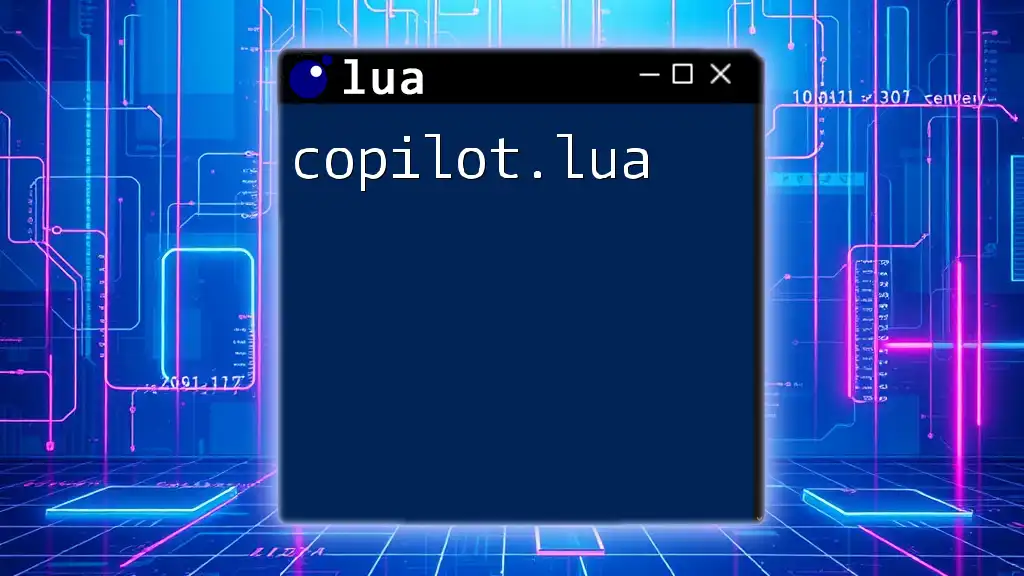
Working with Godot Signals in Lua
Understanding Signals in Godot
Signals are a powerful feature in Godot that allow for communication between nodes. They serve as an event notification system, are essential for creating interactive gameplay, and enable a responsive user interface.
Connecting Signals in Lua
To connect a signal to a Lua function, follow these steps:
- Connect a signal in the `_ready` method of your script.
- Define the function that responds to the signal.
func _ready()
connect("button_pressed", self, "_on_Button_pressed")
end
function _on_Button_pressed()
print("Button was pressed!")
end
This setup allows your Lua script to react whenever a button is pressed in the UI, showcasing the event-driven nature of Godot with Lua.
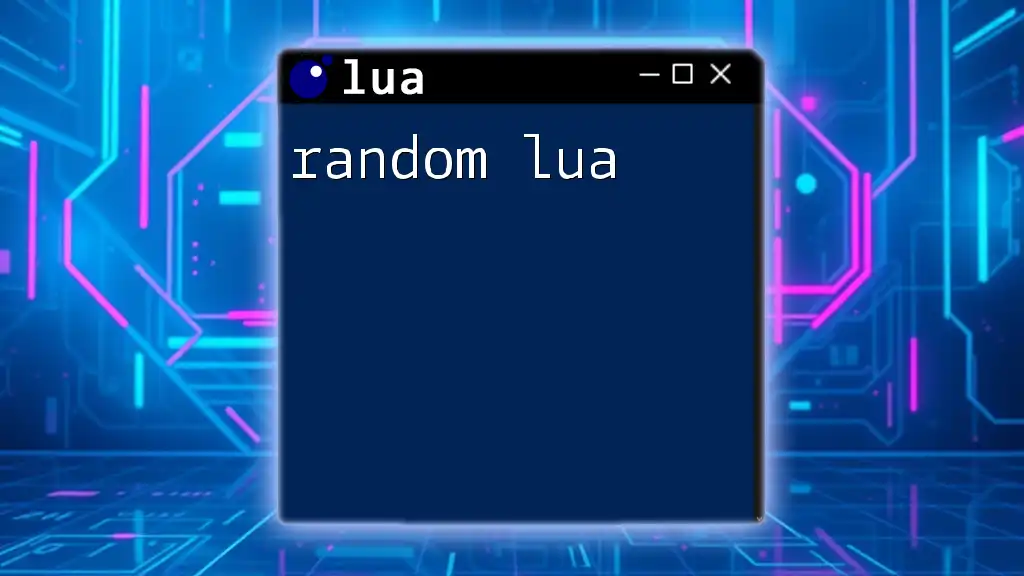
Debugging Lua Scripts in Godot
Common Debugging Techniques
Debugging is critical for identifying and fixing issues in your code. Here are some techniques to enhance your debugging process:
- Using Print Statements: A straightforward approach is to insert `print()` statements throughout your code to track variable values and control flow.
print("Current player position: ", position)
- Utilizing Godot's Built-in Debugger: Godot includes a comprehensive debugging tool that allows you to pause your game, inspect variables, and step through the code execution.
Handling Errors in Lua
Errors are a part of programming but can be managed effectively in Lua:
- Common Error Messages: Understand typical error messages (like syntax errors or nil accesses) to resolve issues quickly.
- Gracefully Managing Errors: Utilize `pcall` (protected call) to catch errors without halting the execution of your script.
local success, err = pcall(function()
-- some code that might fail
end)
if not success then
print("Error occurred: ", err)
end
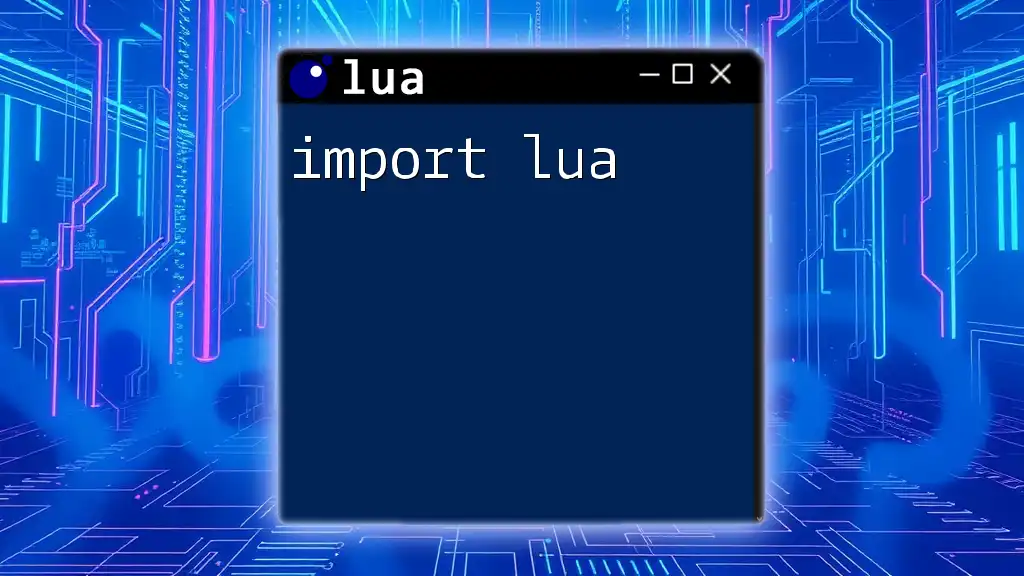
Advanced Lua Concepts in Godot
Object-Oriented Programming with Lua
Lua supports object-oriented programming (OOP), which can help structure larger projects more effectively.
- Defining Classes and Inheritance: You can simulate classes using tables and metatables, allowing for polymorphism and encapsulation.
Example: Creating a Player Class
Here’s an example of how to create a simple Player class:
Player = {}
Player.__index = Player
function Player.new(name)
local self = setmetatable({}, Player)
self.name = name
return self
end
function Player:speak()
print("My name is " .. self.name)
end
local player1 = Player.new("Hero")
player1:speak()
This code defines a `Player` class, with a method to speak. The use of metatables provides the foundation for OOP principles, allowing for more organized code.
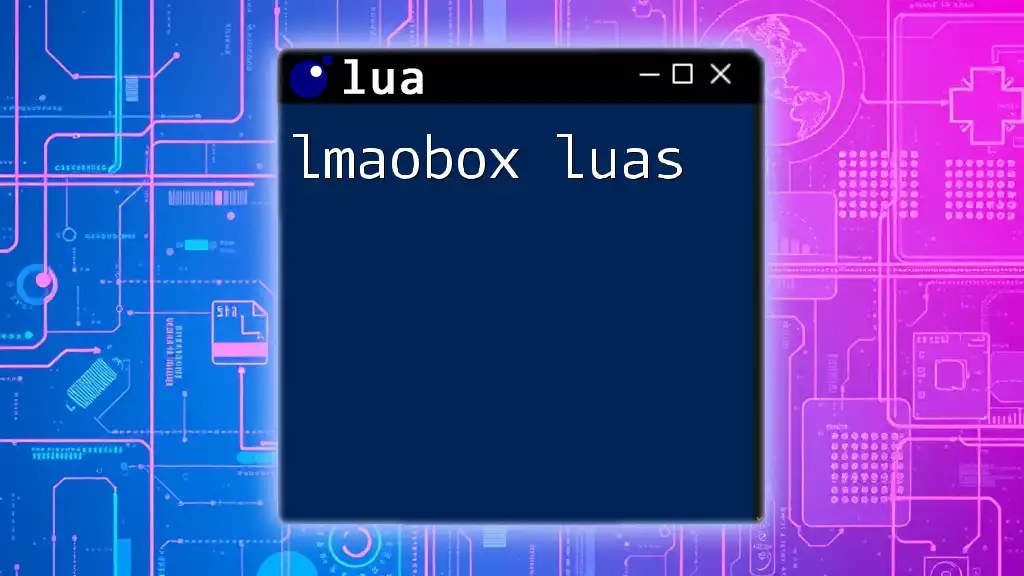
Best Practices for Using Lua in Godot
Organizing Your Code
To maintain clean and efficient code, consider these best practices:
- Structuring Your Scripts: Break large scripts into smaller, manageable files that handle specific tasks.
- Naming Conventions: Use clear and descriptive names for functions and variables to improve readability.
Performance Considerations
Lua performs well, but it’s essential to adhere to best practices to maintain optimal performance:
- Avoiding Global Variables: Limit the use of global variables, as they can increase memory usage and reduce performance.
- Minimizing Function Calls: Pay attention to frequently called functions in game loops and optimize them where possible.
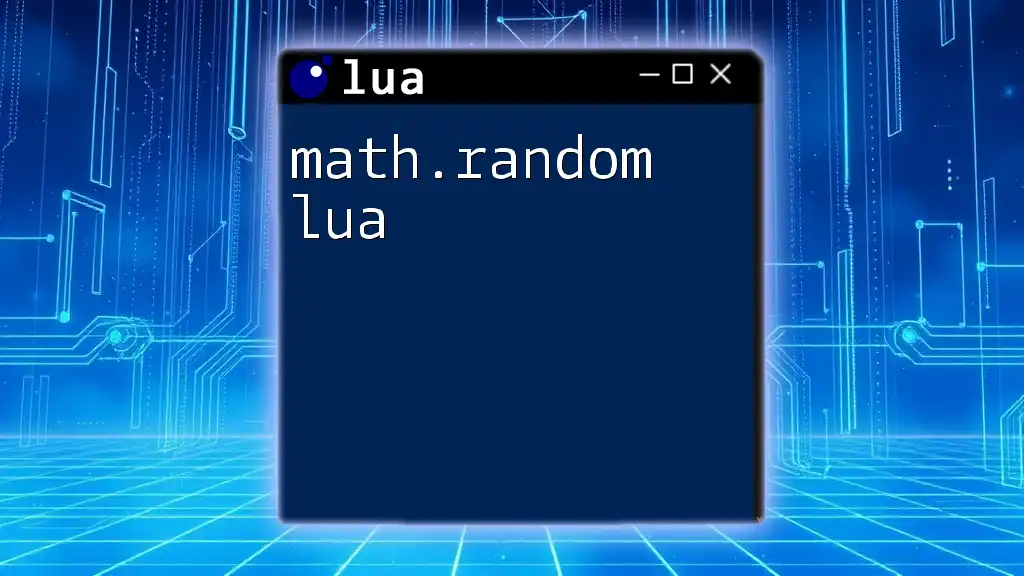
Resources for Learning More About Godot and Lua
Recommended Books and Tutorials
While Godot’s official documentation is an excellent starting point, consider exploring additional resources such as:
- Books: Look for titles focused on game development with Godot that also cover Lua integration.
- Online Courses: Websites like Udemy or YouTube often offer courses specifically dedicated to using Lua with Godot.
Online Communities and Forums
Participating in online communities can provide invaluable support:
- Godot Community: Engage with other developers on platforms like Reddit, Discord, or the Godot forums where you can ask questions and share knowledge.
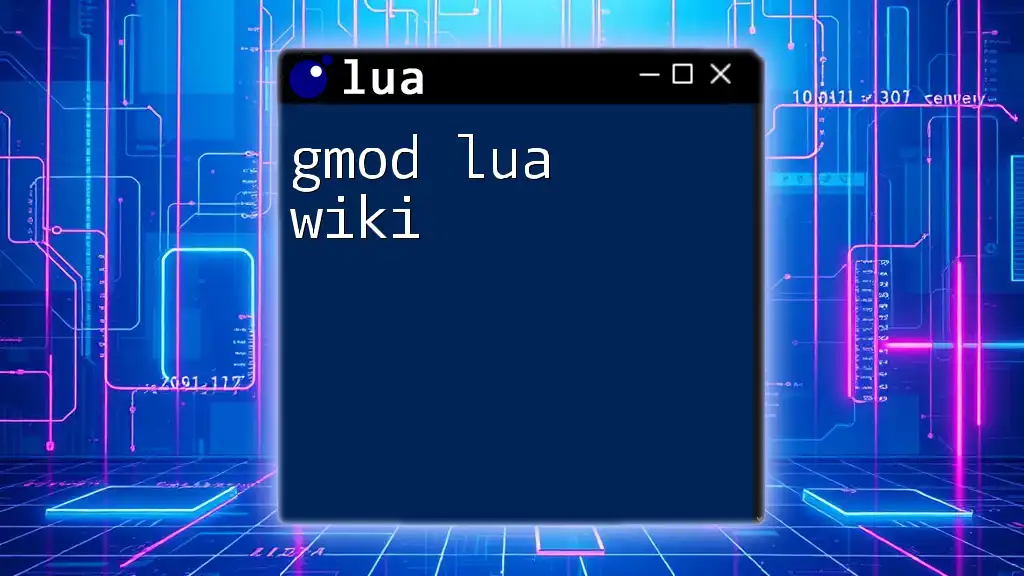
Conclusion
Mastering Godot Lua opens up a world of possibilities for game developers. With its powerful features and flexibility, Lua can significantly enhance your scripting experience in Godot. We encourage you to experiment with Lua in your projects and explore the diverse ways it can be integrated into your game development workflow.
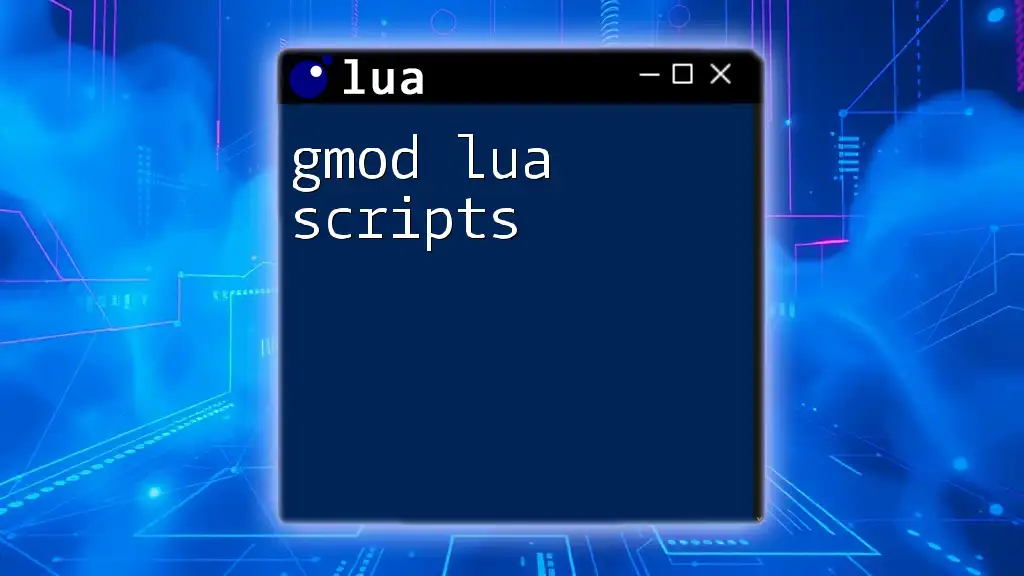
Frequently Asked Questions
Can Lua be used for all types of games in Godot?
Yes, Lua can be used to develop a wide variety of game genres in Godot, including 2D platformers, 3D adventures, and more.
How does Lua compare to GDScript?
While GDScript is designed specifically for Godot and tightly integrated with its features, Lua offers a more traditional programming approach that may appeal to developers familiar with other languages, providing a flexible alternative for scripting in Godot.
By understanding and utilizing Godot with Lua, you can create immersive and engaging games that showcase the full potential of both tools.