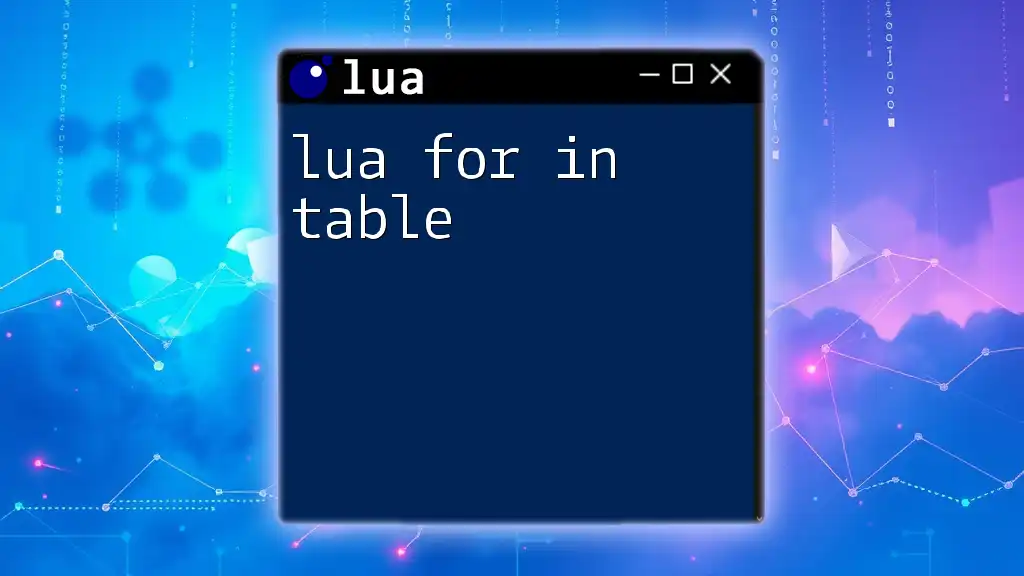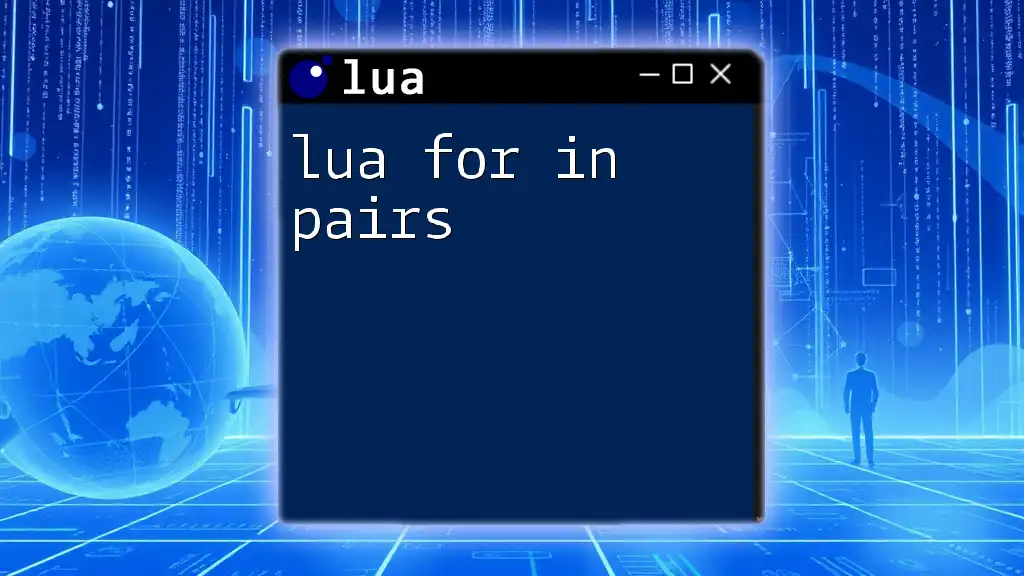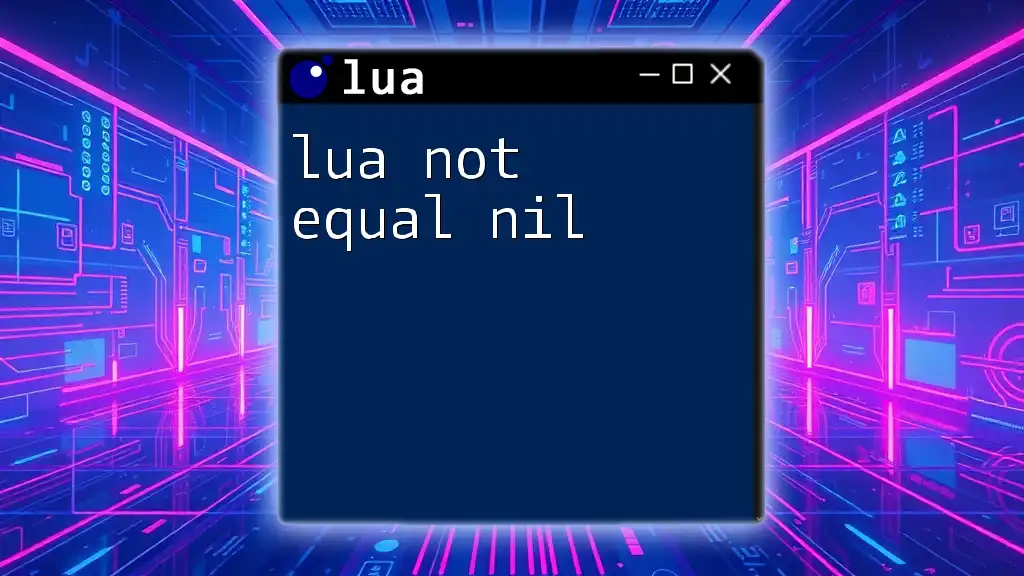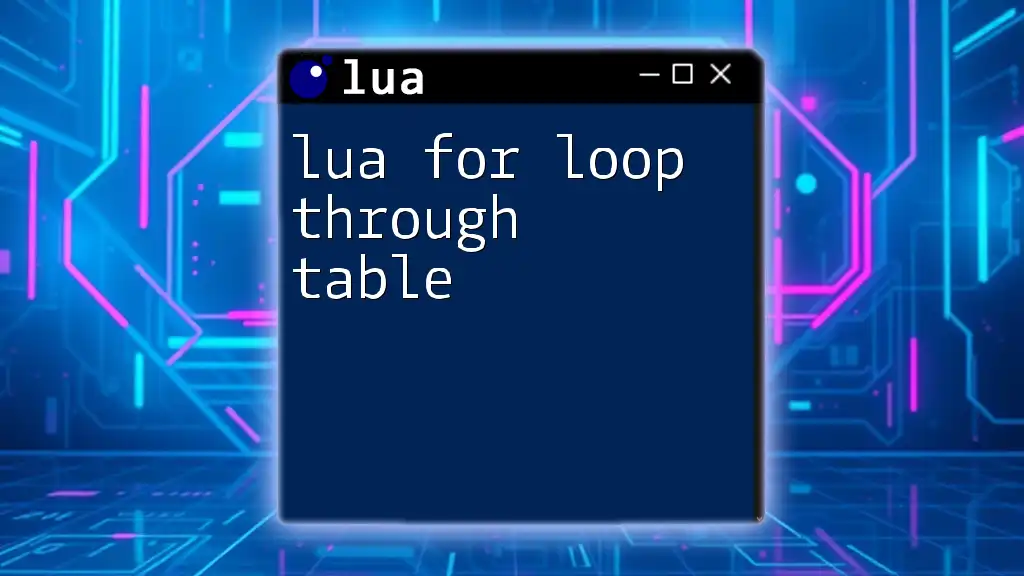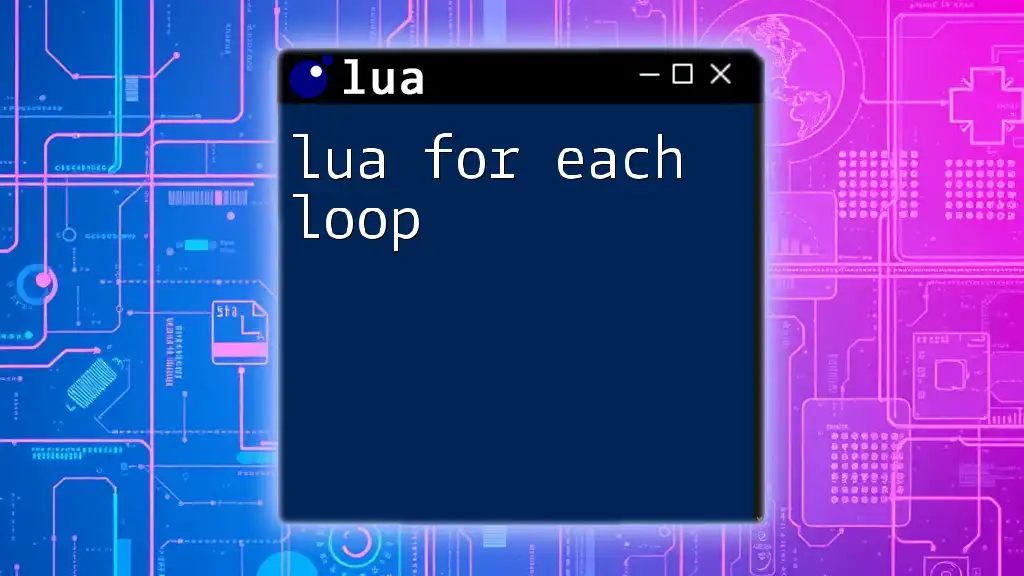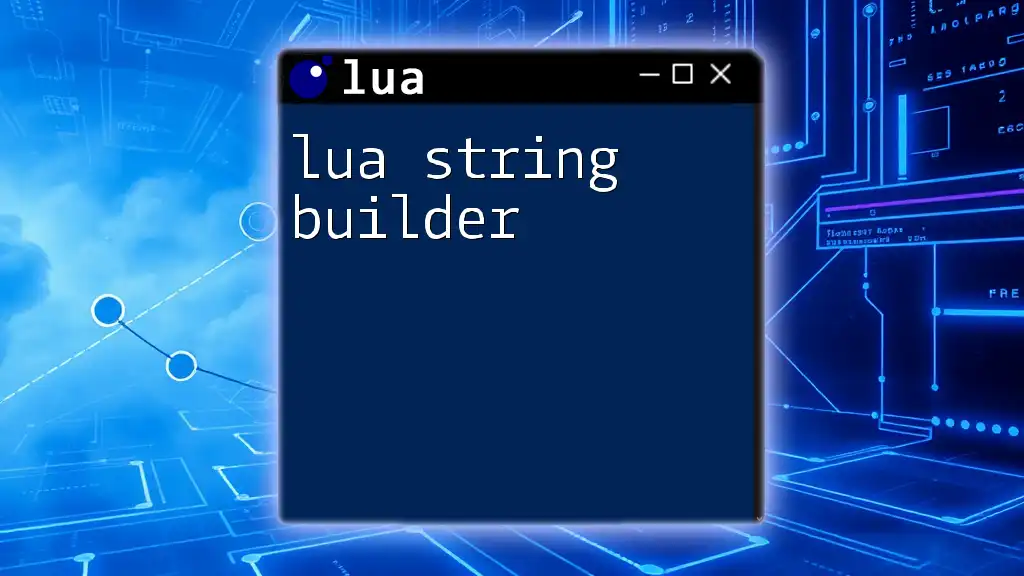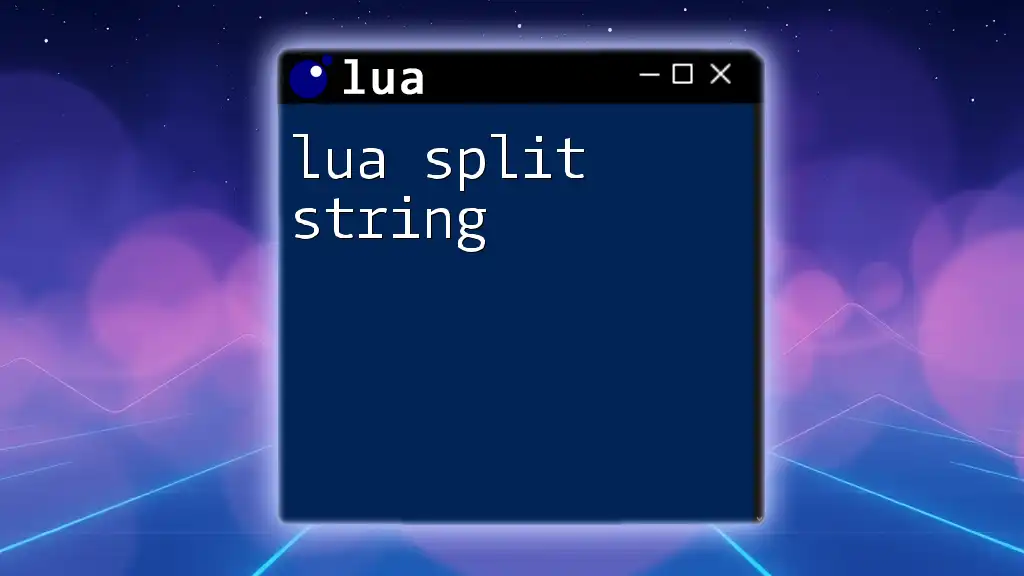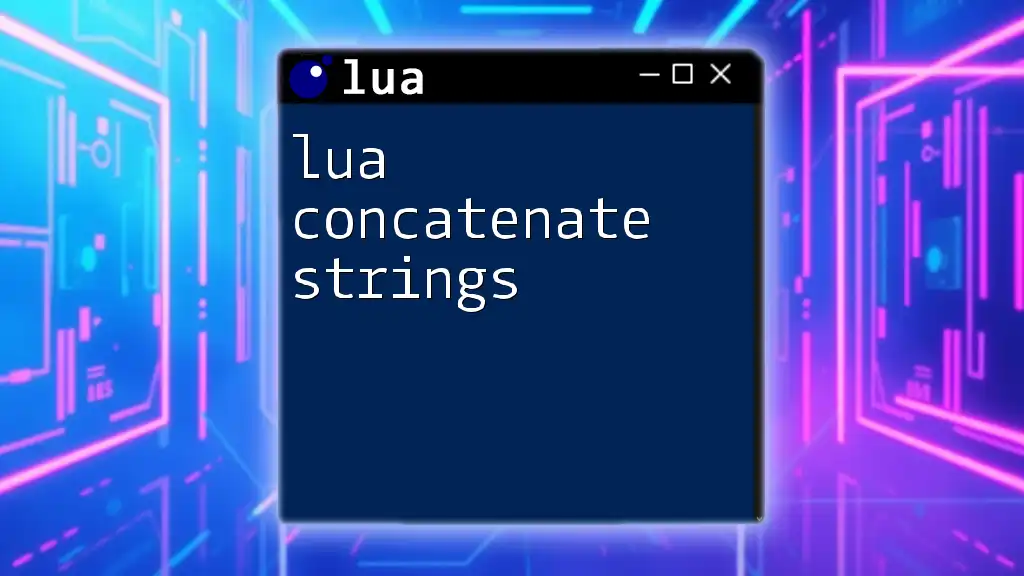Integrating Lua with Visual Studio allows developers to leverage Lua's scripting capabilities for enhanced functionality in applications, making it easy to embed and execute Lua code within C# projects.
Here's a simple Lua script that prints "Hello, World!" to the console:
print("Hello, World!")
Setting Up Visual Studio for Lua Development
Installing Visual Studio
To begin your journey with Lua for Visual Studio, you'll first need to install Visual Studio on your computer. Follow these steps:
- Visit the [Visual Studio website](https://visualstudio.microsoft.com/).
- Select the version that suits your needs. For Lua development, the Community edition is a great choice as it is free for personal use.
- Download the installer and run it.
- During installation, ensure you check the options for Desktop development with C++ or Python development, as they can facilitate Lua integration.
Adding Lua Support to Visual Studio
Lua Extension Installation
While Visual Studio does not have built-in support for Lua, you can enhance its capabilities by installing a Lua extension:
- Open Visual Studio and navigate to the Extensions menu.
- Choose Manage Extensions.
- Use the search bar to find "Lua" and browse through the available extensions. A popular choice is Lua Tools for Visual Studio.
- Click Download, and then restart Visual Studio to enable the extension.
Setting Up Lua Environment
To execute Lua scripts in Visual Studio, you will need to set up the Lua interpreter:
- Download the Lua interpreter from the [official Lua website](https://www.lua.org/download.html).
- Extract the downloaded files to a directory of your choice.
- Add the Lua binary path to your system's environment variables. This is typically done through System Properties > Environment Variables.
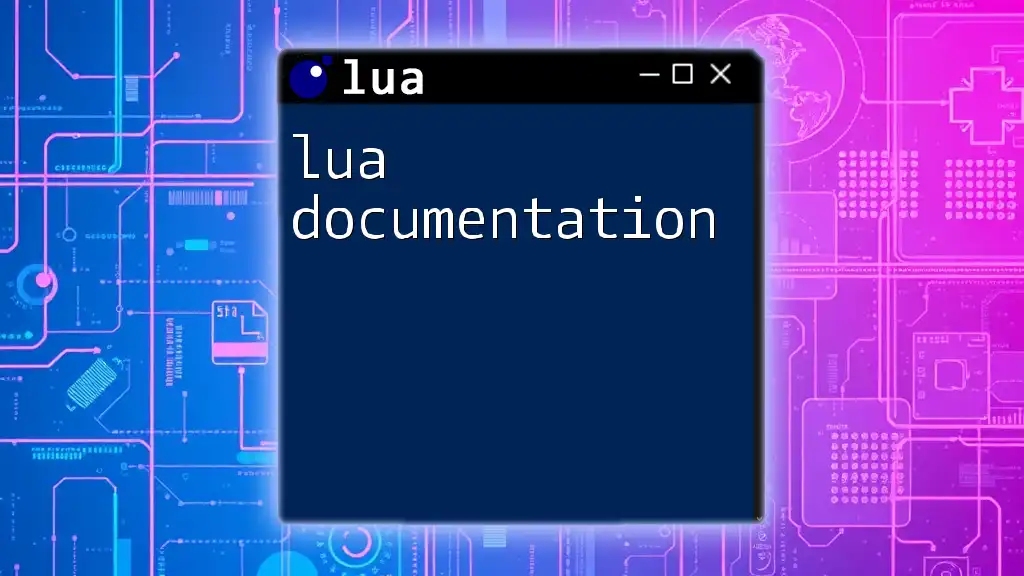
Creating Your First Lua Project in Visual Studio
Starting a New Project
Once you have everything installed, you can create your first Lua project:
- Open Visual Studio and choose Create a new project.
- Filter your project templates to find the Lua project type, or select Empty Project under the general category.
- Set the project name and location, and click Create.
Writing Your First Lua Script
Now, let’s write a simple Lua script to ensure everything is working correctly:
Create a new file in your project directory and name it `hello.lua`. Add the following code:
print("Hello, World!")
To run this script:
- Right-click on the `hello.lua` file in the Solution Explorer.
- Select Start with Debugging or use the shortcut `F5`. Your script should execute in the output window, displaying Hello, World!.
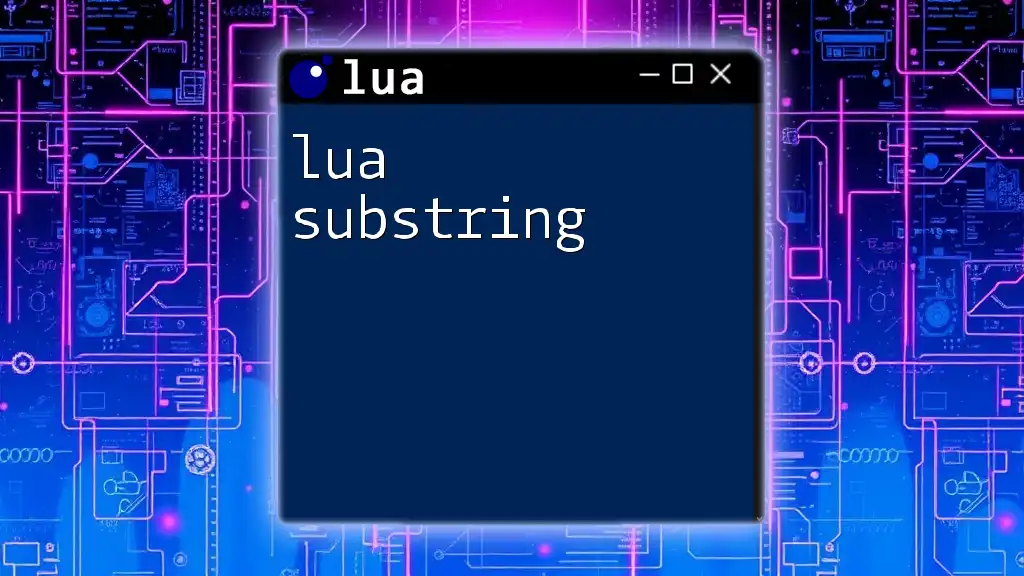
Debugging Lua Code in Visual Studio
Understanding the Debugger
Debugging is a crucial part of the development process. Visual Studio provides robust tools that allow developers to navigate through their code effectively.
Setting Breakpoints and Stepping Through Code
By setting breakpoints, you can pause execution at specific lines and inspect your variables. To set a breakpoint:
- Click on the left margin next to the line number in your Lua script where you want execution to pause.
- Start debugging (using `F5`), and the execution will halt at your breakpoint, allowing you to inspect variables and control flow.
Example of Debugging a Common Lua Error
One common error in Lua is the “attempt to call a nil value”. Here’s how you can identify and fix it:
Consider the following code snippet with an intentional error:
function nonexistentFunction()
print("This function does not exist!")
end
nonexistentFunction()
When you run this code, you'll receive an error because `nonexistentFunction` has not been defined before its call. To debug this, use breakpoints to trace the flow and ensure that you define functions before calling them.

Lua Libraries and Their Integration
Overview of Lua Libraries
Lua is equipped with a standard library that includes a variety of useful functions for different tasks such as string handling, mathematical operations, and table manipulation. Understanding these libraries can significantly enhance your development experience.
Integrating Lua Libraries in Visual Studio
Integrating libraries into your Lua project can expand its functionality:
To utilize the Lua string manipulation library, for example, you can write the following code:
local str = "Hello, how are you?"
local subStr = string.sub(str, 1, 5)
print(subStr) -- Output: Hello
This snippet demonstrates how you can extract a substring using the standard string library, showcasing the importance of libraries in simplifying coding tasks.

Best Practices for Lua Coding in Visual Studio
Code Organization
Organizing your Lua scripts is crucial as your projects grow in complexity. Consider using a modular approach by separating related functions into different files. This not only improves readability but also makes maintenance easier.
Comments and Documentation
Commenting your code effectively is key to maintainable software. Use single-line comments for brief explanations or multi-line comments for detailed descriptions.
For instance, here’s how you can document a simple function:
-- This function calculates the square of a number
function square(num)
return num * num
end
Performance Tips
Optimizing Lua code involves understanding its strengths and limitations. Some key tips include:
- Avoid using global variables when unnecessary.
- Use table structures to aggregate data efficiently.
- Profile your code to identify bottlenecks and optimize those sections.

Conclusion
In summary, using Lua for Visual Studio can give you a powerful environment to develop applications efficiently. The integration of Lua into this robust IDE opens up new possibilities for writing clean, organized, and efficient code.
As you continue your programming journey, leverage the insights shared in this article and stay updated on Lua advancements through community forums, documentation, and additional resources available online. Happy coding with Lua!