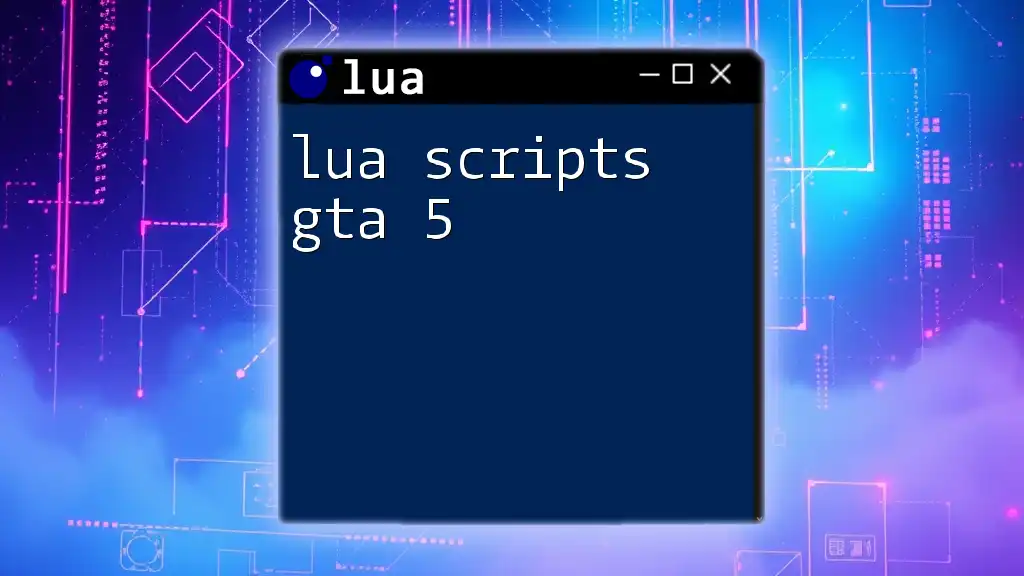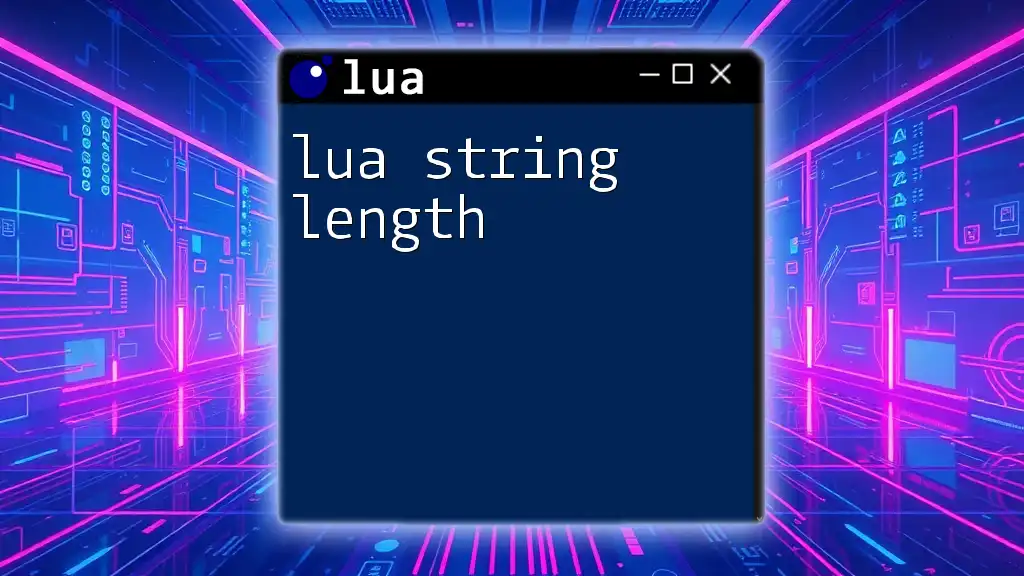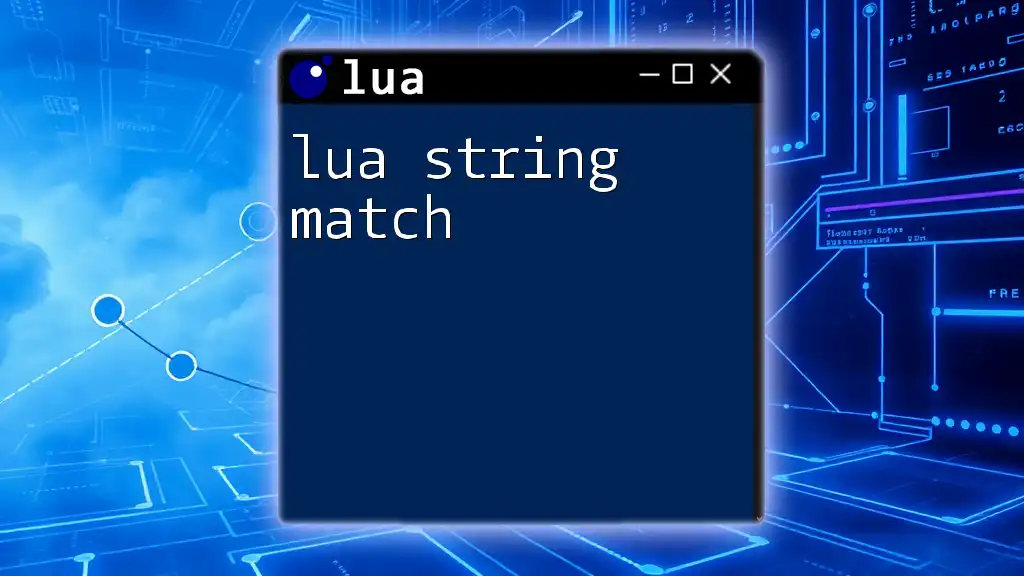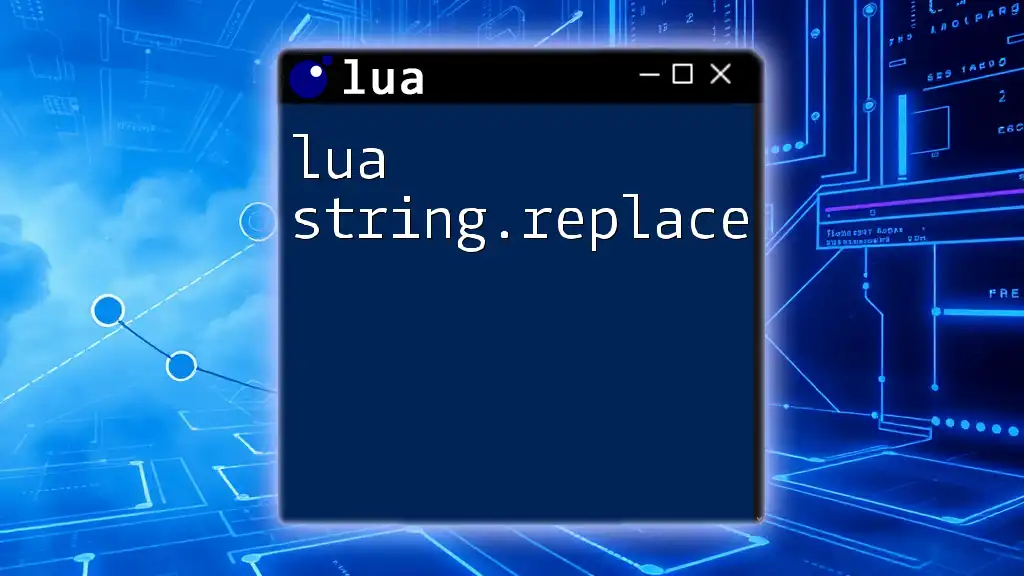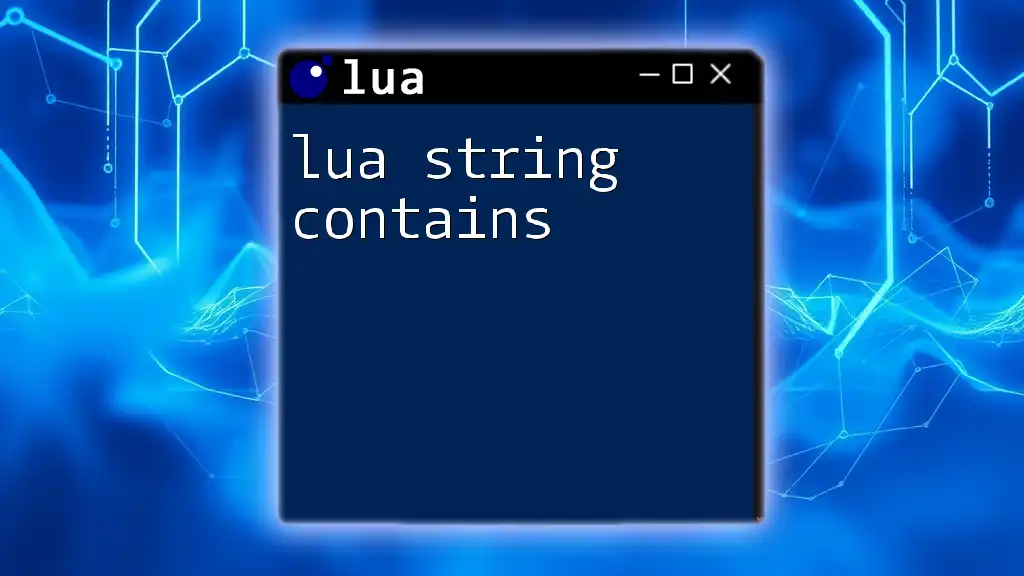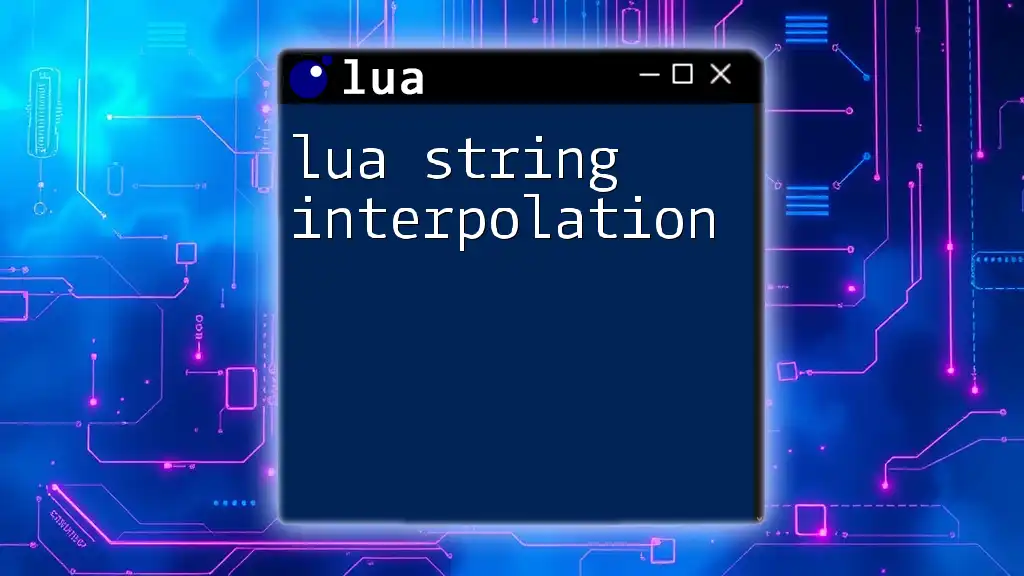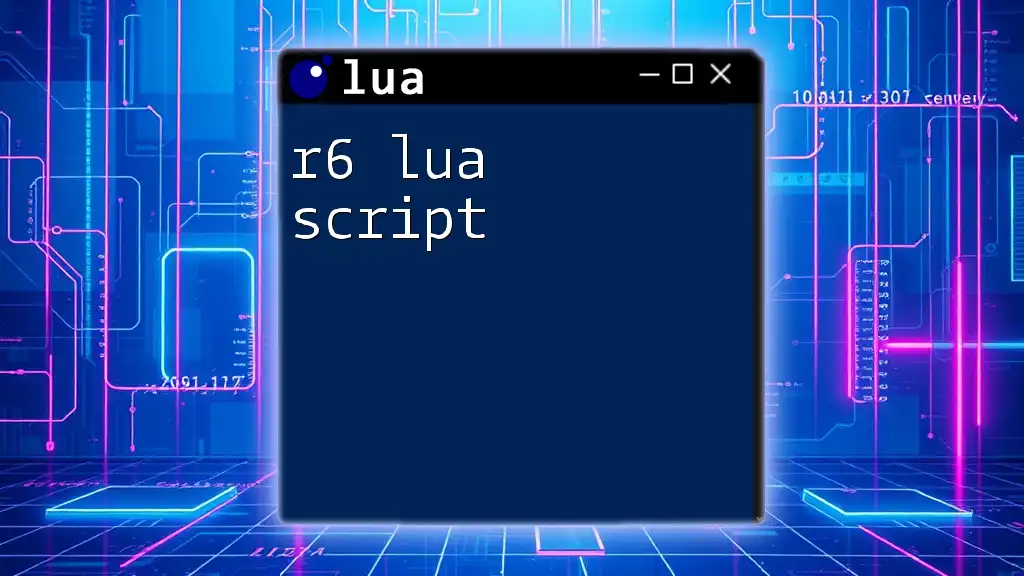"Lua script for Logitech allows users to customize their Logitech devices with personalized commands and macros, enhancing their gaming and productivity experience."
Here’s a simple code snippet to create a basic macro that triggers when the "F1" key is pressed:
function OnEvent(event, arg)
if event == "G_PRESSED" and arg == 1 then -- Change '1' to the button number
PressAndReleaseKey("F1")
end
end
Understanding Lua and Logitech
What is Lua?
Lua is a powerful and lightweight scripting language designed primarily for embedded use in applications. The language has a rich set of features including first-class functions, garbage collection, and extensibility. Since its inception in 1993, Lua has gained popularity for its simplicity and performance, making it an excellent choice for scripting tasks.
One of the key benefits of using Lua is its ease of integration with other software. It provides a minimal yet robust environment that can be used for customizing and automating various functionalities, particularly in gaming and productivity tools. When considering lua script logitech, understanding these features is fundamental to leveraging the power of this language effectively in Logitech devices.
Logitech's Ecosystem
Logitech creates a wide range of peripherals, including keyboards, mice, and other devices that can be customized using Lua scripts. The Logitech G Hub software serves as the central hub for managing your Logitech devices, allowing users to define macros, customize settings, and implement Lua scripts.
In Logitech G Hub, you can create profiles that automatically switch based on the application you're using, personalizing your experience extensively. Lua scripts can significantly enhance the functionality of these devices, providing a means to automate repetitive tasks or adjust device settings dynamically.
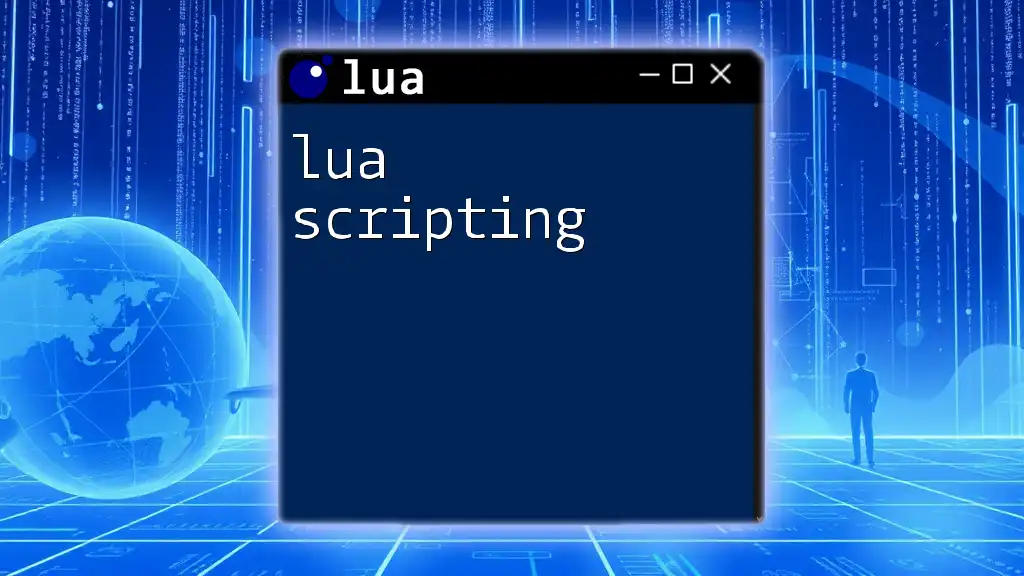
Getting Started with Lua Scripting for Logitech
Setting Up Your Environment
Installing Logitech G Hub
First things first, you need to download and install Logitech G Hub on your computer. You can find the installation file on the official Logitech website. After downloading, follow these steps:
- Open the installation file.
- Follow the on-screen instructions to complete the installation process.
- Launch G Hub and ensure your Logitech devices are connected.
Installing Lua
In most cases, you won't need to install Lua separately, as G Hub uses a built-in version of Lua for scripting. However, if you wish to run Lua scripts outside of G Hub, you can simply download the Lua interpreter from the official Lua website. Set it up on your machine, ensuring that you can run scripts from the command line.
Writing Your First Lua Script
Once you have your environment set up, it's time to dive into scripting. Here's how you can write your first simple Lua script for your Logitech device, such as remapping a key or button:
function OnEvent(event, arg)
if (event == "G_PRESSED") then
PressKey("lctrl")
elseif (event == "G_RELEASED") then
ReleaseKey("lctrl")
end
end
In this example:
- The function `OnEvent` is triggered by various events, specifically when a G key is pressed or released.
- `PressKey("lctrl")` activates the left control key when the G key is pressed, while `ReleaseKey("lctrl")` releases it when the G key is released.
This fundamental structure serves as a building block for more complex scripts.
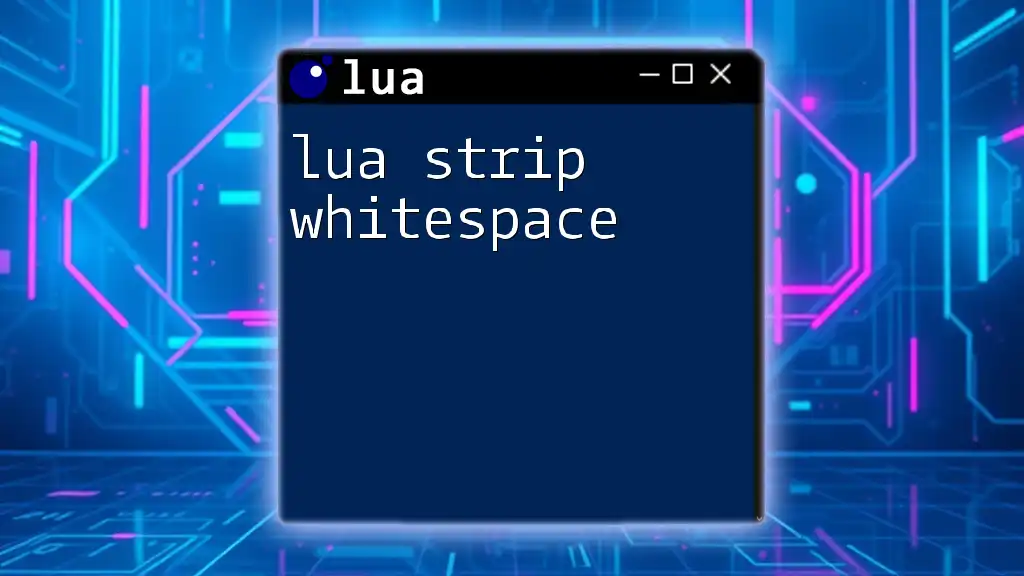
Exploring Lua Scripting Commands for Logitech
Common Lua Commands in Logitech Scripting
Lua provides several built-in commands that are vital when scripting for Logitech devices. Common functions involve:
- Mouse Button Commands: Used for customizing mouse behavior.
- Keyboard Commands: Remap keys or trigger sequences.
For instance, if you want to change mouse sensitivities dynamically based on certain actions, you might use a command like:
function OnEvent(event, arg)
if (event == "MOUSE_BUTTON_PRESSED" and arg == 1) then
SetMouseSensitivity(1)
end
end
Advanced Scripting Techniques
Creating Macros and Profiles
Macros are sequences of commands or actions that can be executed with a single keystroke or button. For example, let's take a look at a more advanced macro:
function OnEvent(event, arg)
if (event == "G_PRESSED" and arg == 1) then
PressKey("lshift")
Sleep(100)
PressKey("1")
ReleaseKey("1")
ReleaseKey("lshift")
end
end
This script performs a sequence where pressing a G key holds down the "Shift" key, waits for 100 milliseconds, presses "1", and then releases both keys. This allows for rapid input in games or applications, especially useful in combat or complex tasks.
Customizing Profiles and Settings
Profiles in Logitech G Hub allow users to customize settings for specific applications. With Lua scripts, you can easily switch profiles based on the active window. Here’s a simple example of how to change profiles depending on the active application:
function OnEvent(event, arg)
if (event == "PROFILE_ACTIVATED") then
SetProfile("GameProfile")
elseif (event == "APPLICATION_RUN") then
if IsAppRunning("Photoshop") then
SetProfile("PhotoshopProfile")
end
end
end
This script seamlessly switches profiles based on whether a specific application is run, enhancing user experience by loading context-specific settings automatically.
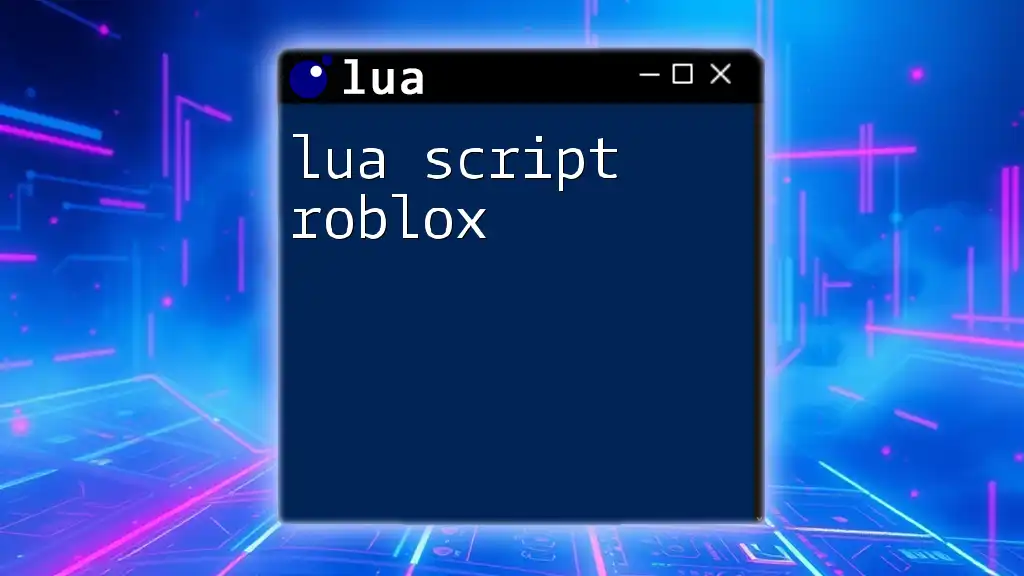
Debugging and Optimizing Lua Scripts
Common Issues and Fixes
When writing scripts, you may run into common errors such as incorrect function names or logic errors. Understanding the debugging console within Logitech G Hub is crucial for troubleshooting. It allows you to print debug messages using the `OutputLogMessage` function, helping you monitor script execution and variable states.
Best Practices for Scripting
To ensure your scripts are efficient and bug-free, consider these best practices:
- Write Clear Comments: Annotate your code to explain the purpose of functions and any complex logic.
- Keep Code Organized: Use consistent naming conventions and functions to maintain readability.
- Test Frequently: After writing or modifying code, test the script immediately to catch issues early.
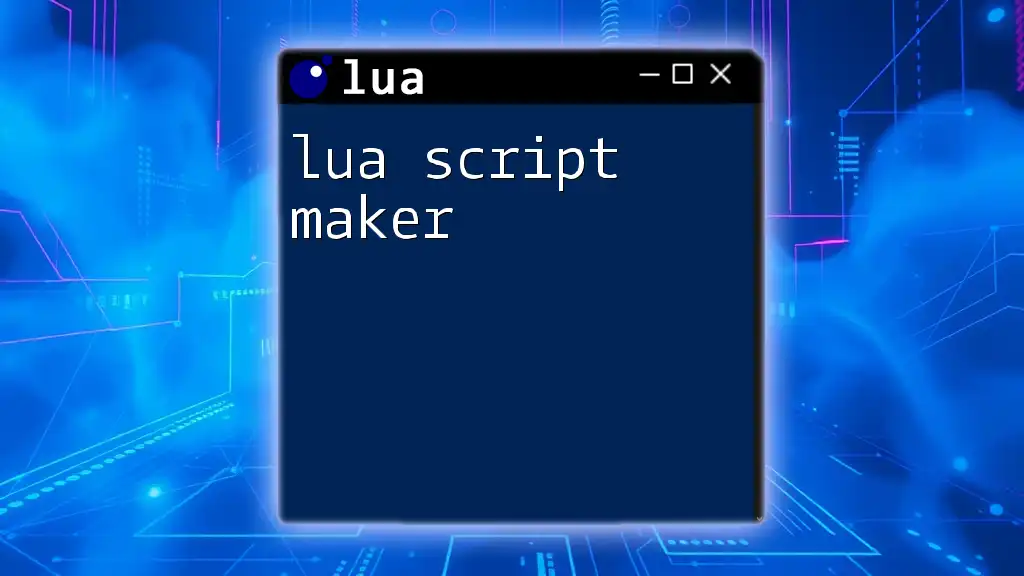
Use Cases for Lua Scripts with Logitech Devices
Gaming Applications
Lua scripts can greatly enhance your gaming experience. For instance, competitive gamers often use scripts to trigger complex abilities or change settings quickly mid-game. One common scenario is leveraging macros to perform multi-key combos with a single button press, significantly improving response times in fast-paced situations.
Productivity and Workflow Automation
Beyond gaming, Lua scripts are equally valuable in various productivity settings. Designers can automate routine tasks in software like Adobe Photoshop by creating scripts that apply specific effects or actions with a single keystroke, thereby streamlining workflow and saving time.
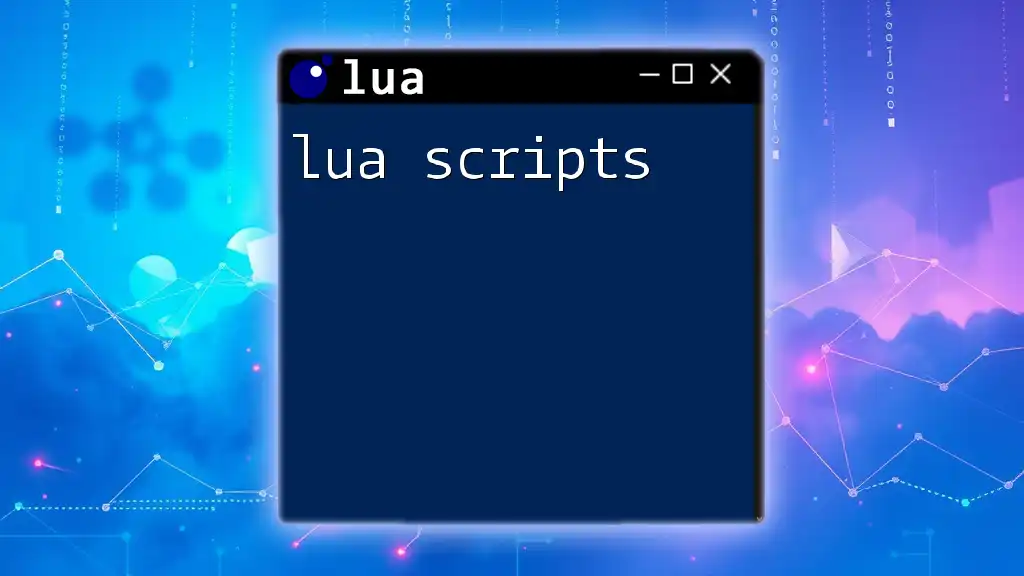
Conclusion
Lua scripting opens a world of customization and automation for users of Logitech devices. By understanding the basics of writing and executing scripts, you enhance not only your gaming experience but also your productivity levels. The versatility and power of Lua make it a go-to tool for Logitech users looking to maximize their devices' capabilities. Consider diving deeper into Lua scripts and unlocking the full potential of your Logitech setup!
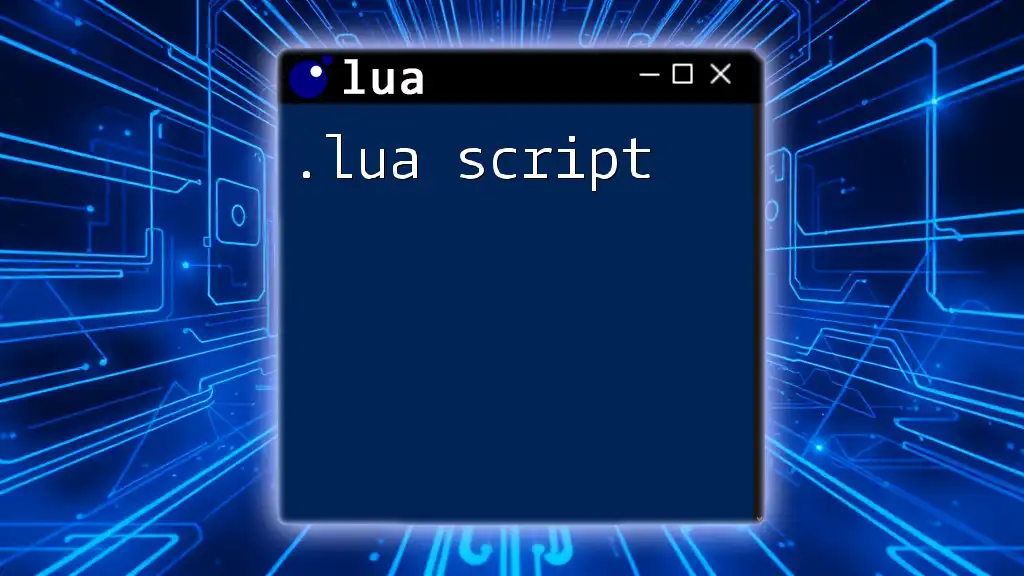
Additional Resources
For further learning, refer to the official Lua documentation and Logitech G Hub resources. Engaging with community forums can also provide insights and support as you embark on your scripting journey.