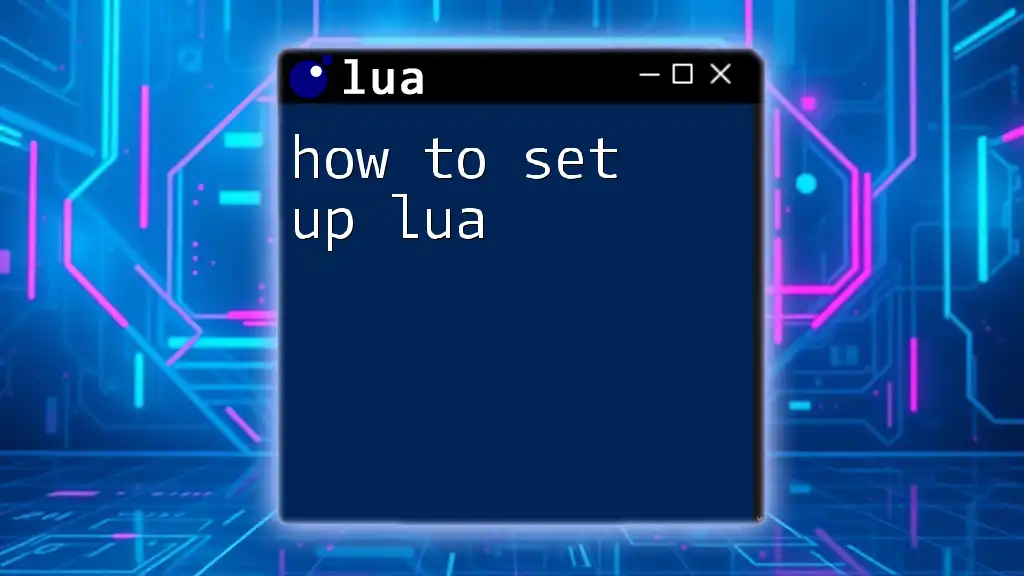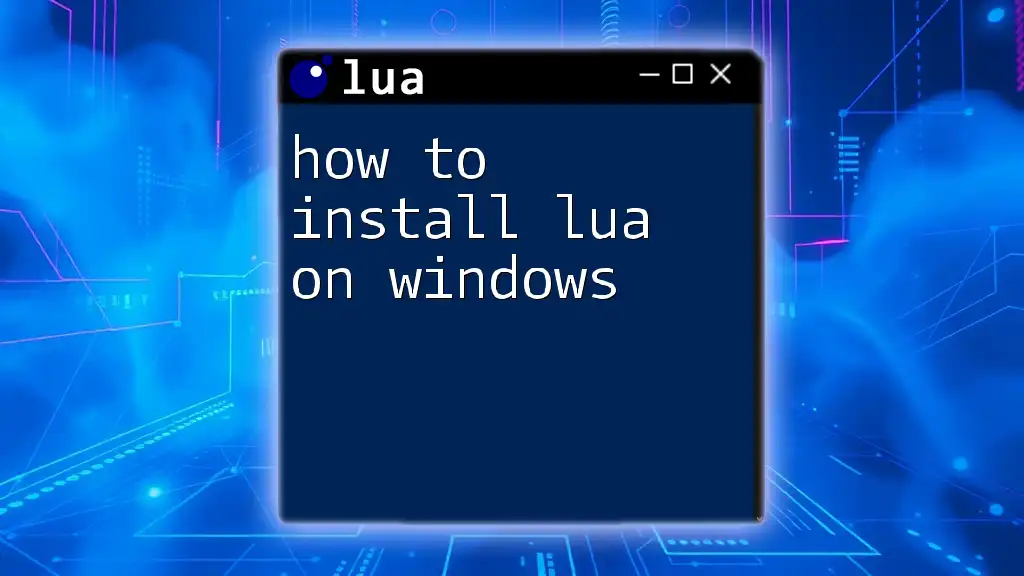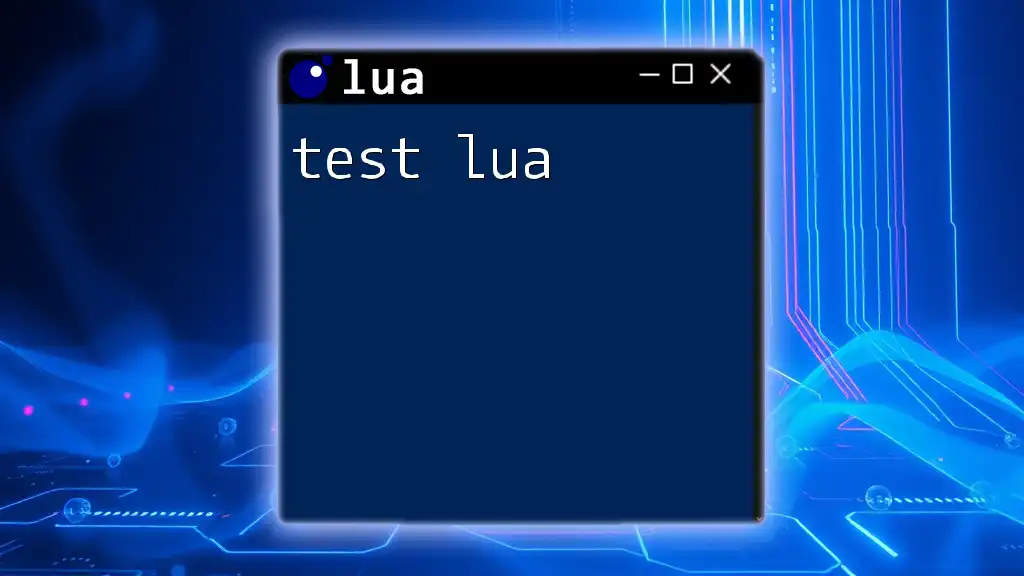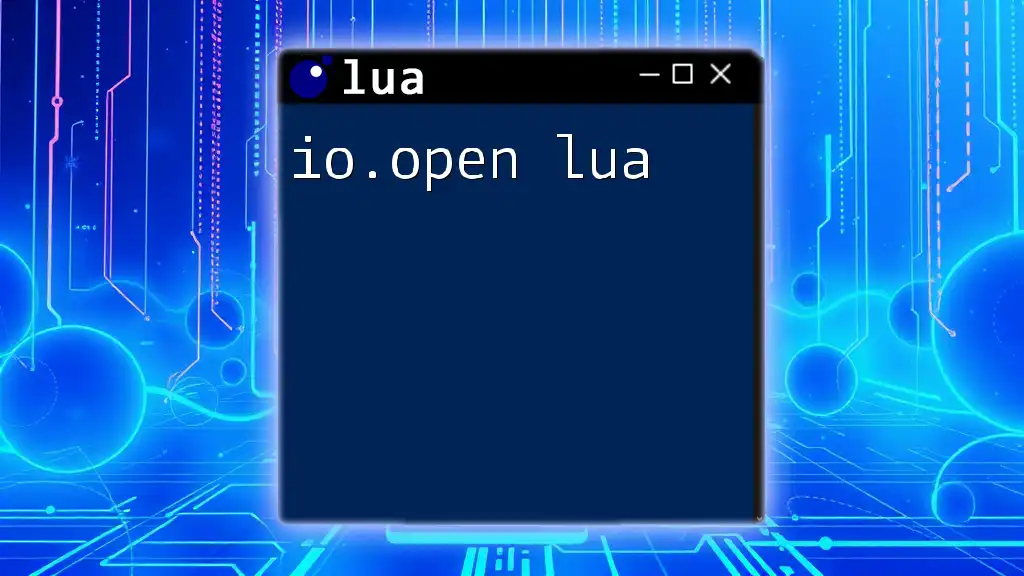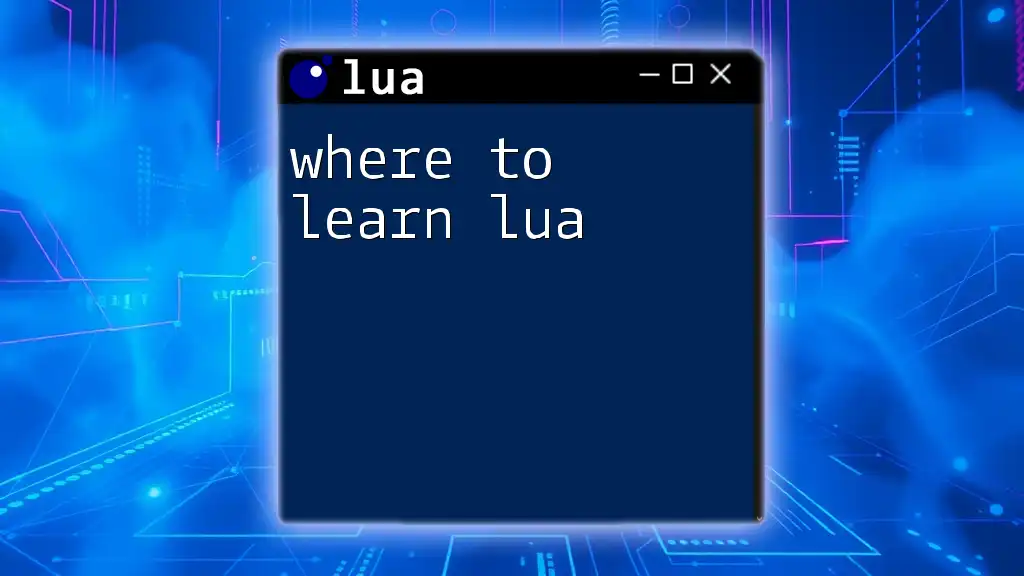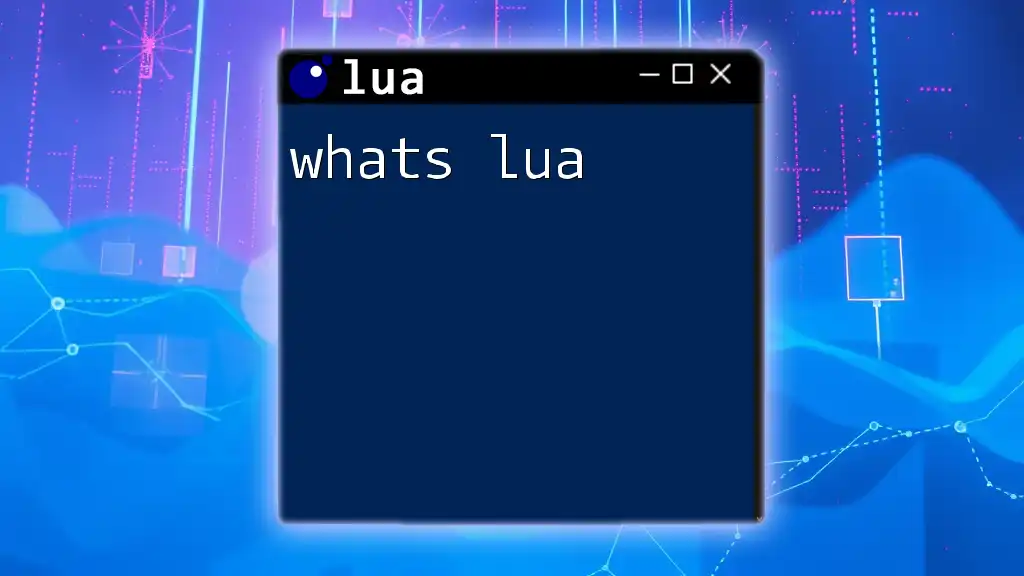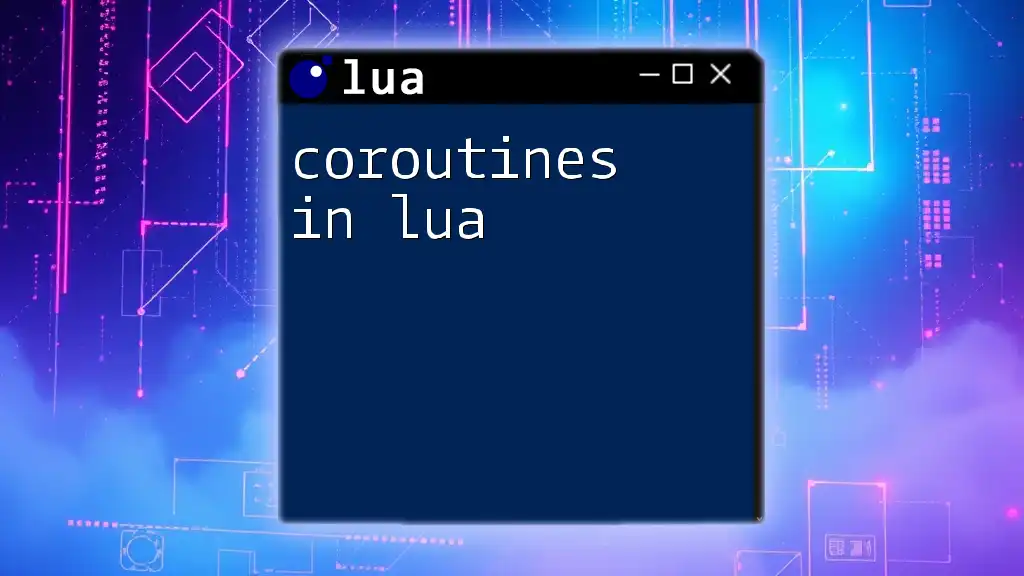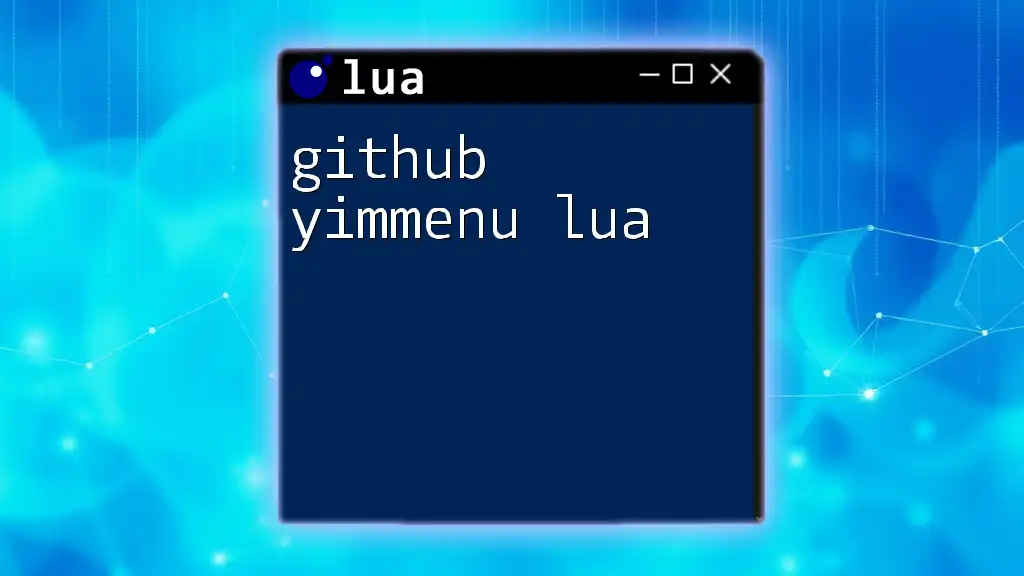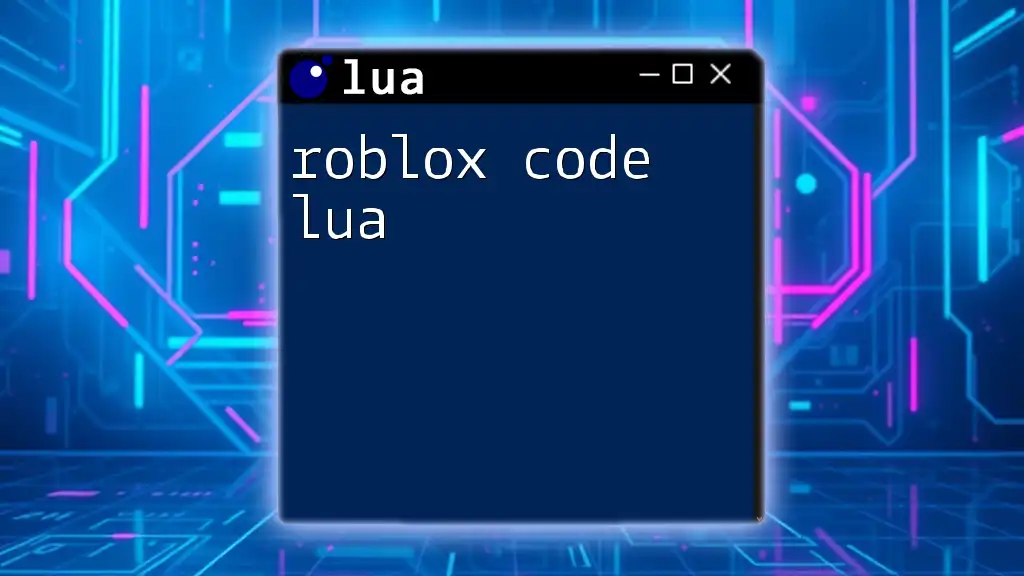To set up Lua, simply download the Lua interpreter from the official website, install it, and then you can write and execute Lua scripts in your preferred text editor or terminal.
print("Hello, World!")
What is Lua?
Lua is a powerful, efficient, lightweight, and embeddable scripting language designed primarily for embedding in applications. Its syntax is simple and easy to learn, making it an excellent choice for both beginners and experienced programmers alike. Lua is widely popular in game development, being the backbone of many gaming engines, and it is also utilized in web applications and even in software for automation.
Key features of Lua include:
- Lightweight and Fast: Lua runs with high efficiency, making it ideal for performance-critical applications.
- Embeddable and Extensible: Lua can easily be integrated into larger applications, and its scripting capabilities can be extended with C/C++ libraries.
- Easy-to-Learn Syntax: The simplicity of Lua's syntax allows newcomers to grasp programming concepts without being overwhelmed.
Common Use Cases for Lua
Lua is commonly used in various domains, such as:
- Game Development: Many major game engines, including Unity and Corona, integrate Lua for scripting game mechanics.
- Web Applications: Lua can be used for server-side scripting in platforms like OpenResty.
- Scripting in Software: Some applications utilize Lua scripts to enable user-customizable functionalities.
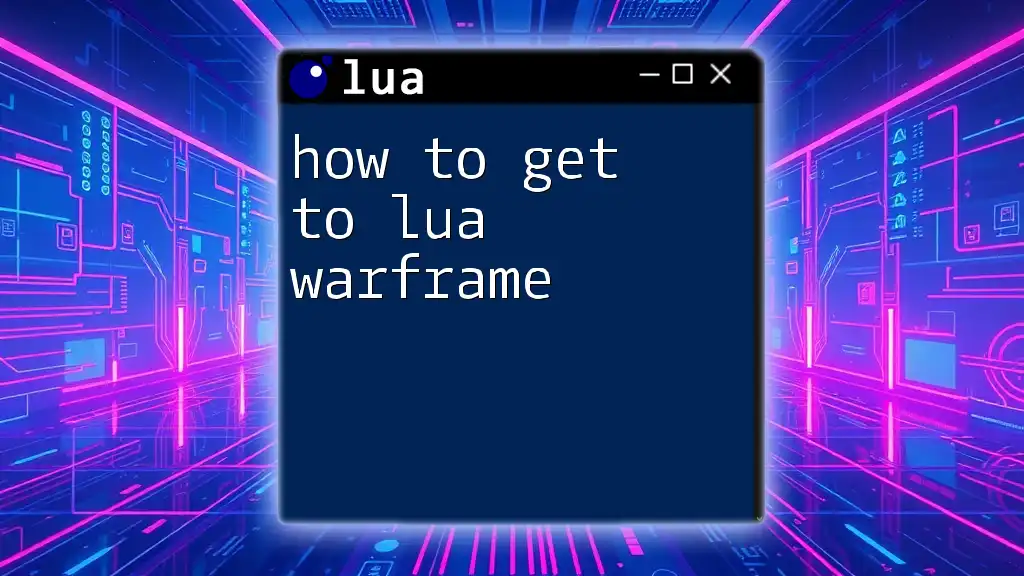
Setting Up Your Environment
Choosing the Right Installation Method
When learning how to set up Lua, you can choose from several installation methods. The two most common are:
- Standalone Installation: Downloading and installing Lua directly from its official website gives you the most control.
- Using Package Managers: Leveraging tools like Homebrew (for macOS) or Chocolatey (for Windows) can make installation quicker and simpler but could have limitations based on your system configuration.
Consider your specific needs and choose the installation method that suits you best.
Installing Lua on Windows
To install Lua on a Windows machine, follow these steps:
-
Download Lua: Visit the [official Lua website](https://www.lua.org/) and navigate to the downloads section. Choose the latest version suitable for Windows.
-
Installation Steps:
- Unzip the downloaded file into a location of your choice.
- Set up the PATH environment variable for easy access to Lua commands from the command line.
To set the PATH variable, run the following command in the command prompt:
set PATH=%PATH%;C:\path\to\Lua\bin -
Verify Installation: Open a new command prompt window and type `lua -v`. You should see the version of Lua you just installed.
Installing Lua on macOS
For macOS users, the easiest way to install Lua is through Homebrew.
-
Install Homebrew: If you don’t have Homebrew installed, open your terminal and run:
/bin/bash -c "$(curl -fsSL https://raw.githubusercontent.com/Homebrew/install/HEAD/install.sh)" -
Install Lua: Once Homebrew is set up, simply run:
brew install lua -
Verify Installation: Similar to Windows, verify the installation by running:
lua -v
Installing Lua on Linux
Linux users can install Lua via a package manager specific to their distribution. Below is the installation process for Debian-based systems using `apt`.
-
Install Using APT: Open your terminal and run:
sudo apt-get install lua5.4 -
Verify Installation: You can confirm that Lua is installed correctly by typing:
lua -v
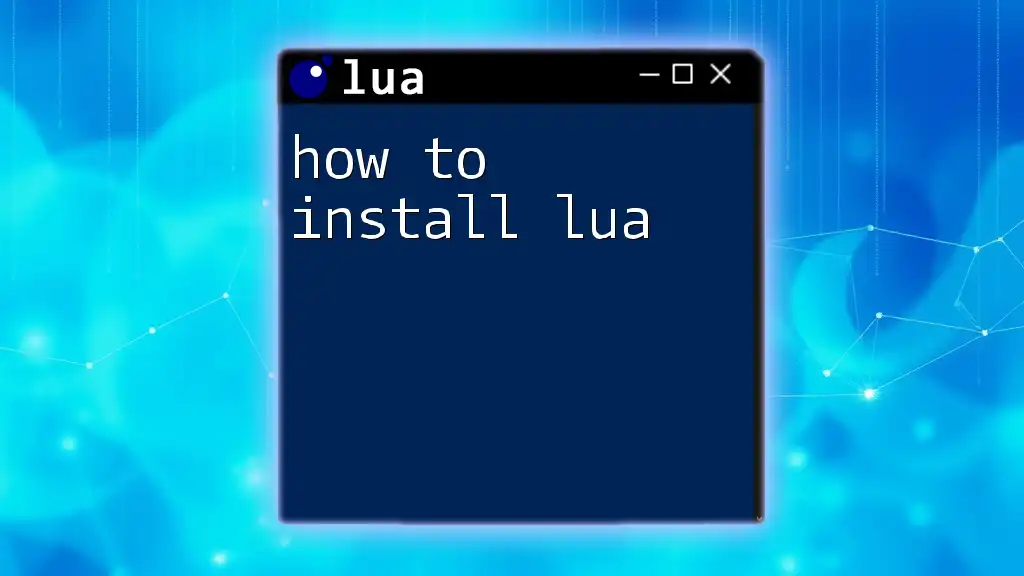
Setting Up an Integrated Development Environment (IDE)
Recommended IDEs for Lua
Choosing the right IDE can enhance your coding experience. Here are a few popular IDEs for Lua:
- ZeroBrane Studio: Specifically designed for Lua, offering debugging and IDE functions.
- Visual Studio Code: When equipped with Lua extensions, it becomes a powerful tool for script development.
- Sublime Text: Known for its speed, it can be customized for Lua programming with appropriate plugins.
Configuring Your IDE
Setting Up ZeroBrane Studio
One of the easiest ways to get started with Lua is by using ZeroBrane Studio.
- Download and Install: Visit the [ZeroBrane Studio website](https://studio.zerobrane.com/) to download the IDE.
- Initial Configuration: After installation, configure your initial settings for Lua projects.
To test that your setup works, try writing a simple Lua program. Create a new file in your IDE and enter:
-- Basic Hello World script
print("Hello, Lua!")
Running Your Lua Script
Once your environment is ready, running your Lua script is straightforward. If your file is named `my_first_script.lua`, you can execute it from the command line using:
lua my_first_script.lua
You should see "Hello, Lua!" printed in your terminal, indicating that your Lua environment is functioning correctly.
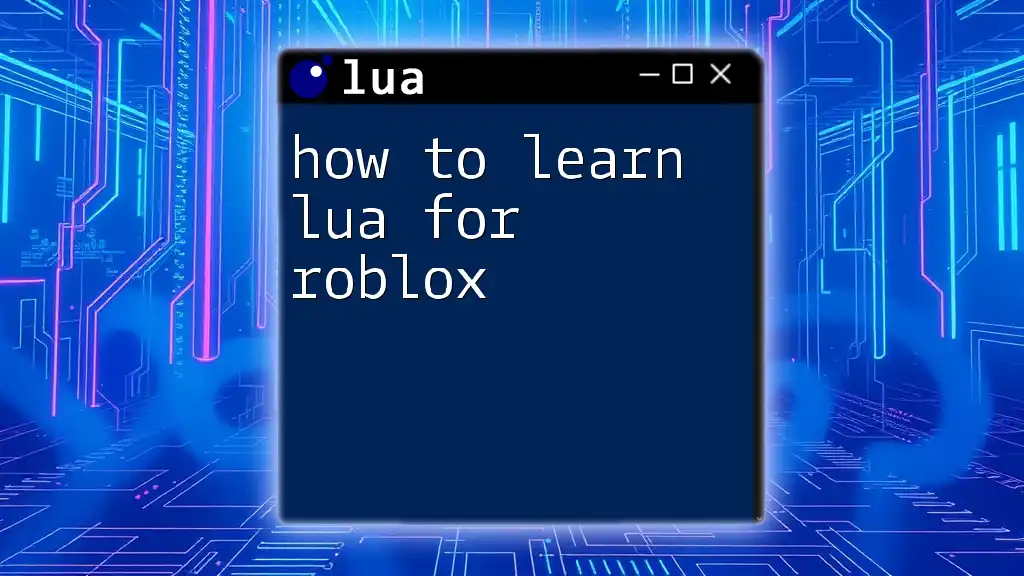
Debugging Your Lua Code
Common Errors in Lua
When learning how to set up Lua, you might encounter some common syntax and runtime errors. Here are a few:
- Syntax Errors: Often caused by missing punctuation, such as commas or brackets.
- Runtime Errors: These occur when your program encounters an unexpected situation, such as trying to access a non-existent table key.
Using the Debugger
Lua has a built-in debugger that can be a valuable tool for troubleshooting your code. You can invoke the debugger by running the following command in your script:
debug.debug() -- Invokes the debugger
This allows you to step through your code, inspect variables, and evaluate expressions to identify where things may be going wrong.
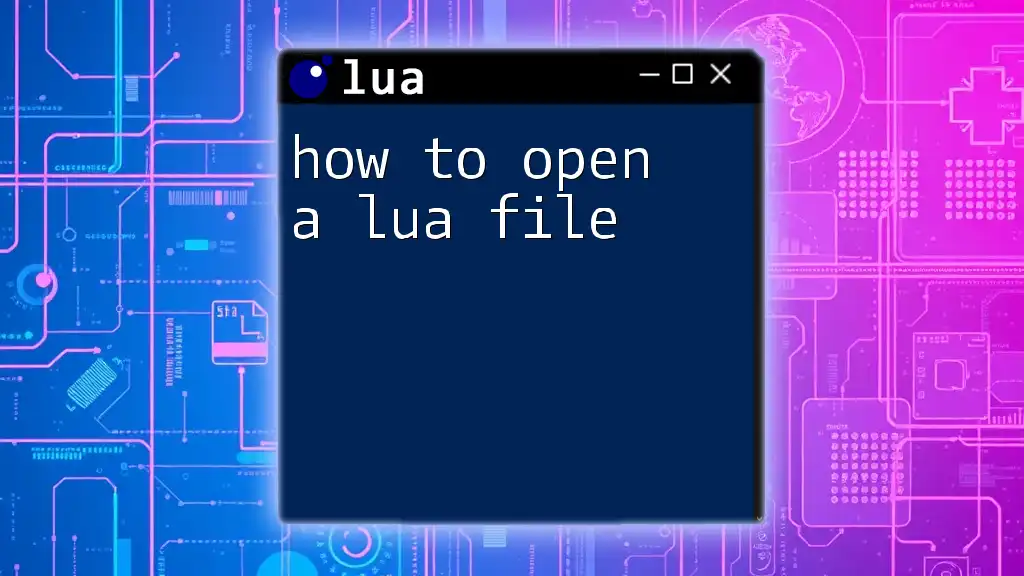
Conclusion
Setting up Lua is a straightforward process that involves downloading the language, configuring your development environment, and writing your first script. With its lightweight nature and versatility, Lua opens up a world of possibilities for programming, particularly in game development and web applications.
As you begin your journey into Lua programming, don’t hesitate to explore further projects and experiments. The Lua community is eager to support newcomers, and engaging with others can enhance your learning experience. If you have any questions or experiences to share, feel free to connect with the community or leave comments below!
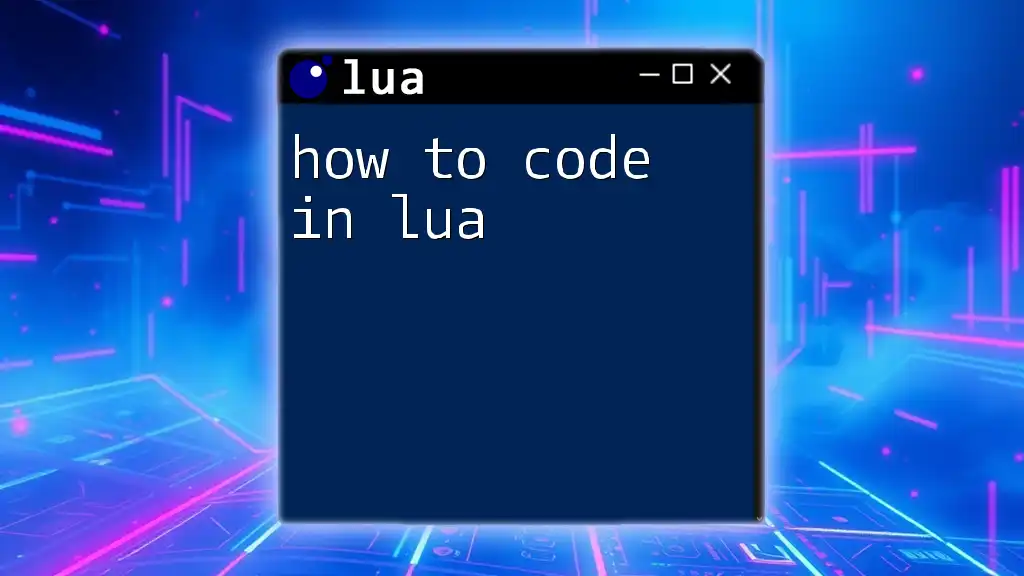
Additional Resources
For more advanced learning, consider diving into:
- Official Lua Documentation: An indispensable resource for detailed information on the language.
- Recommended Books and Online Courses: Structured learning materials can help deepen your understanding.
- Lua Community Forums: Engage with other Lua enthusiasts for support and knowledge sharing.
With these tools and resources at hand, you're well on your way to mastering how to set up Lua and leveraging it for your future projects!