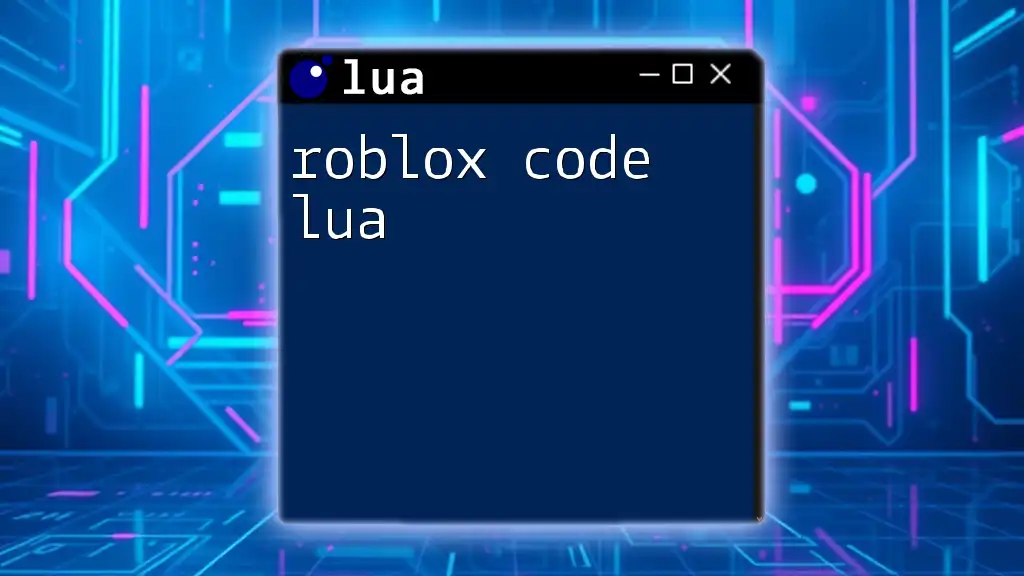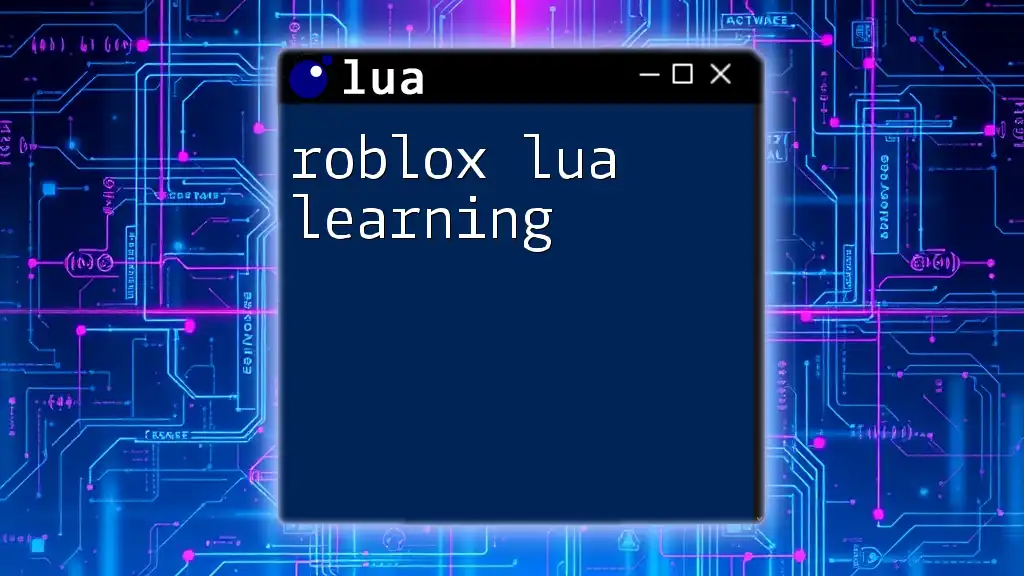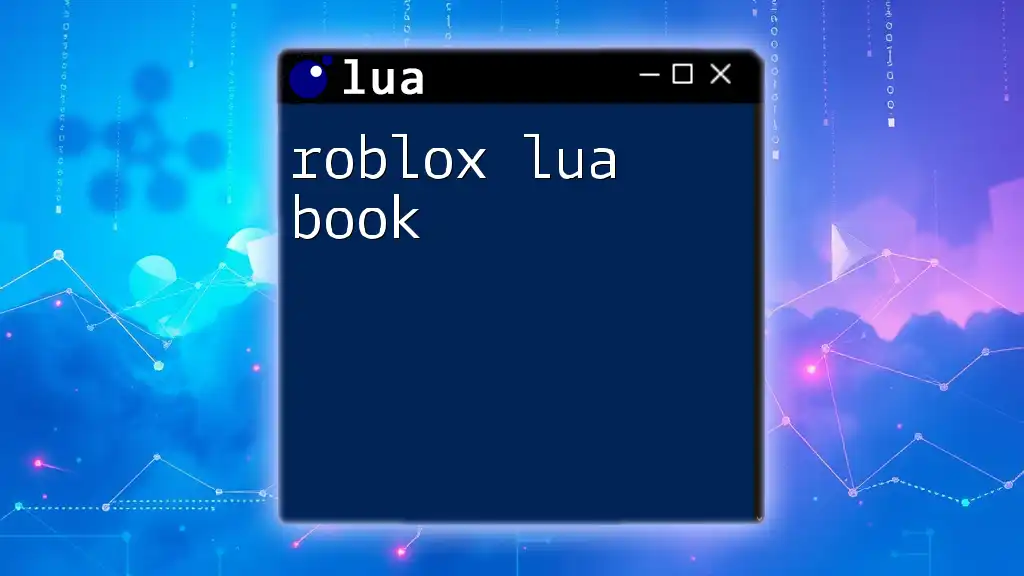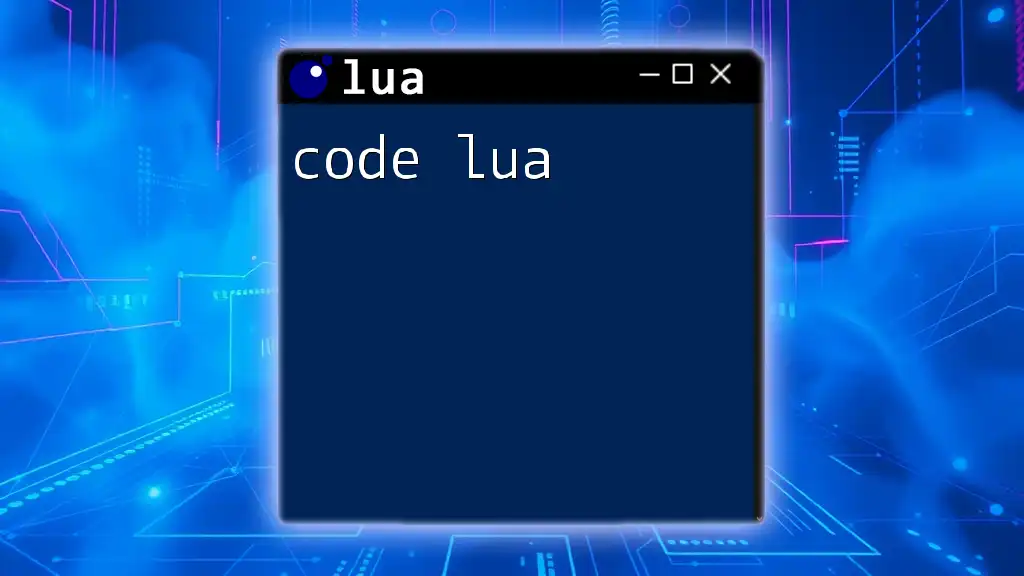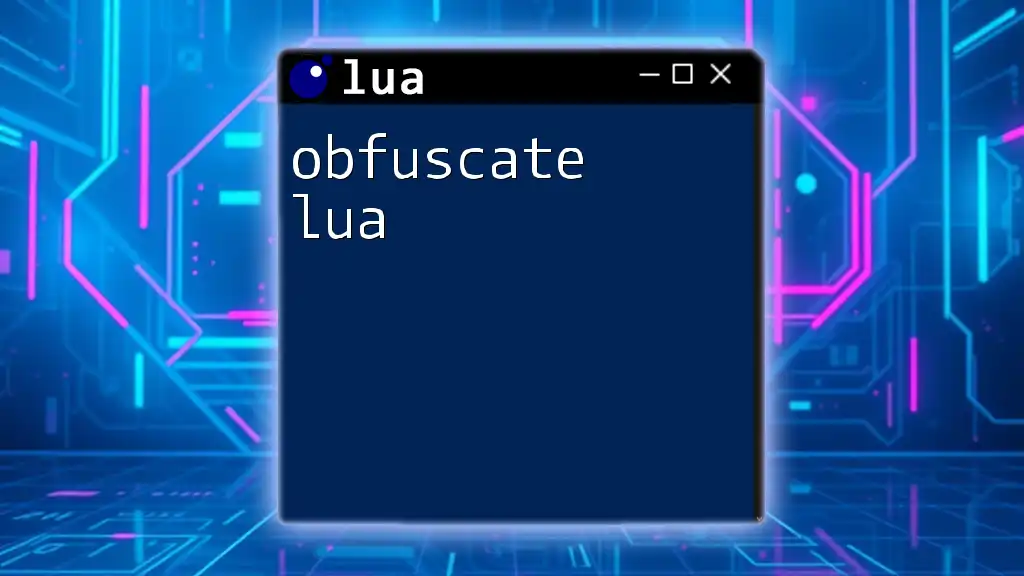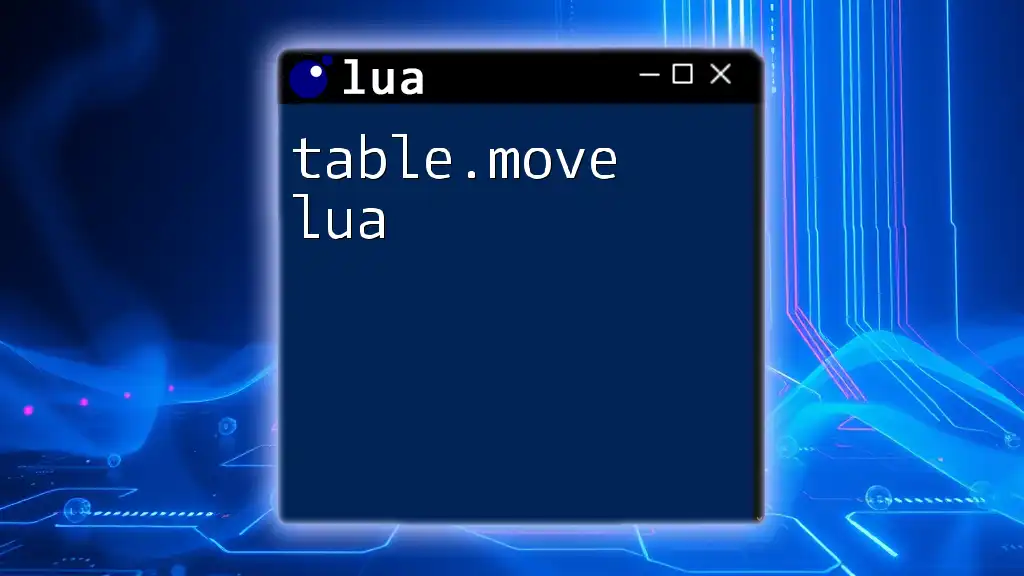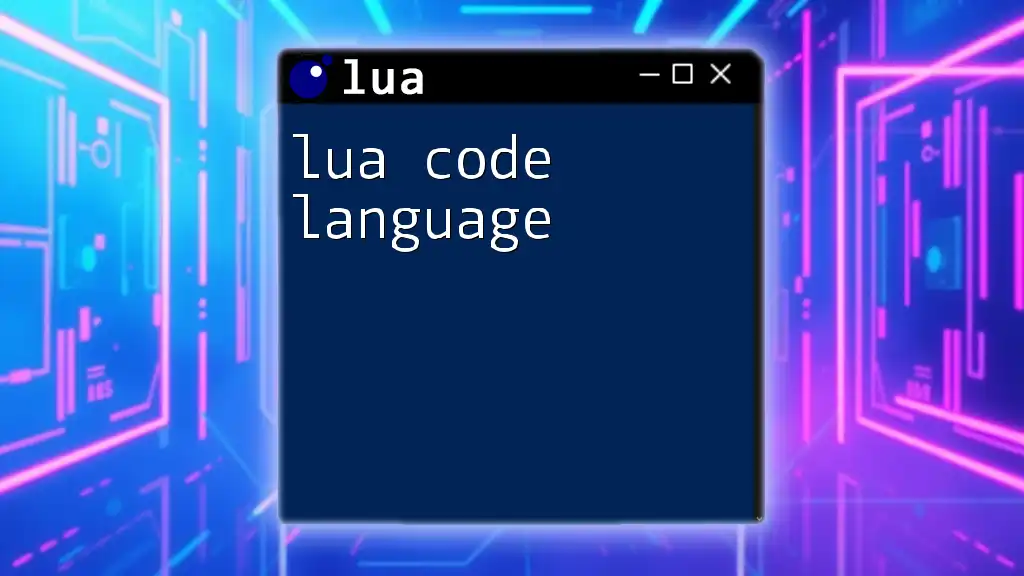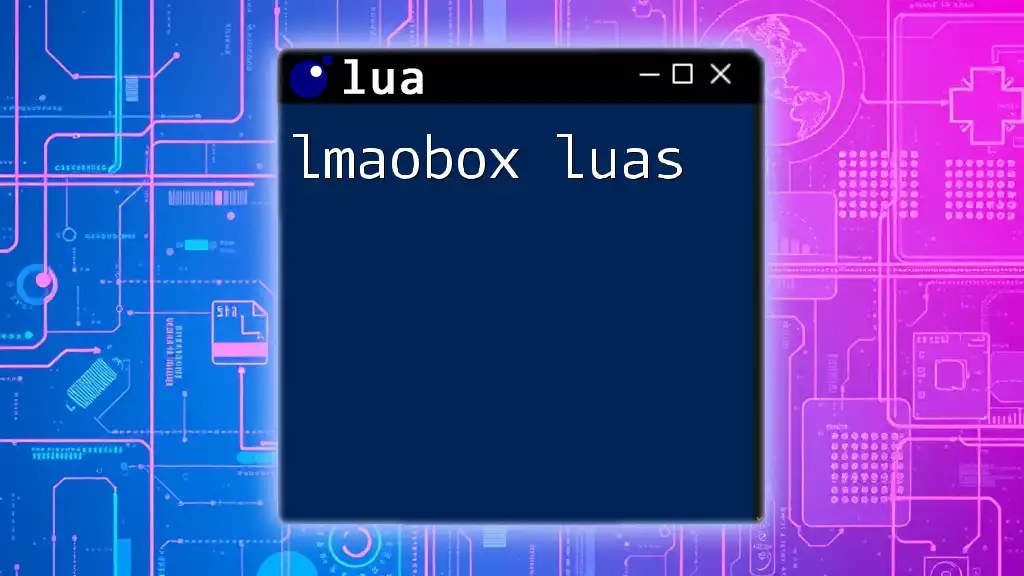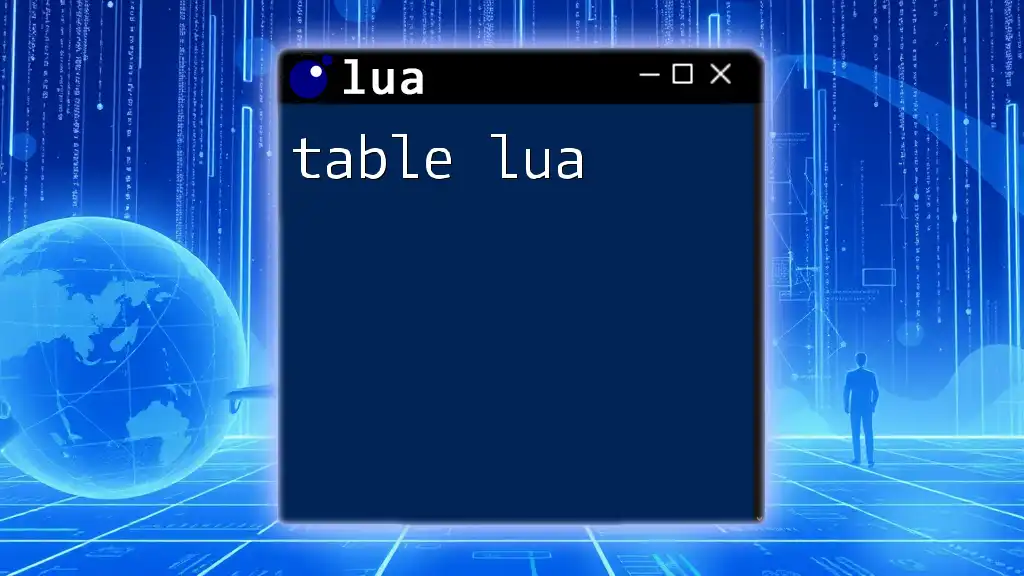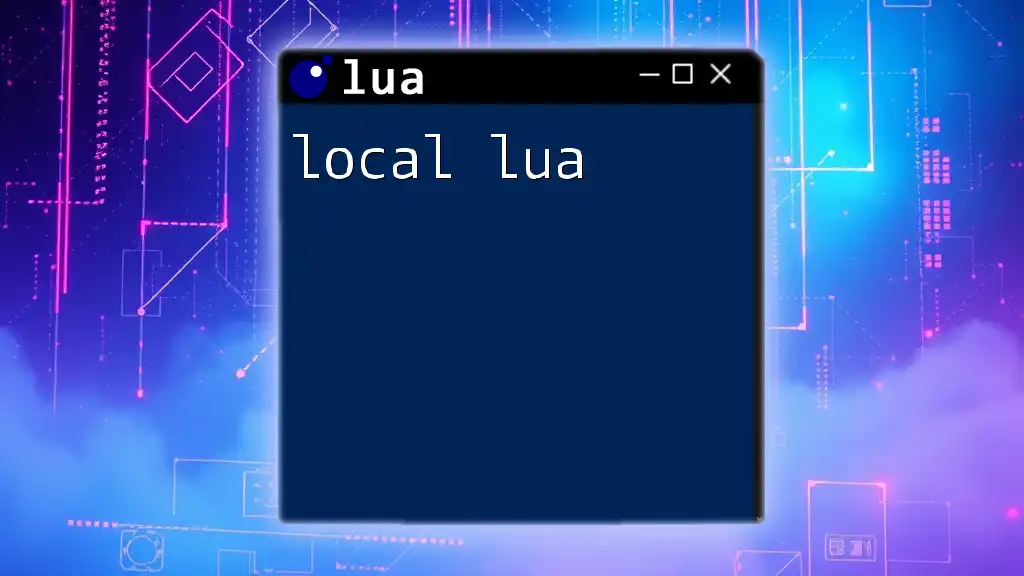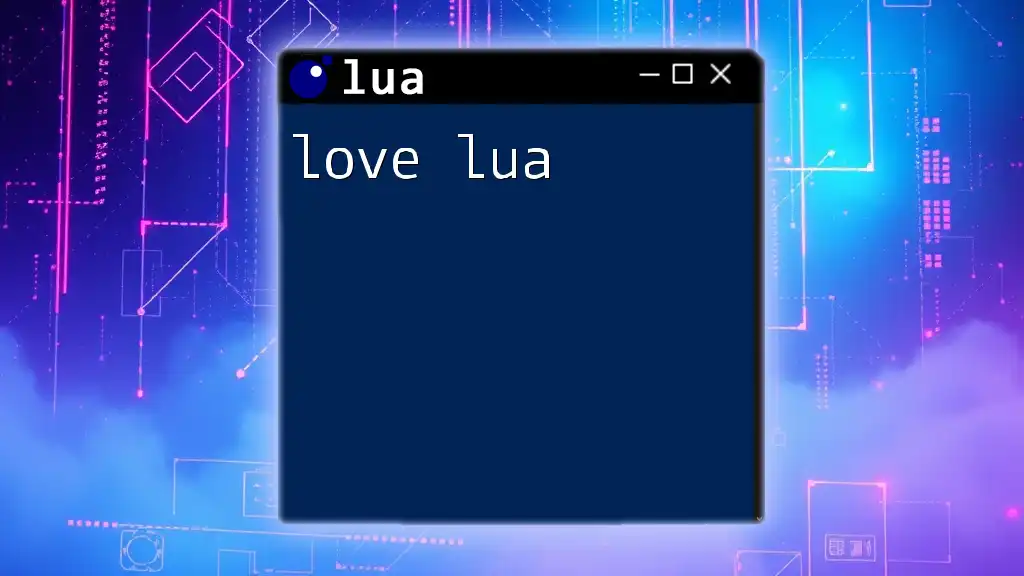Roblox code Lua is a scripting language used within the Roblox platform to create interactive gameplay experiences, such as the following simple script that allows a player to jump higher:
local player = game.Players.LocalPlayer
function onJumpRequest()
player.Character.Humanoid.JumpPower = 100 -- Increase jump power
end
game:GetService("UserInputService").JumpRequest:Connect(onJumpRequest)
Understanding Roblox
Roblox is an incredibly popular gaming platform that allows users to create, share, and play games created by other users. Central to engaging user experiences in Roblox is scripting, which is done primarily using the Lua programming language. Mastering how to utilize Roblox Code Lua is essential for anyone looking to develop their own games, as it enables deeper interaction with the game's environment and provides the tools to create unique gameplay mechanics.
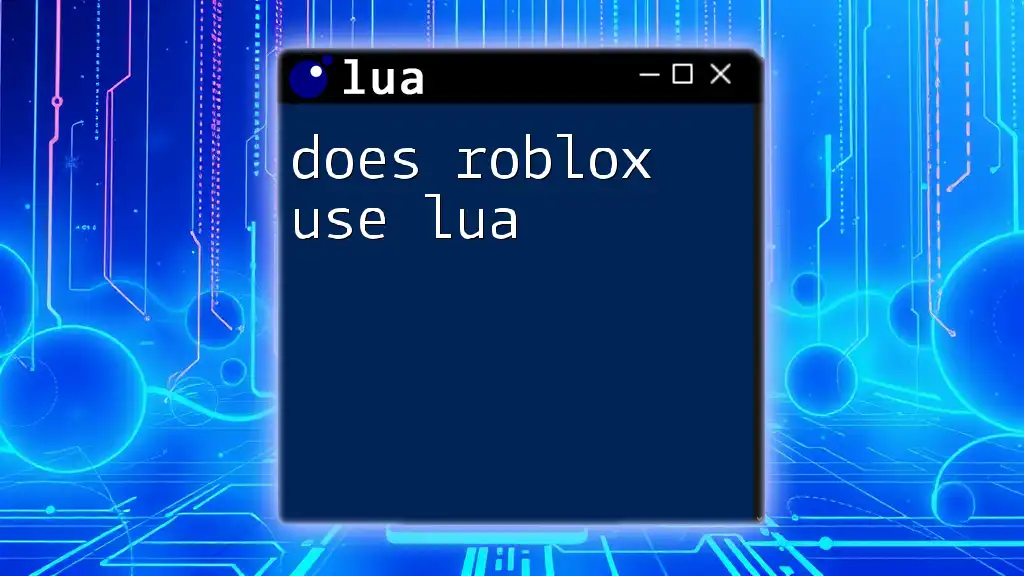
What is Lua?
Lua is a lightweight, high-level scripting language designed primarily for embedding within applications. Developed in the early 1990s, Lua is simple yet powerful, making it perfect for game development. Its design philosophy promotes efficiency and flexibility, both of which are essential in a complex environment like Roblox. Roblox's choice to use Lua means that budding game developers can easily learn a robust language while creating games.
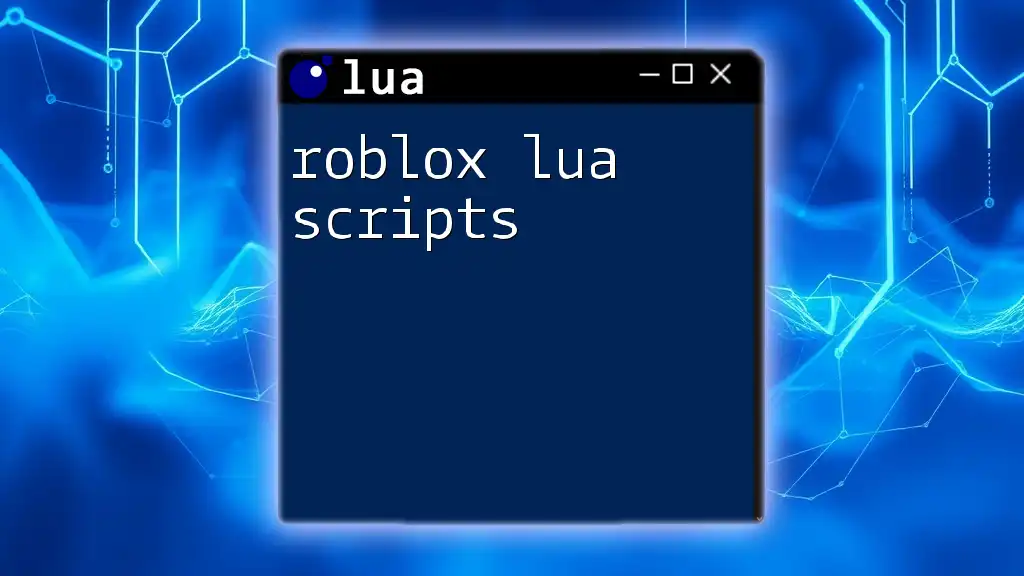
Getting Started with Roblox Lua
Setting Up Roblox Studio
To begin your journey in scripting with Roblox Code Lua, you'll need to install Roblox Studio. Follow these steps:
- Go to the Roblox website and log in to your account.
- Click on the “Create” button and select “Start Creating”.
- Download and install Roblox Studio.
- Launch the program and familiarize yourself with its interface, which includes tools for building and scripting.
Your First Lua Script
Once you've set up Roblox Studio, it's time to create your first game project:
Creating a New Game Project:
- Open Roblox Studio.
- Select “New” and choose a template (Baseplate is a good start).
- Click “Create”.
Writing Your First Lua Script: In your new project, follow these steps to write your first script.
-
Right-click on the "Workspace" in the Explorer panel.
-
Select “Insert Object” and choose “Script”.
-
You’ll see a new script in your workspace. Replace the default code with:
print("Hello, Roblox World!") -
Press `Play` to see the output in the output window.
This simple line of code demonstrates how to interact with Roblox Studio using Lua.
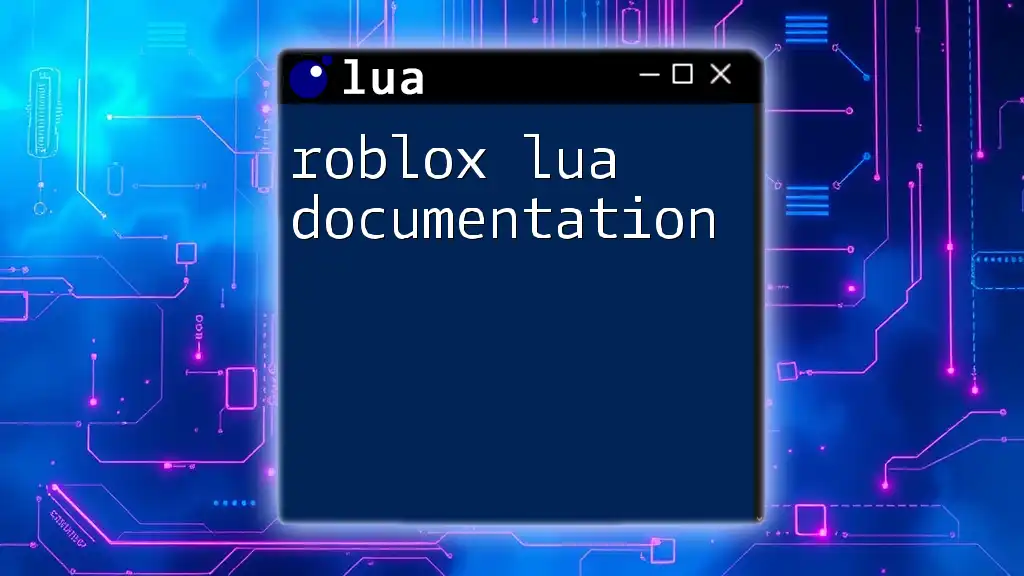
Lua Basics for Roblox
Variables and Data Types
Understanding Variables
In Lua, variables are used to store values that can be referenced later in the script. For example:
local playerName = "Player1"
local playerScore = 100
Here, `local` denotes that the variables are local to the script, meaning they won't affect other scripts in your game.
Data Types in Lua
Lua includes several basic data types, crucially used in Roblox Code Lua:
- Numbers: Used for calculations, e.g., `local health = 100`.
- Strings: Text enclosed in quotation marks, e.g., `local message = "Welcome!"`.
- Booleans: Values that can either be true or false, e.g., `local isAlive = true`.
- Tables: Complex data structures that can hold multiple values, similar to arrays or dictionaries.
Control Structures
Conditional Statements
Control structures allow you to dictate the flow of your script. Conditional statements like `if` are essential in creating gameplay decisions:
if playerScore > 50 then
print("You scored above 50!")
end
This snippet checks the player’s score and executes the print statement if the condition is true.
Loops
Loops are essential in programming for executing repetitive tasks. In Roblox Lua, you can use `for` and `while` loops.
For example, a simple `for` loop can be written as follows:
for i = 1, 5 do
print("This is loop iteration " .. i)
end
This will print a message five times, demonstrating the basic looping structure of Lua.

Scripting in Roblox
Understanding Roblox Objects
Roblox is composed of various objects, such as players, parts, and models. Understanding how to manipulate these objects is crucial for effective scripting.
For example, creating a new part in the game environment can be done using:
local part = Instance.new("Part")
part.Size = Vector3.new(1, 1, 1)
part.Position = Vector3.new(0, 0, 0)
part.Parent = game.Workspace
Here, a new part is created, sized, positioned, and then added to the workspace.
Events and Functions
Connecting Events
Events in Roblox allow you to trigger actions based on user interactions, such as when a player joins the game. Here's how to connect to the `PlayerAdded` event:
local function onPlayerJoin(player)
print(player.Name .. " has joined the game!")
end
game.Players.PlayerAdded:Connect(onPlayerJoin)
This script triggers a function that outputs the name of the player who has just joined.
Writing Functions
Functions in Lua allow you to encapsulate code into reusable blocks. Here’s a simple function to add two numbers:
local function addNumbers(a, b)
return a + b
end
print(addNumbers(5, 10)) -- Outputs 15
Functions are vital for organizing your code and reducing redundancy.
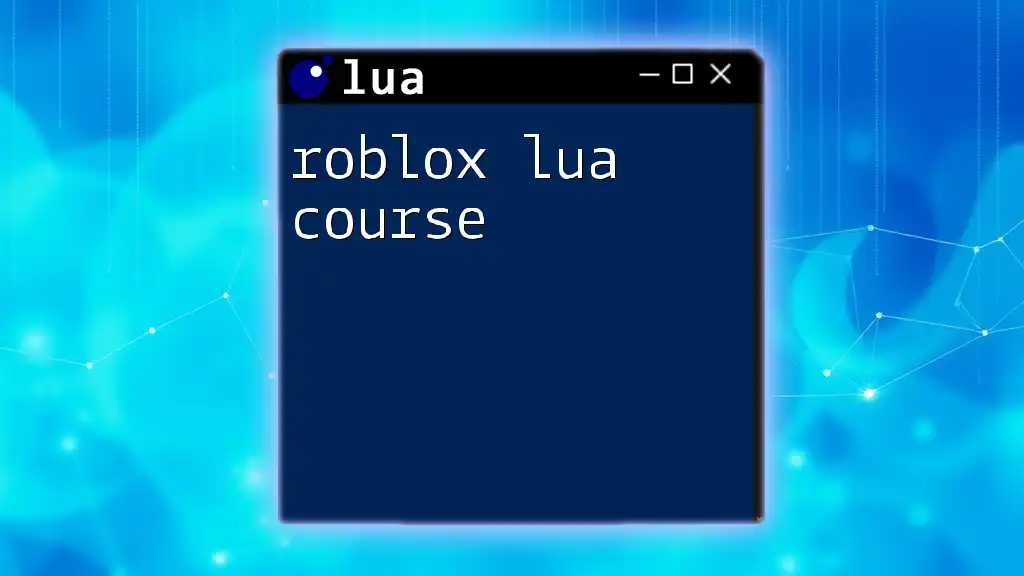
Advanced Lua Techniques
Using Tables
Tables are one of the most versatile data structures in Lua, allowing you to create arrays, dictionaries, and more. Here’s an example of table usage:
local fruit = { "apple", "banana", "cherry" }
print(fruit[1]) -- Outputs "apple"
This creates a table of fruits and outputs the first element.
Object-Oriented Programming in Lua
Lua supports object-oriented programming, enabling developers to create classes and objects—a concept essential in game development.
Creating a simple class in Roblox can look like this:
local Dog = {}
Dog.__index = Dog
function Dog.new(name)
local self = setmetatable({}, Dog)
self.name = name
return self
end
function Dog:bark()
print(self.name .. " says Woof!")
end
local myDog = Dog.new("Rex")
myDog:bark() -- Outputs "Rex says Woof!"
In this example, we've defined a `Dog` class with a constructor and a method to make the dog bark.
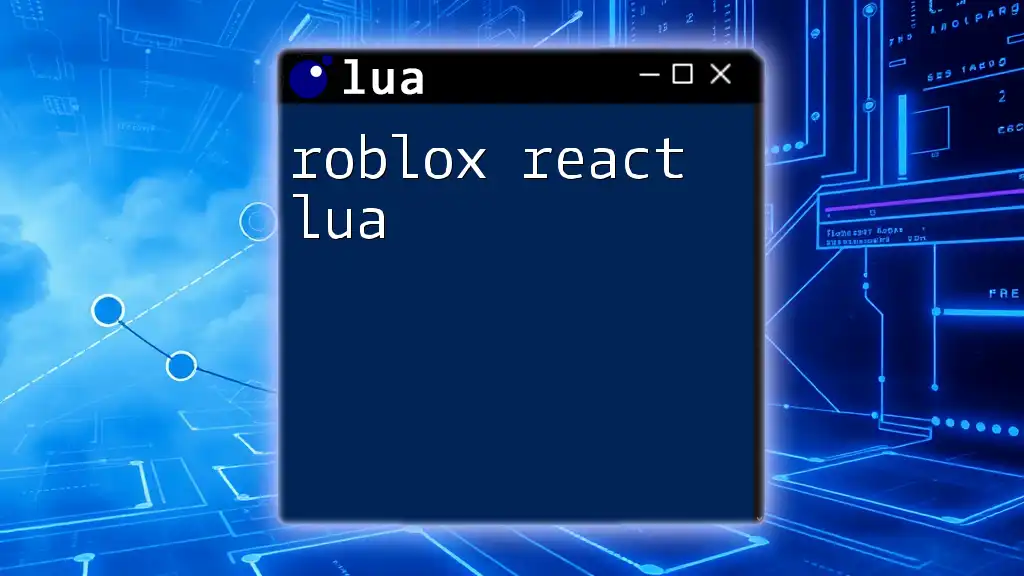
Debugging and Testing Your Code
Common Debugging Techniques
Debugging is vital when developing games. Some common techniques include:
- Using print statements: Place `print()` statements throughout your code to understand its execution flow.
- Checking for errors: Always examine the output window for error messages that can guide troubleshooting.
Testing Your Game
Roblox Studio includes a built-in testing feature. To test your game:
- Click on the `Play` button in the Studio to enter play mode.
- Interact with your game and observe the behavior of your scripts.
- Make adjustments based on your observations.
Iterative testing helps identify issues early and refine your gameplay.

Recap of Key Points
This guide has navigated through key aspects of Roblox Code Lua, from setting up your environment, understanding variables and control structures, to advanced techniques like using tables and object-oriented programming.
Remember that practice is essential. The more you experiment with Roblox Lua, the more proficient you will become.
Further Resources
For continued learning, consider exploring additional resources such as:
- Roblox Developer Hub for tutorials and documentation
- Lua.org for in-depth Lua programming resources
- Community forums for support and collaboration
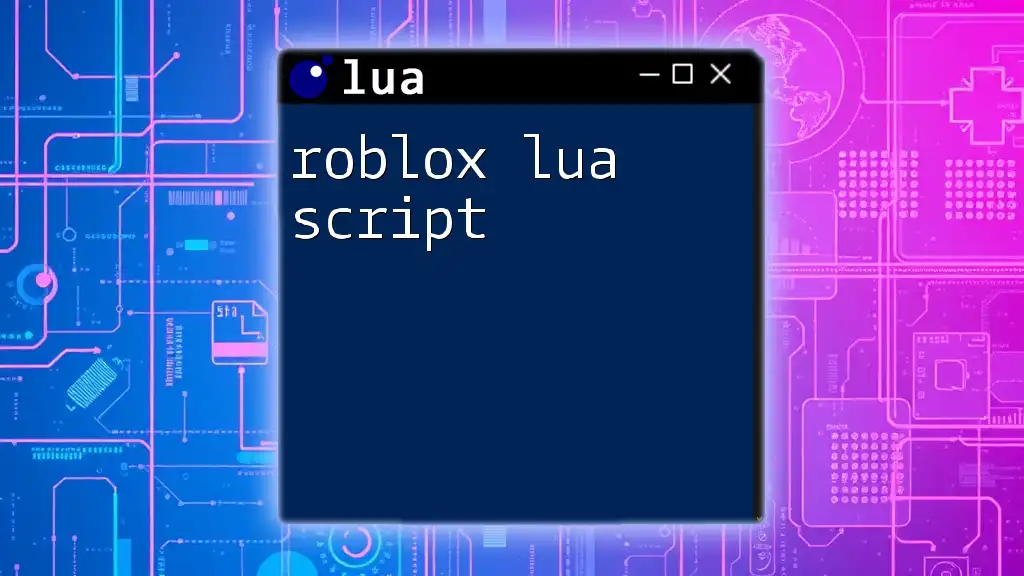
FAQs about Roblox Code Lua
Common Questions
-
What are the limitations of Lua in Roblox? While Lua is powerful, there are limitations regarding memory and processing time, especially with complex scripts.
-
How do I publish my game on Roblox? Once you're finished, click on the "File" menu in Roblox Studio and select "Publish to Roblox As" to share your game with others.
Armed with this comprehensive guide, you're well on your way to becoming adept at Roblox Code Lua and creating your own engaging games! Happy scripting!