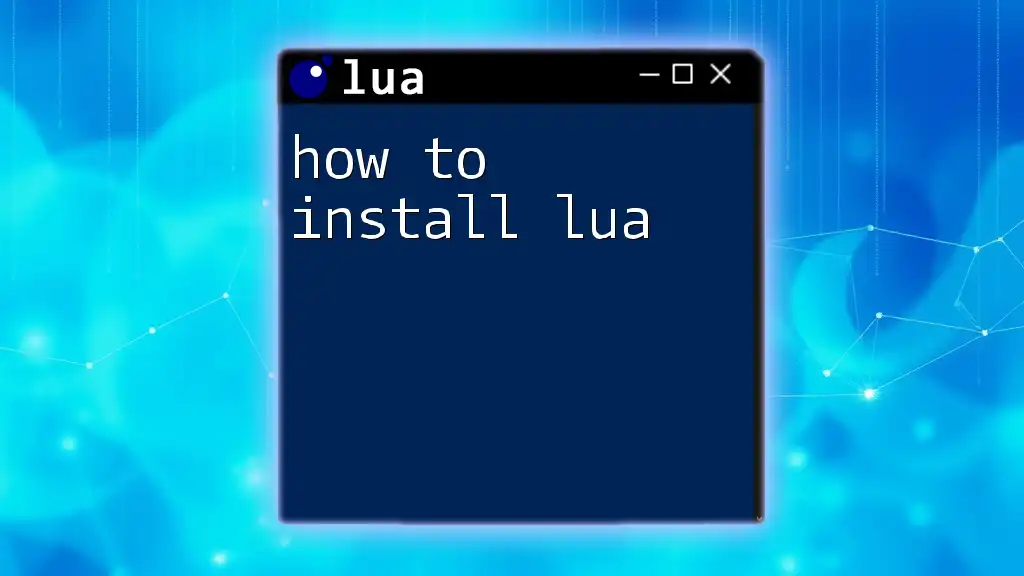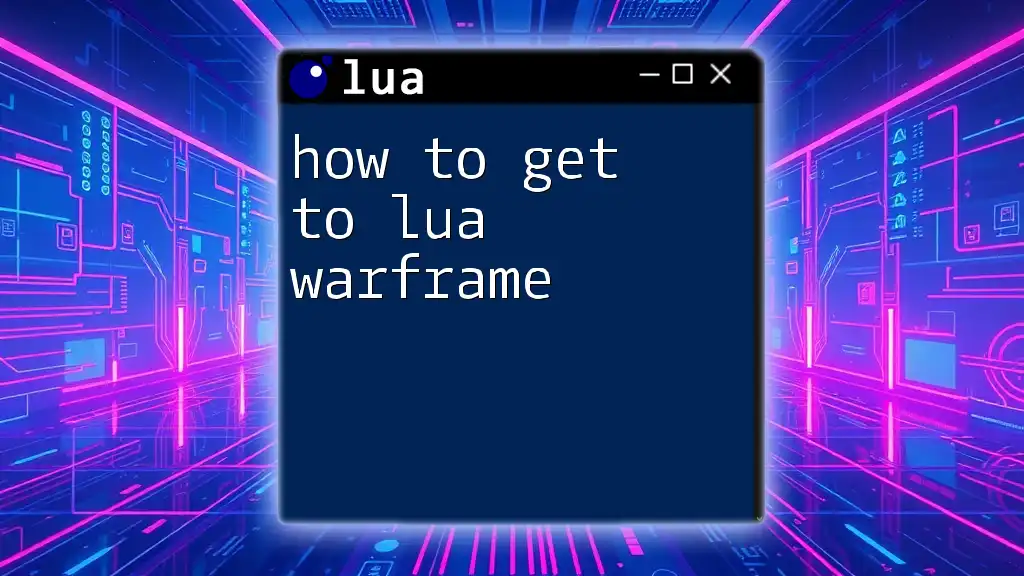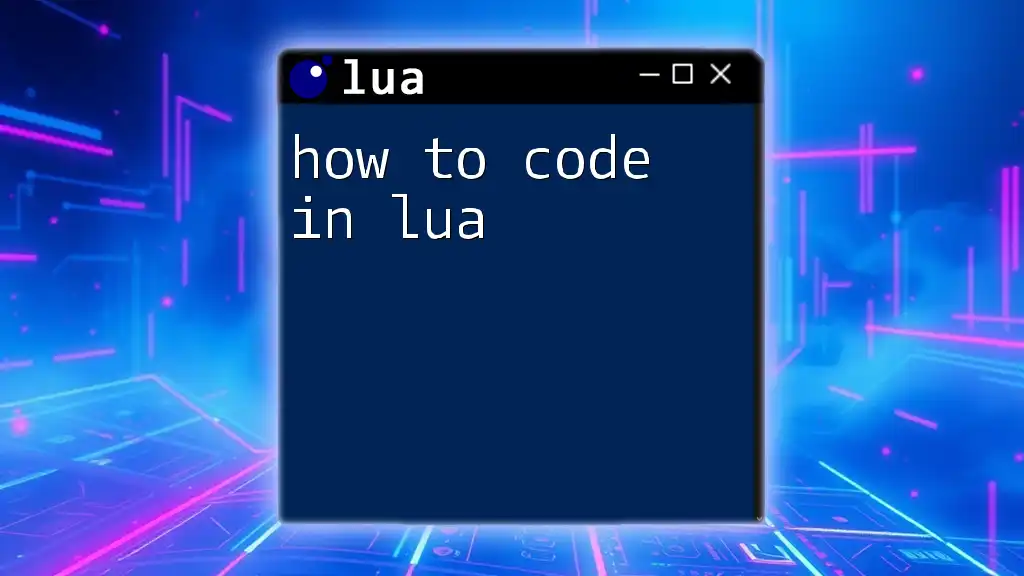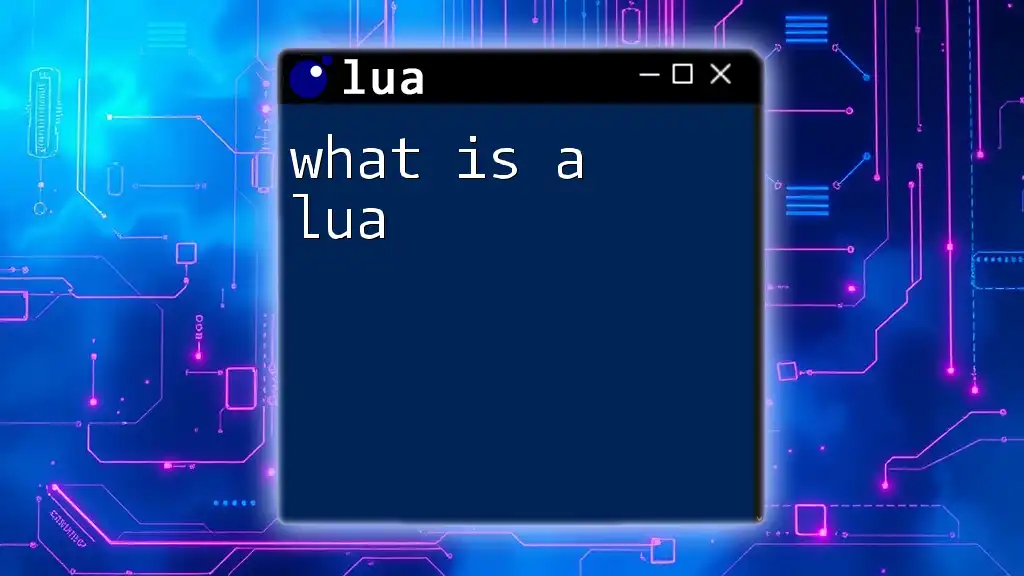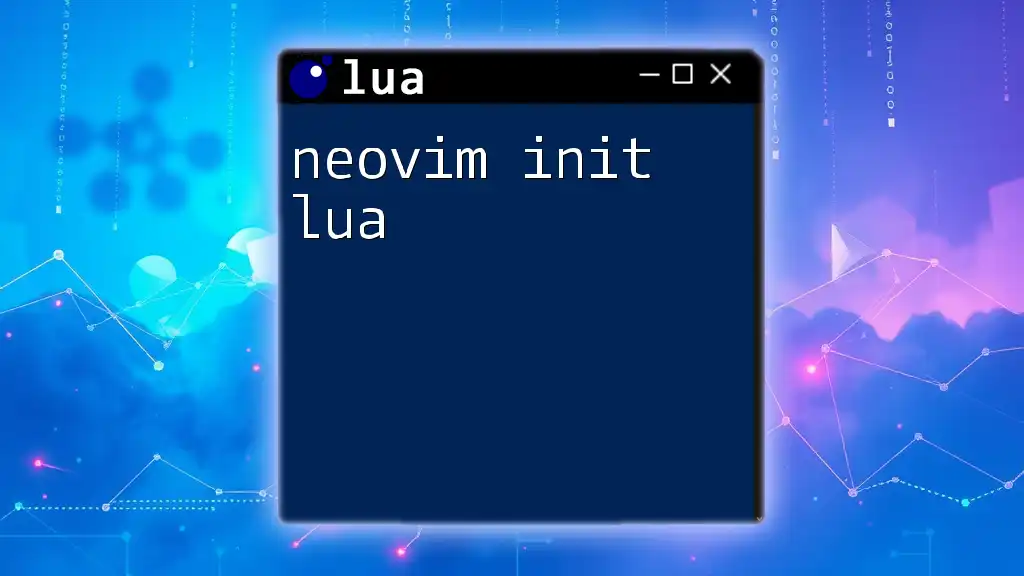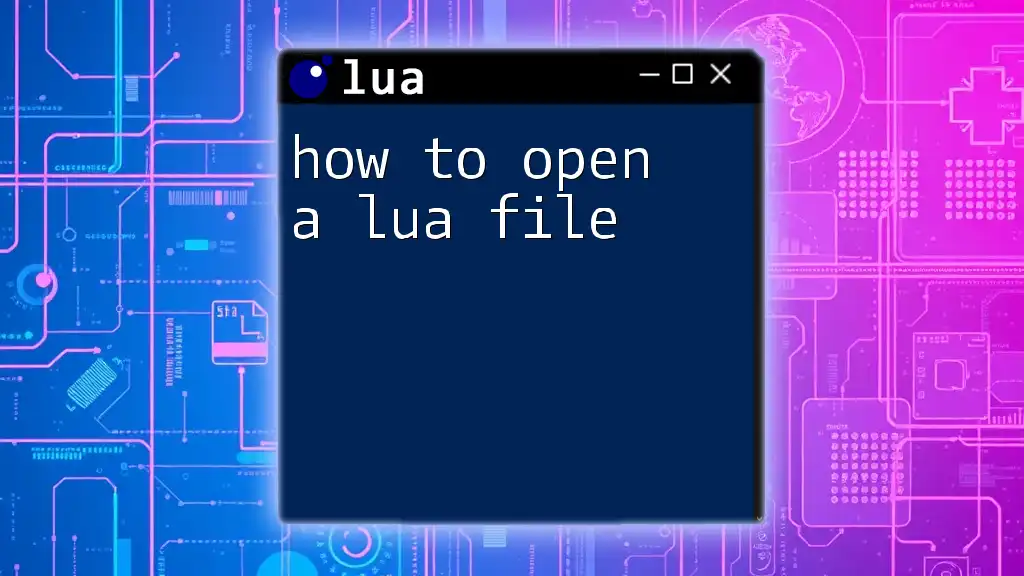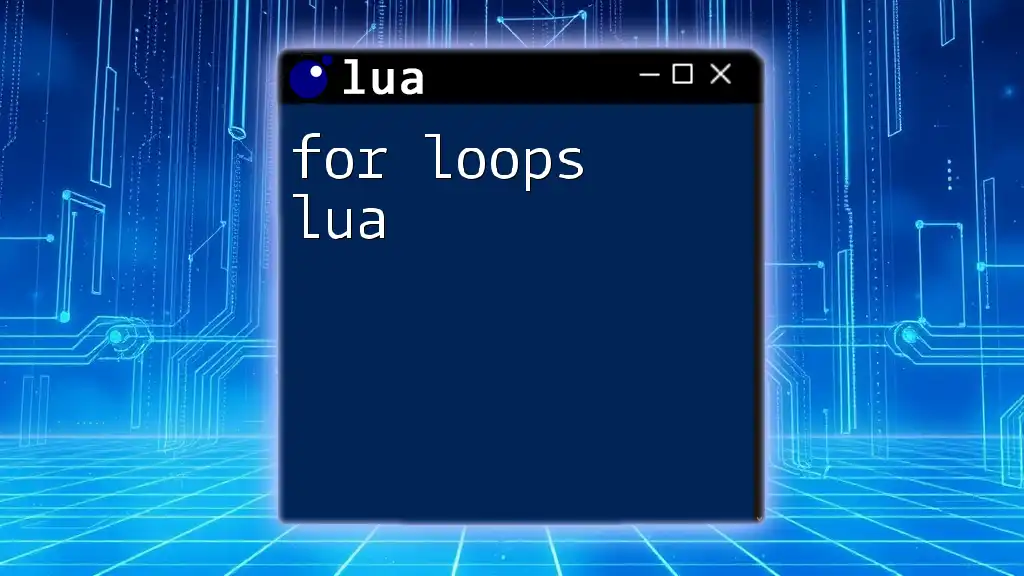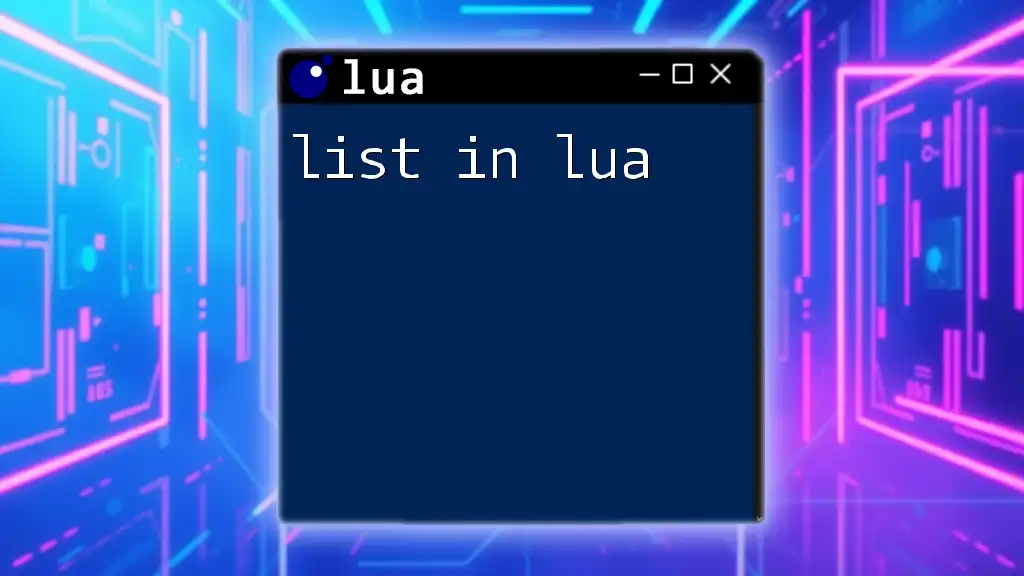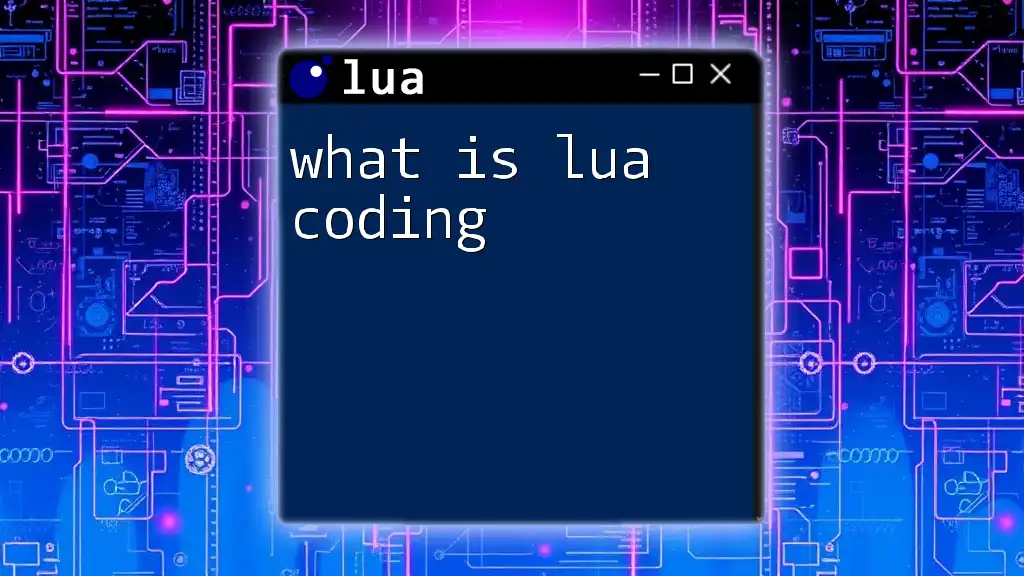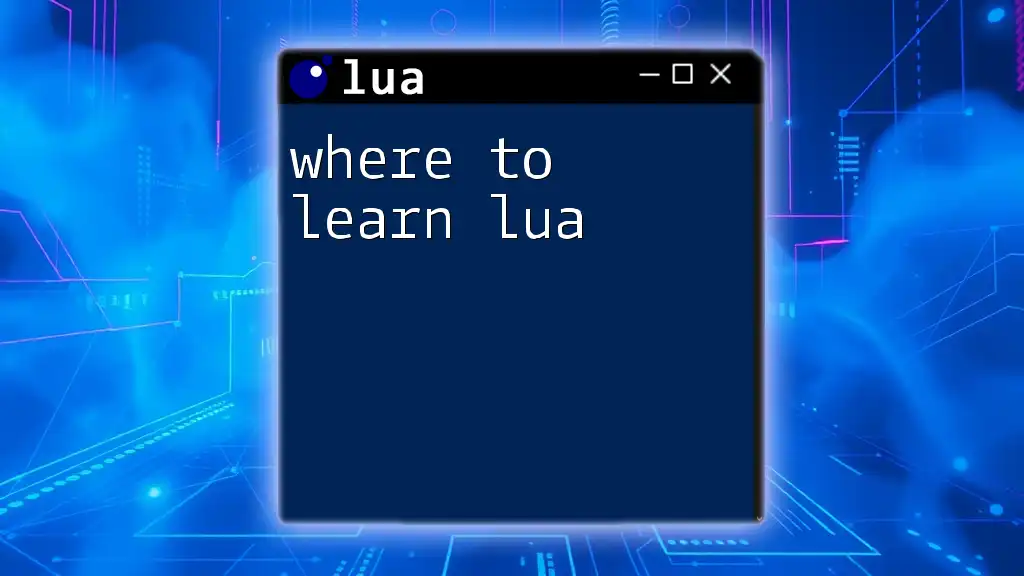To install Lua, simply download the installer from the official Lua website or use a package manager like Homebrew on macOS with the command:
brew install lua
What is Lua?
Lua is a powerful, efficient, lightweight, and embeddable scripting language. Its simplicity and flexibility make it a popular choice for various applications, including game development, embedded systems, and web applications. Lua provides an easy-to-learn syntax that allows developers to quickly adopt and use it, making it an excellent choice for both beginners and seasoned programmers alike.
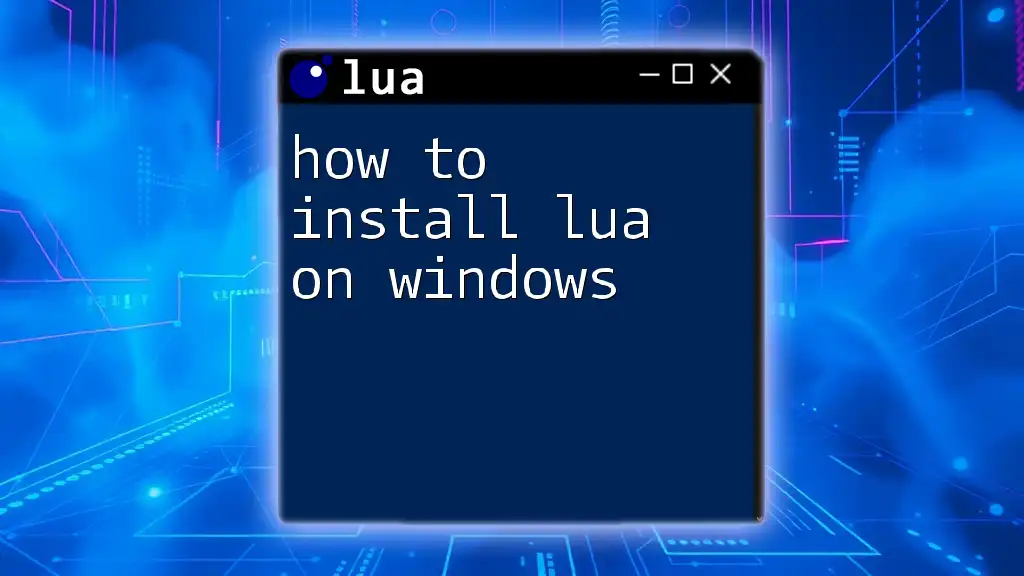
System Requirements
Before diving into the installation, it’s essential to ensure that your system meets the required specifications. Lua supports various operating systems, including:
- Windows: Works on Windows 7 and later versions.
- macOS: Any version that supports Homebrew.
- Linux: Most distributions, including Ubuntu, Fedora, and others.
Hardware Requirements
The hardware requirements for running Lua are minimal. Most modern computers will have sufficient processing power and memory to run Lua efficiently. However, having a minimum of:
- 1 GHz processor
- 1 GB of RAM
is recommended for a smoother experience, especially when working on larger scripts or applications.
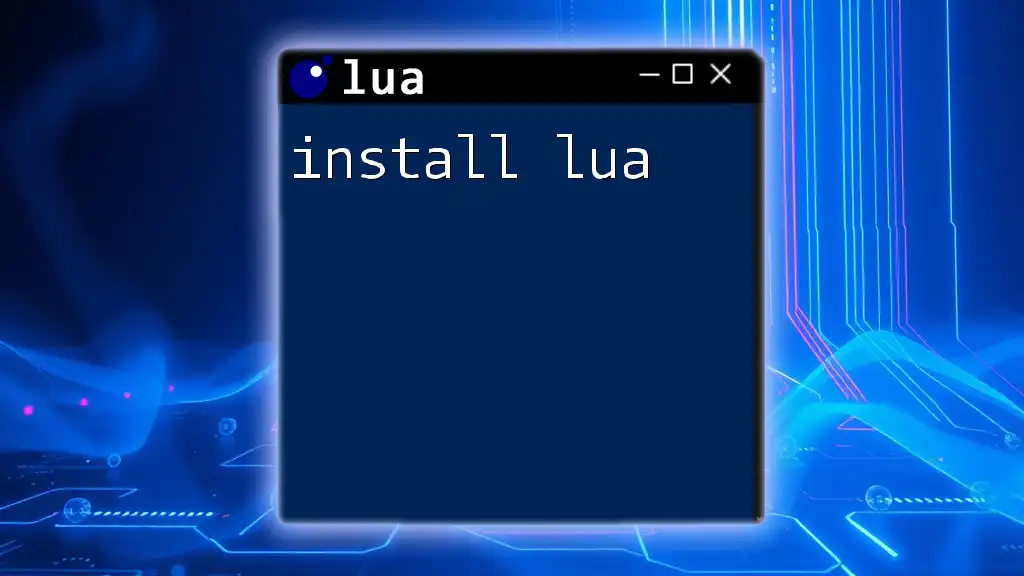
How to Install Lua on Different Operating Systems
Installing Lua on Windows
Prerequisites
Before installing Lua on Windows, ensure that you have administrative rights on your machine. It’s recommended to use a package manager like Chocolatey for easy installation.
Step-by-step Installation
-
Downloading Lua: Go to the [official Lua website](https://www.lua.org/download.html) and download the recommended binary for Windows. Look for the latest stable release, as it contains the most recent updates and features.
-
Using LuaBinaries or LuaRocks: If you prefer, you can also install Lua using LuaBinaries, which provides precompiled Windows binaries, or LuaRocks, a package manager for Lua modules.
-
Setting Environment Variables: To use Lua from the command line, you'll need to set the PATH environment variable:
- Open the Start Menu and search for "Environment Variables."
- Click on "Edit the system environment variables."
- In the System Properties window, click on the Environment Variables button.
- Under System variables, find and select the Path variable, and click on Edit.
- Add the path to the Lua installation directory (e.g., `C:\Program Files\Lua\5.3\`).
-
Verification: Open a command prompt and type the following command to verify the installation:
lua -vIf installed correctly, you should see the Lua version output similar to:
Lua 5.3.6
Installing Lua on macOS
Prerequisites
For a smooth installation on macOS, it is recommended to have Homebrew installed, which is a package manager that simplifies the process of managing software.
Step-by-step Installation
-
Installing Homebrew: If you don't have Homebrew, you can install it using the following command in the terminal:
/bin/bash -c "$(curl -fsSL https://raw.githubusercontent.com/Homebrew/install/HEAD/install.sh)" -
Installing Lua using Homebrew: After Homebrew is installed, you can easily install Lua with the following command:
brew install lua -
Verification: To check if Lua has been successfully installed, run:
lua -vThe expected output will look something like:
Lua 5.4.3
Installing Lua on Linux
Prerequisites
Linux users have various distributions available, such as Ubuntu, Fedora, and Arch Linux. Ensure your system is up-to-date and has a package manager installed.
Step-by-step Installation
-
Using Package Manager: For most Linux distributions, you can install Lua using the default package manager. Here are commands for a couple of popular distributions:
-
Ubuntu/Debian:
sudo apt-get install lua5.3 -
Fedora:
sudo dnf install lua
-
-
Custom Build from Source: If you need the latest version or a custom build, you can download the source code from the official Lua website. Follow these commands to compile and install it:
wget http://www.lua.org/ftp/lua-5.4.3.tar.gz tar -xzvf lua-5.4.3.tar.gz cd lua-5.4.3 make sudo make install -
Verification: Once the installation is complete, you can verify it by running:
lua -vYou should see an output similar to:
Lua 5.4.3

Lua Version Management
Managing Lua versions is crucial, especially when working on different projects that may require specific versions. Tools such as LuaRocks, a package manager for Lua modules, make this process easier.
Installing LuaRocks
You can install LuaRocks by following the relevant steps for your operating system. For instance, on macOS with Homebrew, simply run:
brew install luarocks
Once installed, you can switch between Lua versions using LuaRocks or use its command line to install packages.
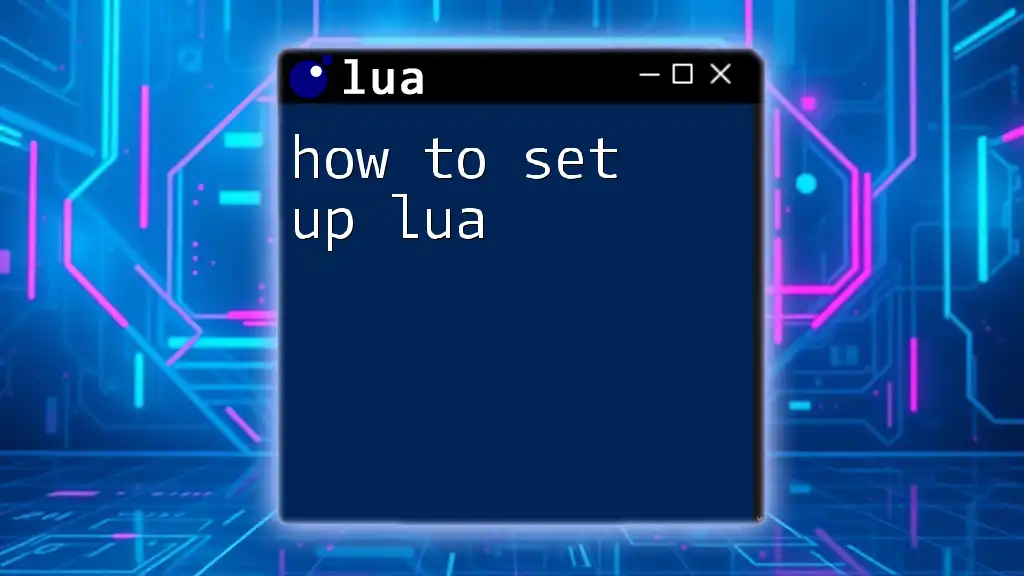
Troubleshooting Common Installation Issues
Installation issues can occur, and resolving them is key to a smooth experience. Some common problems include:
- Command not found error: This usually means that Lua is not in your PATH. Double-check your environment variable settings.
- Permission issues on installation: Running your terminal or command prompt with administrative rights can solve this problem.
- Dependency errors: Ensure that all required dependencies and packages for Lua are installed on your system.
By addressing these common issues, you'll be better equipped to handle most installation hurdles.
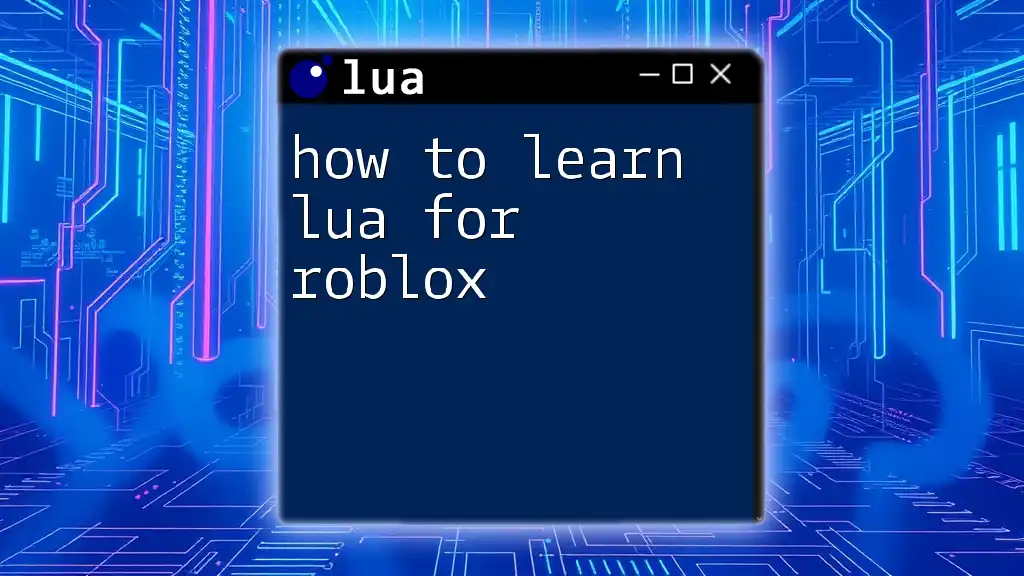
Conclusion
Installing Lua is a straightforward process across different operating systems, whether you’re on Windows, macOS, or Linux. Following the steps outlined above ensures you can start using Lua quickly and efficiently. With Lua installed, you're now ready to delve into the world of scripting and unlock your potential in programming! We encourage you to explore further resources and tutorials to enhance your Lua skills.