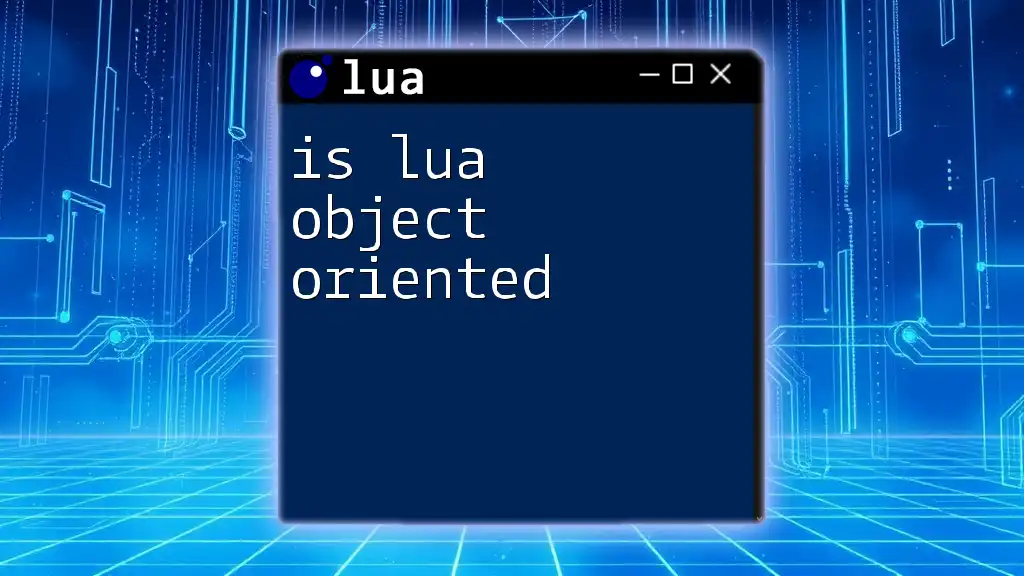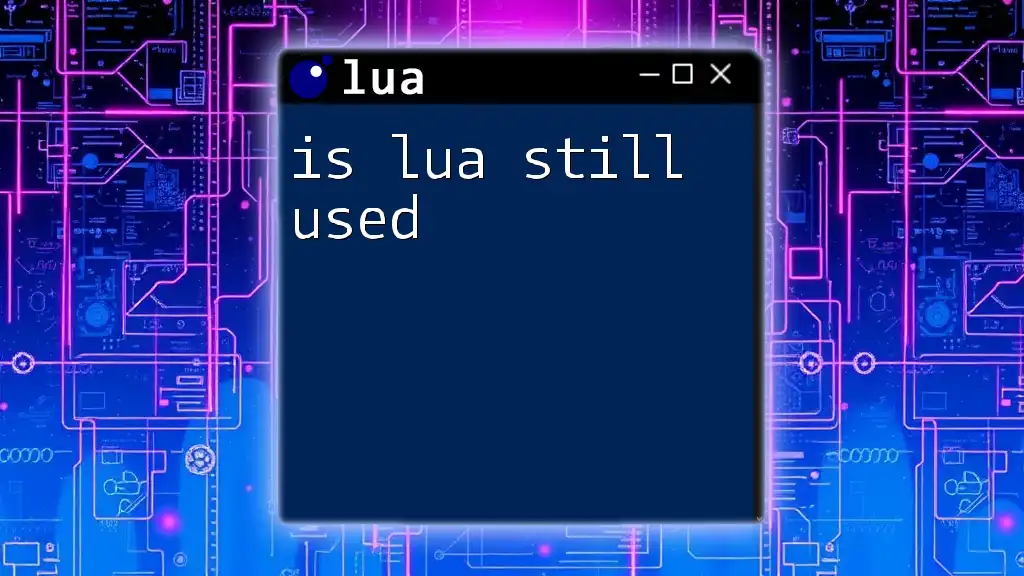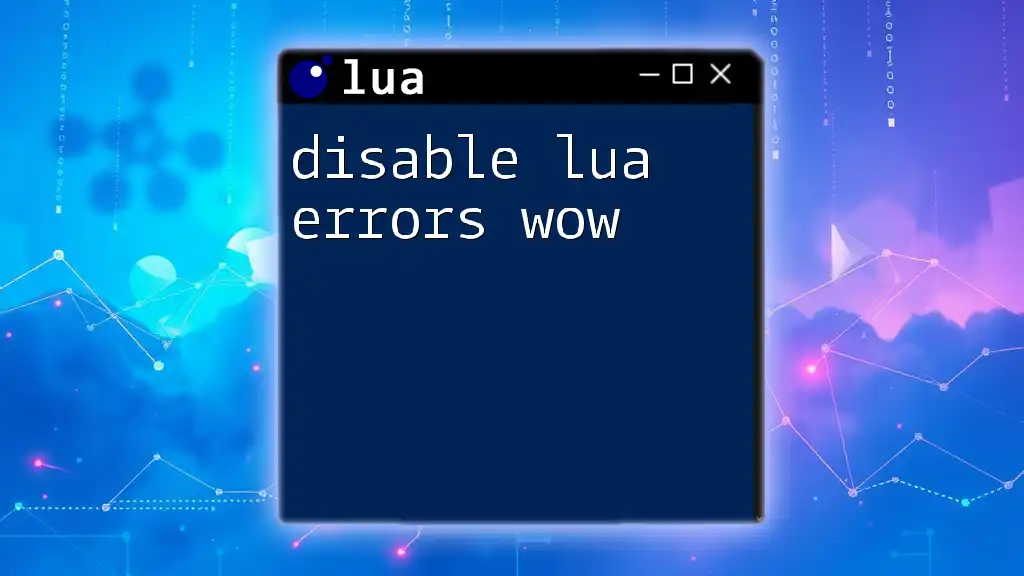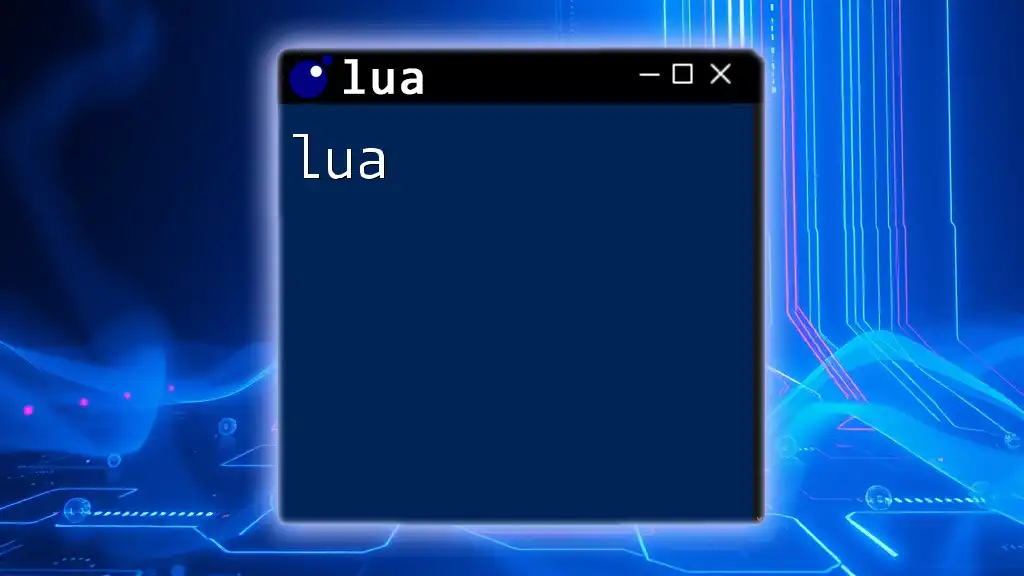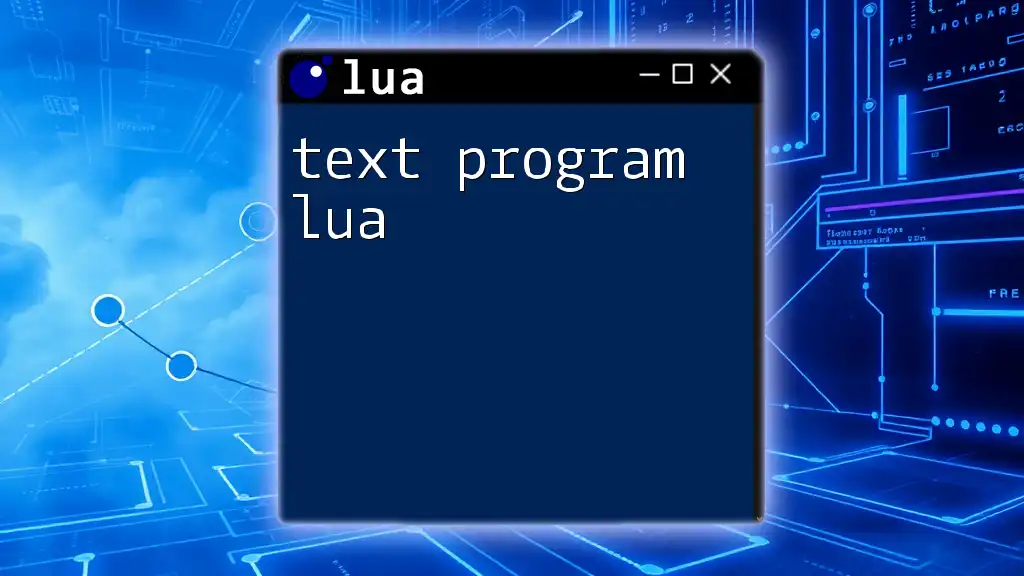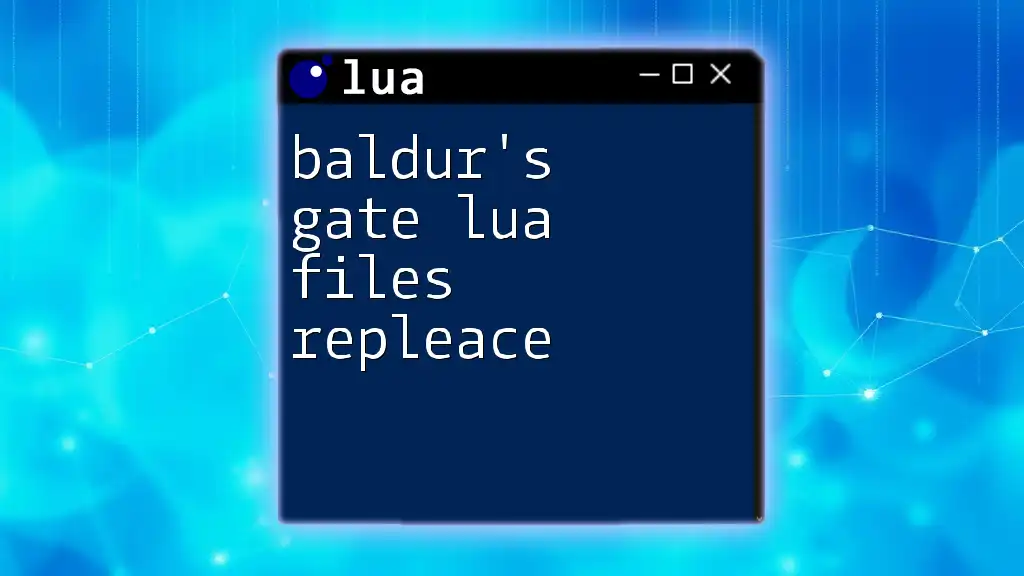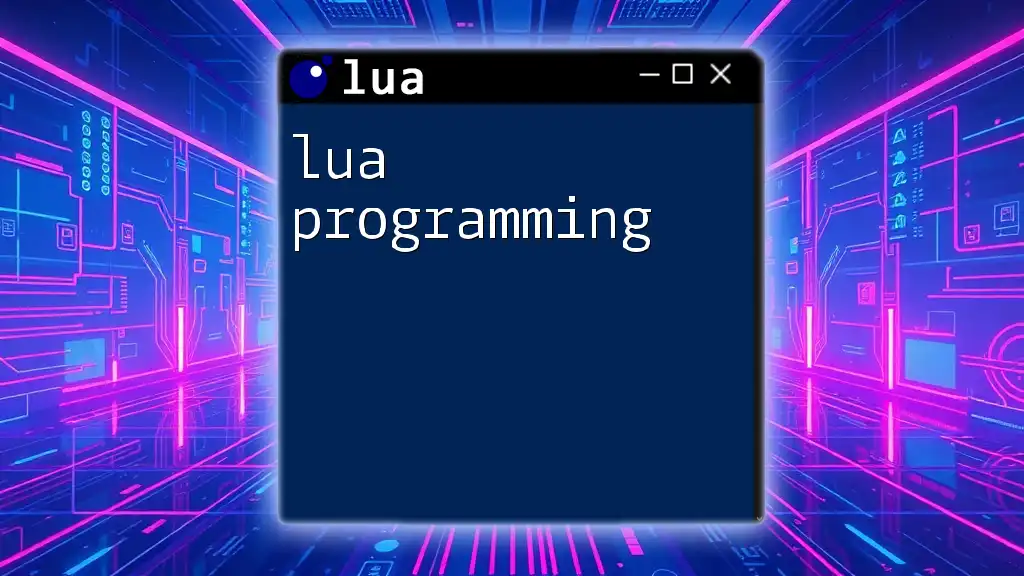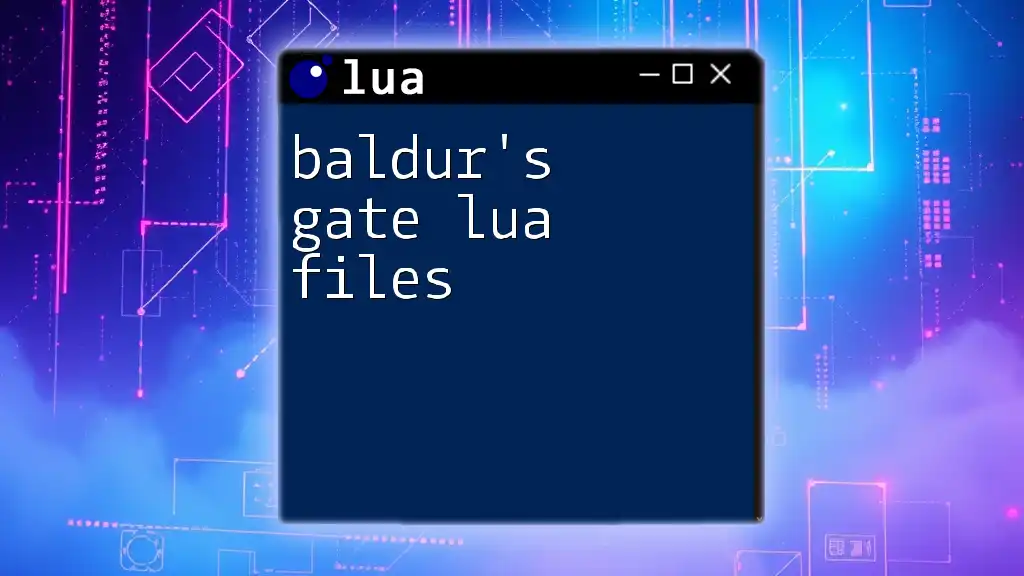To install Lua on Ubuntu, you can use the following command in your terminal:
sudo apt-get install lua5.3
Understanding the Requirements
System Requirements for Installing Lua
Before you begin the process to install Lua on Ubuntu, it’s important to know the system requirements. Lua supports various versions of Ubuntu, particularly the latest stable releases like 20.04 LTS, 22.04 LTS, and later versions. Ensure your system is updated to these recommended versions to facilitate a smooth installation experience.
Additionally, while Lua is lightweight, make sure you have sufficient disk space and memory available for seamless execution. Generally, most modern Ubuntu installations will have what is needed to run Lua without any hiccups.
Dependencies and Libraries
While Lua does not have extensive dependencies, it’s wise to ensure your system has basic tools necessary for compilation and package installations. Common tools include `build-essential`, which provides a set of packages for compiling software.
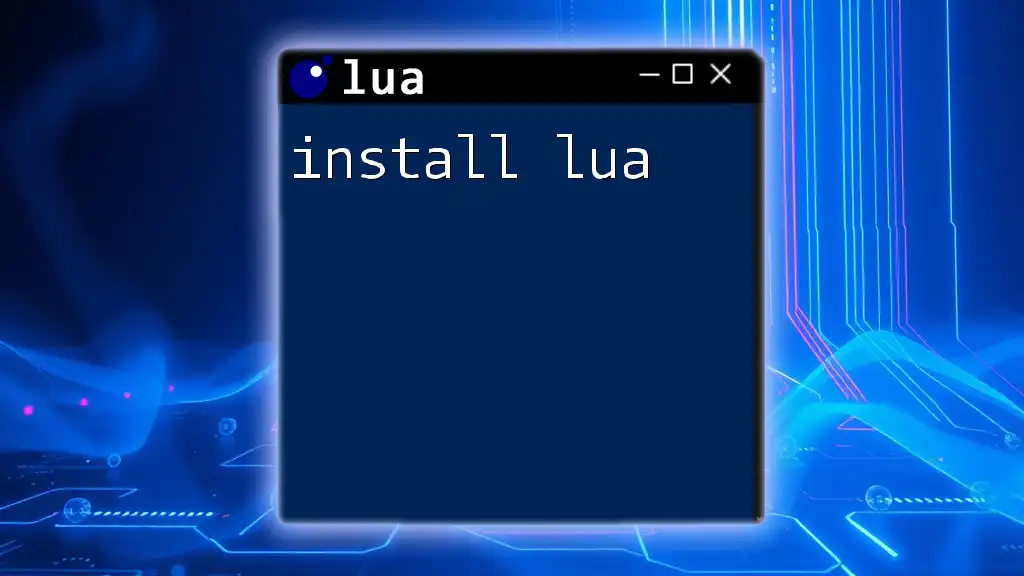
Installing Lua Using APT Package Manager
Updating Your Package List
The first step in the process is to ensure your system is up to date. By running the update command, you refresh your local package database with information on the latest versions of packages and their dependencies.
sudo apt update
This command is vital as it helps prevent potential conflicts or issues when installing new packages.
Installing Lua
With your package list updated, you can now install Lua. The version of Lua you are installing can vary; however, as of this writing, the latest stable version is Lua 5.4.
To install Lua, simply execute the following command:
sudo apt install lua5.4
This command tells your package manager to retrieve Lua from the repositories and handle the installation process for you.
Verifying the Installation
Once the installation is complete, it’s essential to verify that Lua is installed correctly on your system. You can do this by checking the installed version:
lua -v
You should see output similar to `Lua 5.4.3` confirming successful installation. If you encounter any error messages, revisit the earlier steps or ensure that your internet connection is stable.
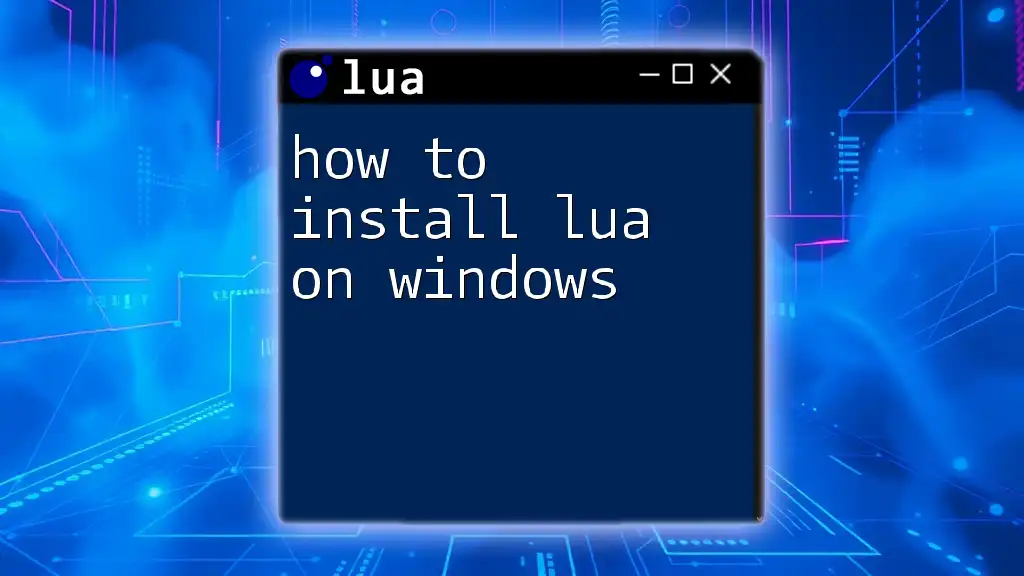
Installing Lua Using LuaRocks (Optional)
What is LuaRocks?
Although installing Lua via APT is straightforward, you may want to consider using LuaRocks, a package manager specifically designed for Lua modules. LuaRocks provides a centralized platform to install, manage, and host Lua libraries, facilitating an easier and cleaner way to manage packages.
Installing LuaRocks
Should you choose to enhance your Lua development with LuaRocks, installation is equally simple. Use the following command:
sudo apt install luarocks
This command will pull in LuaRocks and any necessary dependencies.
Verifying LuaRocks Installation
After installing LuaRocks, it’s good practice to verify that it’s properly installed. Similar to checking Lua, you can use the following command:
luarocks --version
A successful command execution will display the LuaRocks version. This ensures you are ready to manage Lua packages efficiently.
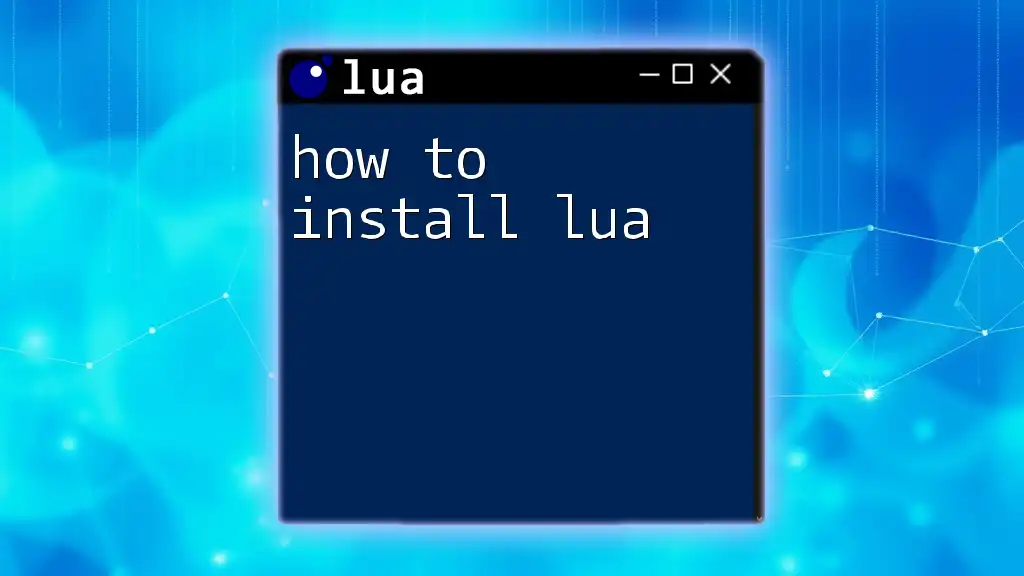
Creating Your First Lua Script
One of the best ways to confirm your Lua installation was successful is by creating and running a basic Lua script.
Writing a Simple Hello World Script
Start by creating a new Lua script called `hello.lua`. You can use any text editor, such as nano or vim.
In your terminal, type the following to create the file:
nano hello.lua
Once in the editor, input the following Lua code:
-- hello.lua
print("Hello, World!")
This simple script will output "Hello, World!" to the console, serving as a foundational example of how to write and execute Lua code.
Running the Script
To run your newly created script, exit the text editor (if using nano, press `CTRL+X`, then confirm with `Y` to save) and execute the following command in your terminal:
lua hello.lua
Upon running this command, you should see "Hello, World!" printed in your terminal. This straightforward execution demonstrates that your Lua installation is functional and ready for further exploration.
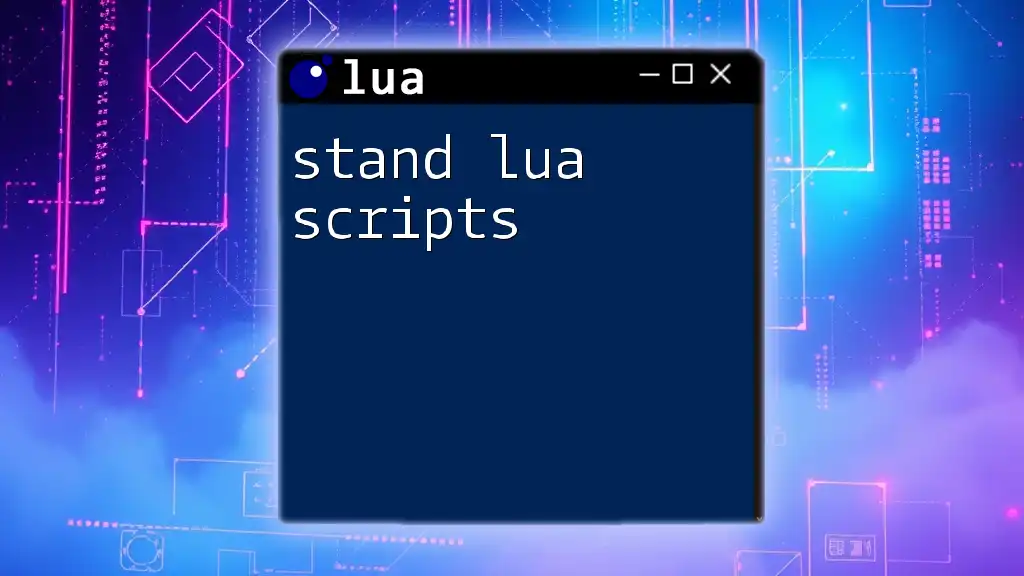
Troubleshooting Common Installation Issues
As with any software installation, you might encounter some common errors during the process. Being aware of these will save you time and frustration.
Common Errors and Their Solutions
-
Package not found error: If you receive a message indicating that `lua5.4` is not found, ensure your system repositories are up to date. You might also want to verify that your release of Ubuntu is indeed supported for the package you are attempting to install.
-
Dependency errors during installation: This might occur if you have outdated packages or missing dependencies. You can try running the following command to fix broken packages:
sudo apt --fix-broken install
This command will attempt to repair the system’s package manager.
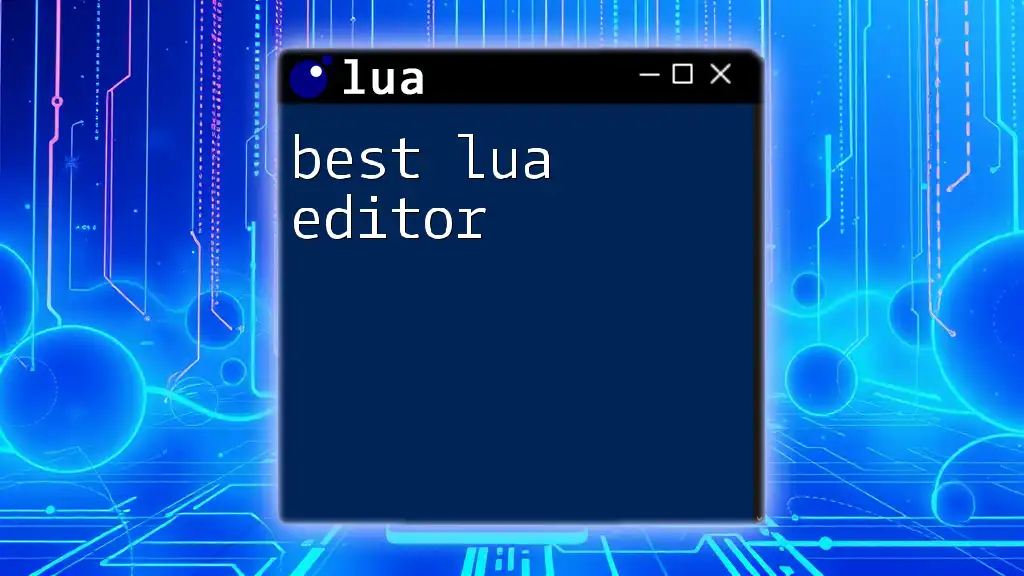
Conclusion
Recap of Installation Steps
In summary, you’ve learned how to install Lua on Ubuntu using the APT package manager and how to optionally enhance your environment with LuaRocks. These steps set up a solid foundation for Lua development.
Get Involved with Lua Community
With your installation successfully completed, consider getting involved with the broader Lua community. Many forums and online communities exist where you can ask questions, share experiences, and find additional resources.
Next Steps
Exploring more advanced topics, such as modules, libraries, and real-world applications of Lua, will take your skills to the next level. Be sure to check out additional tutorials, courses, or even books focused on Lua programming.
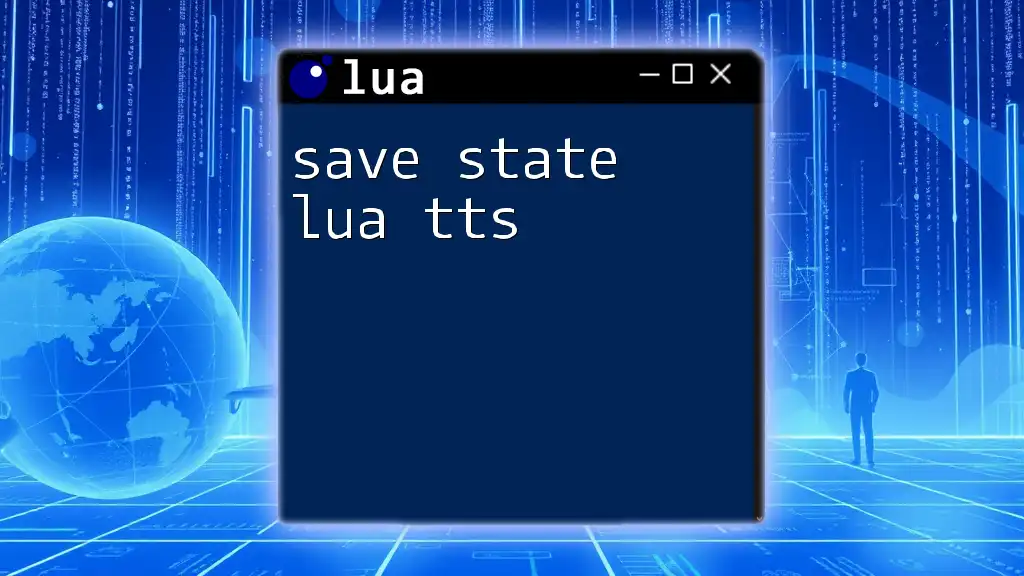
Call to Action
We encourage you to dive into your initial Lua projects, share your results or challenges, and connect with our community for ongoing learning. Don’t hesitate to sign up for our newsletters or follow us on various platforms to stay updated with the latest in Lua programming. Happy coding!