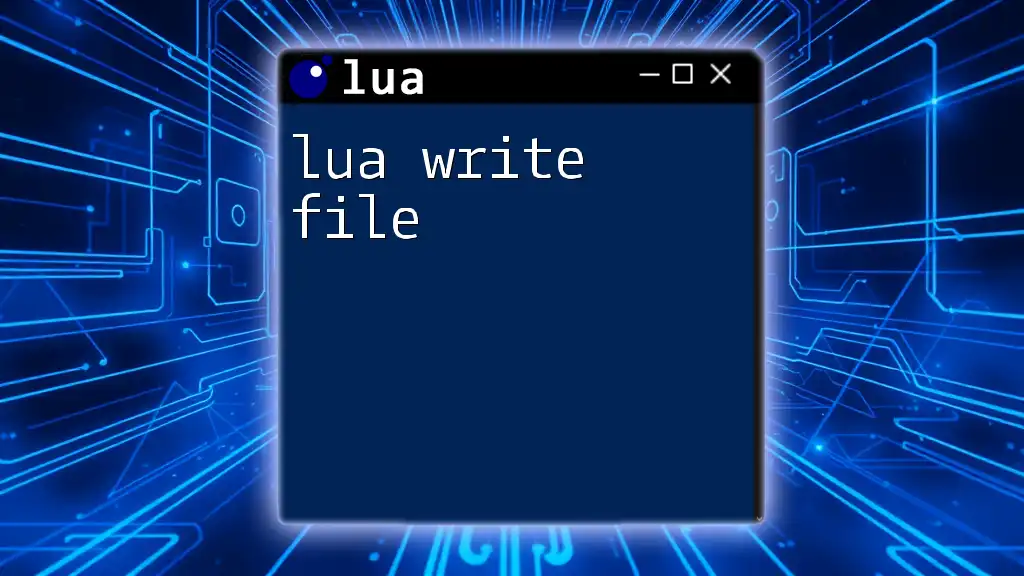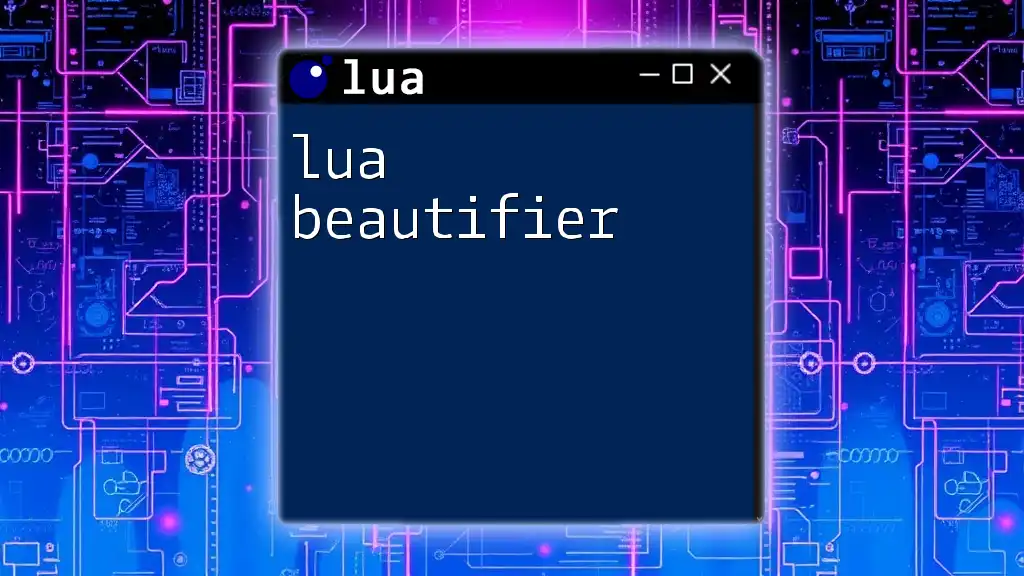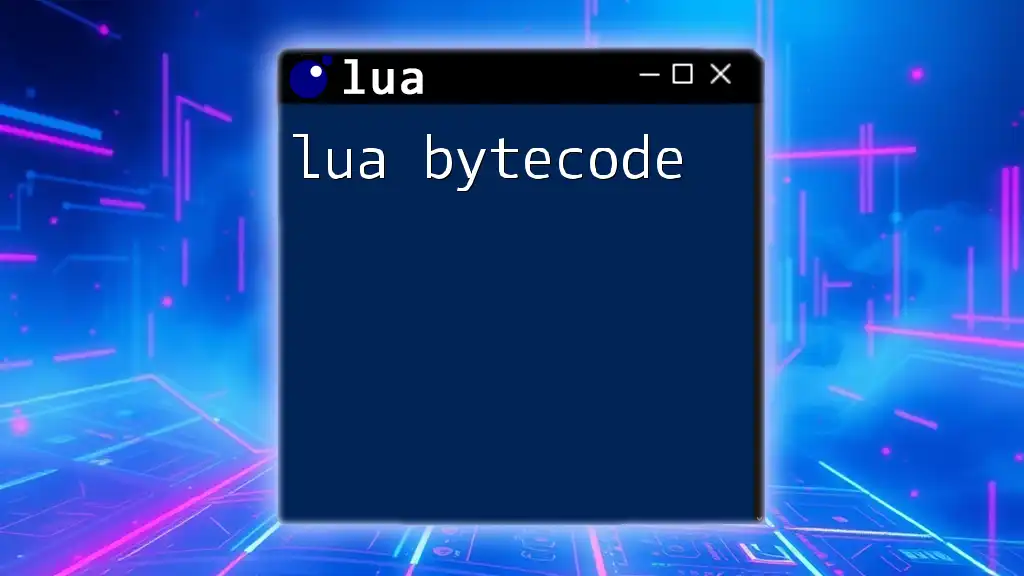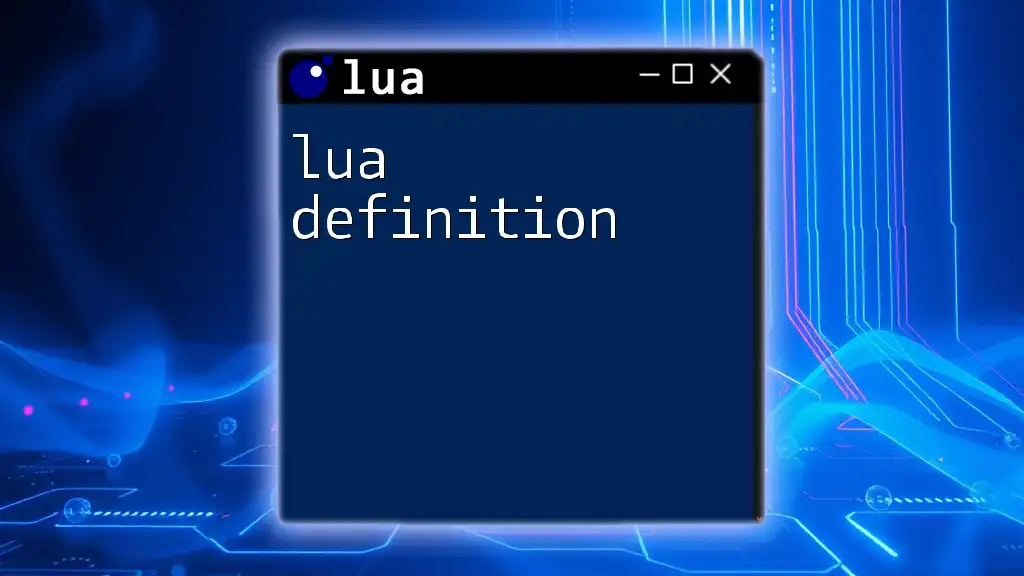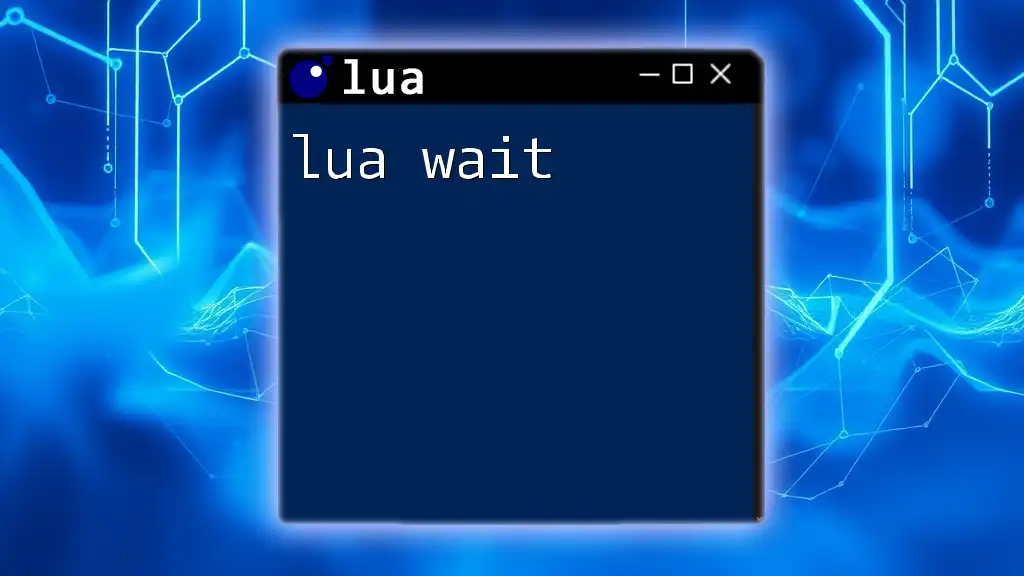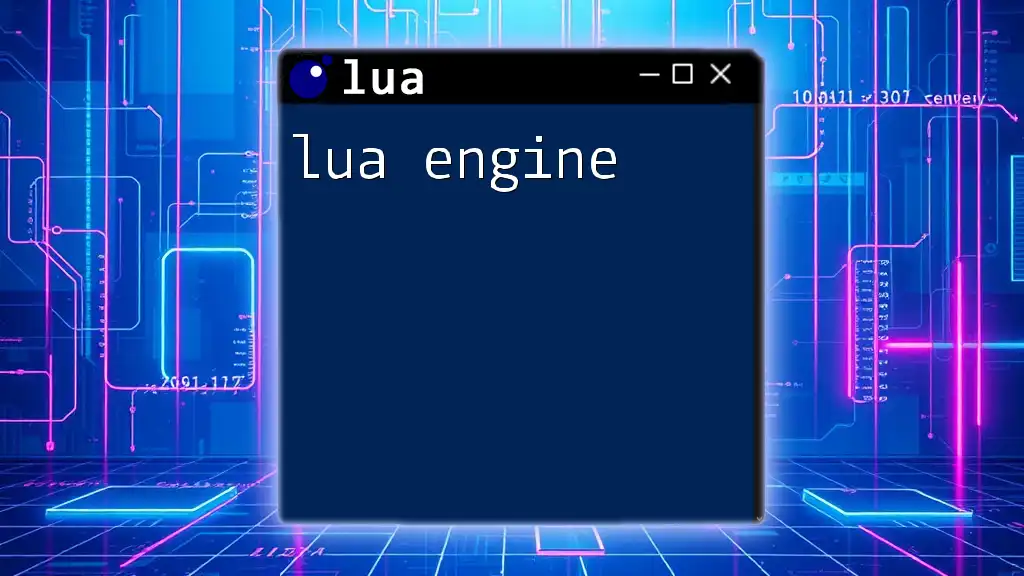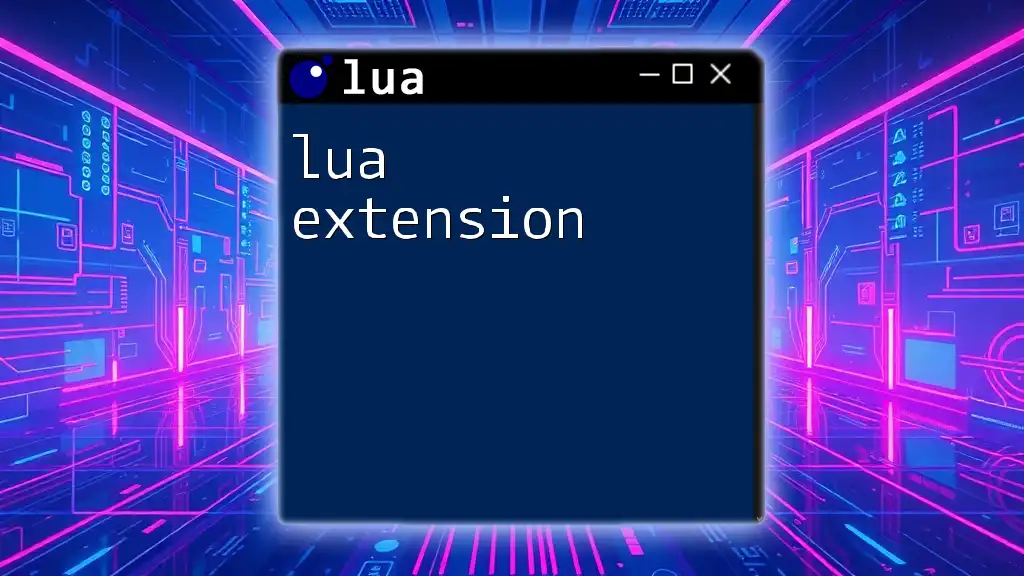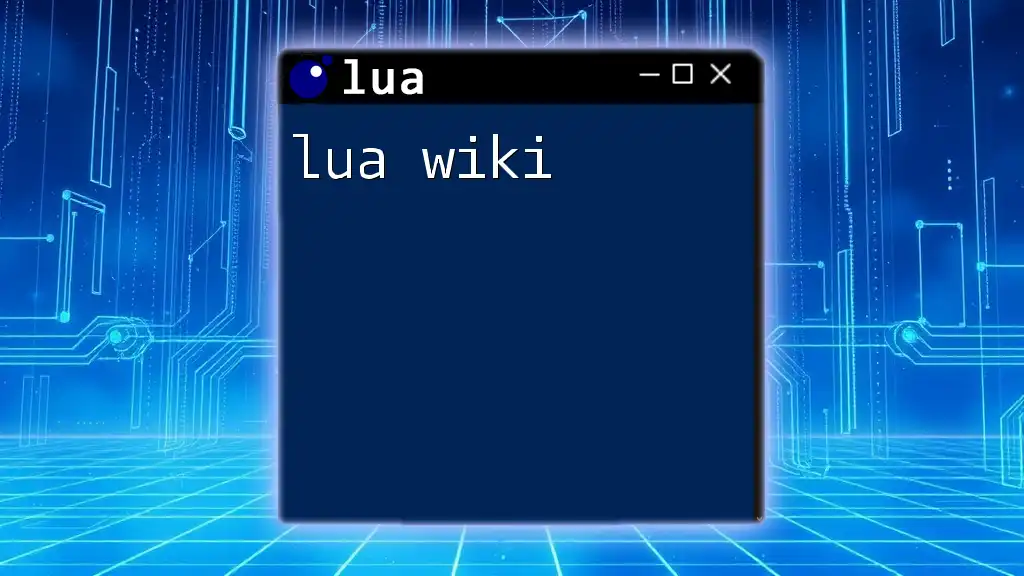In Lua, you can write data to a file using the `io.open` function to create or open a file in write mode, followed by the `file:write` method to add content, and then closing the file with `file:close`.
Here’s a code snippet to demonstrate this:
local file = io.open("output.txt", "w") -- Open or create a file named output.txt in write mode
file:write("Hello, Lua!") -- Write content to the file
file:close() -- Close the file
Understanding File Operations in Lua
What is File I/O?
Input/Output (I/O) refers to the process of reading from and writing to external files. In programming, file operations are essential for storing and retrieving data. In the case of Lua, efficient file handling allows you to create, manipulate, and manage external data, making your applications more useful and dynamic.
File Modes in Lua
Lua offers several file modes that determine how you can interact with files:
- "r": Read mode – Opens a file for reading. The file must exist or else an error is raised.
- "w": Write mode – Opens a file for writing. If the file already exists, it is truncated to zero length. If not, a new file is created.
- "a": Append mode – Opens a file for writing, but it starts writing at the end of the file, so you do not lose existing content.
- "r+": Read and write mode – Opens an existing file for both reading and writing.
Choosing the correct mode is vital to ensure the desired outcome when performing file operations.
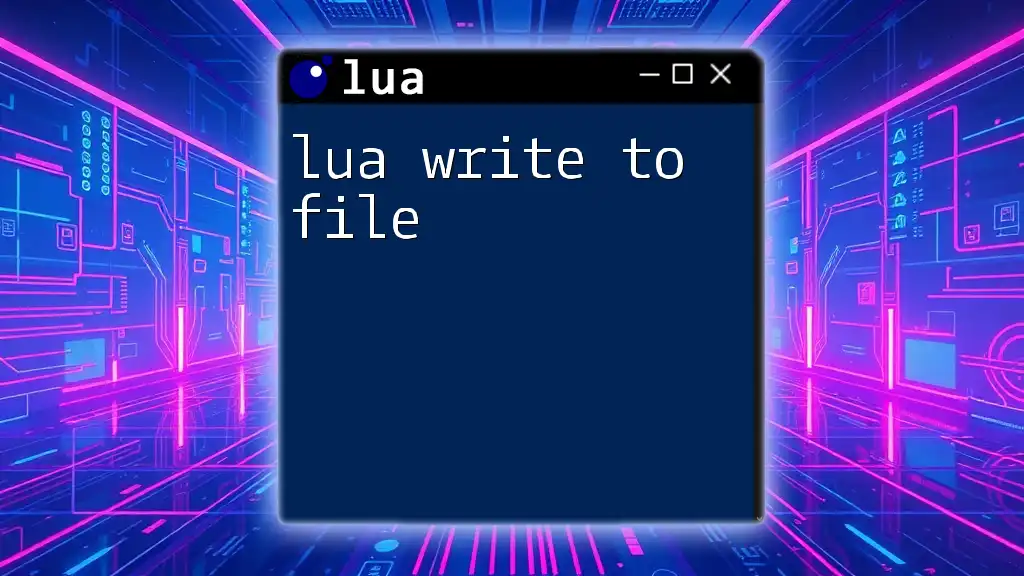
Setting Up to Write Files in Lua
Preparing Your Environment
To begin using Lua for file handling, you should ensure that you have the Lua interpreter installed on your system. Additionally, a text editor or an integrated development environment (IDE) facilitates writing your Lua scripts. Popular choices include VSCode, Sublime Text, or even simple editors like Notepad.
Opening a File for Writing
To write data to a file, you first need to open it using the `io.open` function.
local file = io.open("filename.txt", "w")
In this line, "filename.txt" is the name of the file you want to create or modify, and "w" indicates that you're opening it for writing. If the file cannot be opened (for example, due to permission issues), `file` will be `nil`. Always check whether the file was opened successfully to avoid runtime errors.
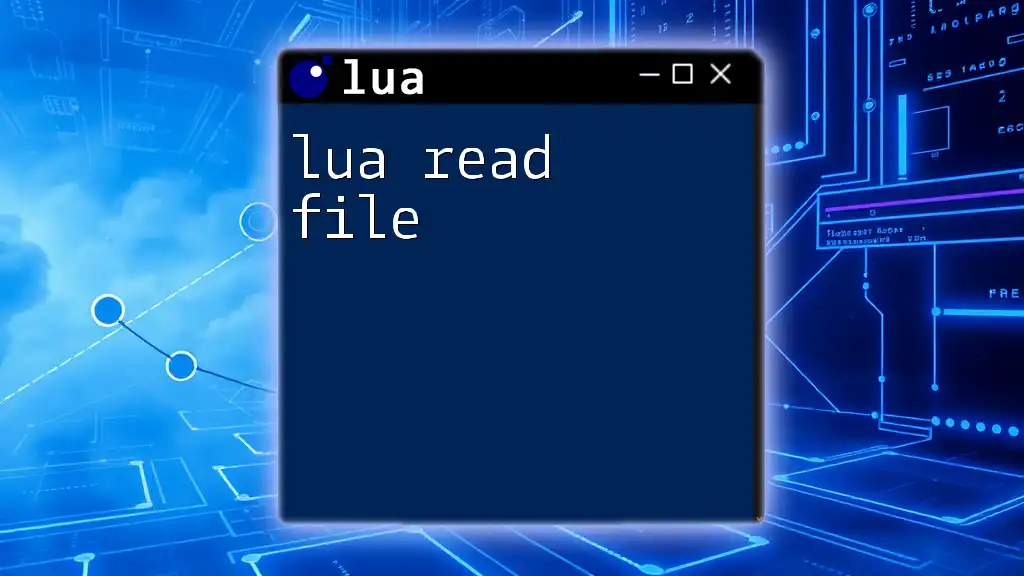
Writing to a File
Basic File Writing
Once you have opened a file in write mode, you can use the `file:write()` method to write data.
file:write("Hello, World!\n")
In this example, the text "Hello, World!" is written to the file, followed by a newline character. Understanding the importance of the newline character is crucial for formatting your text correctly in the file.
Writing Multiple Lines
You can also write multiple lines of data to a file. By utilizing a loop, you can efficiently write repetitive content.
for i = 1, 5 do
file:write("Line " .. i .. "\n")
end
Here, the loop executes five times, generating lines labeled "Line 1" through "Line 5". The use of concatenation with the .. operator allows you to dynamically create the line content.
Handling Data Types
Lua supports various data types, and you can write them to files as well. For example, if you want to store both a string and a number:
local name = "John Doe"
local age = 30
file:write("Name: " .. name .. ", Age: " .. age .. "\n")
This code illustrates how to write different types into a single string format, seamlessly incorporating variables into the output.
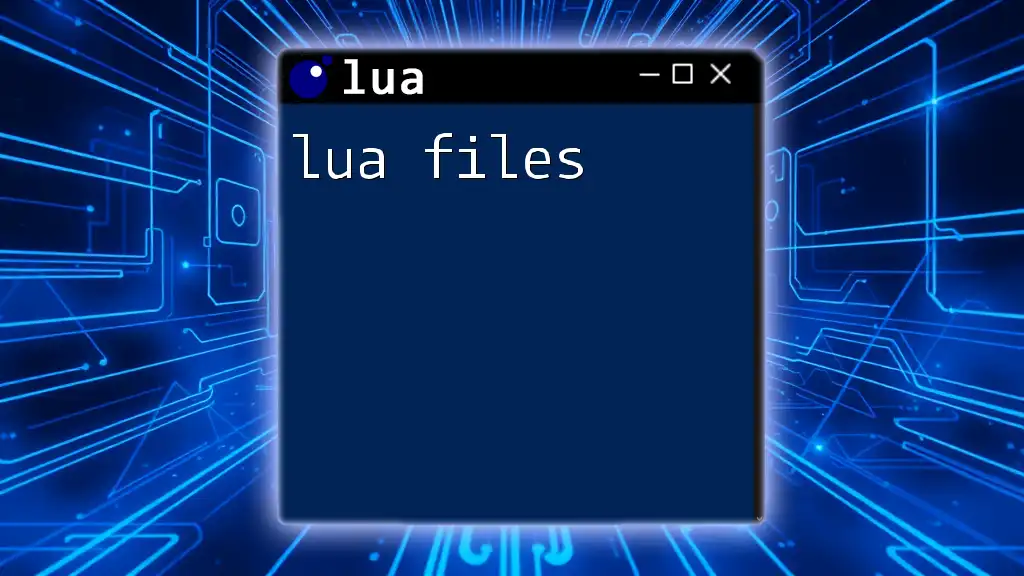
Closing the File
Importance of Closing Files
Closing files after performing operations is essential for several reasons. It frees up system resources, ensures all buffers are written to disk, and maintains data integrity. Failing to close a file can lead to data loss or corruption.
Syntax to Close Files
Closing a file in Lua is straightforward:
file:close()
This method safely terminates all interactions with the file, securing your changes.

Error Handling in File Operations
Common Errors
When working with files, you may encounter various errors such as:
- The file does not exist.
- Insufficient permissions to read or write to the file.
Effective error handling is crucial in ensuring your program doesn't crash unexpectedly.
Handling Errors
Using the `pcall()` function allows you to make protected calls, which can help mitigate errors gracefully.
local success, err = pcall(function()
local file = io.open("wrong_file.txt", "w")
end)
if not success then
print("Error: " .. err)
end
In this snippet, `pcall` captures any errors that occur while attempting to open the file. This practice improves the robustness of your Lua program.
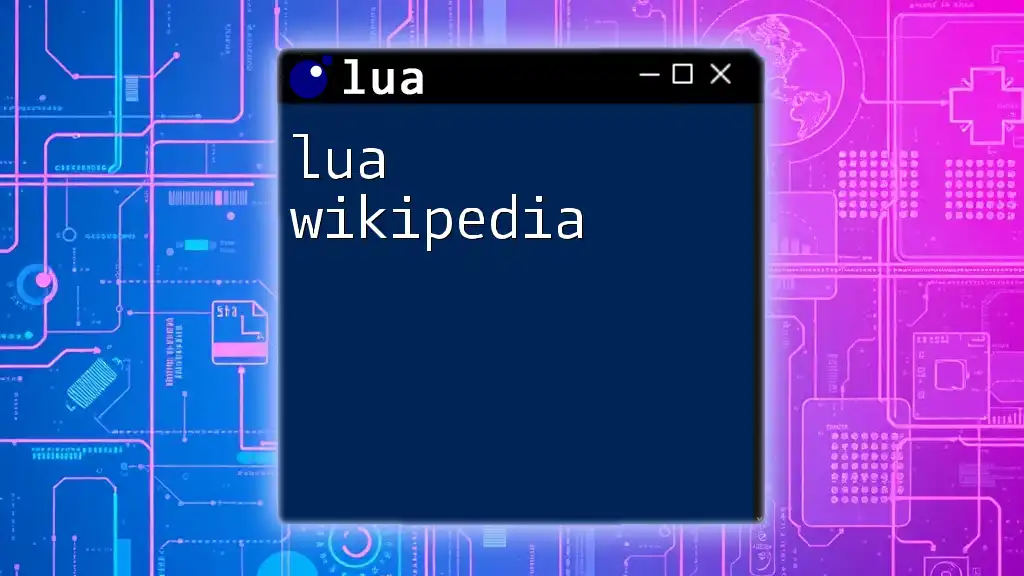
Example: Complete Lua Program for Writing to a File
Full Code Example
Here’s a complete Lua program that demonstrates writing lines of text to a file:
local file = io.open("output.txt", "w")
if file then
for i = 1, 5 do
file:write("This is line number " .. i .. "\n")
end
file:close()
else
print("Failed to open file")
end
Explanation of the Complete Program
In this code, the program first attempts to open "output.txt" for writing. If successful, it enters a loop to write five lines, each stating its line number. Finally, the program closes the file to secure the written content. The use of an if condition ensures that you handle cases where the file may not open correctly.
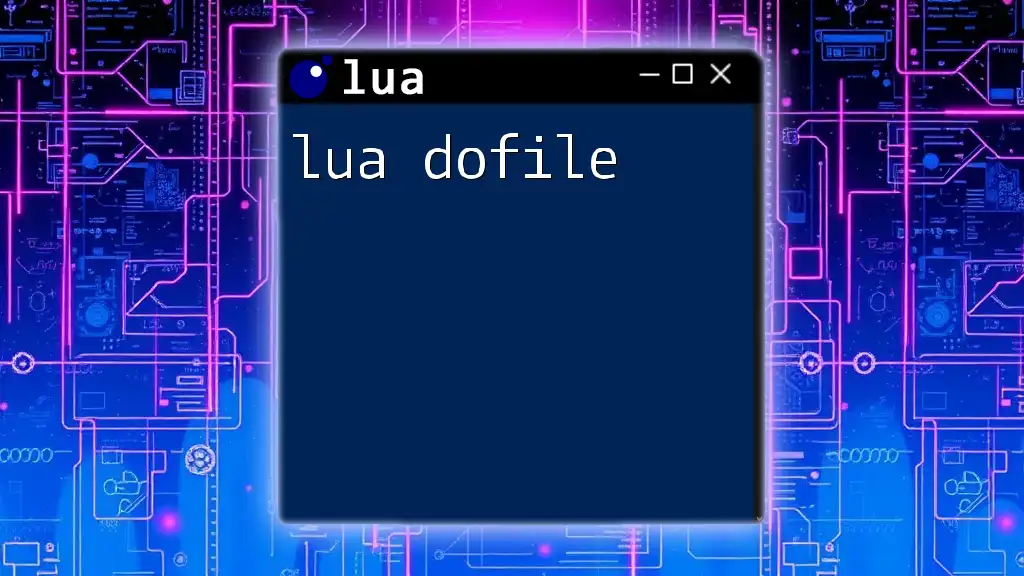
Best Practices for File Writing in Lua
Ensuring Data Integrity
To protect your data, always perform checks before writing to files. Validate the input data and consider applying transactions for vital data writes to ensure consistency.
Efficient File Operations
Optimize your file operations by minimizing file access. Instead of writing to a file multiple times within a loop, consider batching your writes when feasible. This approach significantly reduces the overhead associated with file I/O operations.
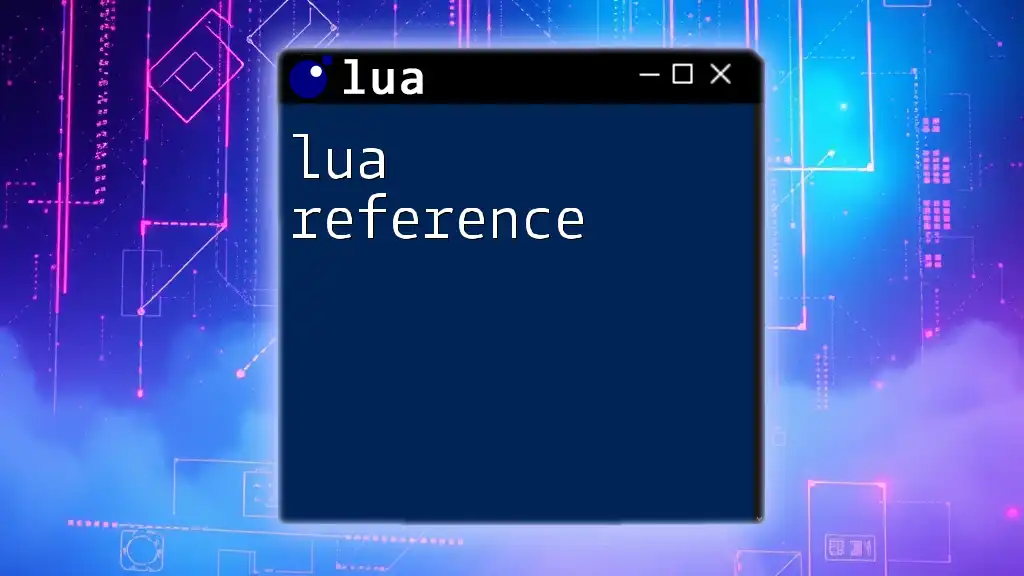
Conclusion
From understanding file modes to writing and closing files, mastering the concept of lua write file is integral to efficient programming in Lua. With this comprehensive guide, you now have the tools needed to implement file writing in your projects effectively. Keep practicing and consider diving deeper into Lua documentation for more advanced file manipulation techniques!