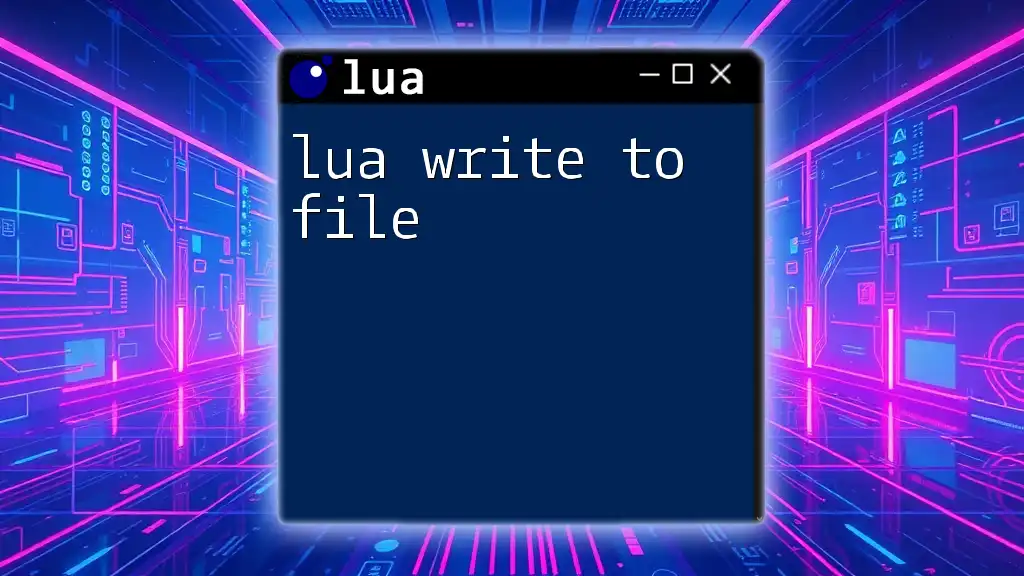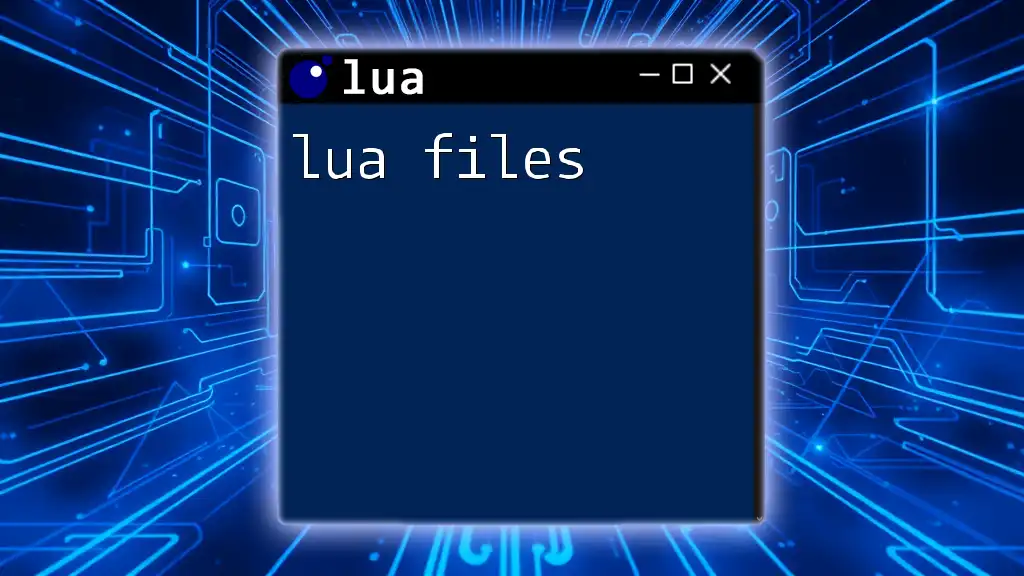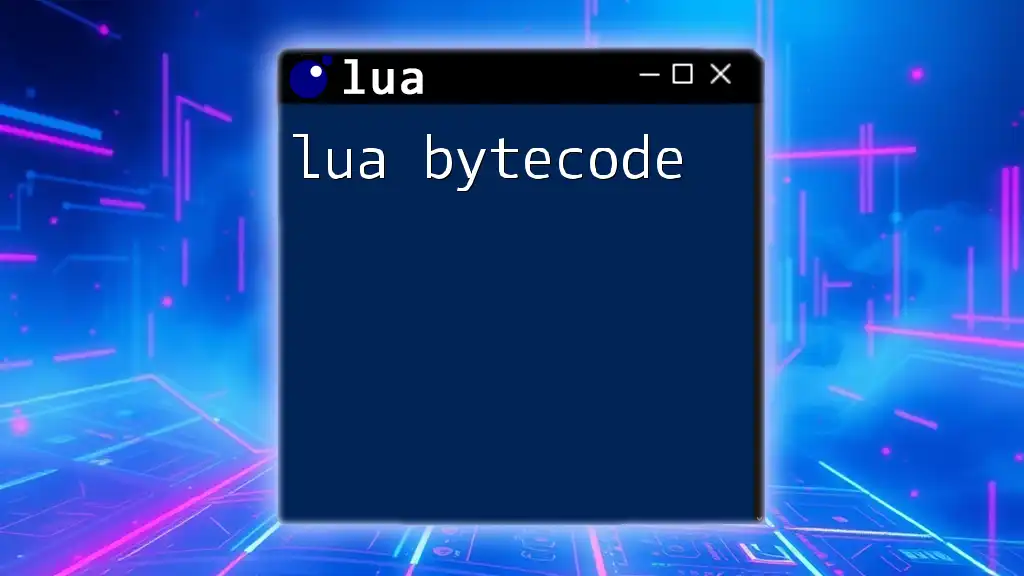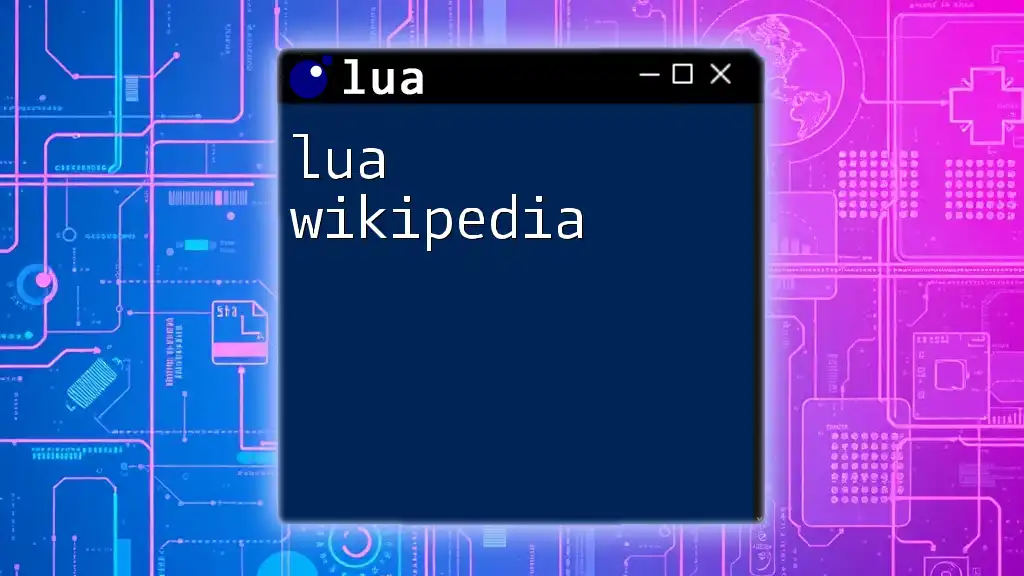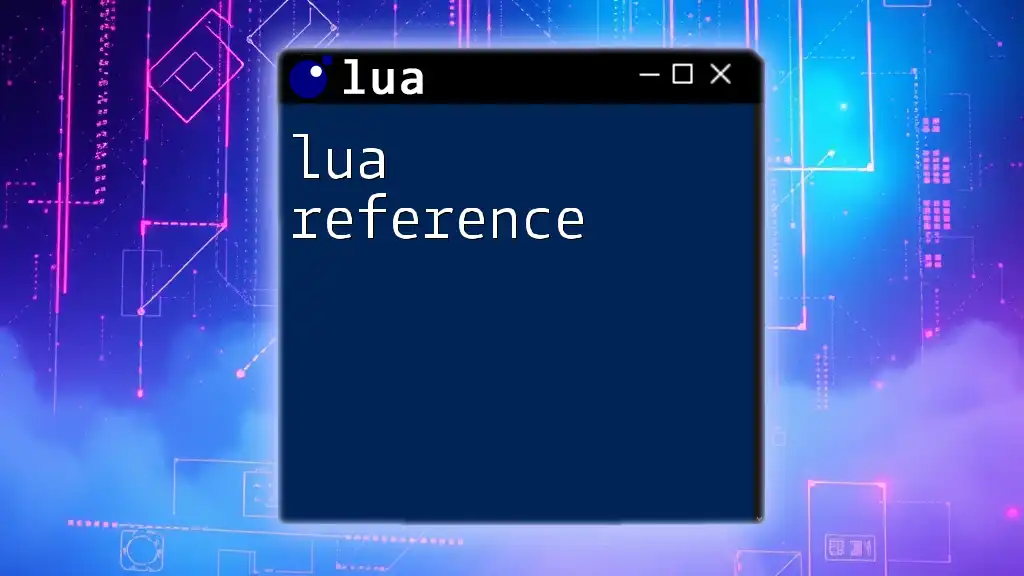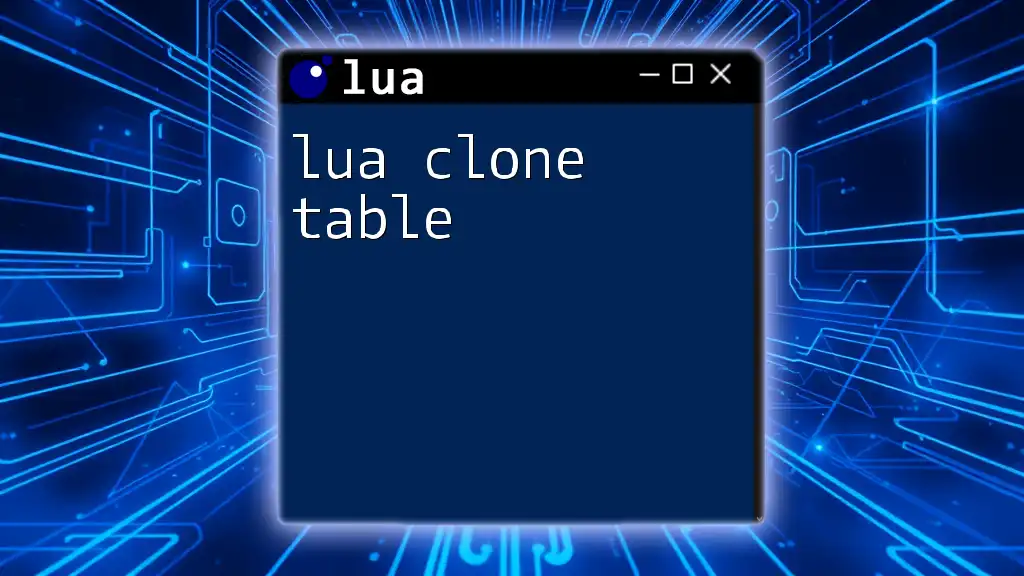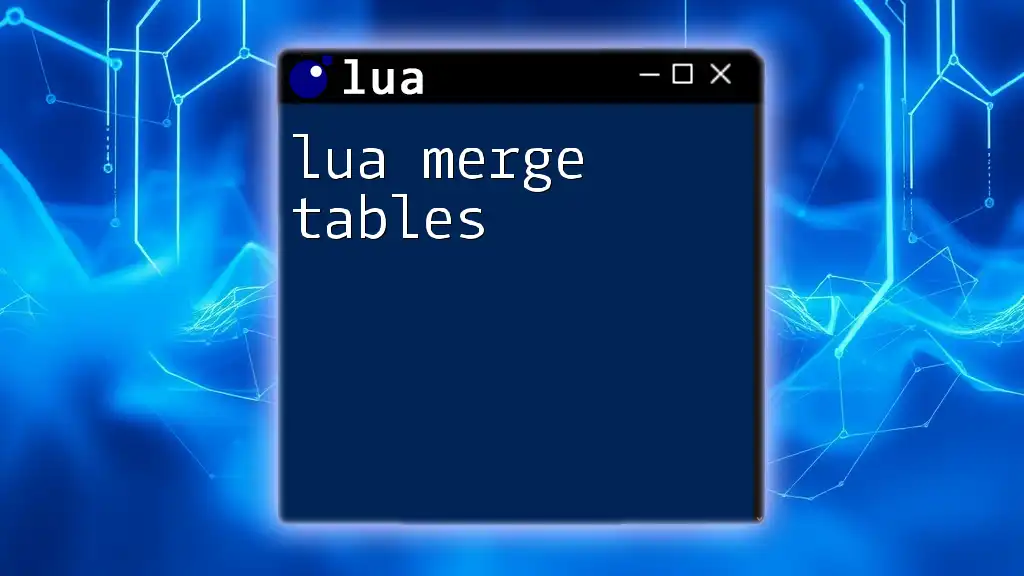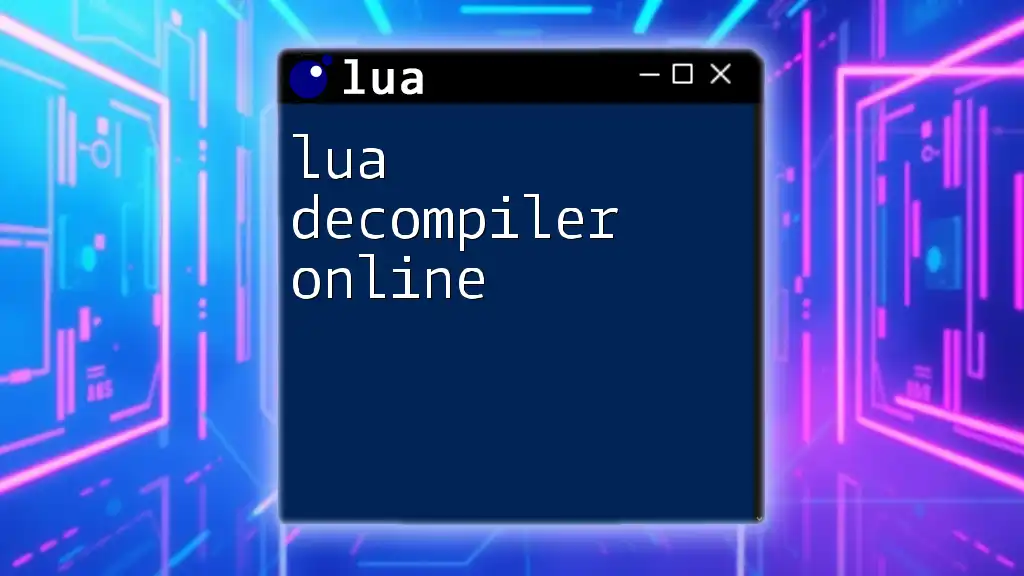In Lua, you can write data to a file using the `io.open` function to create or open a file, followed by the `file:write` method to write the desired content.
local file = io.open("output.txt", "w")
file:write("Hello, Lua!")
file:close()
Understanding Lua's File I/O Functions
What is File I/O?
File Input/Output, or File I/O, is a critical concept in programming that allows applications to read from and write to files on disk. This capability is essential for various real-world applications, such as logging data, storing user preferences, or saving output results. Mastering file I/O is key to building reliable and effective software.
Lua File Handling Basics
Lua provides an `io` library that facilitates file handling. This library includes a range of functions, but the most relevant for writing to files are:
- `io.open`: Opens a file for reading or writing.
- `file:write`: Writes data to an open file.
- `file:close`: Closes the file to ensure data integrity.
Understanding how to utilize these functions effectively is essential for successfully using Lua to write to files.
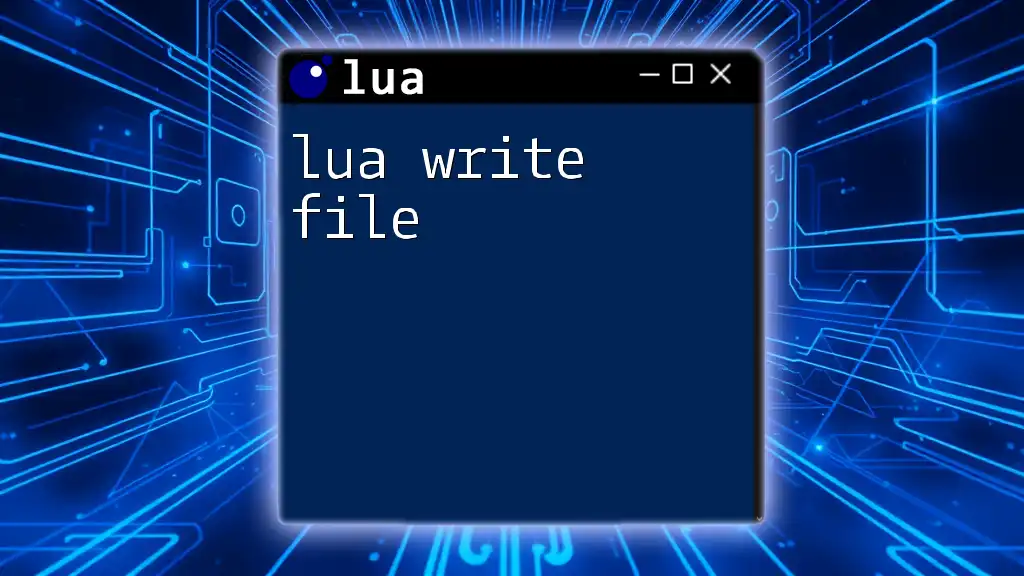
Opening a File in Lua
Syntax and Parameters
To begin writing to a file, you first need to open it using the `io.open` function, which adheres to the following syntax:
local file = io.open("filename.txt", "mode")
This function requires two arguments: the name of the file and the mode in which to open it. The mode dictates how the file will be used:
- "w": Opens the file in write mode. If the file already exists, it will be overwritten.
- "a": Opens the file in append mode, allowing new data to be added without deleting existing content.
- "r": Opens the file in read mode, primarily for reading without writing.
Example: Opening a File
To illustrate opening a file, consider the following example:
local file = io.open("myfile.txt", "w")
In this case, `myfile.txt` is either created or overwritten if it already exists. This step is crucial as it sets the stage for subsequent writing operations.
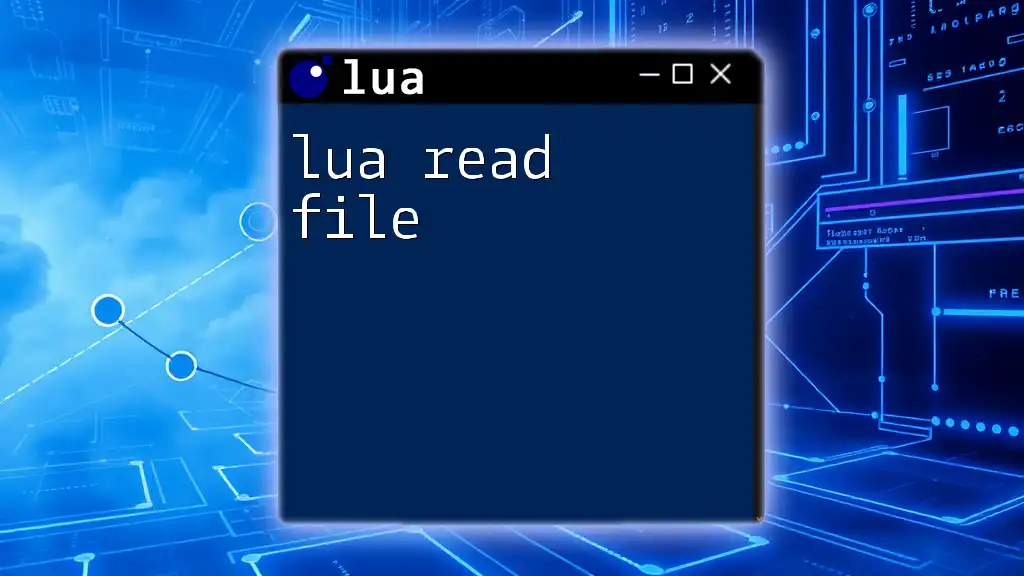
Writing to a File
Using `file:write`
Once you have opened a file, you can use the `file:write` method to input data. This function allows you to write strings and numbers to the file. Here is an example of writing a single line of text:
file:write("Hello, Lua!")
If you need to write multiple lines, you can call the `file:write` method repeatedly for each new line:
file:write("First line\n")
file:write("Second line\n")
In this example, the `\n` character is used to denote a new line, ensuring that each piece of information appears on a different line in the resulting file.
Example: Writing Data to a File
Here is a more extensive example illustrating how to write several lines of information to a file:
local file = io.open("data.txt", "w")
file:write("Name: John Doe\n")
file:write("Age: 30\n")
file:close()
In this code snippet, a new file named `data.txt` is created. It contains two lines of data: the name and age of an individual. After writing the data, it is essential to close the file to finalize the operation and save the changes.

Closing the File
Importance of Closing Files
Closing a file after writing is paramount. It ensures that all buffered data is written to disk and that system resources are released. Failing to close a file can lead to data loss or corruption.
Example: Correctly Closing a File
To close a file in Lua, employ the `file:close` method:
file:close()
This command effectively finalizes the write operation and should always be utilized after completing any file processing tasks.
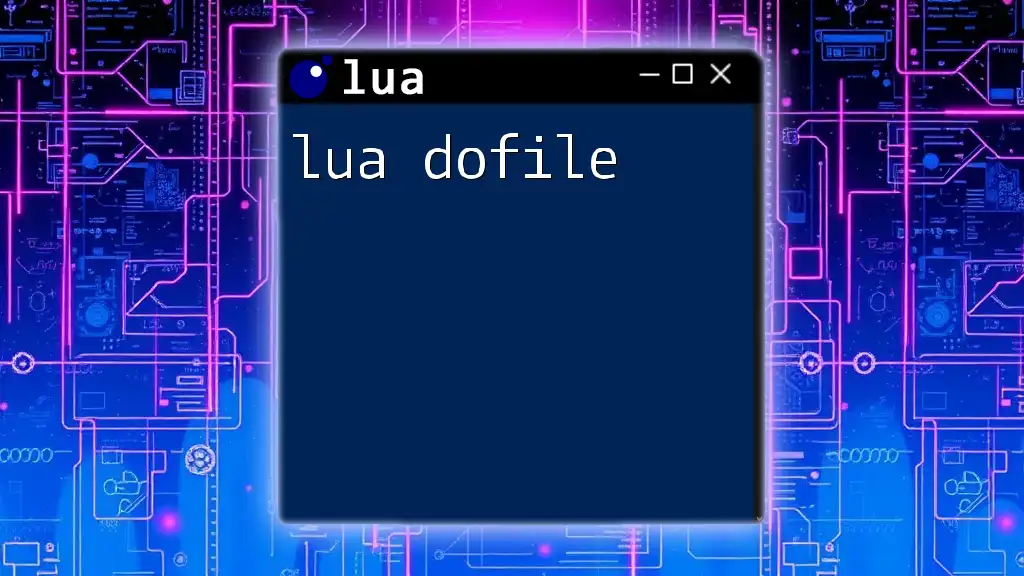
Error Handling in File Writing
Common Errors
When dealing with file writing, you may encounter several potential errors, including:
- File not found: Attempting to write to a non-existent directory.
- Permission issues: Lacking the necessary permissions to create or modify the file.
Using pcall for Error Handling
To manage errors gracefully, Lua provides the `pcall` (protected call) function, which is ideal for safely executing code that may trigger errors:
local success, err = pcall(function()
local file = io.open("example.txt", "w")
file:write("Error Handling in Lua!")
file:close()
end)
if not success then
print("Error occurred: " .. err)
end
In this example, if an error arises during the file operation, Lua captures it, preventing the program from crashing and allowing the error message to be printed instead.
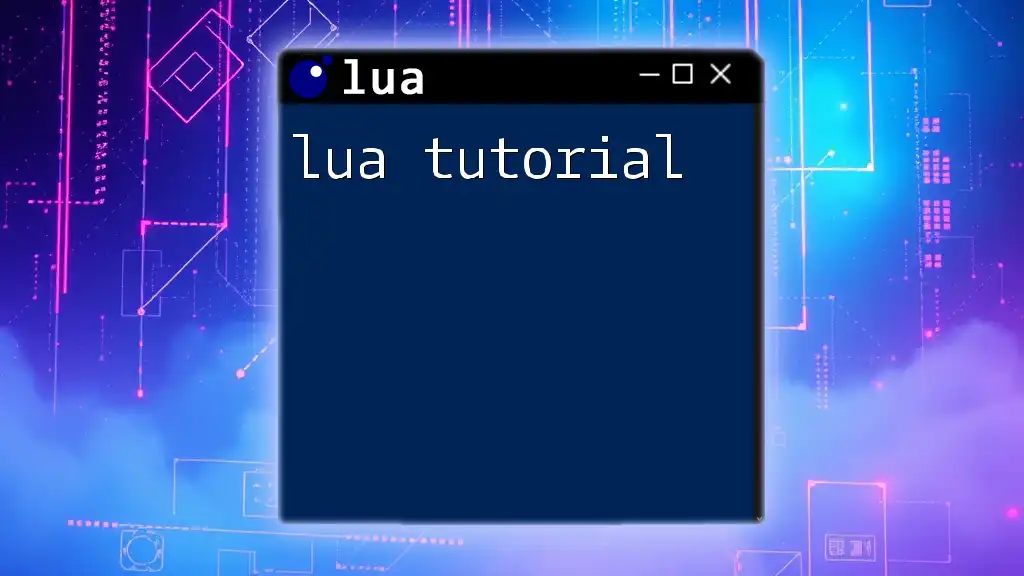
Practical Tips for Writing to Files in Lua
Best Practices
- Always close your files: This is essential for data integrity and resource management.
- Use error handling: Implementing error checks can prevent unexpected crashes and ensure robust applications.
- Choose the appropriate mode for opening files: Understanding file modes helps prevent unintentional data loss.
Common Use Cases
Writing files in Lua can be incredibly useful for:
- Log files: Storing sequential data from applications.
- Saving user preferences: Preserving settings between sessions.
- Data export for analytics: Collecting and saving output for analysis.
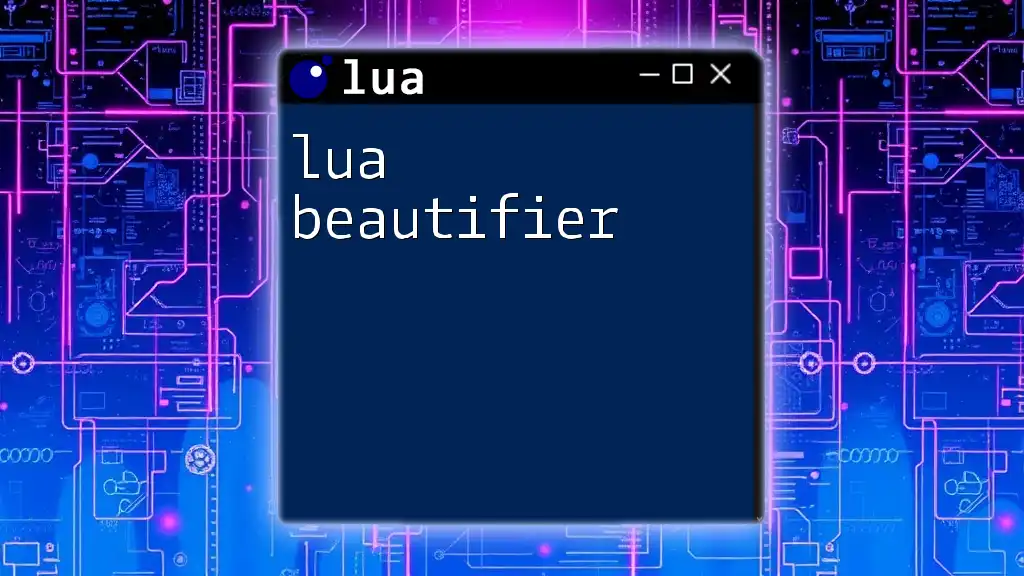
Conclusion
In conclusion, mastering how to write to files in Lua is a pivotal skill that can greatly enhance your programming capabilities. By understanding how to open files, write data, properly close files, and manage errors, you can create robust applications that effectively handle file I/O operations. Start experimenting with these techniques to broaden your Lua programming expertise and take your projects to the next level.