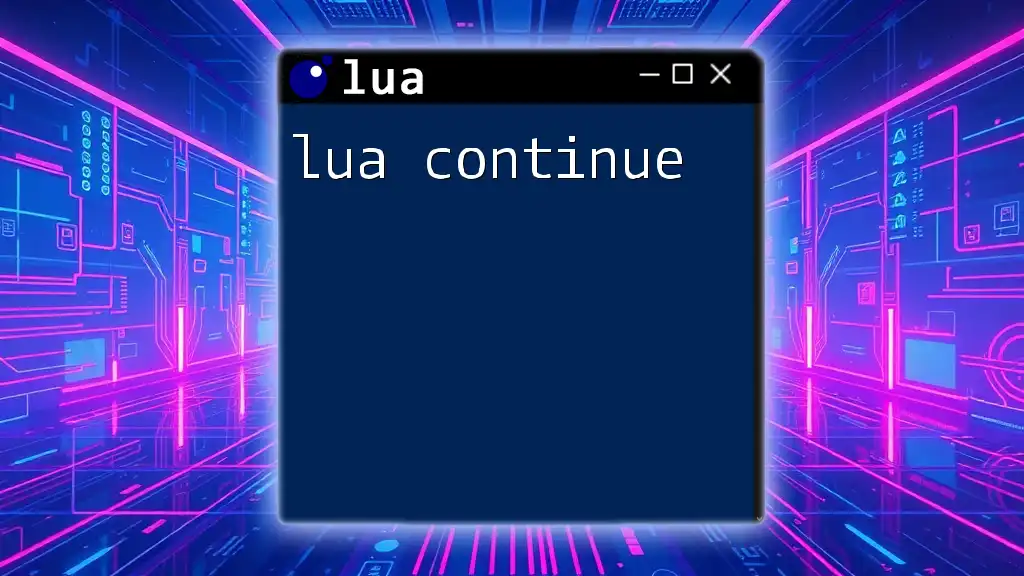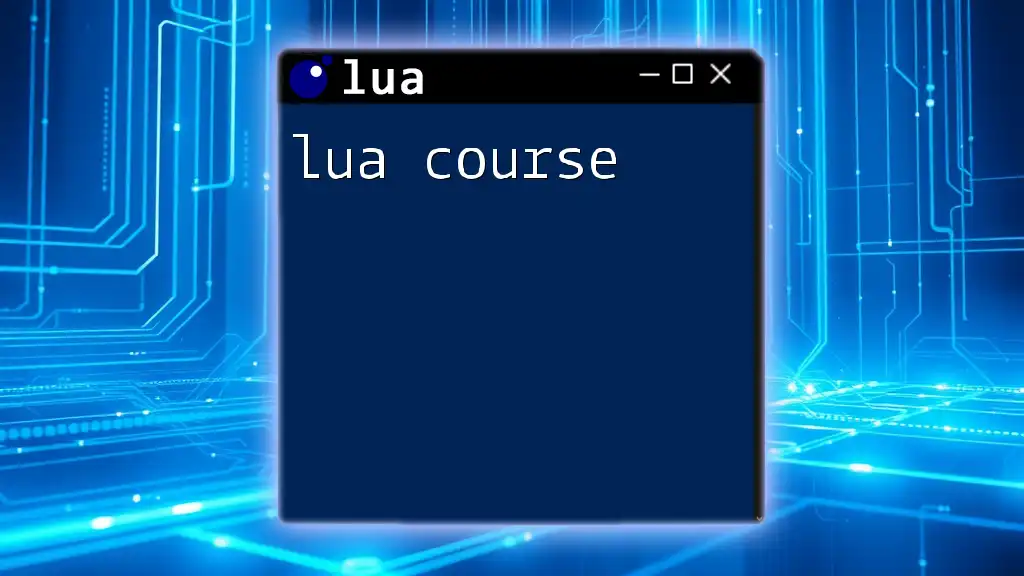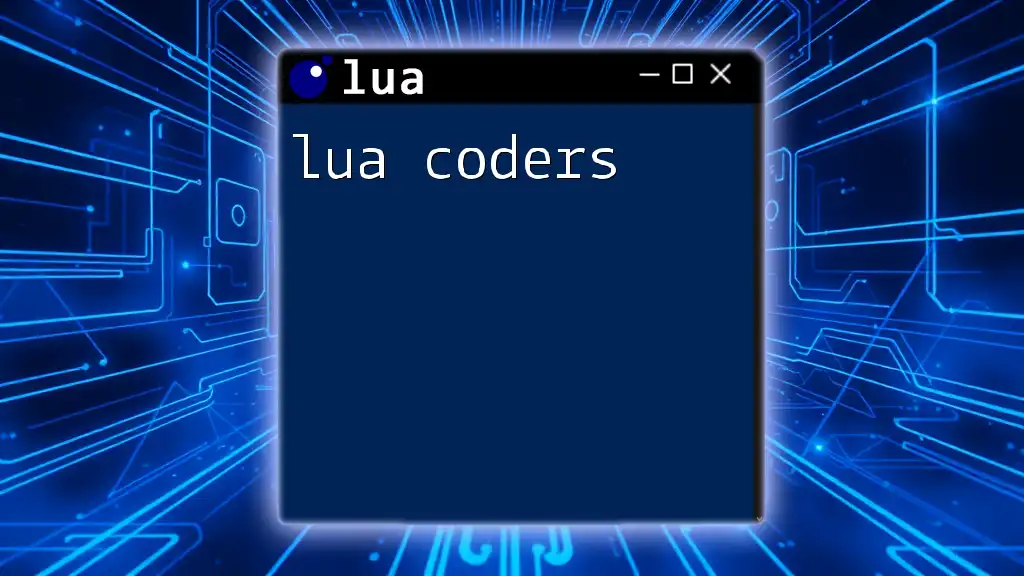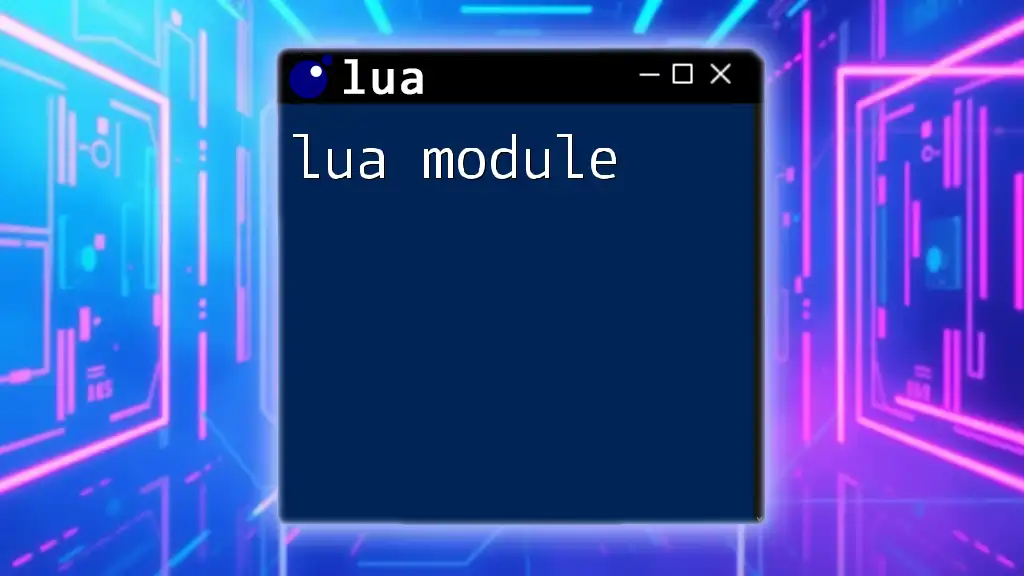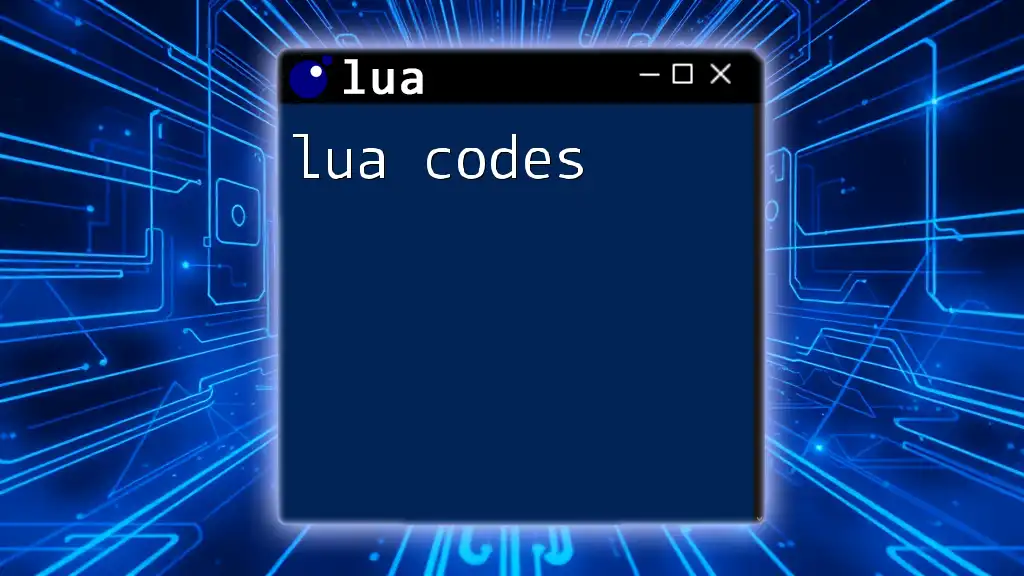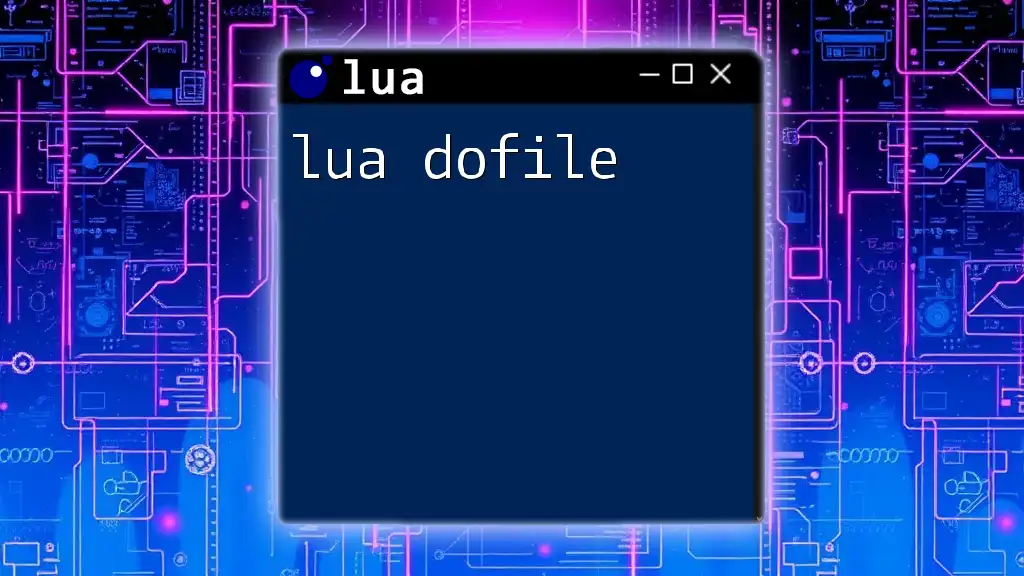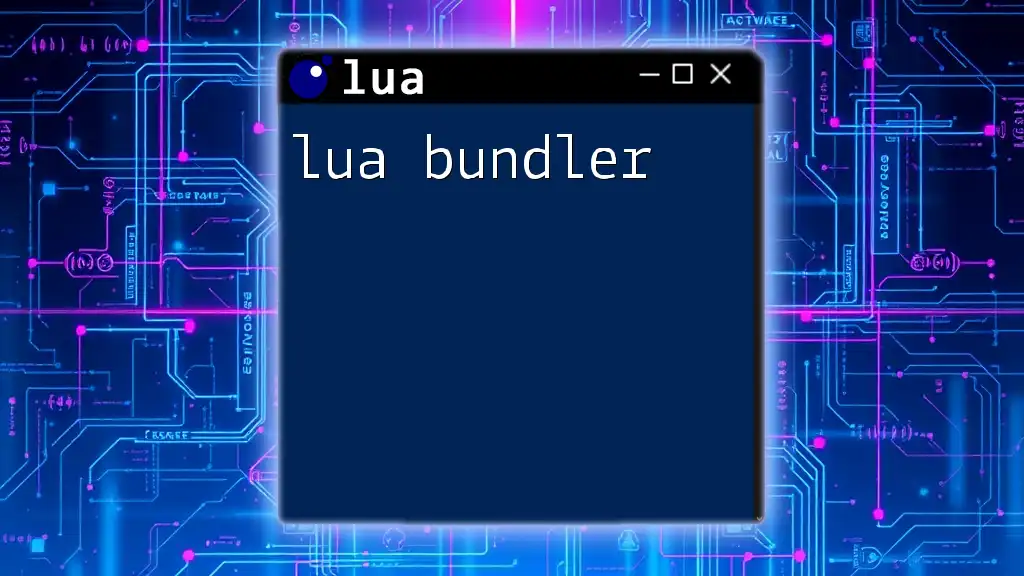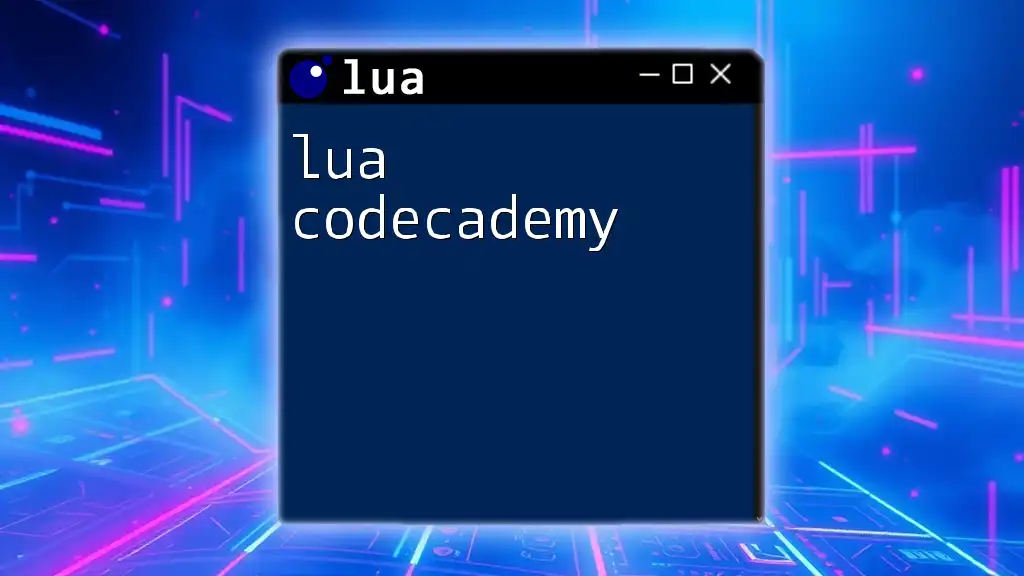The Lua console is an interactive environment that allows users to execute Lua commands and test scripts in real-time, making it an essential tool for learning and development.
Here's a simple code snippet demonstrating the use of the Lua console to print a message:
print("Hello, Lua Console!")
What is the Lua Console?
Lua is a powerful, efficient, lightweight, and embeddable scripting language. Originally developed in Brazil in the early 1990s, it has gained prominence in various fields, particularly in game development and embedded systems. Lua's versatility and ease of integration make it an ideal choice for developers looking to add scripting capabilities to their applications.
The Lua console refers to a command-line interface that enables interaction with the Lua interpreter. Unlike a standard programming environment, the console offers a more immediate way to prototype, debug, and interact with Lua code in real time. It provides a platform where users can input Lua commands, see output instantly, and explore the language's functionality without the need for compiling scripts.
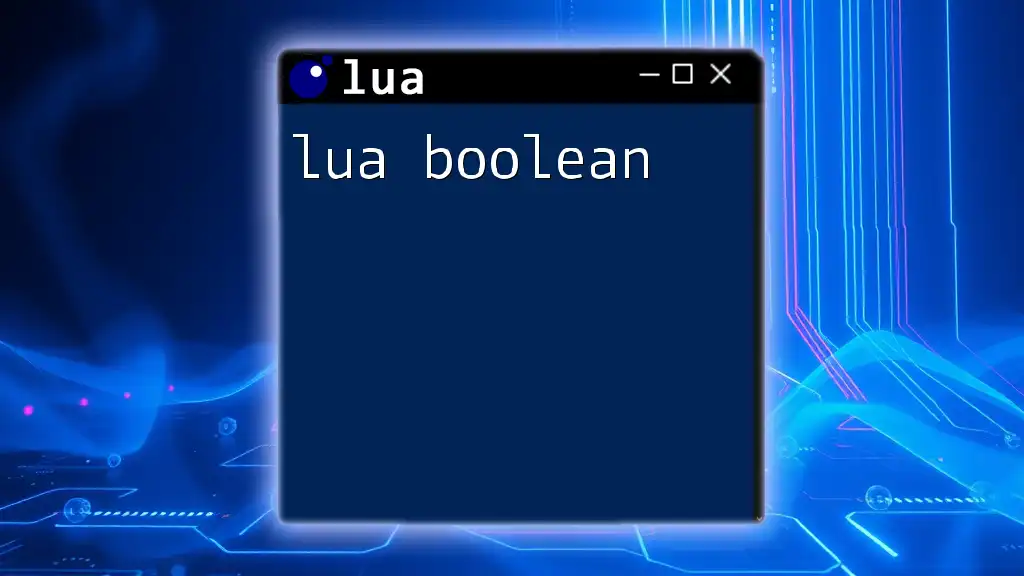
Setting Up Your Lua Environment
Installation of Lua
Before you can start using the Lua console, you need to install Lua on your machine. The installation process varies slightly depending on your operating system.
For Windows:
- Download the Windows binaries from the official Lua website.
- Unzip the downloaded file and add the `lua.exe` to your system’s PATH.
- Open Command Prompt and type `lua` to start the console.
For macOS: You can install Lua using Homebrew. Just open the terminal and run:
brew install lua
For Linux: Use your package manager to install Lua. For example, on Debian/Ubuntu:
sudo apt-get install lua5.3
Accessing the Lua Console
Once Lua is installed, you can access the Lua console by simply running the command:
lua
This will launch an interactive Lua session directly in your terminal. Alternatively, if you are utilizing an Integrated Development Environment (IDE) like ZeroBrane Studio, you can access the console through its built-in terminal.
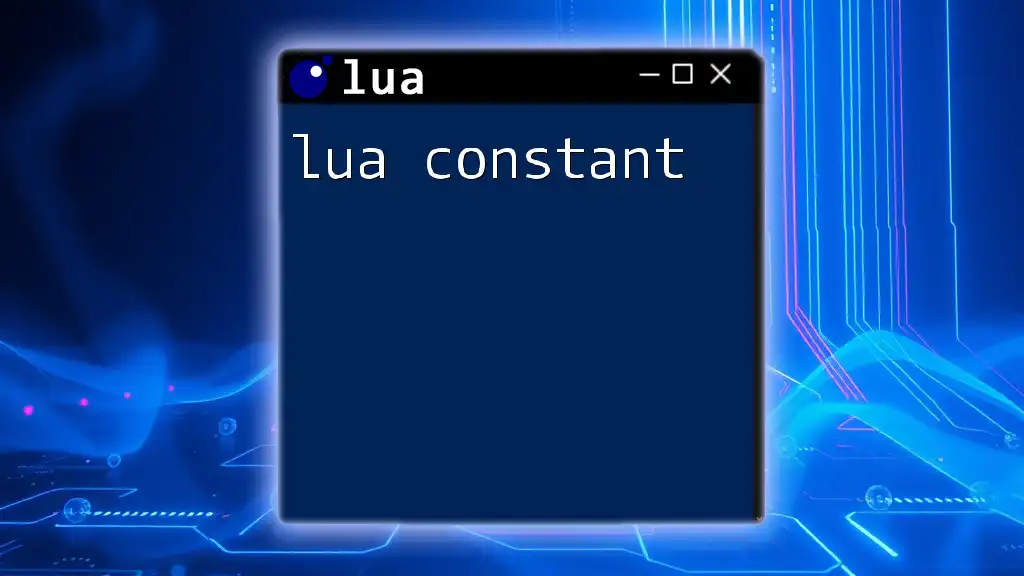
Basic Lua Console Commands
The First Command: `print()`
Every programmer’s journey begins with displaying text on the screen. In Lua, you can do this using the `print()` function. This function outputs the string passed to it.
Here’s a simple example:
print("Hello, Lua!")
This command will output: Hello, Lua!
Variables and Data Types
Declaring Variables in Lua
In Lua, you can declare variables using the `local` keyword. This ensures that the variable is scoped to the block where it is defined, preventing potential conflicts.
Example:
local myVariable = 10
Common Data Types
Lua supports several fundamental data types:
- Number: Represents numerical values (both integers and floats).
- String: Text data, enclosed in single or double quotes.
- Boolean: Represents true and false values.
- Table: The primary data structure in Lua, supporting arrays and dictionaries.
- Function: First-class citizens in Lua, functions can be stored in variables.
Each type is straightforward to use. For example:
local myString = "Hello, Lua"
local myNumber = 42
local myBoolean = true
Simple Arithmetic Operations
The Lua console also allows you to perform basic arithmetic operations. You can use operators like `+`, `-`, `*`, `/`, and `%` for addition, subtraction, multiplication, division, and modulus, respectively.
Example:
local sum = 5 + 10
print(sum) -- Outputs: 15

Advanced Commands and Techniques
Functions in the Lua Console
Defining Functions
Functions in Lua are first-class values, meaning they can be assigned to variables, passed around, and returned from other functions. To define a function, use the `function` keyword.
Example:
function greet(name)
return "Hello, " .. name
end
print(greet("World")) -- Outputs: Hello, World
Anonymous Functions and Closures
Lua also supports anonymous functions, which are functions without a name. Closures are functions that capture variables from their surrounding environment.
Example of creating a closure:
function createCounter()
local count = 0
return function()
count = count + 1
return count
end
end
local counter = createCounter()
print(counter()) -- Outputs: 1
print(counter()) -- Outputs: 2
Working with Tables
Introduction to Tables
Tables in Lua are essential as they act both as arrays and dictionaries. They store collections of both simple and complex data.
Example:
local fruits = { "apple", "banana", "cherry" }
print(fruits[1]) -- Outputs: apple
Manipulating Tables
You can easily manipulate tables using built-in functions. Adding, updating, and removing items can be done with simple commands.
Example of inserting a value:
table.insert(fruits, "date")
print(#fruits) -- Outputs: 4
Here, `#fruits` returns the number of elements in the table.
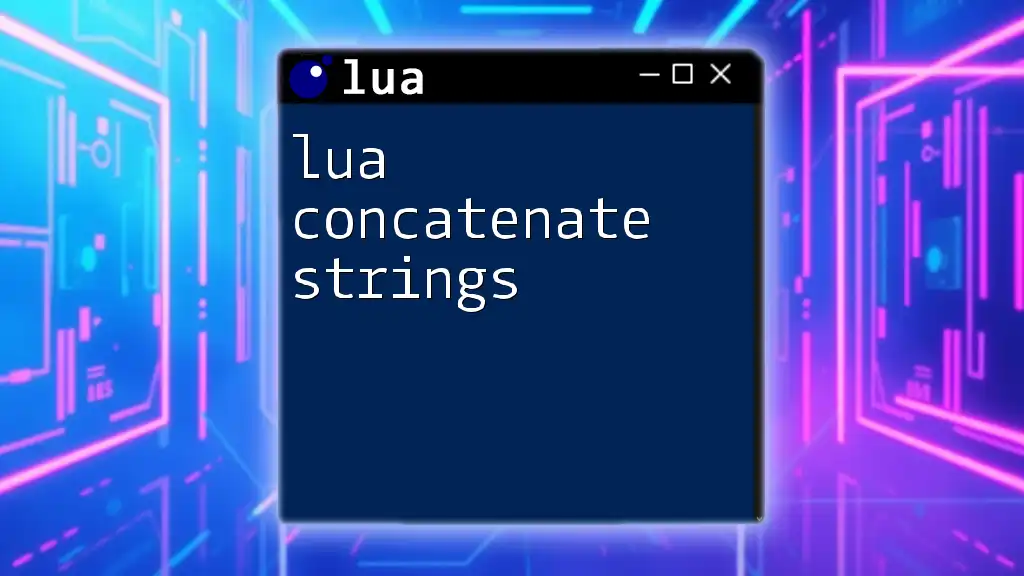
Debugging in the Lua Console
Common Errors and Solutions
Programming often involves encountering errors. Common types include syntax errors (often due to typos or incorrect formatting) and runtime errors (errors that occur during execution).
Example of a syntax error:
print("Hello, World!" -- Missing closing parenthesis
The console will indicate the line number and type of error, allowing for easier debugging.
Using `debug` Library
Lua provides a built-in `debug` library for checking and manipulating the execution of your Lua code. The function `pcall` allows you to handle errors gracefully.
Example:
function faultyFunction()
return 10 / 0 -- This will cause an error
end
local status, err = pcall(faultyFunction)
if not status then
print("Error: " .. err)
end
This code captures the error when you attempt to divide by zero and outputs a friendly message instead of crashing the program.

Practical Applications of the Lua Console
Real-World Use Cases
Lua’s lightweight design paired with its powerful features make it popular in various domains:
Game Development
Many game developers utilize Lua for scripting game mechanics due to its flexibility and ease of embedding.
Configuration Scripting
Lua is also widely used for configuration scripting in software such as Nginx and Redis, allowing systems to be customized easily.

Conclusion
In this guide, we have explored the Lua console, its setup, basic commands, and advanced techniques. Lua is a potent tool in a developer’s arsenal, and understanding how to use its console interaction can significantly enhance your programming experience.
Next Steps for Learners
To further your Lua skills, practice the commands discussed here. Experiment with different functions and explore real-world use cases to deepen your understanding. Resources such as online tutorials, courses, and Lua community forums can also aid your journey in mastering this powerful scripting language.

Additional Resources
Recommended Books and Online Courses
If you're looking to explore deeper into Lua, consider reading texts like “Programming in Lua” or enrolling in online courses focusing on Lua application in gaming and embedded systems.
Online Lua Communities
Engaging with Lua communities such as forums or Discord servers can provide support and collaborative learning experiences. Networking with fellow learners and professionals can accelerate your understanding and application of Lua.