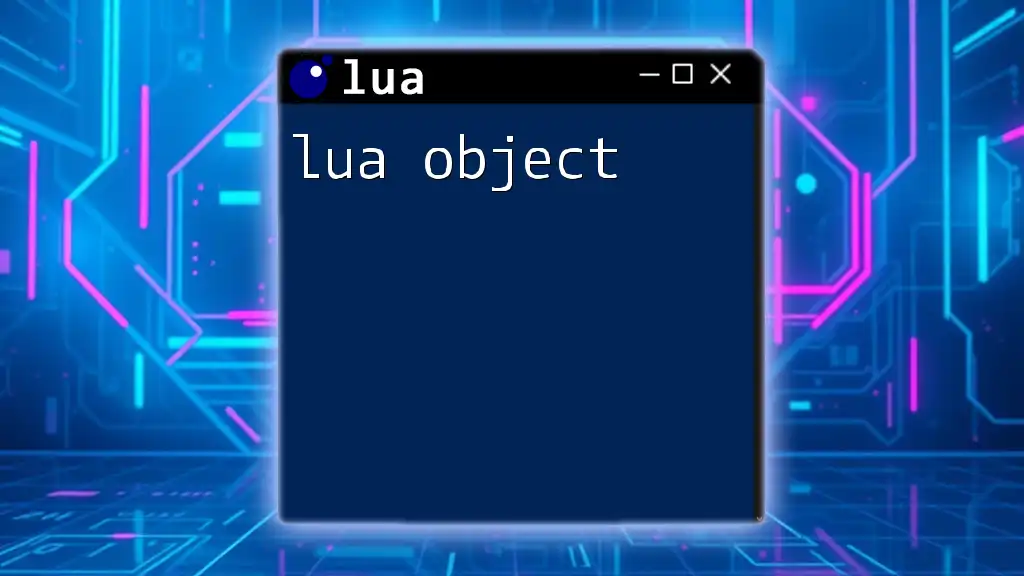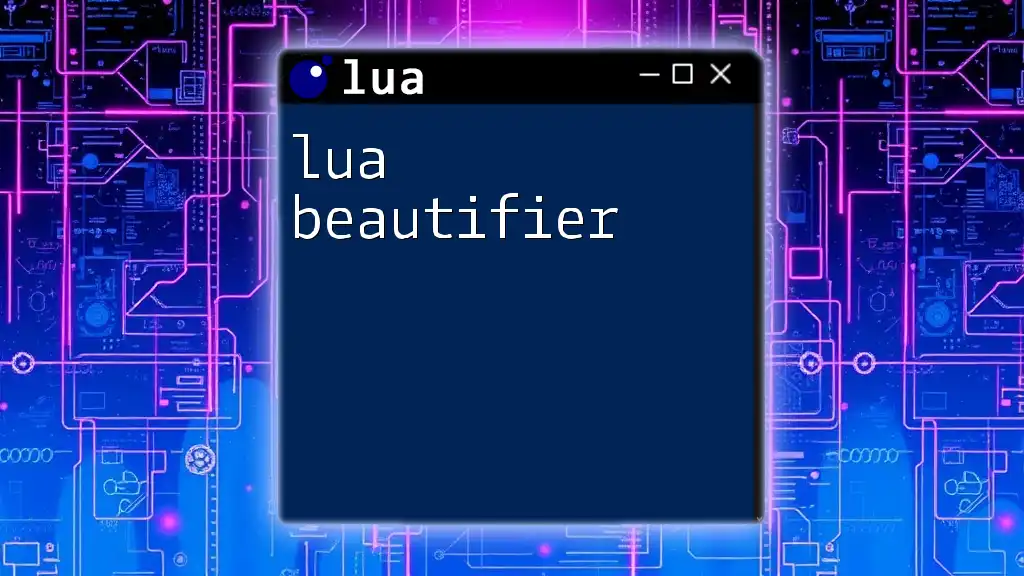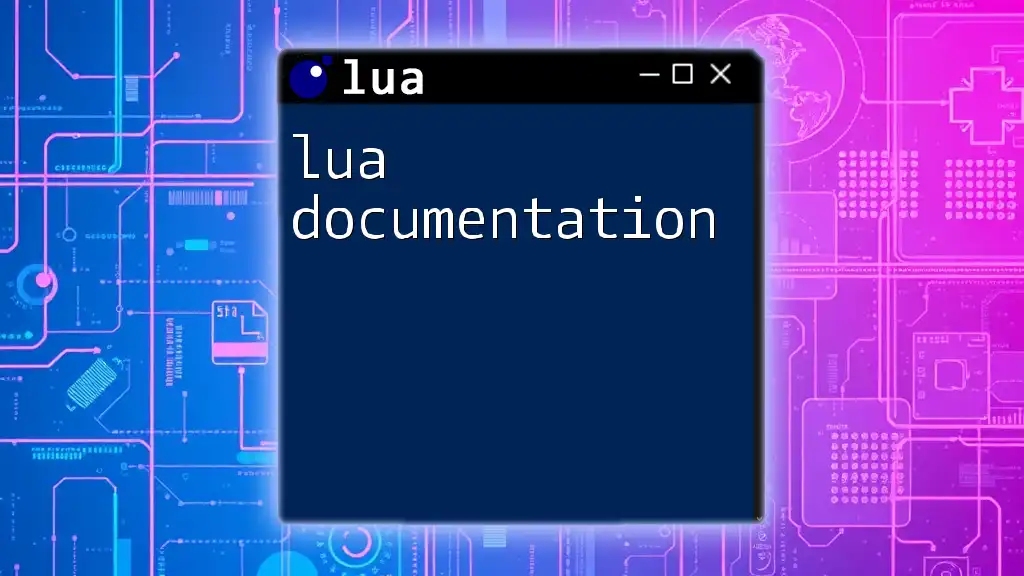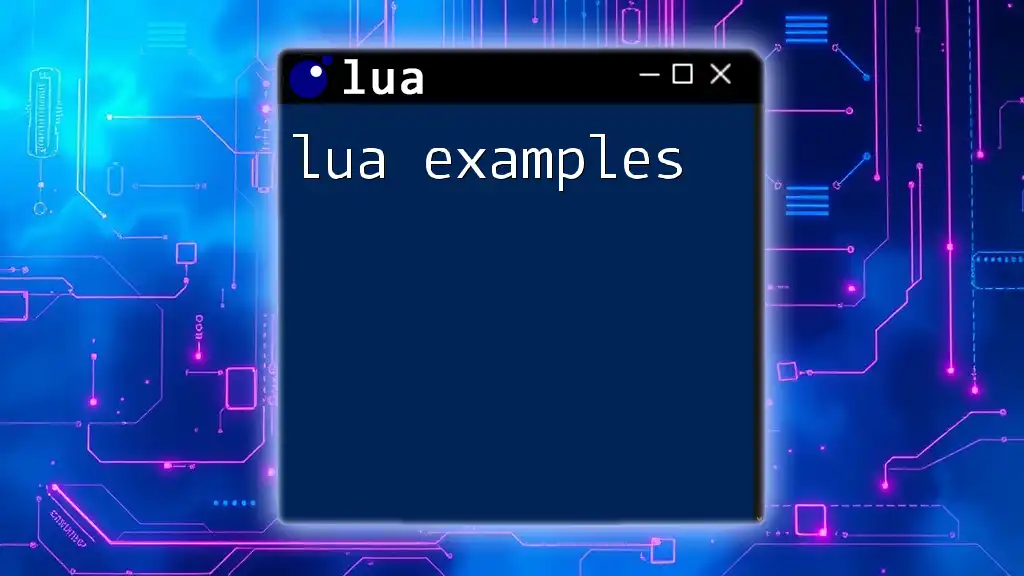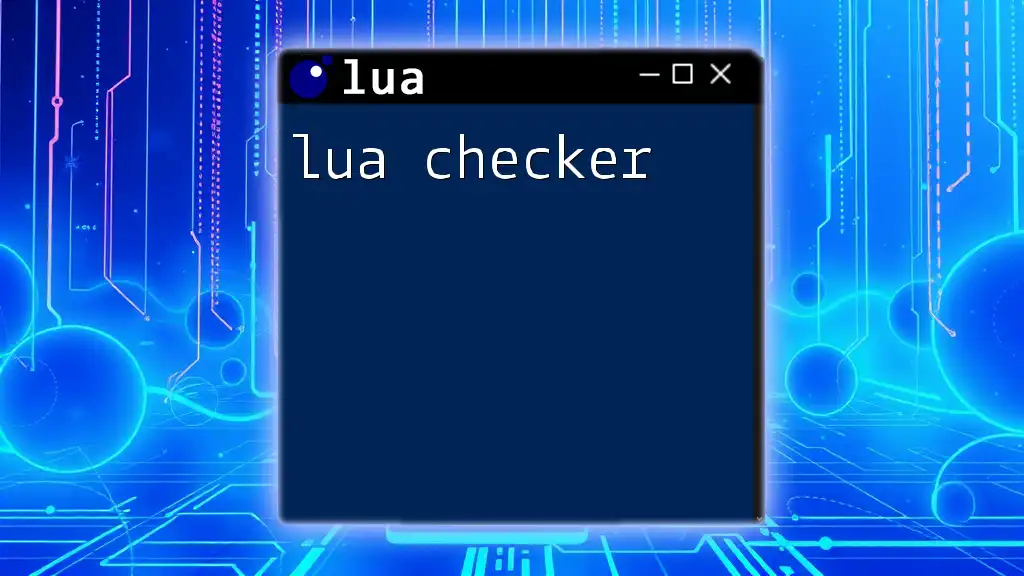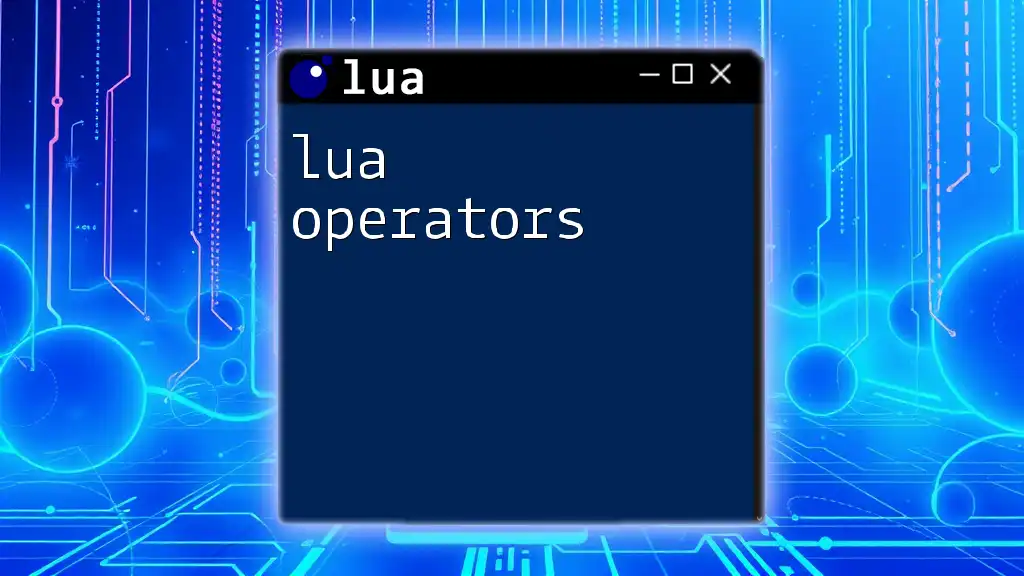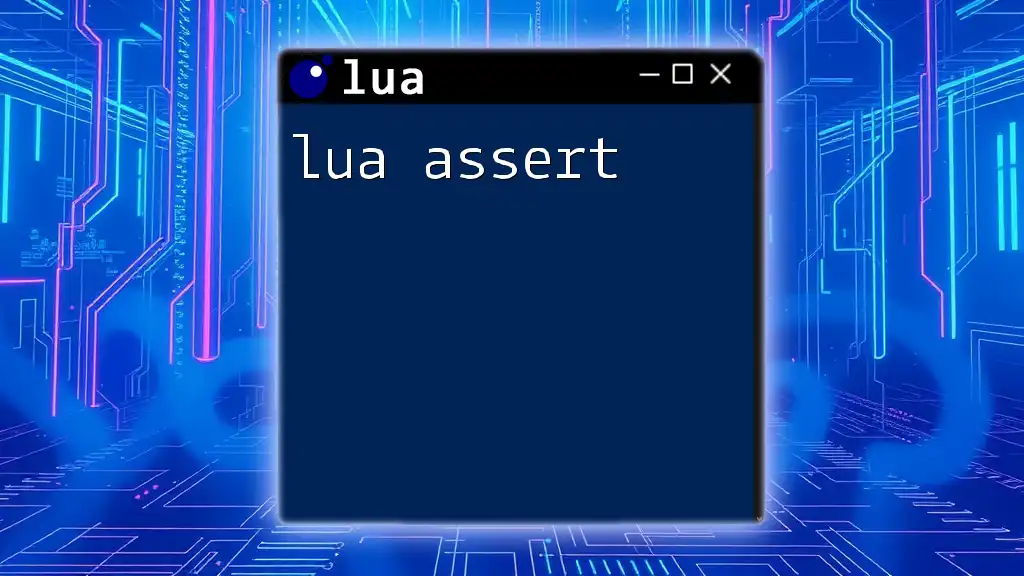The `os.execute` function in Lua allows you to run operating system commands directly from your Lua script, which is useful for automating tasks or interacting with system processes.
os.execute("echo Hello, World!")
Understanding `lua os.execute`
The `lua os.execute` function is a powerful tool that enables users to run operating system commands directly from within a Lua script. This capability adds a layer of flexibility to your scripts, allowing for interaction with the system environment.
What Does `os.execute` Do?
At its core, `os.execute` facilitates the execution of commands as if they were being entered in the terminal or command prompt. This means you can leverage all the functionality of your operating system right from Lua, enhancing automation and scripting possibilities.
Syntax of `os.execute`
The function follows a simple syntax:
os.execute(command)
Where `command` is a string containing the operating system command you wish to execute. This could be any command recognized by your system, such as `ls`, `mkdir`, or even scripts that perform specific tasks.
Return Values
When you call `os.execute`, it returns a status code. Typically, a return value of 0 indicates success, while any non-zero value represents a failure of some sort. Understanding these return codes is crucial for debugging and verifying that your commands execute as intended.
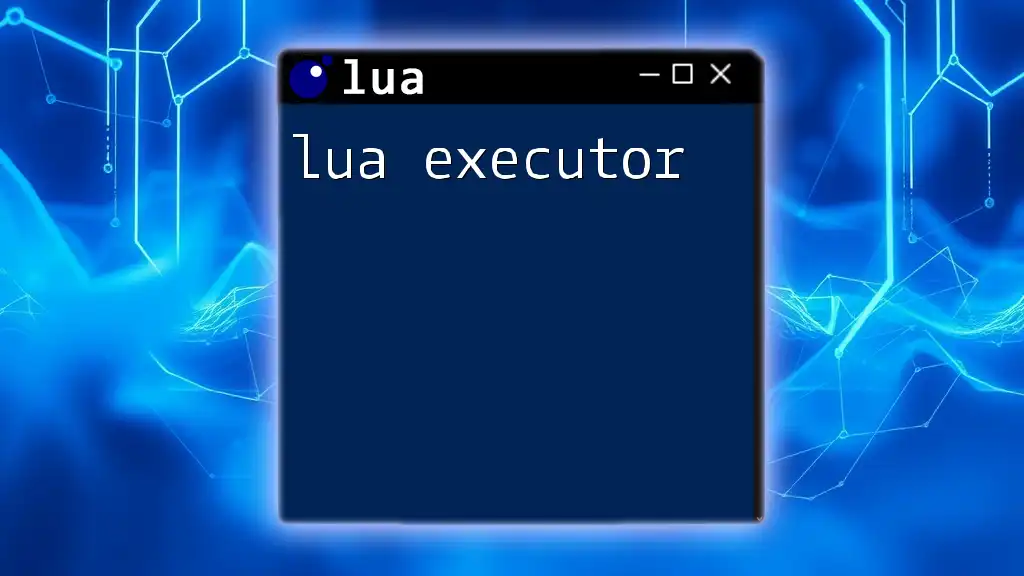
Using `os.execute` with Examples
Running Simple Commands
For a quick demonstration, consider the command to list files in the current directory:
os.execute("ls") -- For Unix-based systems
This command will trigger the `ls` function, which displays the contents of the directory. If you're on a Windows system, you would use:
os.execute("dir") -- For Windows systems
When running these commands, you should see the output right in your terminal or console.
Handling Output and Error Codes
To capture the success or failure of a command, you can store the return value in a variable:
local exit_code = os.execute("your_command")
print(exit_code) -- Output the exit status
For example, if you run a command that doesn’t exist, the exit code will reflect that failure (typically a non-zero value), providing insight into what went wrong.
Executing Multiple Commands
You can also execute multiple commands sequentially by chaining them together with `&&`:
os.execute("mkdir new_folder && cd new_folder")
In this case, `mkdir new_folder` creates a new directory, and `cd new_folder` changes the current working directory to that new location. The second command will only execute if the first one is successful, demonstrating the importance of proper command chaining.
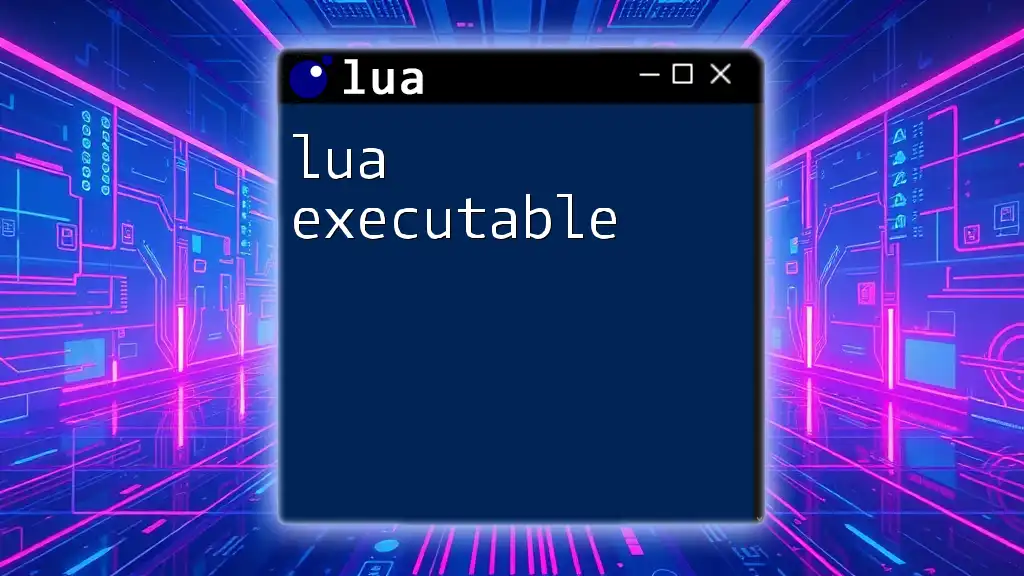
Advanced Usage of `os.execute`
Redirecting Input/Output
One powerful feature of `os.execute` is the ability to redirect input and output. For instance, if you want to capture the output of a command into a text file, you can do so like this:
os.execute("ls > file_list.txt")
This command runs `ls`, and instead of outputting to the console, it saves the results into `file_list.txt`. This technique allows for efficient logging and data collection directly from your scripts.
Environment Variables
You can also access environment variables using `os.execute`. For example:
os.execute("echo $HOME")
This command retrieves the value of the `HOME` environment variable, displaying the user's home directory. Accessing environment variables is useful for dynamic scripting based on user or system-specific information.
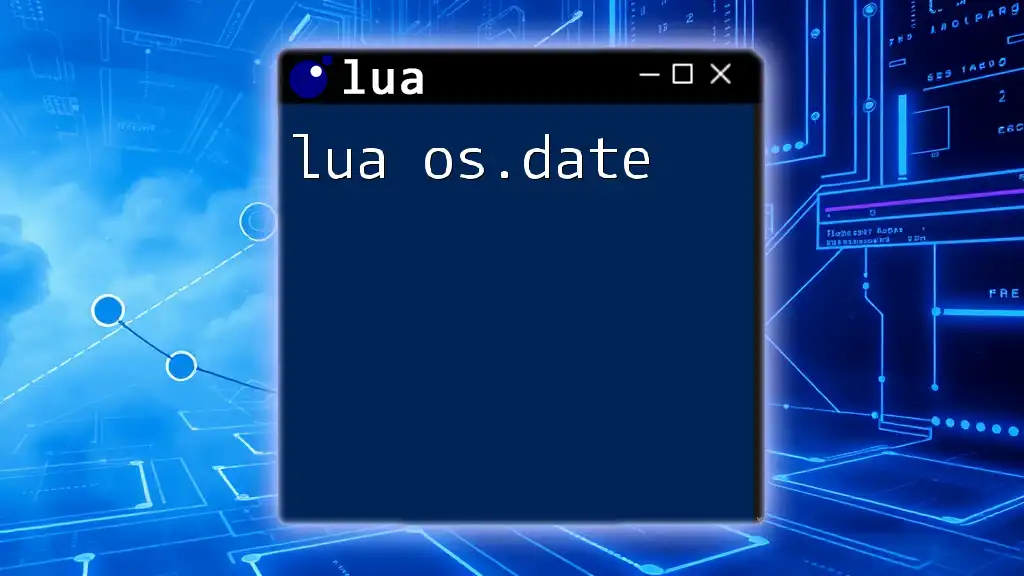
Security Considerations
Risks of Using `os.execute`
While `os.execute` is a flexible tool, it carries certain risks, especially if dealing with user-provided input. Executing commands that contain unsanitized data can lead to security vulnerabilities, such as command injection attacks.
Best Practices
To mitigate these risks, always validate or sanitize input before passing it to `os.execute`. Furthermore, consider using restricted execution contexts where users cannot input arbitrary commands. These precautions will help ensure the safety and integrity of your system while using `os.execute`.
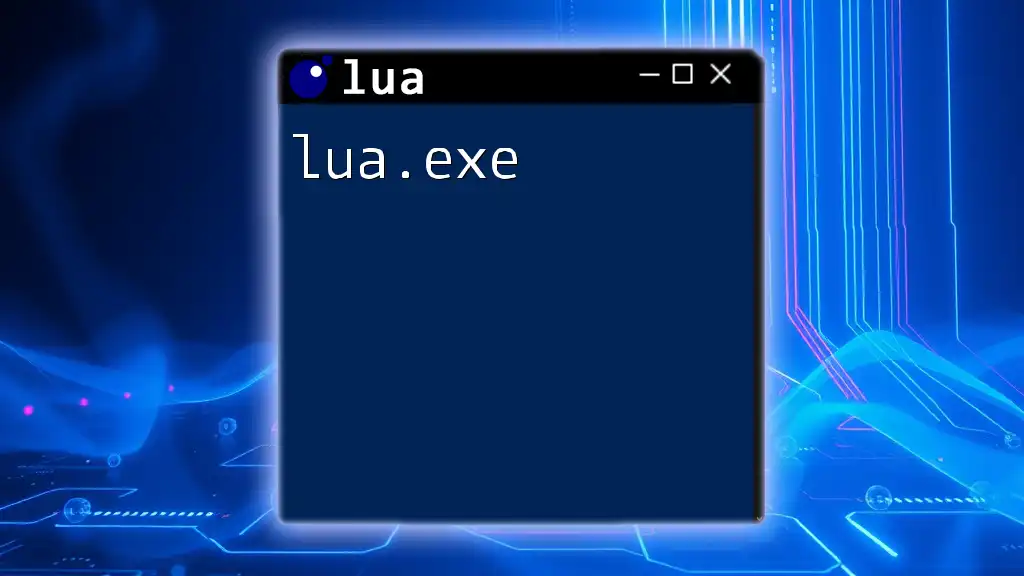
Common Use Cases for `os.execute`
Automating System Tasks
`os.execute` can be instrumental in automating routine tasks like system backups or data processing. For example, a script that backs up files could utilize `os.execute` to call copy commands or shell scripts that perform batch operations.
Integration with Other Lua Libraries
The versatility of `os.execute` allows it to be used in conjunction with other Lua libraries, such as LuaSocket or LuaFilesystem. For instance, you could write a Lua script that uses `os.execute` to handle file management while also leveraging network capabilities to synchronize files across devices.
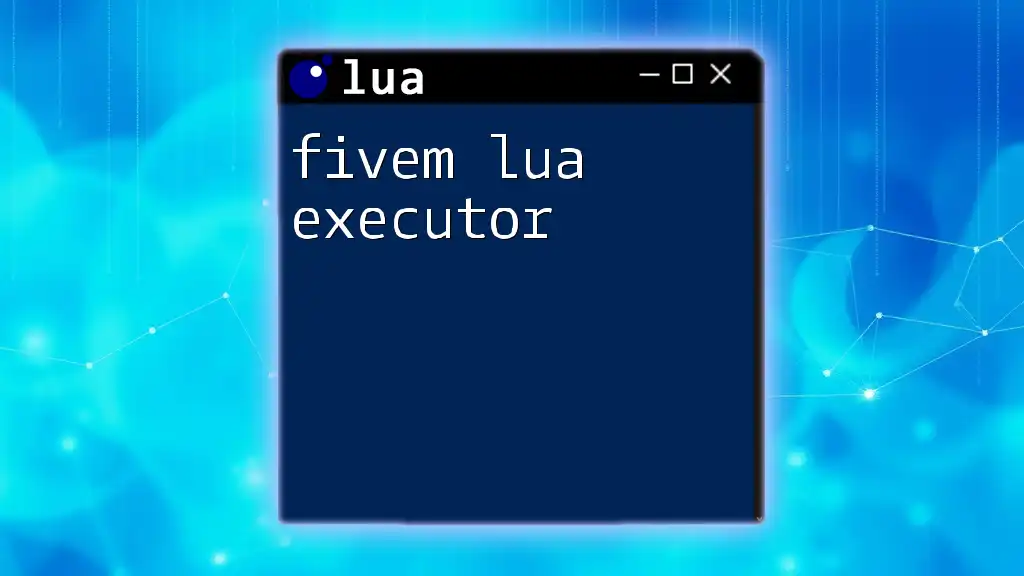
Troubleshooting and Debugging
Common Issues
When using `os.execute`, you may encounter situations where commands fail to execute as expected. The output may not appear, or the exit codes may suggest errors.
Debugging Execution Failures
When a command fails, check your syntax carefully. Ensure that the command is valid in your environment and that any required permissions are granted.
Logging Outputs
Implementing logging can help in monitoring command performance. Here’s a practical way to handle errors:
local result = os.execute("command")
if result ~= 0 then
print("Command failed with exit code: " .. result)
end
This snippet captures the exit code and outputs a meaningful error message when a command does not execute successfully, assisting in future debugging efforts.
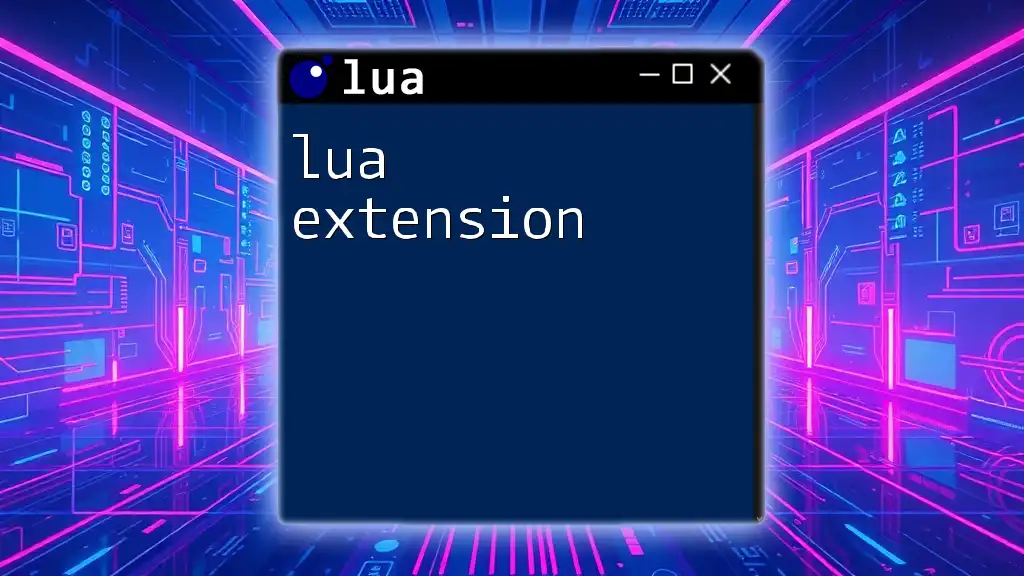
Conclusion
The `lua os.execute` function is an essential component for anyone looking to enhance their Lua programming skills, offering a bridge between Lua scripts and operating system commands. Whether you’re automating tasks, integrating libraries, or executing complex commands, understanding `os.execute` will empower you to create more dynamic and capable Lua applications. As you continue to explore this functionality, remember to implement security best practices and validate user inputs to make the most of this powerful feature.