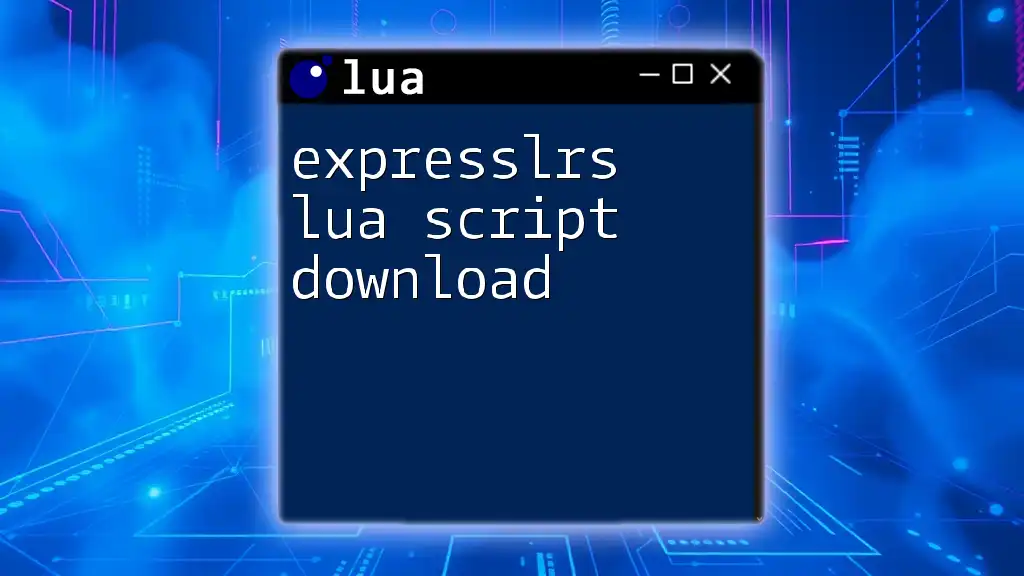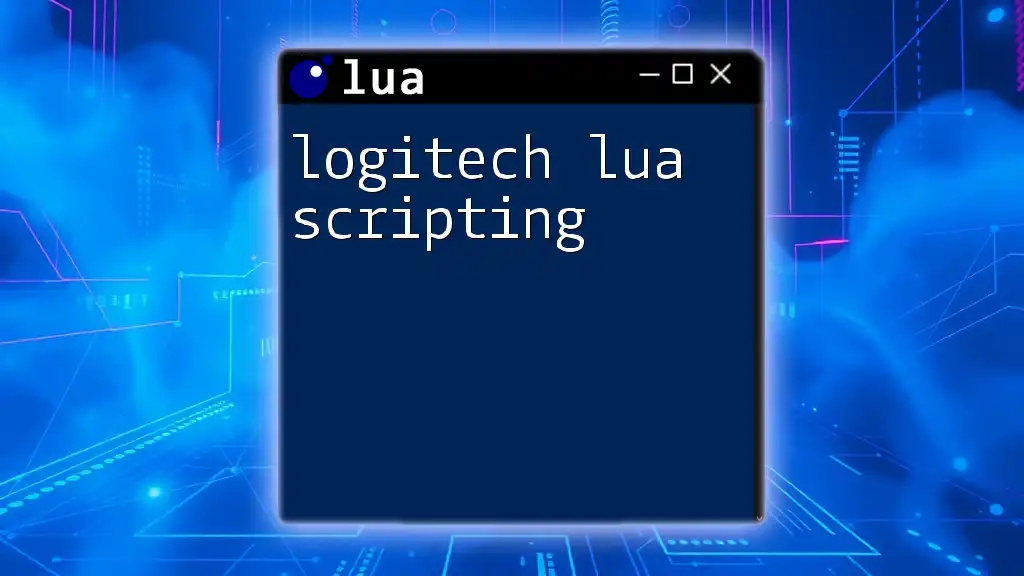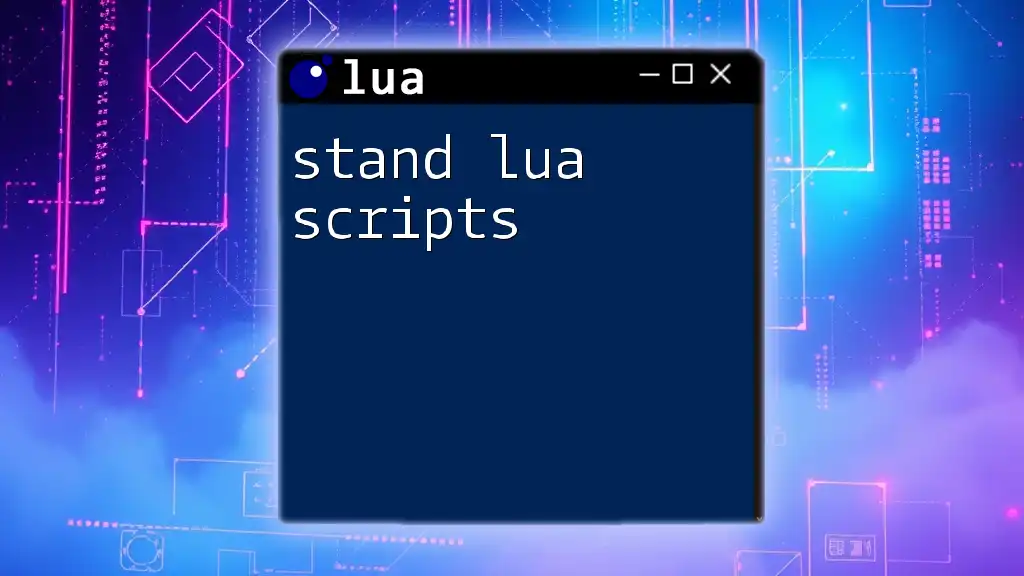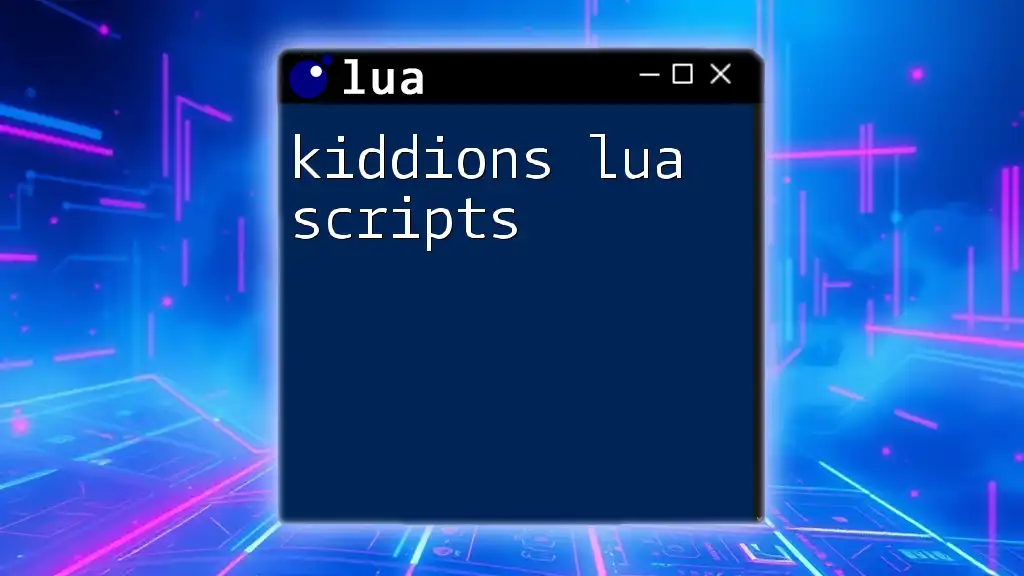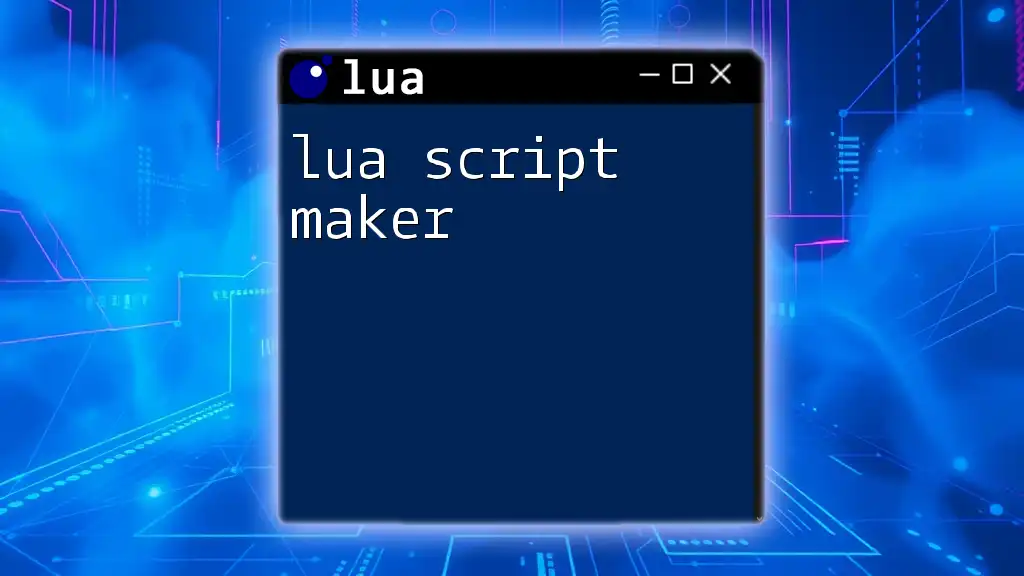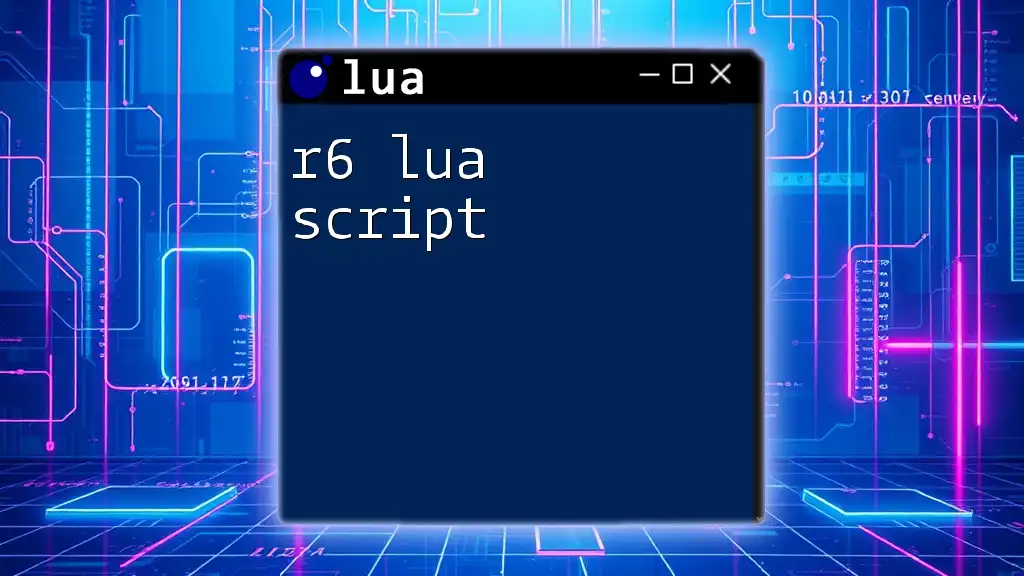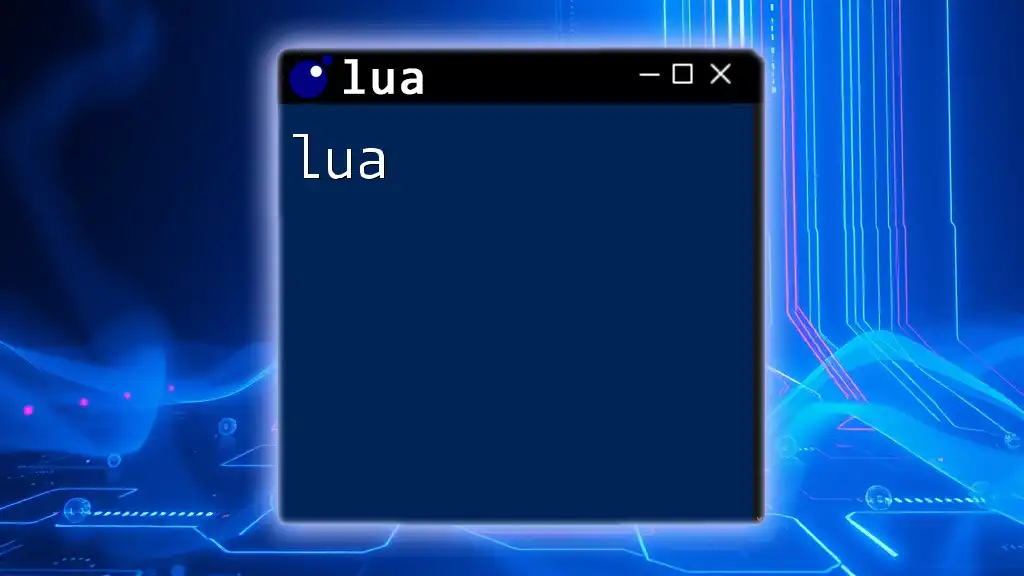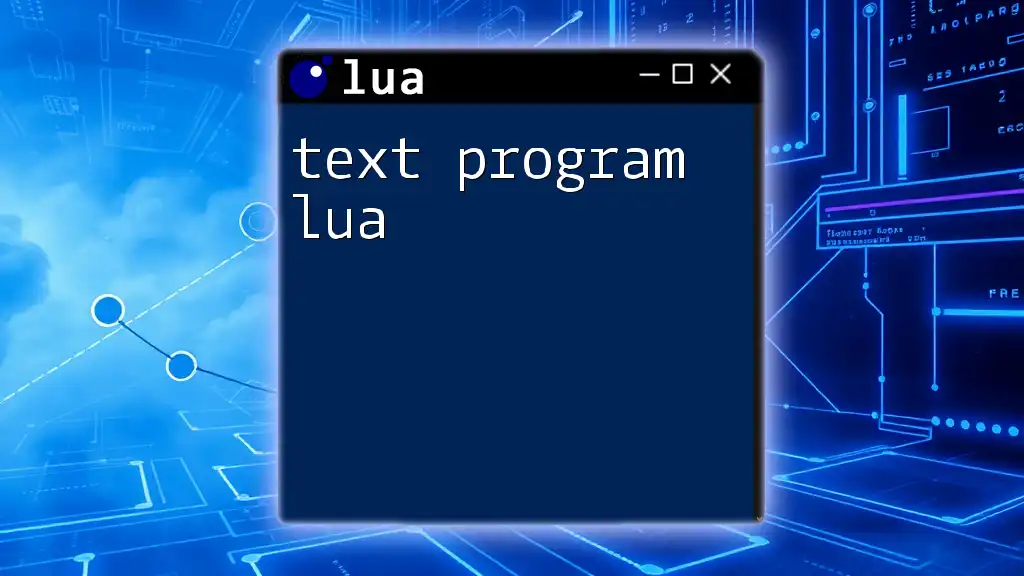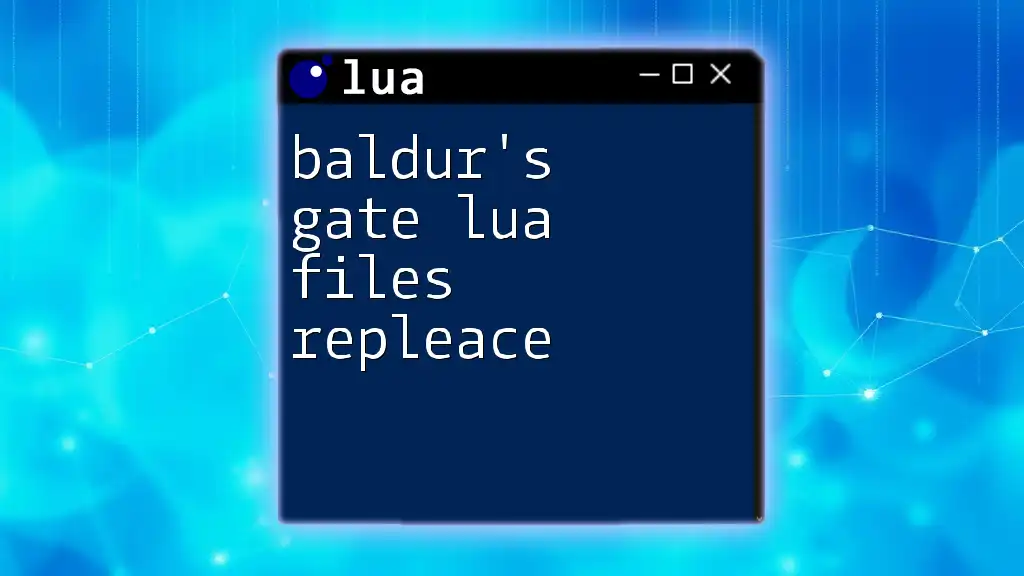The "ExpressLRS Lua Script Download" refers to obtaining a Lua script designed for configuring ExpressLRS firmware on compatible devices, enabling efficient management of parameters directly from your transmitter interface.
Here’s a simple code snippet to retrieve and utilize the ExpressLRS Lua script:
-- Download the ExpressLRS Lua script
http.download("https://example.com/expresslrs_script.lua", "expresslrs_script.lua")
-- Load the script in your Lua environment
dofile("expresslrs_script.lua")
What is Lua in the Context of ExpressLRS?
Understanding Lua Scripting
Lua is a lightweight, high-level scripting language that is widely adopted for embedded systems and applications where performance and efficiency are crucial. In the context of ExpressLRS, Lua scripting enables advanced telemetry and control capabilities for your radio control systems. Utilizing Lua scripts allows users to customize their experience, providing them with real-time data and an array of configurable options, all of which can enhance your flying experience.
Role of Lua in ExpressLRS
Lua serves a pivotal role within ExpressLRS by facilitating enhanced functionality through scripts. These scripts can display critical telemetry data, adjust settings on the fly, and improve the overall user interface of your radio transmitter. Common Lua applications in ExpressLRS include customizing telemetry outputs, making it easier to assess your model's performance, or quickly changing configuration settings without navigating through multiple menus.
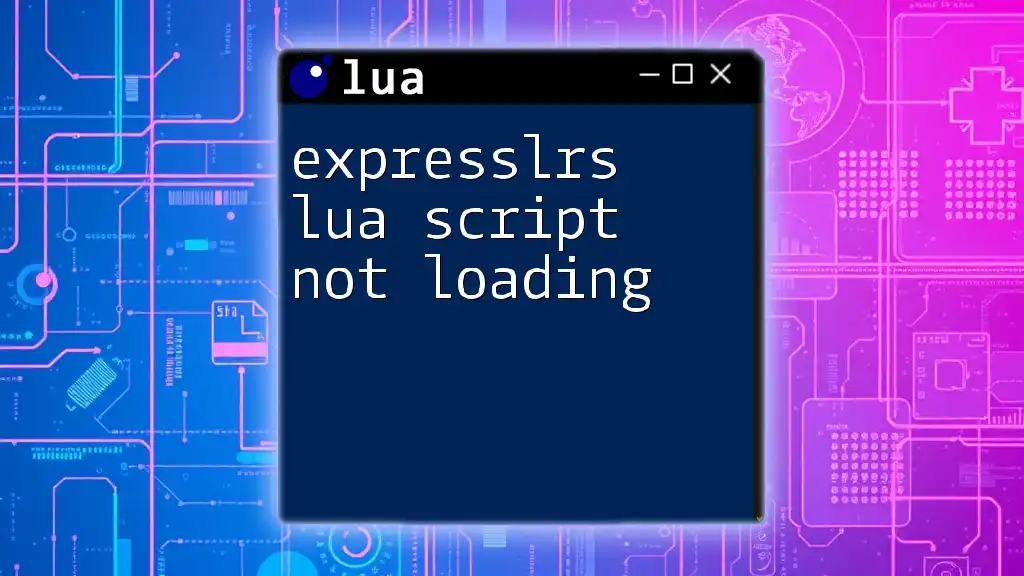
Getting Started with ExpressLRS Lua Scripts
Prerequisites
Before you can dive into the world of Lua scripting with ExpressLRS, it's essential to ensure you have the right equipment and software. Here’s what you need:
- Hardware Requirements: A compatible transmitter and receiver that support ExpressLRS.
- Software Requirements: Install either OpenTX or EdgeTX on your transmitter, as these platforms provide Lua script support.
Setting Up Your Environment
Start by installing either OpenTX or EdgeTX, if you haven’t already. Both offer guide documentation on their websites, detailing the installation process. After installation, configure your radio transmitter to support Lua scripts:
- Access the Settings Menu on your transmitter.
- Wander to the Telemetry section and ensure that Lua scripting is enabled.
- Verify that your firmware version supports Lua scripts by checking compatibility lists provided online.
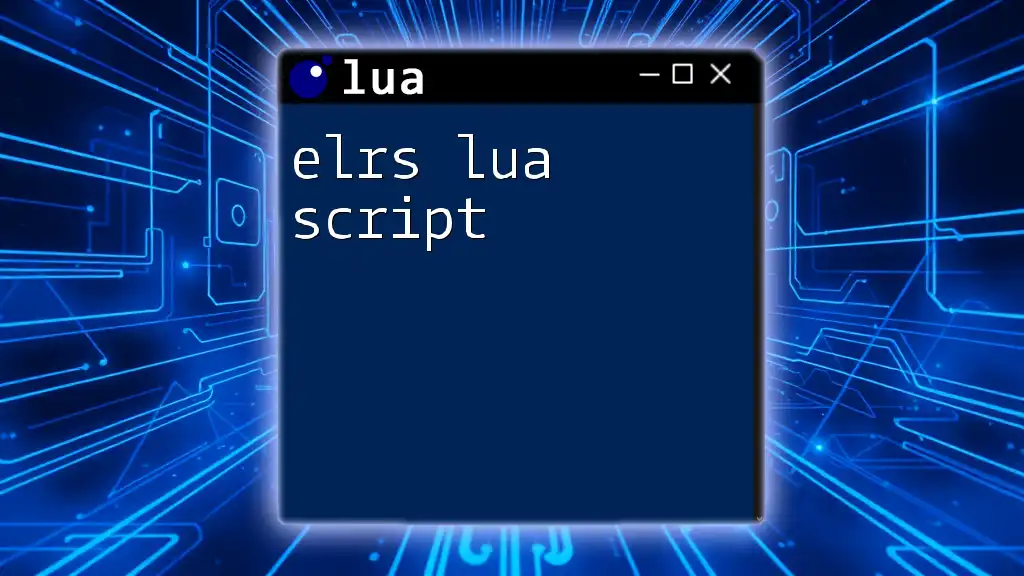
Downloading ExpressLRS Lua Scripts
Finding the Right Scripts
Once your environment is set up, it's time to find the Lua scripts you wish to download. Many reputable online resources offer ExpressLRS Lua scripts, such as GitHub and the official ExpressLRS documentation.
When searching for scripts, look for:
- Scripts that are actively maintained and have good community support.
- User reviews or discussions validating their effectiveness and reliability.
Downloading Script Files
With the right source identified, you can download the scripts. For example, if you choose GitHub as your source, you can clone the repository directly to your local machine. Use the following command in your terminal:
git clone https://github.com/username/expresslrs-lua-scripts.git
Saving Scripts to Your Transmitter
Once downloaded, the next step involves transferring the Lua script files to your radio transmitter. This can be done via an SD card or a USB connection:
- Insert the SD card into your computer after downloading the scripts.
- Navigate to the folder where the Lua scripts are stored, then copy and paste them into the /SCRIPTS/TELEMETRY/ directory on the SD card.
- Eject the SD card safely and insert it back into your transmitter.
For best practices, consider organizing your scripts into folders by functionality, simplifying management when you have multiple scripts.
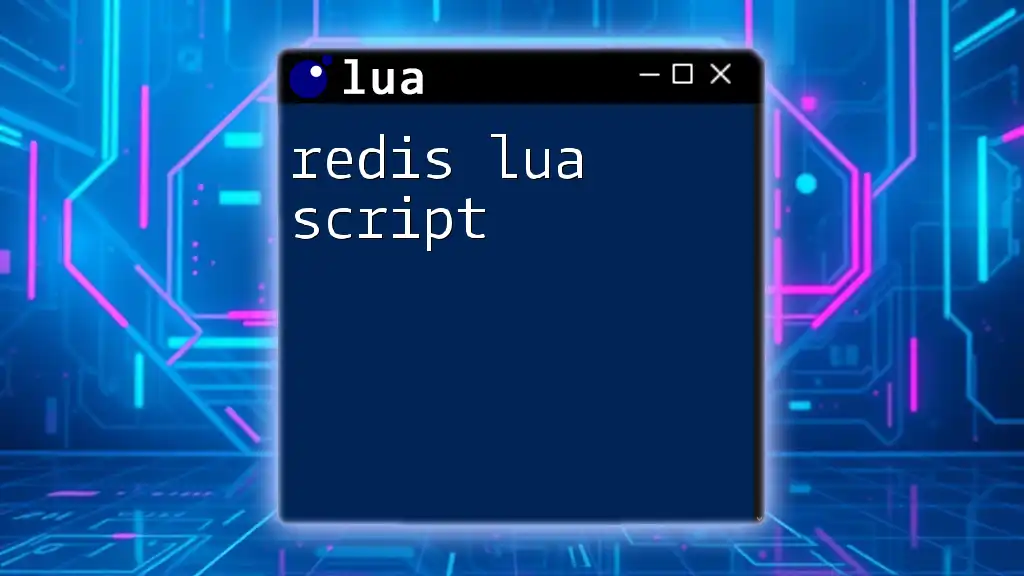
Setting Up the Lua Scripts
Installing Dependencies (if any)
Some Lua scripts might require additional libraries or dependencies. Check the script documentation for any prerequisites. To install required dependencies, use your terminal. For instance, to install `luajit`, you can enter:
sudo apt-get install luajit
Loading and Running Lua Scripts
To load the Lua scripts on your transmitter, follow these steps:
- Power on your transmitter and access the script selection menu.
- Navigate to the Scripts section and scroll to the telemetry scripts displayed.
- Select the script you want to run. Most transmitters will execute the script immediately.
As you start using these scripts, you might encounter a few common errors. For example, if your script doesn't run, check the file path or the script naming convention, ensuring it is correctly established.
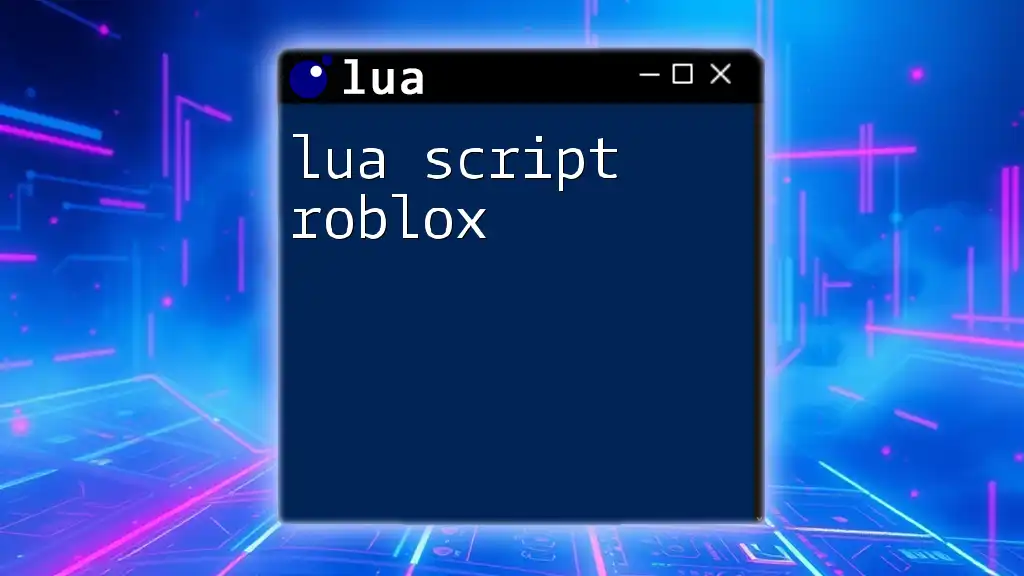
Customizing Lua Scripts
Overview of Script Parameters and Features
One of the strengths of Lua scripting is its modifiability. Many scripts come with predefined parameters you can adjust to suit your needs. For instance, you might want to change how often telemetry updates occur. Here's an example of modifying a script variable:
-- Example variable that can be modified
local telemetryUpdateRate = 5 -- Update rate in seconds
Changing the value of `telemetryUpdateRate` to 3 would increase update frequency, providing you with quicker telemetry updates during flight.
Tips for Modifying Scripts
To customize scripts further:
- Look for commented sections in the code as they often provide guidance on adjustable parameters.
- Modify script settings to display specific telemetry data you find most useful (e.g., RSSI, packet loss).
- Test your changes in a safe environment before taking them into the field to ensure they work correctly.

Testing Your Lua Script
Running the Script
After setting up your Lua script, it’s essential to test it under controlled conditions. Turn on your transmitter and fly your model, monitoring how the script performs. This will help you verify that the telemetry data reflects accurately and that all functionalities operate as expected.
Troubleshooting Common Issues
While using Lua scripts, you may face a few common issues:
- Error: Script not found: This often indicates that the script file is not located in the correct directory or the naming convention is incorrect. Ensure it’s in the /SCRIPTS/TELEMETRY/ folder.
- Telemetry data not displaying: Double-check the model configuration to confirm the telemetry functions are appropriately set.
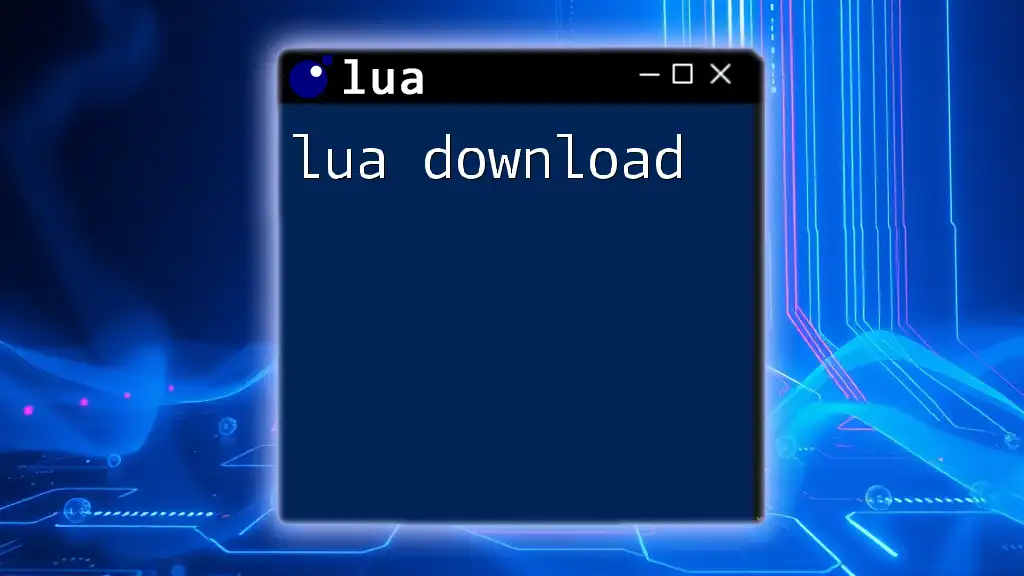
Additional Resources
Community and Forums
Joining online communities and forums dedicated to ExpressLRS and Lua scripting can enhance your learning experience significantly. Consider channels like Discord or Reddit, where you can share experiences, ask questions, and receive tips from fellow enthusiasts.
Further Reading
For those looking to dive deeper into Lua scripting, there are various tutorials and courses available online. Topics range from beginner-level introductions to advanced Lua programming techniques, helping you harness the full potential of scripting for your ExpressLRS systems.
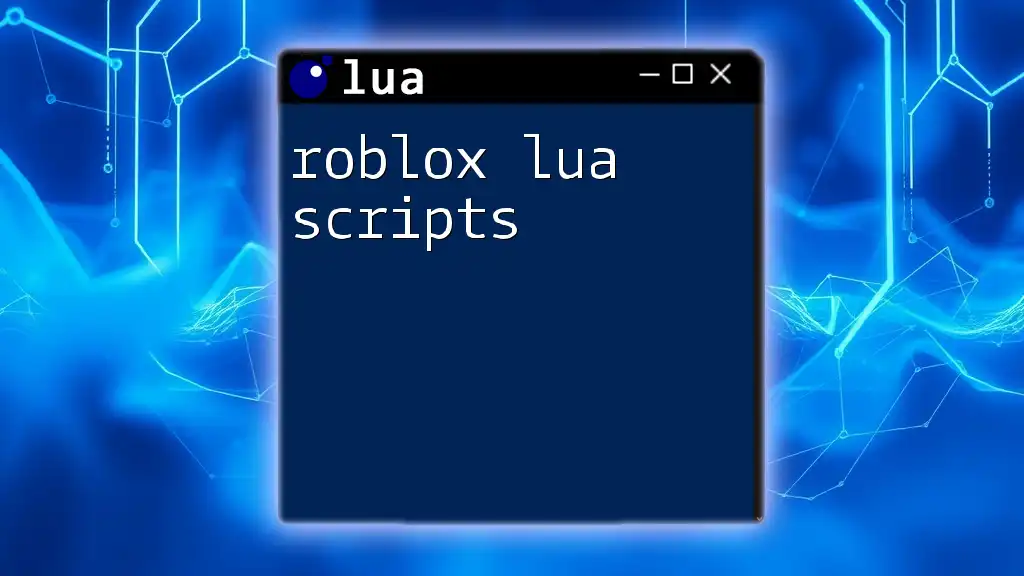
Conclusion
Mastering the process of ExpressLRS lua script download and utilization can significantly enhance your experience with remote control systems. As you experiment with different scripts and configurations, don’t hesitate to share your findings with the community. Each new script or modification brings you one step closer to a more customized and efficient flying experience.
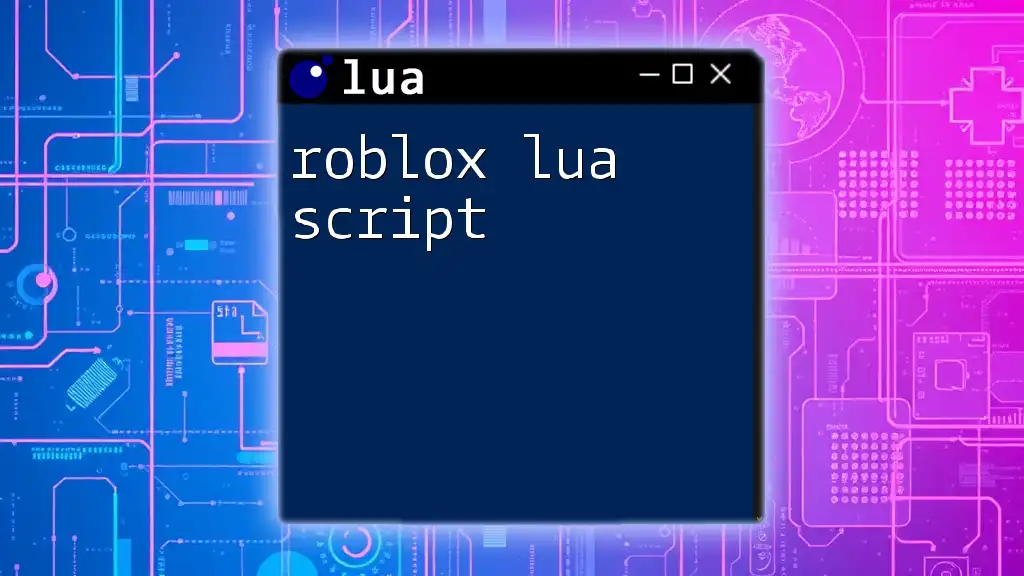
Call to Action
Be sure to subscribe to receive more insightful articles and resources focusing on Lua scripting. If you've created your own Lua script modifications or have tips to share, please let us know in the comments!