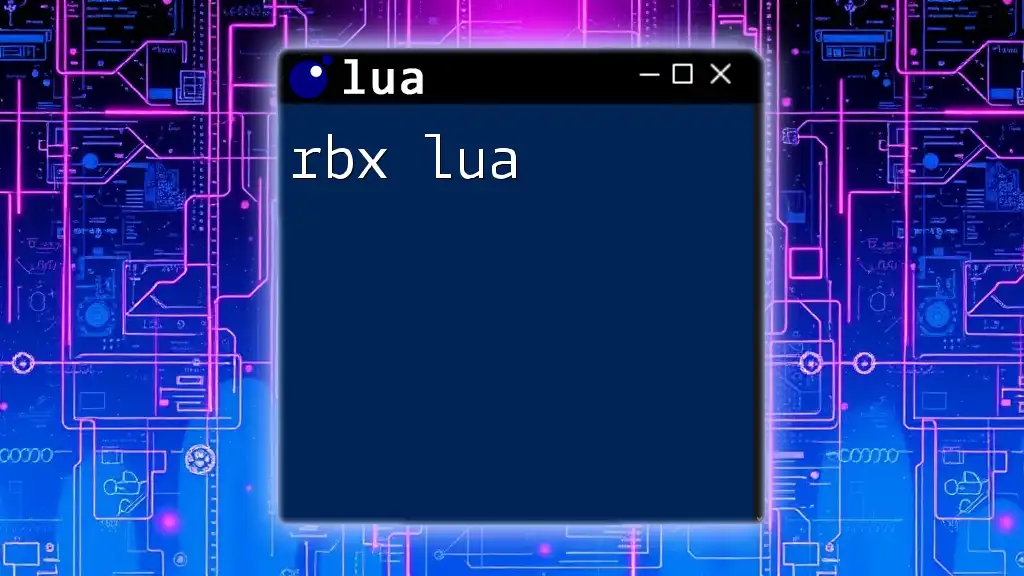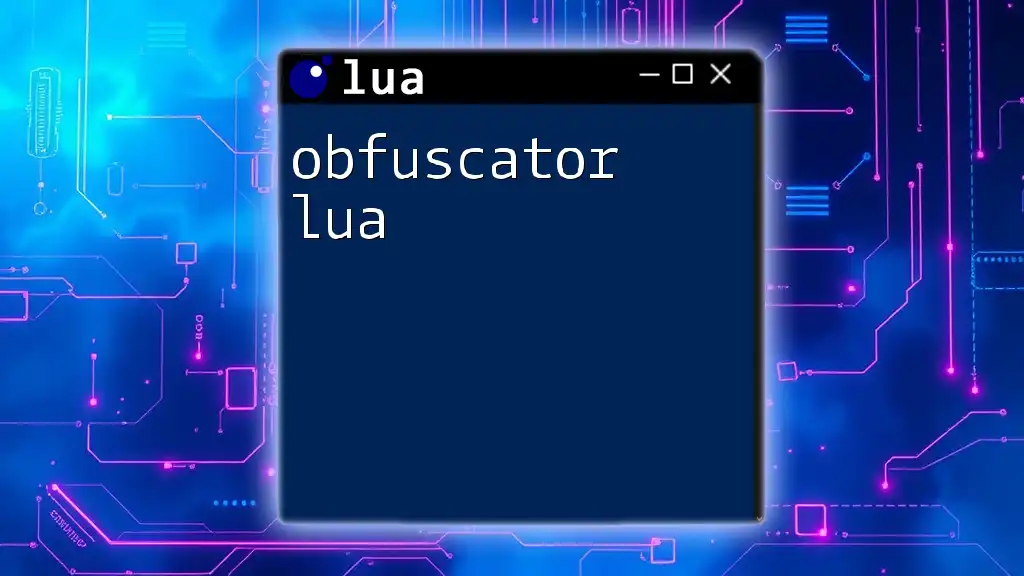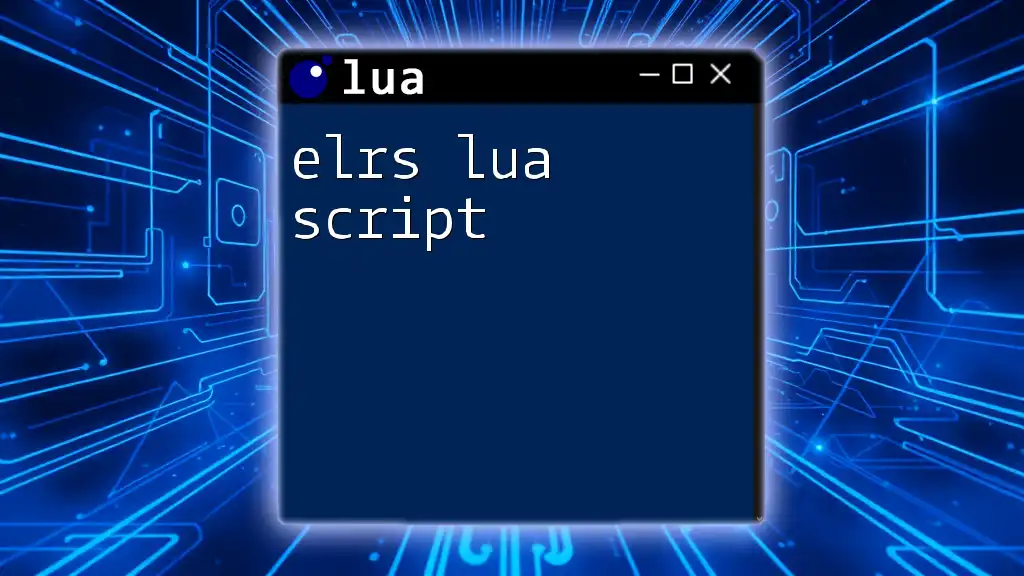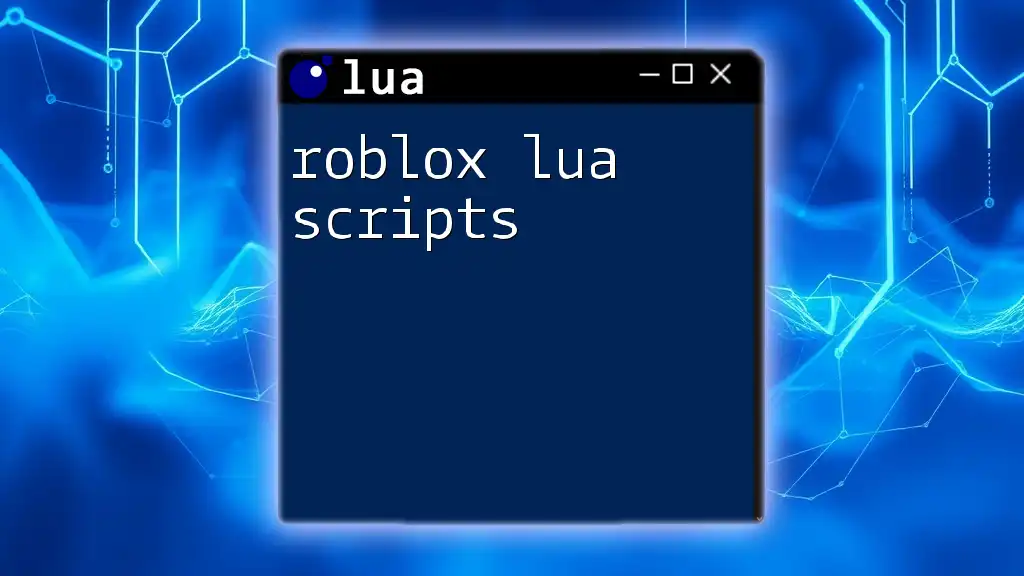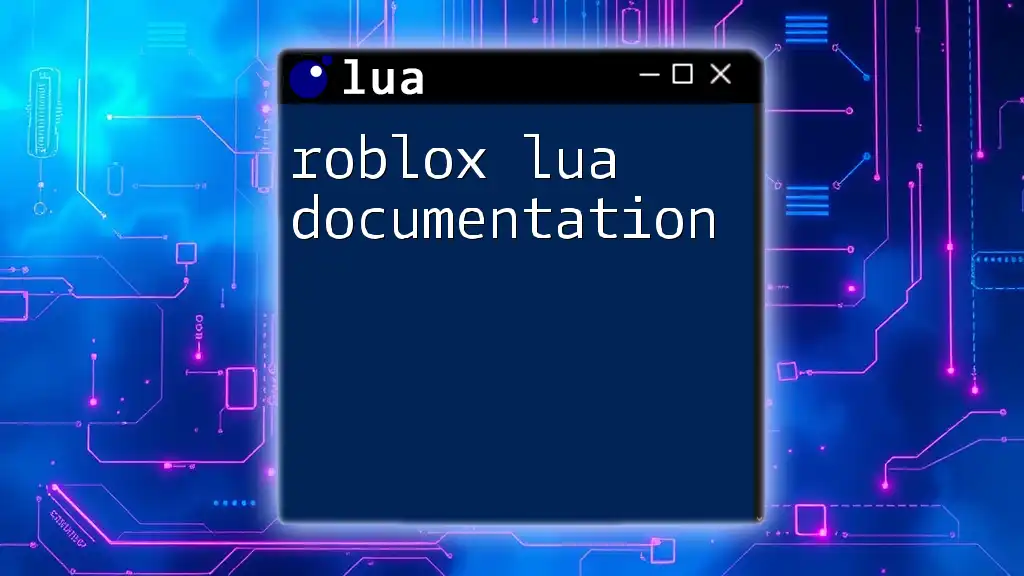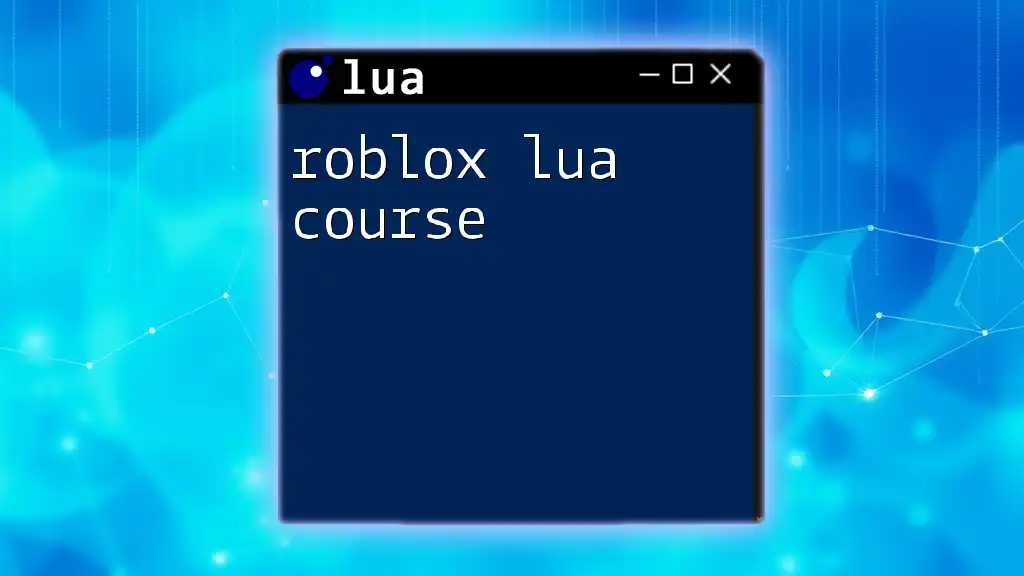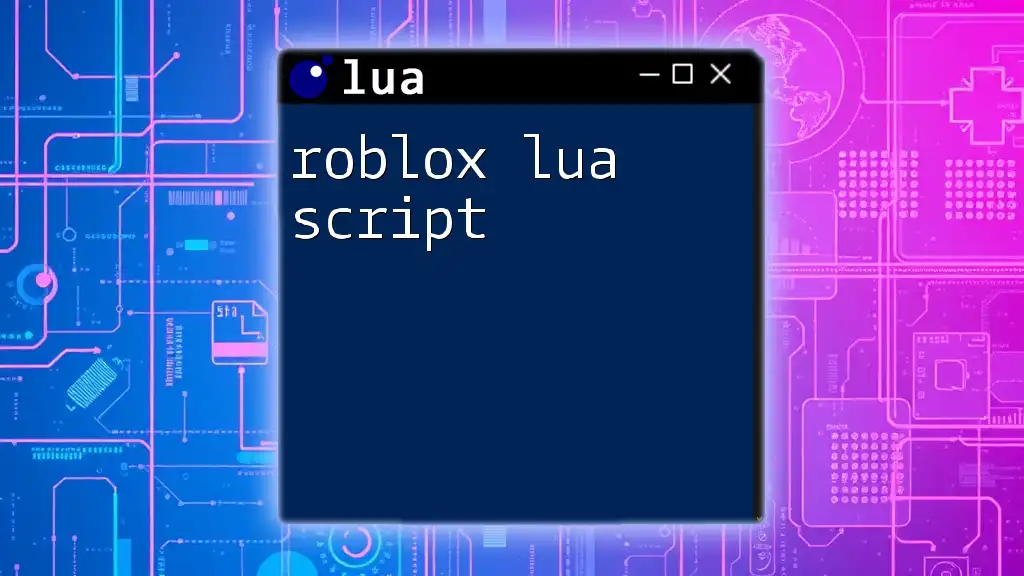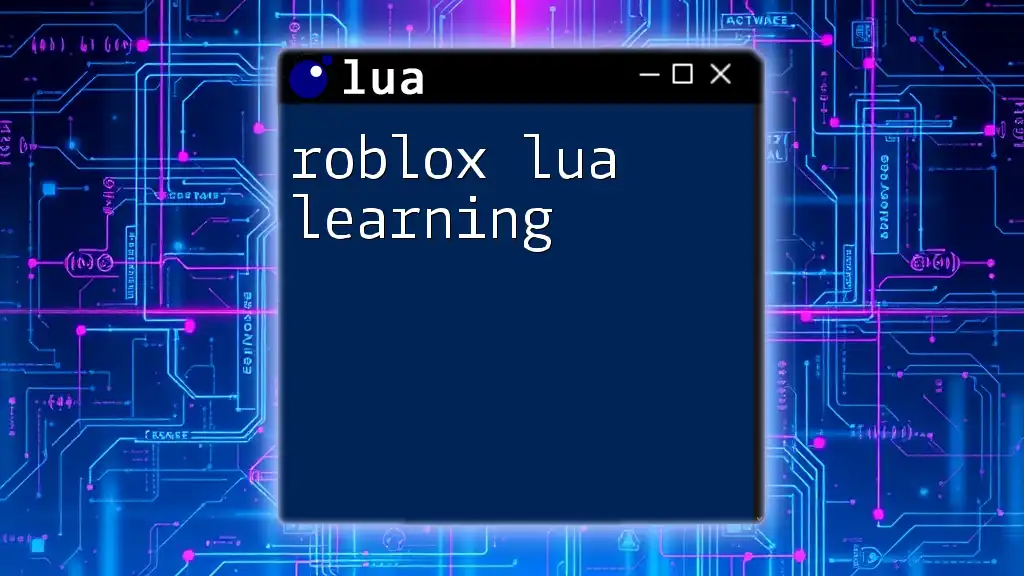RBX Lua is the programming language used in Roblox for creating games and interactive experiences, allowing developers to script gameplay mechanics efficiently.
Here's a simple example of a Lua script that prints "Hello, Roblox!" to the output when the game starts:
print("Hello, Roblox!")
What is rbx lua?
rbx lua refers to the Lua programming language as it is implemented within Roblox, a popular platform for game development. Lua serves as the foundation for scripting in Roblox, allowing developers to create interactive experiences and dynamic gameplay elements. Understanding rbx lua is crucial for anyone aspiring to build games or experiences on the Roblox platform.
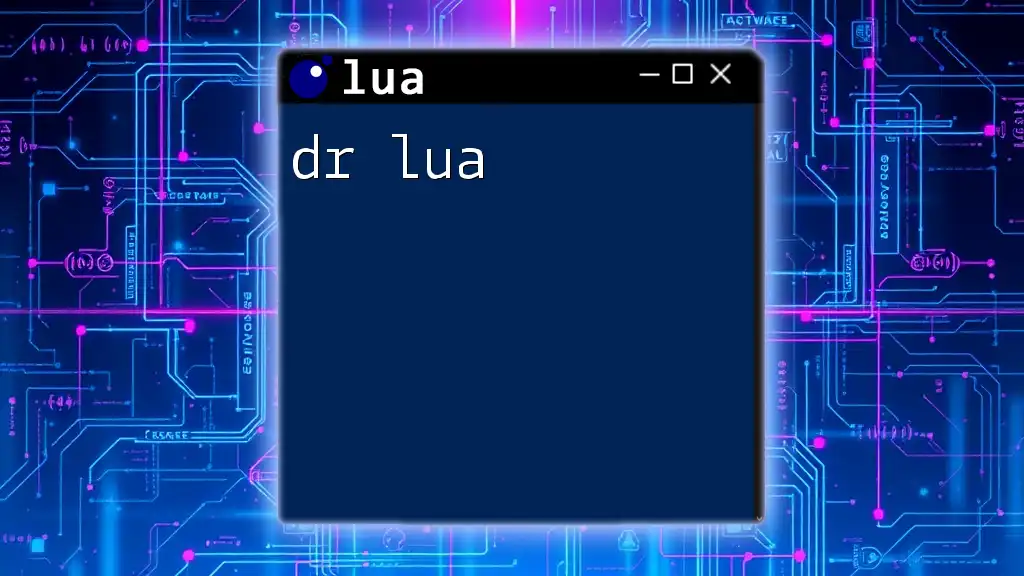
Why Learn rbx lua?
Learning rbx lua equips aspiring developers with essential skills to create engaging games. The demand for unique content in Roblox has never been higher, and mastering rbx lua can position you to be a part of this rapidly-growing community. Additionally, the benefits of learning rbx lua include:
- Flexibility and Creativity: You gain the ability to manipulate the game environment and create custom game mechanics.
- Career Opportunities: Proficiency in rbx lua can lead to job opportunities within the gaming industry, especially as Roblox continues to expand.
- Community Engagement: Learning rbx lua allows you to connect with a vibrant community of developers who share tips, tricks, and project collaborations.
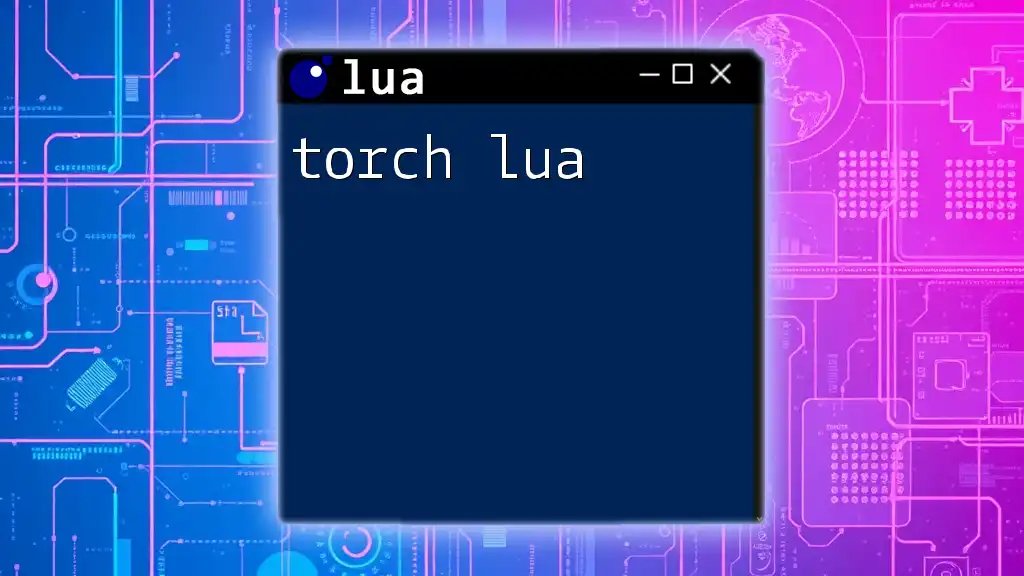
Understanding the Basics of Lua
What is Lua?
Lua is a lightweight scripting language known for its simplicity and efficiency. Originally designed for embedded systems, it has gained popularity in game development due to its fast execution and ease of integration with other programming languages.
Key Features of Lua
- Fast and Efficient: Lua is designed to be fast and resource-friendly, making it an excellent choice for real-time applications, including gaming.
- Easy to Learn: With a straightforward syntax and a wealth of educational resources, Lua is beginner-friendly, making it accessible to those new to programming.
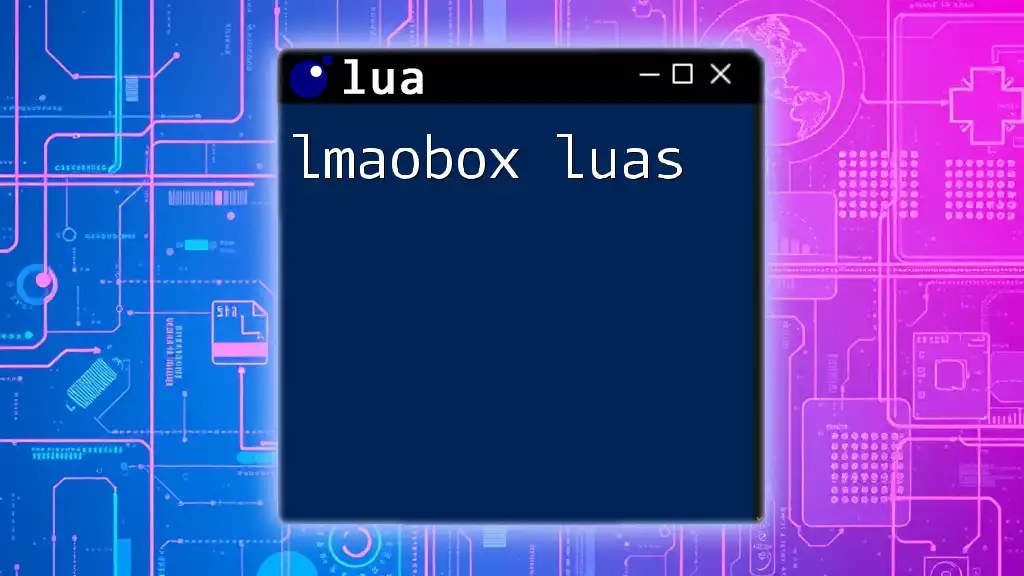
Setting Up Your Roblox Development Environment
Getting Started with Roblox Studio
To begin your journey with rbx lua, you need to install Roblox Studio, the primary platform for creating and scripting games on Roblox.
Steps to Download Roblox Studio:
- Visit the Roblox website and create an account if you don’t have one.
- Click the "Create" button, then select "Start Creating."
- Follow the prompts to download and install Roblox Studio.
Interface Overview
Once installed, launch Roblox Studio and familiarize yourself with the interface. Key components include:
- Explorer: Use this panel to view and manage your game assets.
- Properties: This panel displays and allows you to edit the properties of selected objects.
- Output Window: Crucial for debugging scripts; it displays messages and errors when you run your game.
Scripting Basics in Roblox Studio
Creating Your First Script
Let’s create a simple script as your first introduction to rbx lua.
- Open Roblox Studio and create a new place.
- Right-click on "Workspace" in the Explorer panel and select "Insert Object" > "Script."
Code Snippet: A Simple "Hello World" Script
print("Hello, World!")
This script outputs "Hello, World!" to the Output Window. It's a great starting point to see how scripts can execute in Roblox.
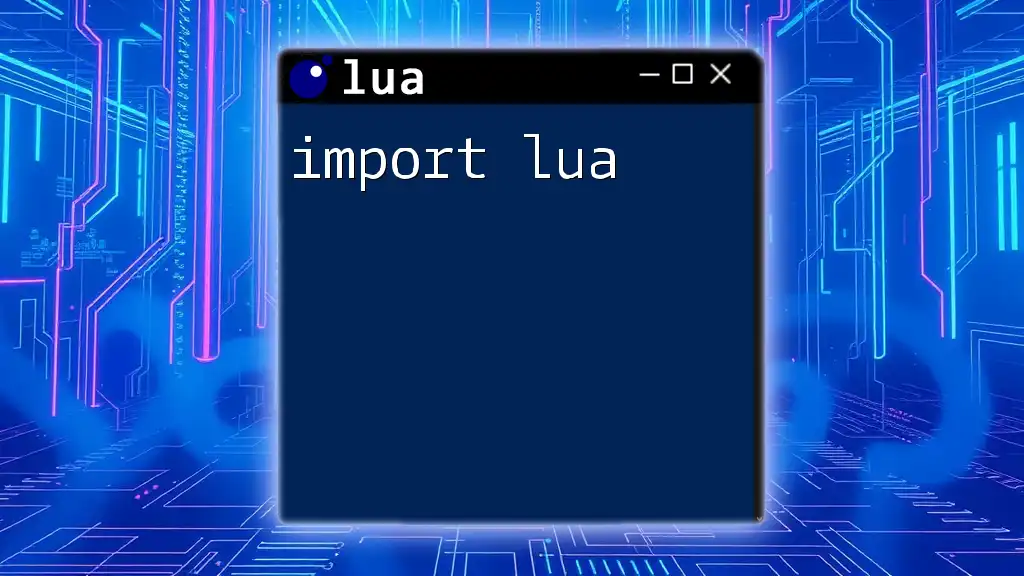
Core Concepts of rbx lua
Variables and Data Types
Defining Variables
In rbx lua, variables are essential for storing data. You define a variable using the `local` keyword.
Example:
local playerName = "John"
This line of code creates a variable named `playerName` that stores the string "John".
Data Types Overview
Lua supports several data types, including:
- Strings: Textual data, enclosed in quotes.
- Numbers: Numeric values (both integers and floats).
- Booleans: True or false values.
- Tables: Complex data structures used to store collections of values.
Example of Different Types:
local name = "Roblox"
local score = 100
local isPlayerActive = true
local playerData = {name = "John", score = 100}
Control Structures
Conditional Statements
Conditional statements allow developers to execute different code based on conditions. The basic structure includes `if`, `else`, and `elseif`.
Code Snippet:
if playerName == "John" then
print("Welcome, John!")
else
print("Welcome, Guest!")
end
This script checks if the variable `playerName` matches "John" and outputs a welcome message accordingly.
Loops
Loops are used to repeat code, which is particularly useful in games for scenarios like iterating through players.
For Loop Example:
for i = 1, 5 do
print("Player " .. i .. " is in the game!")
end
While Loop Example:
local i = 0
while i < 5 do
print("Count: " .. i)
i = i + 1
end
Functions
What are Functions?
Functions are reusable blocks of code that perform specific tasks. They can take inputs (parameters) and return outputs (values).
Code Snippet: Defining and Calling a Function
function greetPlayer(name)
print("Hello, " .. name .. "!")
end
greetPlayer("John")
This code defines a function called `greetPlayer`, which takes a name as an argument and greets the player.
Parameters and Return Values
Functions can also return values. This is useful for calculations or retrieving specific results from your code.
Function Example:
function addNumbers(a, b)
return a + b
end
local sum = addNumbers(5, 10)
print("The sum is: " .. sum)
Here, the `addNumbers` function takes two parameters and returns their sum.
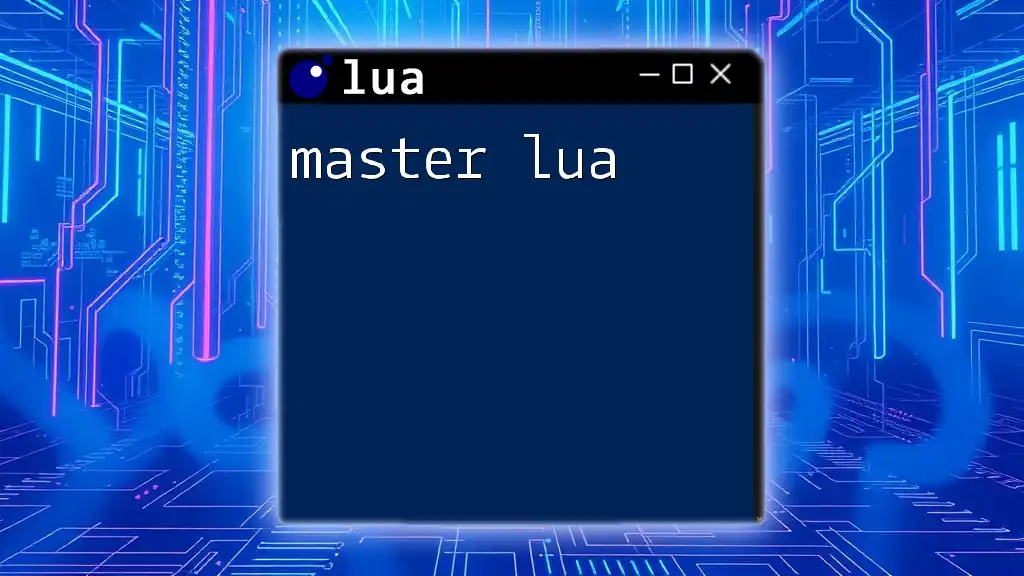
Advanced Concepts in rbx lua
Object Orientation
Introduction to Object-Oriented Programming (OOP)
In Roblox, you can use Object-Oriented Programming (OOP) principles to create reusable and organized code. This involves creating classes and instantiating objects.
Creating Your First Class
local MyClass = {}
MyClass.__index = MyClass
function MyClass.new(name)
local self = setmetatable({}, MyClass)
self.name = name
return self
end
function MyClass:greet()
print("Hello, " .. self.name .. "!")
end
local instance = MyClass.new("John")
instance:greet()
This example demonstrates the creation of a class `MyClass`, instantiates an object, and invokes a method.
Events and Delegates
Understanding Events
Events are fundamental in rbx lua, allowing scripts to respond to user actions or game changes. For instance, you can connect functions to specific events like player actions.
Connecting Events to Functions
local Players = game:GetService("Players")
Players.PlayerAdded:Connect(function(player)
print(player.Name .. " has joined the game!")
end)
In this example, the `PlayerAdded` event triggers a function that welcomes new players to the game.
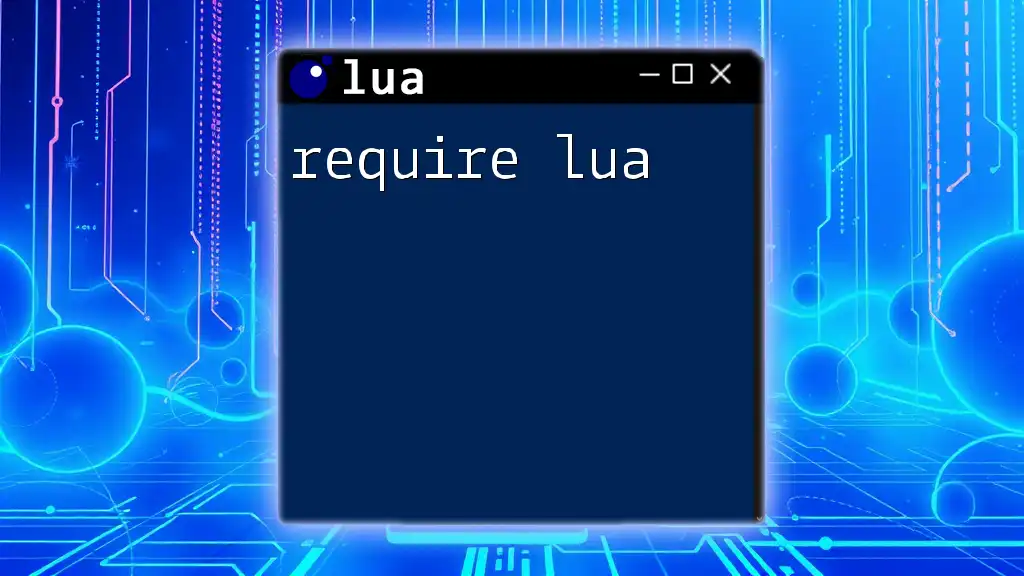
Developing Your First Game with rbx lua
Game Design Principles
Understanding game design is essential for creating engaging experiences. Familiarize yourself with elements like objectives, challenges, and user engagement to build a compelling game.
Building Your Game World
Use Roblox Studio's powerful tools to create an immersive game environment. You can design landscapes, buildings, and custom assets that players will explore.
Scripting Game Mechanics
Implementing core mechanics will bring your game to life.
Example: Creating a Winning Condition
function checkWinCondition(player)
if player.Score >= 100 then
print(player.Name .. " wins!")
end
end
This function checks if a player's score meets the winning criteria and announces the winner.
Adding User Interface Elements
Creating User Interfaces (UIs) can enhance the player experience. For example, you can create a simple GUI to show scores or health.
Code Snippet: Creating a Simple GUI
local ScreenGui = Instance.new("ScreenGui")
local TextLabel = Instance.new("TextLabel")
TextLabel.Text = "Welcome to My Game!"
TextLabel.Size = UDim2.new(0, 200, 0, 50)
TextLabel.Position = UDim2.new(0.5, -100, 0, 50)
TextLabel.Parent = ScreenGui
ScreenGui.Parent = game.Players.LocalPlayer:WaitForChild("PlayerGui")
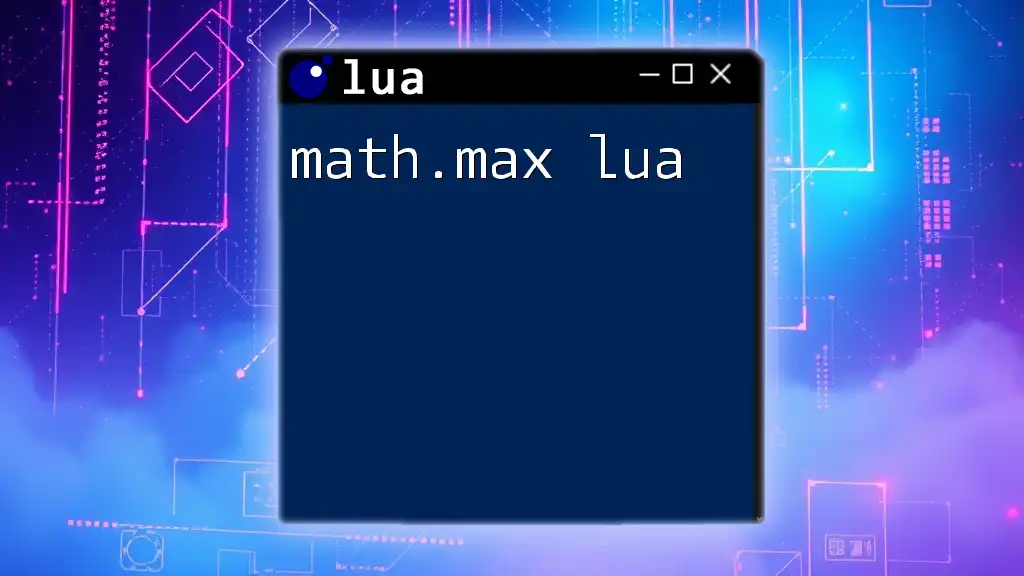
Debugging and Optimizing Your Scripts
Common Errors in rbx lua
Errors can occur in two forms:
- Syntax Errors: Mistakes in your code structure, like missing parentheses or incorrect keyword usage.
- Runtime Errors: Errors that occur while the script is running, usually due to referencing nonexistent objects.
Debugging Techniques
Using Output Window
The Output Window is your best friend when debugging. It helps you identify messages and errors in your scripts, providing insight into what’s going wrong.
Best Practices for Debugging
- Print Statements: Use `print()` to track variable values at runtime.
- Step Through Your Code: Isolate sections of your code to identify issues.
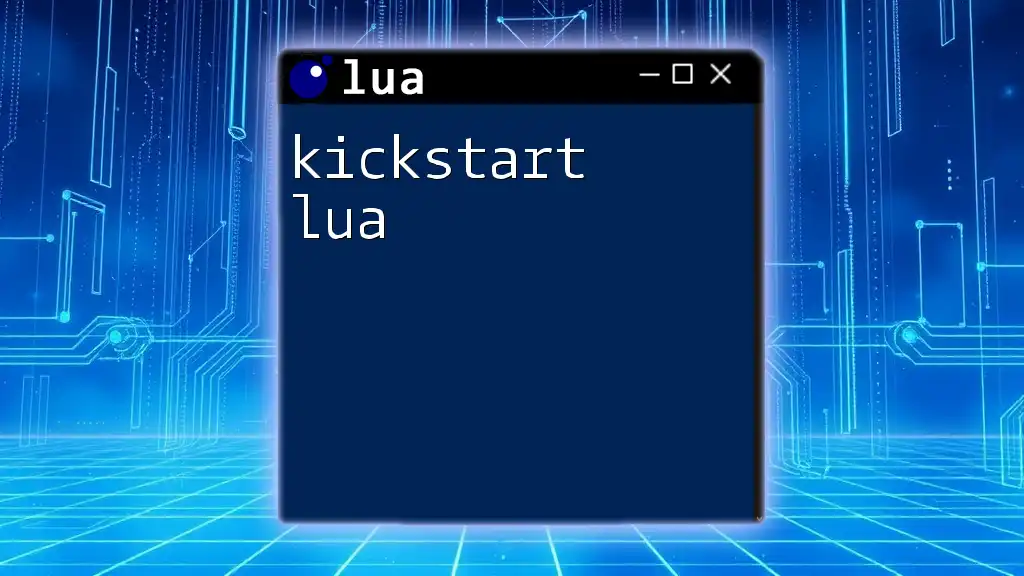
Exploring the Community and Resources
Online Resources for Learning
There are numerous tutorials, documentation sites, and videos available to enhance your understanding of rbx lua. Some recommended resources include:
- Roblox Developer Hub: The official documentation provides comprehensive guides and examples.
- YouTube Channels: Many developers share tutorials and project walkthroughs on their channels.
Joining the Roblox Developer Community
Engaging with other developers can enhance your learning experience. Explore forums, Discord groups, and social media platforms to connect with like-minded enthusiasts. Sharing knowledge and collaborating with others can accelerate your growth as a developer.
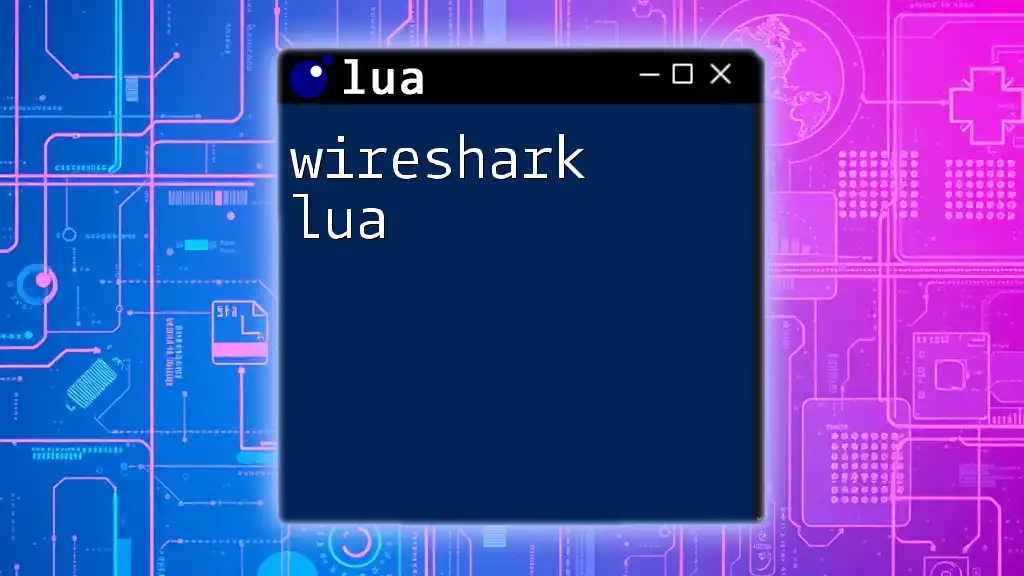
Conclusion
In this guide, we covered the foundational aspects of rbx lua, from setting up your environment to developing game mechanics and debugging scripts. Mastering rbx lua opens doors to creating unique gaming experiences, and I encourage you to experiment with different concepts.
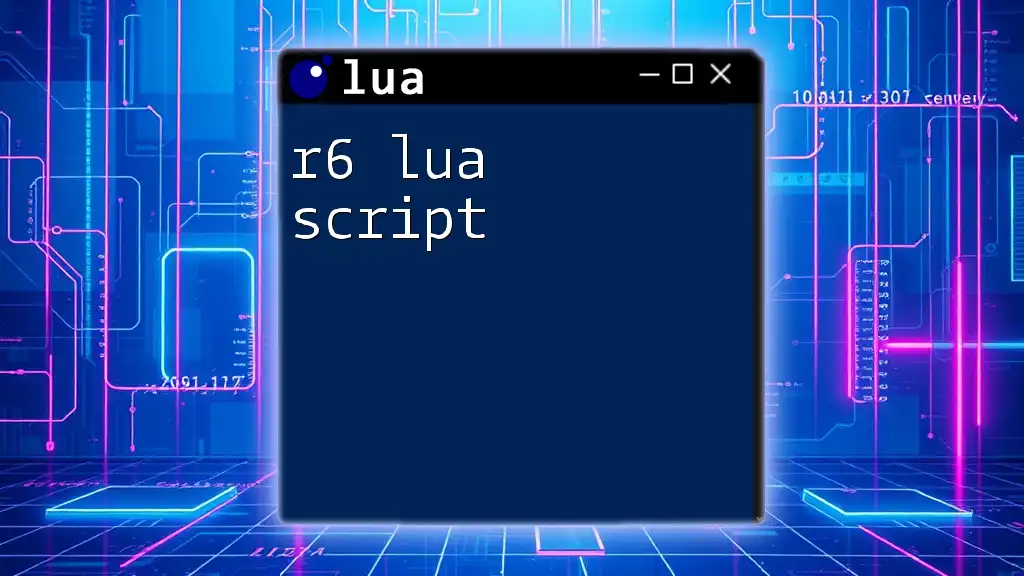
Call to Action
Get Started Today! Leverage the resources and knowledge you’ve gained to embark on your game development journey. If you’re looking for more in-depth tutorials or guidance, join our community for continuous learning and support. The world of rbx lua awaits your creativity!