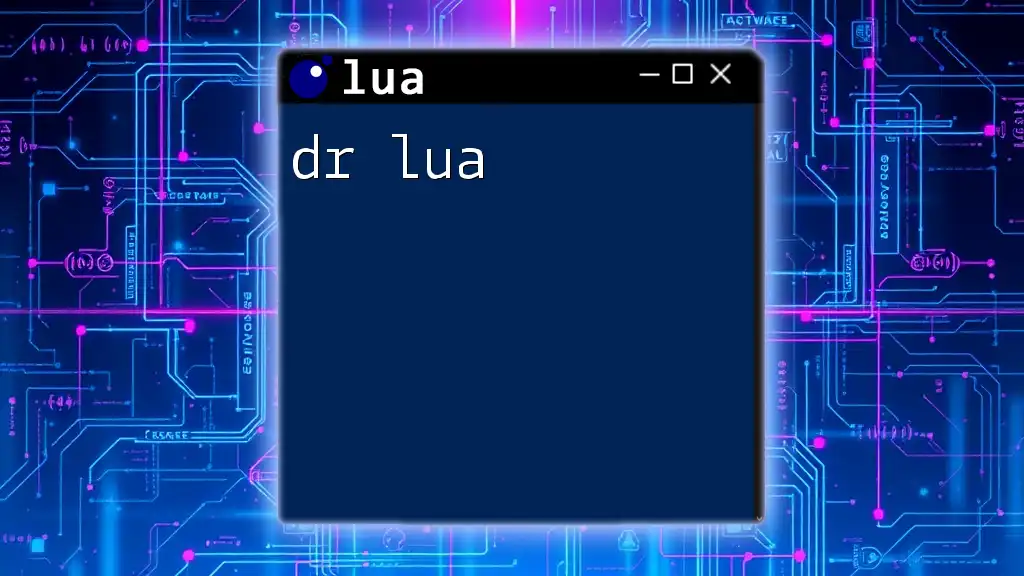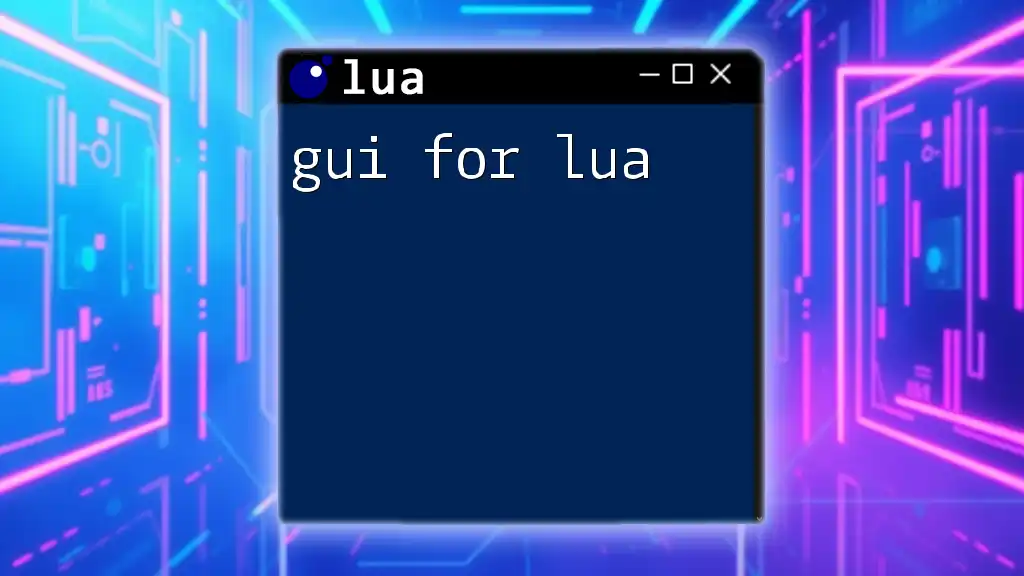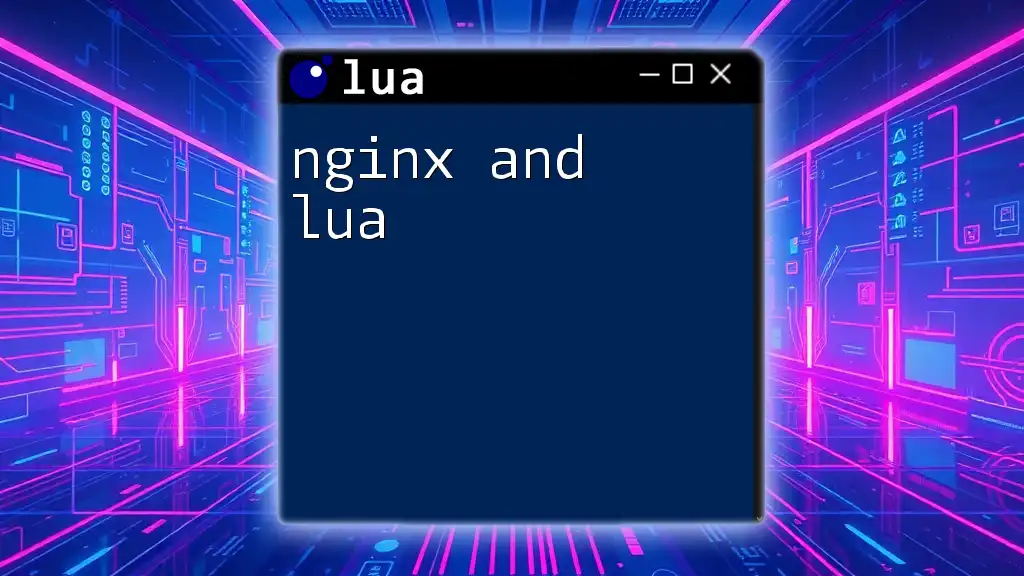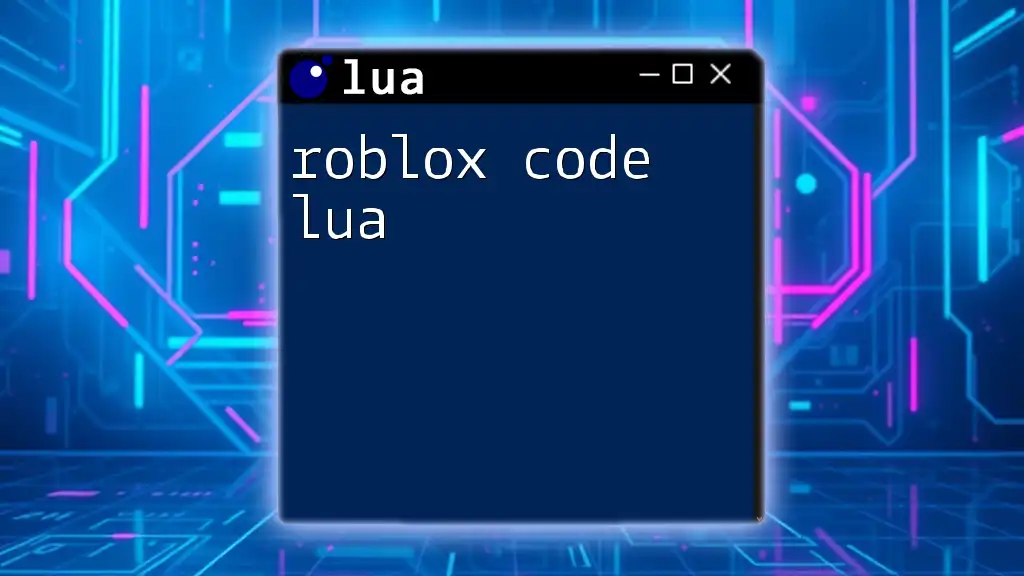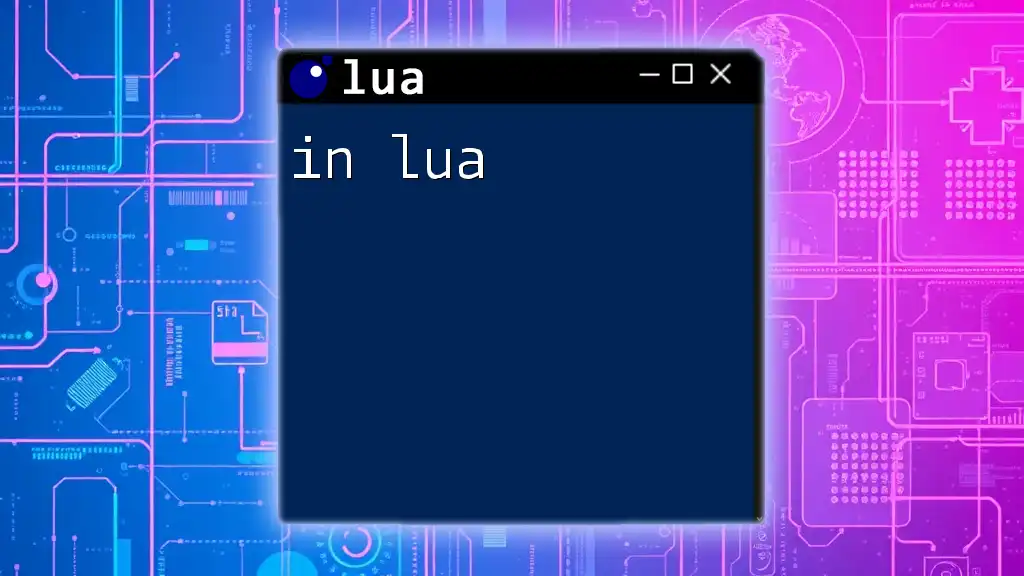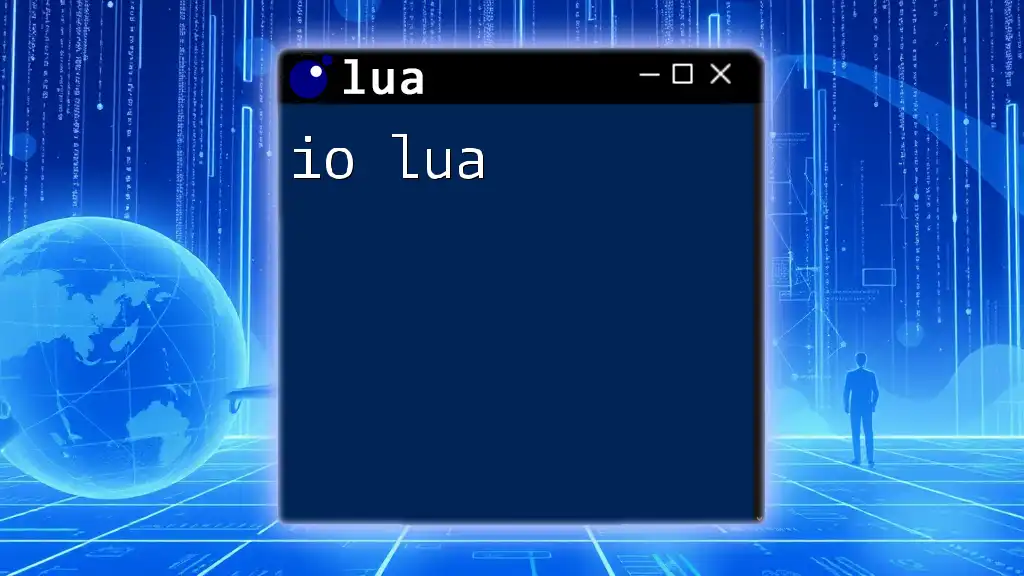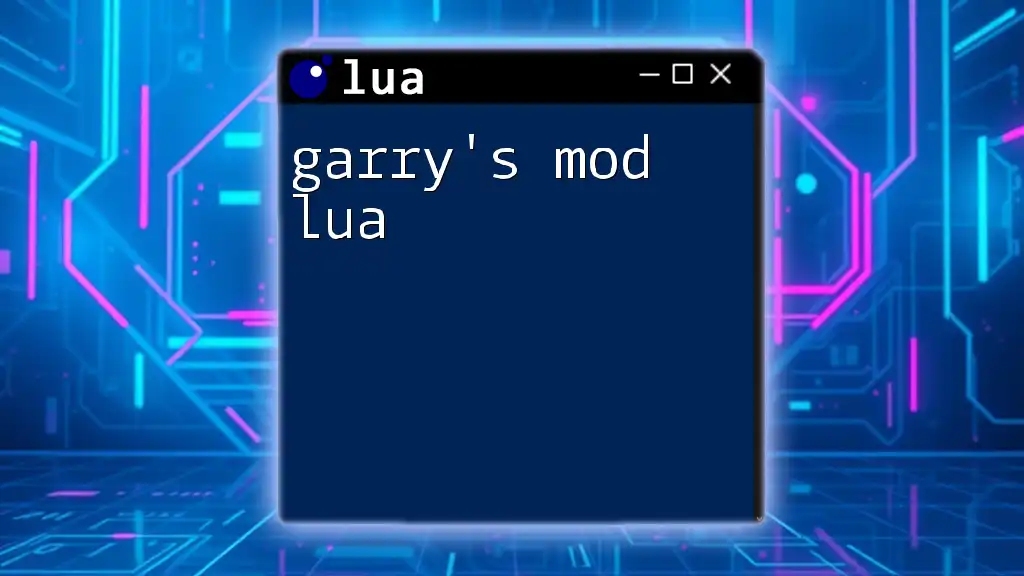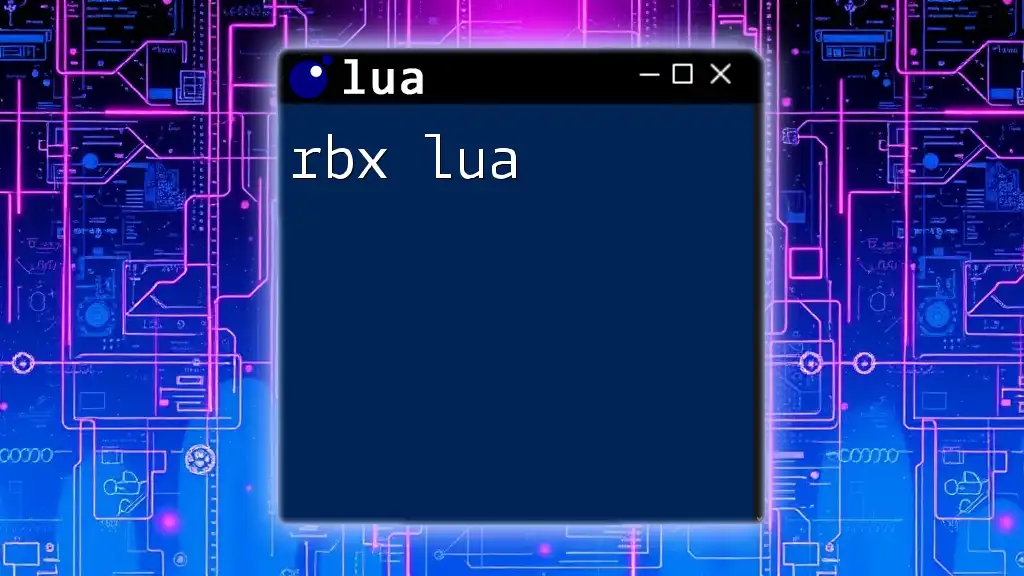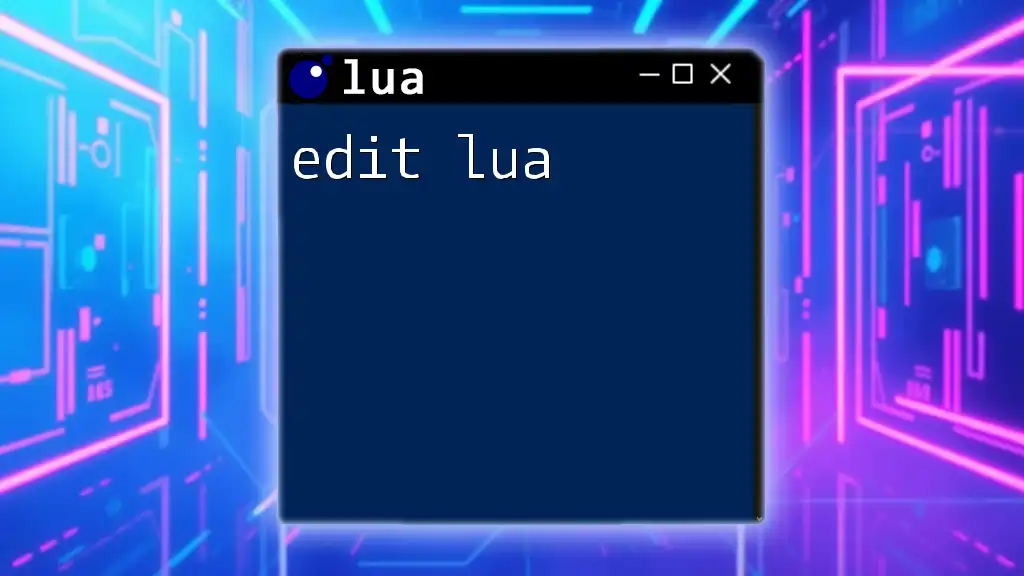Dr. Lua is a powerful tool for debugging and testing Lua code in real-time, allowing users to interactively evaluate Lua expressions and manage code execution efficiently.
-- Example usage of Dr. Lua to print "Hello, World!"
print("Hello, World!")
What is Dr. Lua?
Dr. Lua is a powerful debugging tool specifically designed for Lua programming. It provides a comprehensive environment for developers to troubleshoot their scripts efficiently. Debugging is an essential aspect of software development that can greatly affect the reliability of your applications. With Dr. Lua, you can catch errors early, optimize your code, and streamline your workflow, ultimately saving you time and effort.
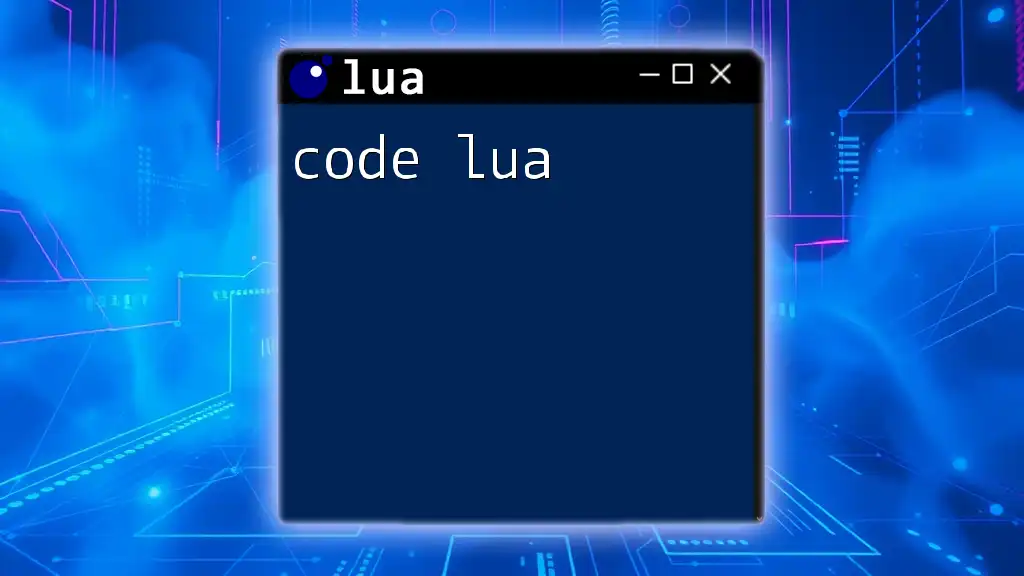
Key Features
Dr. Lua boasts several outstanding features that make it a go-to debugger for many Lua developers:
- User-Friendly Interface: The layout is intuitive, allowing both beginners and experienced developers to navigate easily.
- Real-Time Debugging: You can observe the behavior of your code live, which aids in identifying issues more systematically.
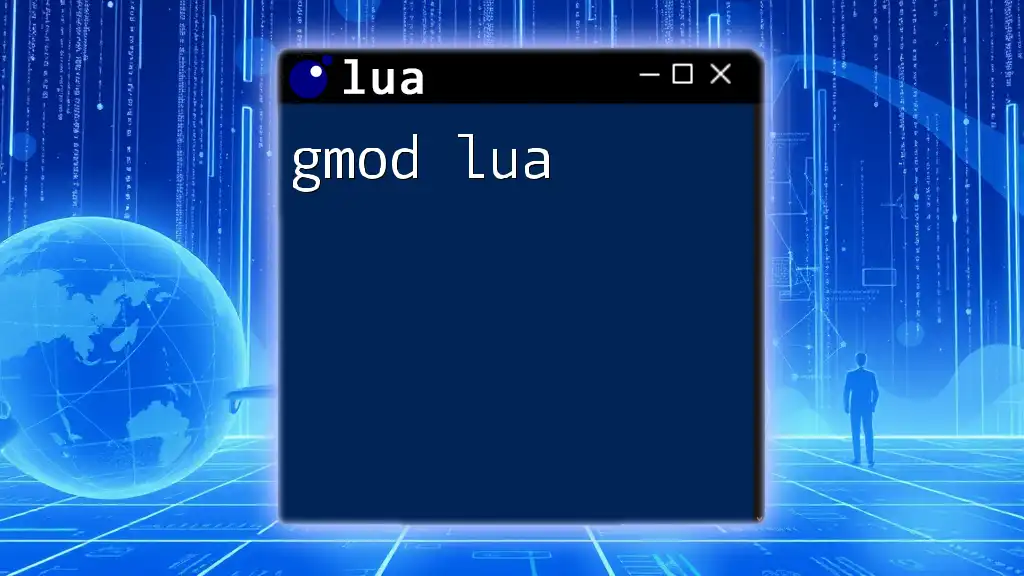
Installation
Getting started with Dr. Lua requires a simple installation process.
- Download the latest version of Dr. Lua from its official website or trusted repositories.
- Ensure that you have the correct version of Lua installed on your machine, as Dr. Lua is compatible with specific versions of Lua.
- Follow the installation instructions based on your operating system—be it Windows, macOS, or Linux—to complete the setup.
Once installed, you'll be ready to start debugging your Lua projects.
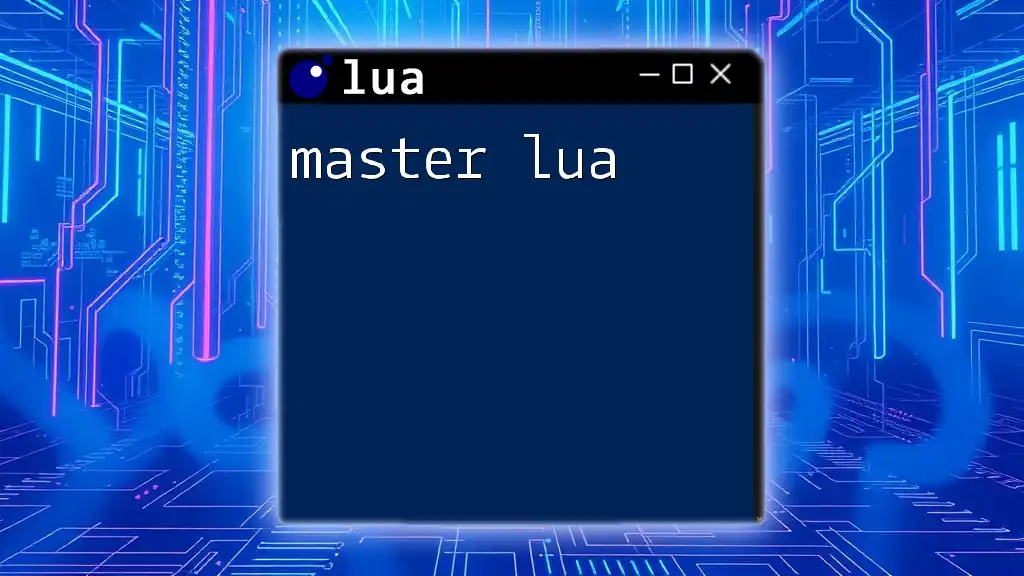
Setting Up Your First Project
After you've successfully installed Dr. Lua, the next step is to create a new Lua project.
- Open Dr. Lua and create a new project via the 'File' menu.
- Save your project in a convenient directory where you will store all scripts related to that project.
- Configure Dr. Lua for your project by selecting the Lua interpreter you wish to use together with any additional settings that suit your project requirements.

Navigating the Dr. Lua Interface
The user interface of Dr. Lua is designed for efficiency, featuring key components that enhance your debugging experience.
Overview of the User Interface
The main sections typically include a code editor, an output console, and a debug panel.
- The code editor allows you to write and edit your Lua scripts.
- The output console displays the results of your script execution as well as any error messages.
- The debug panel is where you can manage breakpoints and monitor the execution flow of your program.
Toolbar and Menus
The Dr. Lua toolbar is filled with essential tools tailored to make debugging seamless. You can customize the workspace by arranging different windows that best fit your workflow. This flexibility ensures that you can keep vital information accessible while working.
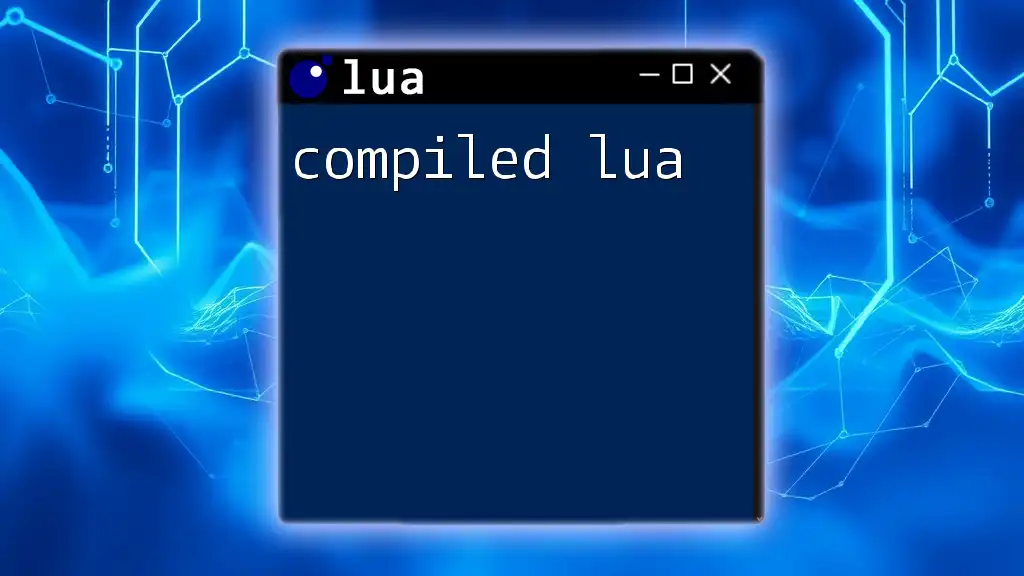
Debugging Lua Scripts in Dr. Lua
Now that you're familiar with the interface, let's delve into the debugging process.
Loading Scripts
To start debugging, you need to load your Lua scripts.
-- Example of loading a script
dofile("myscript.lua")
With this command, Dr. Lua executes the contents of your script, allowing you to test it directly within the debugger.
Setting Breakpoints
One of the most powerful features of Dr. Lua is the ability to set breakpoints, which pause script execution at specified lines.
- To set a breakpoint, click in the margin next to the line number in the code editor.
- Breakpoints are useful for inspecting your program's state at critical points in execution.
Step Through Code
Once you have breakpoints set, you can step through your code. This includes:
- Step Into: Dive into a function that is currently being executed.
- Step Over: Execute the current line and move to the next line in the same function, skipping over any function calls.
- Step Out: Complete execution of the current function and return to the caller.
These functions collectively help you observe variable states and the flow of logic as your program runs.
Examining Variables
Debugging is not just about identifying errors; it also involves understanding the state of your variables.
When the execution is paused (at a breakpoint), you can hover over variables or use the watch window to evaluate them.
For instance, consider the following Lua snippet:
local x = 10
print(x) -- Check value of x during execution
The variable `x` can be monitored in the debug panel to ensure it holds the expected value at various points in execution.
Error Handling and Logging
Dr. Lua provides excellent tools for handling errors effectively.
You can capture errors with the `pcall` (protected call) function, which executes a function in protected mode and catches any errors.
function riskyFunction()
error("Something went wrong!")
end
-- Call the function within a protected environment
local success, err = pcall(riskyFunction)
if not success then
print("Caught an error: " .. err)
end
Upon calling `riskyFunction`, if the error occurs, it won't crash your program. Instead, it will be caught, and you can log the error message efficiently.
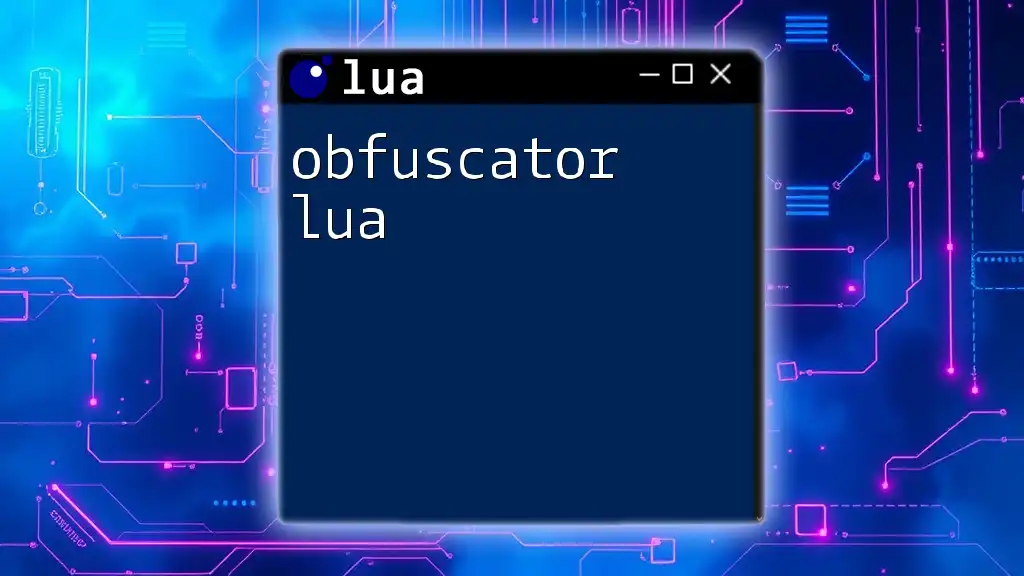
Advanced Debugging Techniques
Once you are comfortable with the basics, consider exploring advanced debugging techniques.
Conditional Breakpoints
Conditional breakpoints allow you to execute your code until a specified condition is met. This can be invaluable for troubleshooting loops or functions that may not behave as expected. Setting these breakpoints typically involves a simple dialog where you can specify the condition.
Using the Call Stack
Dr. Lua enables you to inspect the call stack, providing insight into which functions are currently active. By analyzing the call stack, you can track the flow of execution backward, helping to identify how a particular state was reached.
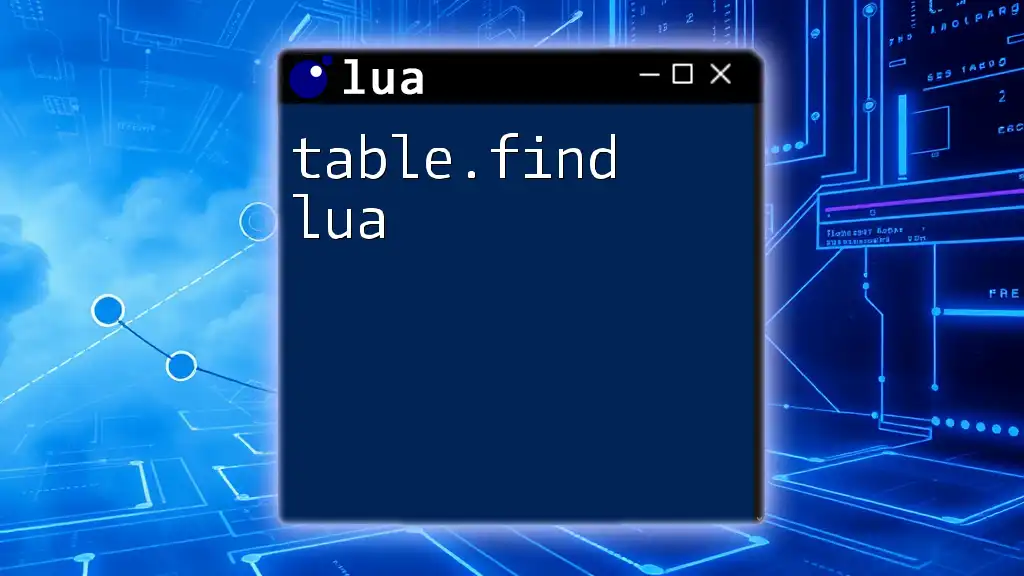
Integrating Dr. Lua with Other Tools
Dr. Lua works well in conjunction with other tools, enhancing your overall development experience.
Using Dr. Lua Alongside LuaRocks
LuaRocks is the package manager for Lua. Integrating LuaRocks with Dr. Lua allows you to manage dependencies and libraries that your project may rely on without cluttering your workspace.
Pairing Dr. Lua with IDEs
Dr. Lua's debugging capabilities can be augmented by integrating it with popular IDEs like Visual Studio Code. This combination allows for a more cohesive development experience, giving you the best of both worlds: powerful debugging from Dr. Lua and an intuitive coding environment.
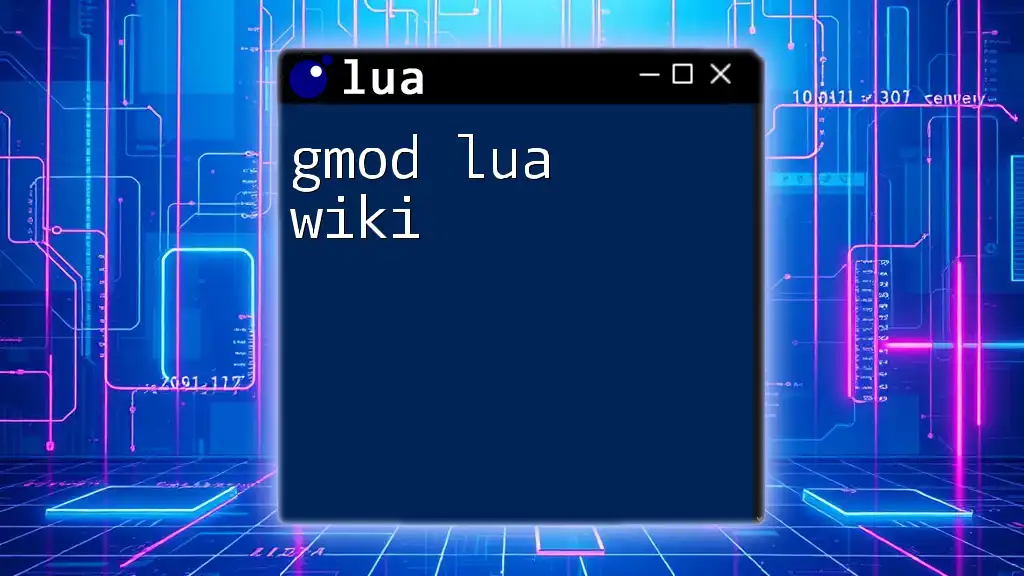
Best Practices for Debugging in Lua
Writing Clean and Maintainable Code
Writing clean code will make it easier to debug. Follow conventions, such as meaningful variable names, to reduce confusion and make your code self-documenting.
Documenting Your Code
Adequate documentation within your codebase is vital. Well-placed comments not only help others understand your logic but also serve as reminders for your future self during debugging sessions.
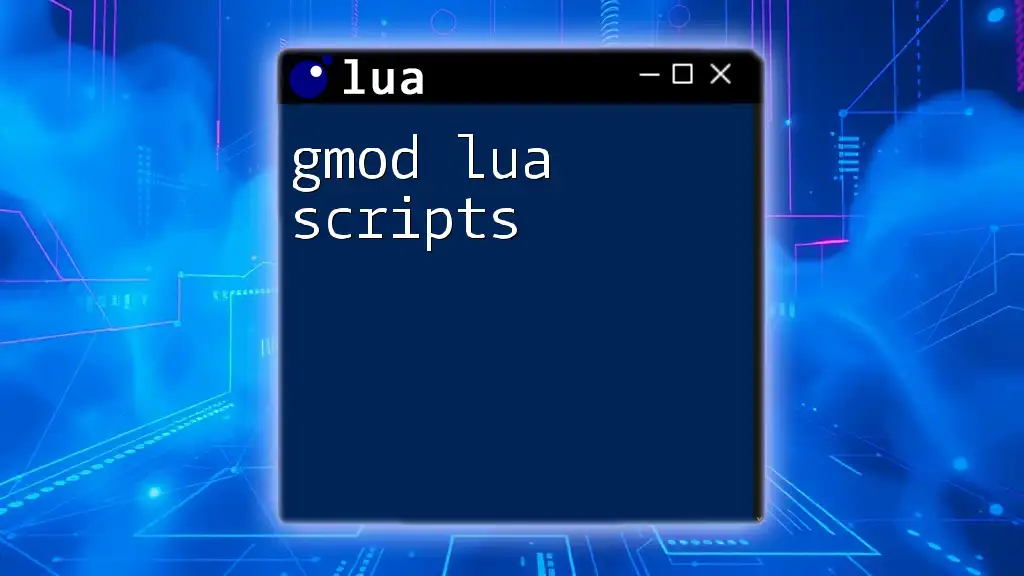
Common Mistakes and How to Avoid Them
Frequent Errors Made While Debugging
Debugging can sometimes lead to overlooked simple mistakes, such as syntax errors or misconfigured settings. Regularly reviewing your code and settings is crucial to prevent wasting time on easily fixable issues.
Using Debugging Tools Effectively
To maximize the utility of Dr. Lua, experiment with all its features. Familiarize yourself with shortcut keys, which can significantly speed up your debugging process.
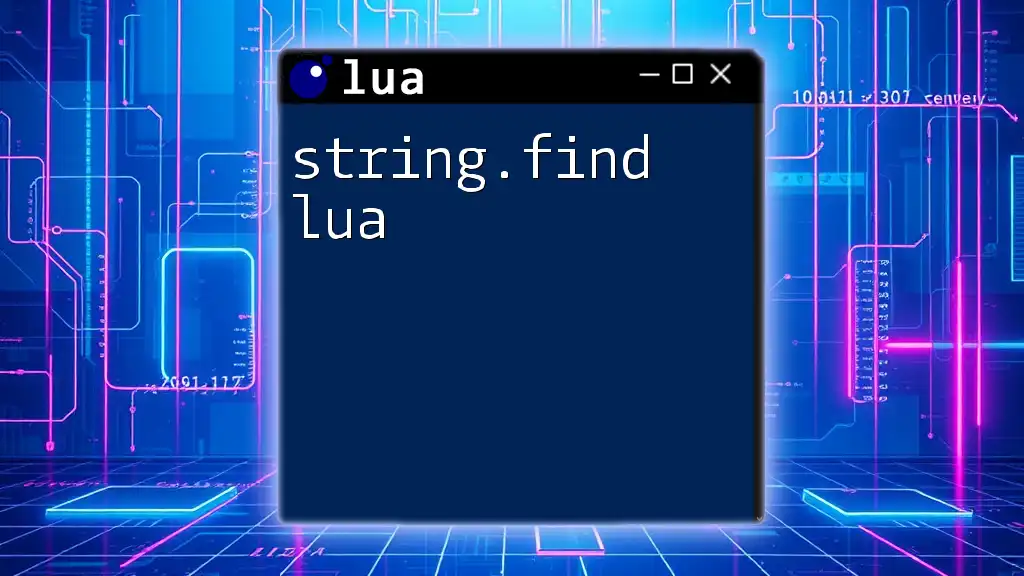
Final Thoughts on Mastering Lua Debugging with Dr. Lua
Mastering debugging techniques using Dr. Lua is an essential skill for any Lua developer. By effectively using this powerful tool, programmers can ensure their code runs efficiently, leading to more reliable software products. Make it a point to explore the various features and implement best practices for an enriched development experience.
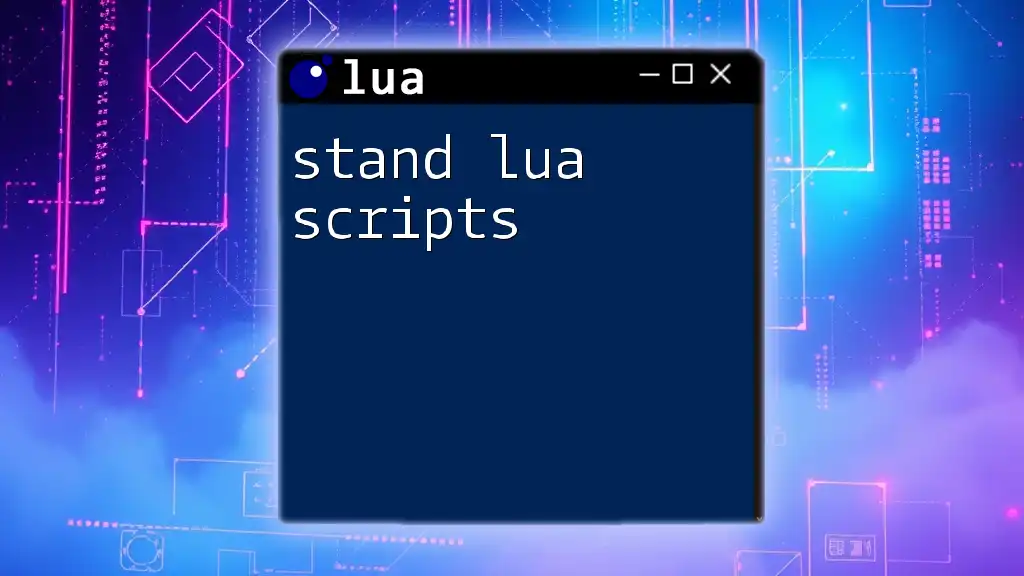
Additional Resources
To further enhance your understanding of Dr. Lua and Lua programming, consider exploring additional tutorials, community forums, and the official documentation. Engaging with these resources can provide invaluable insights and answer common questions related to Dr. Lua and debugging practices.