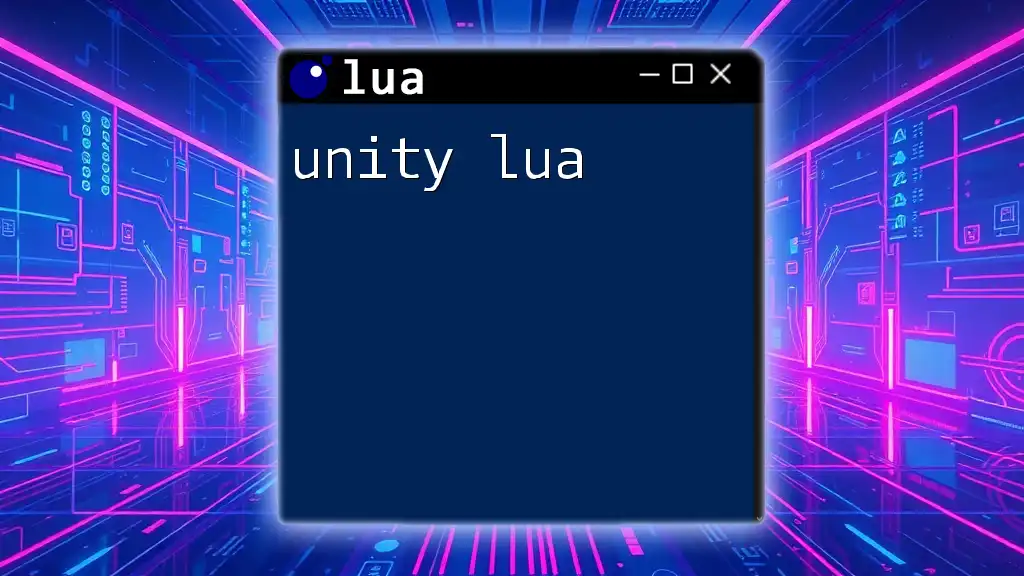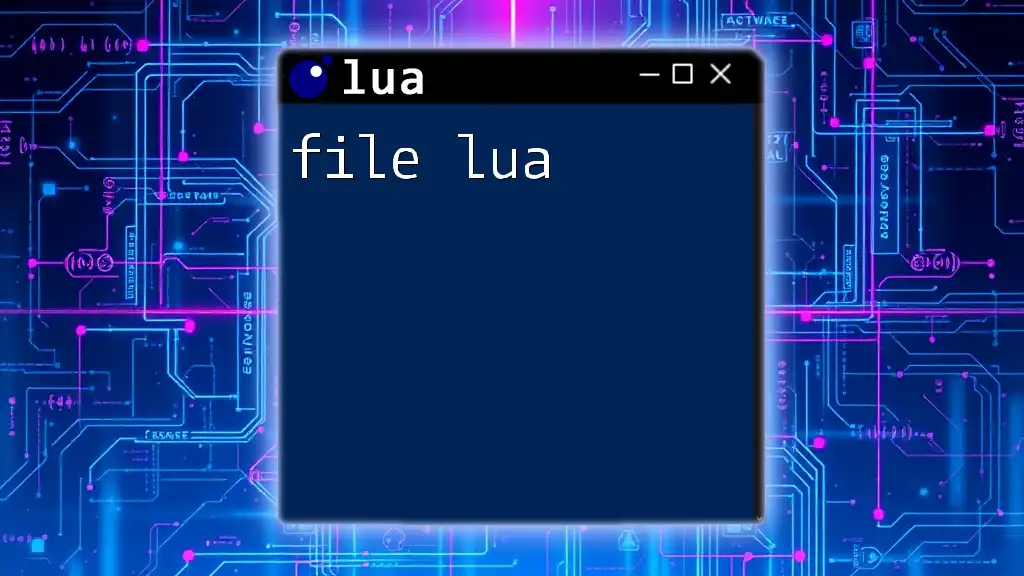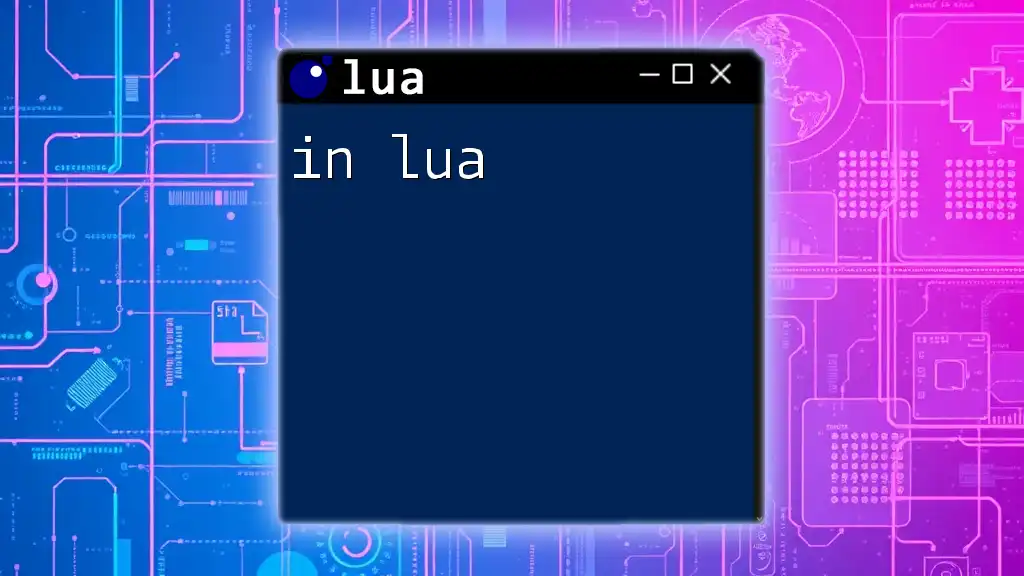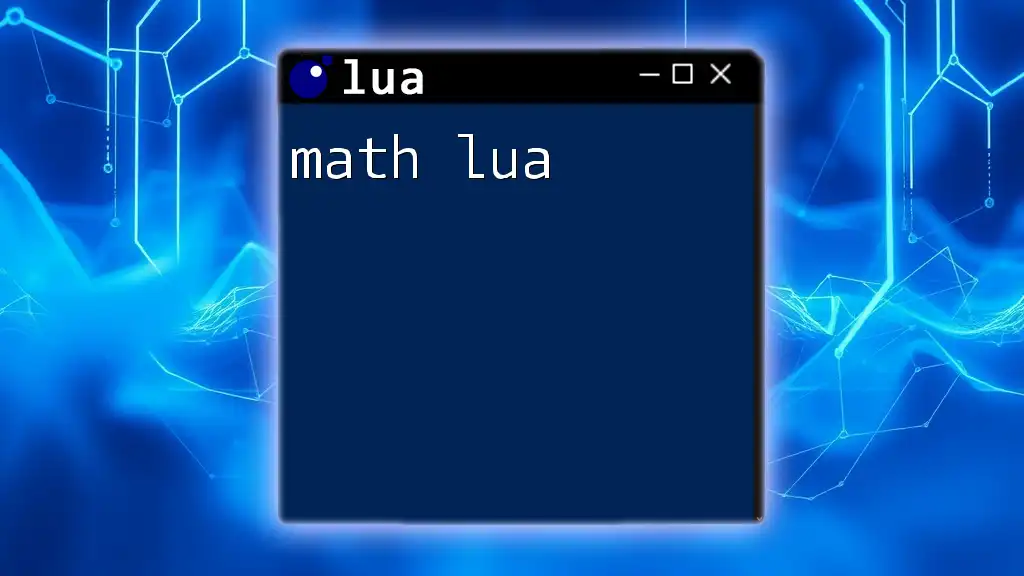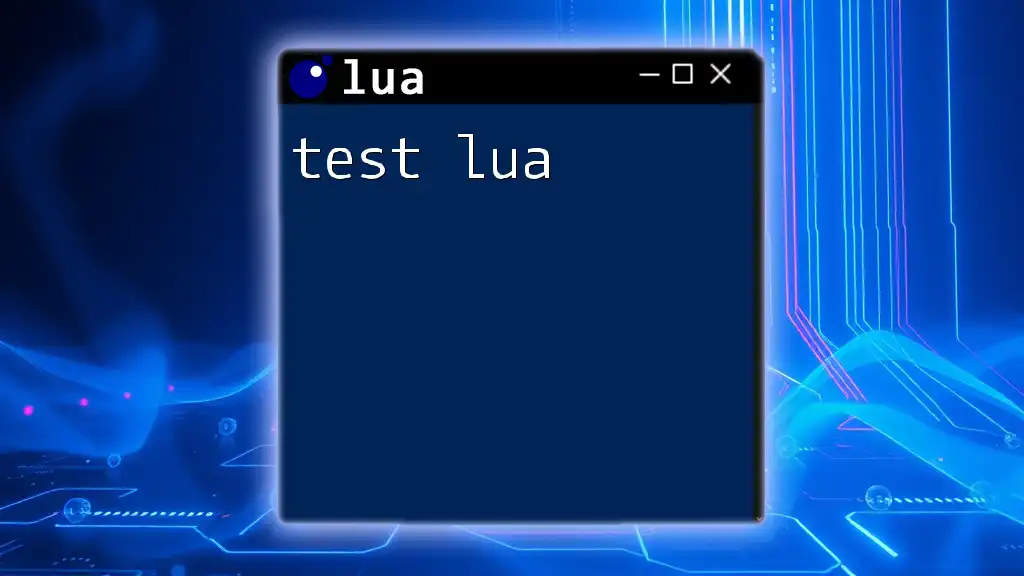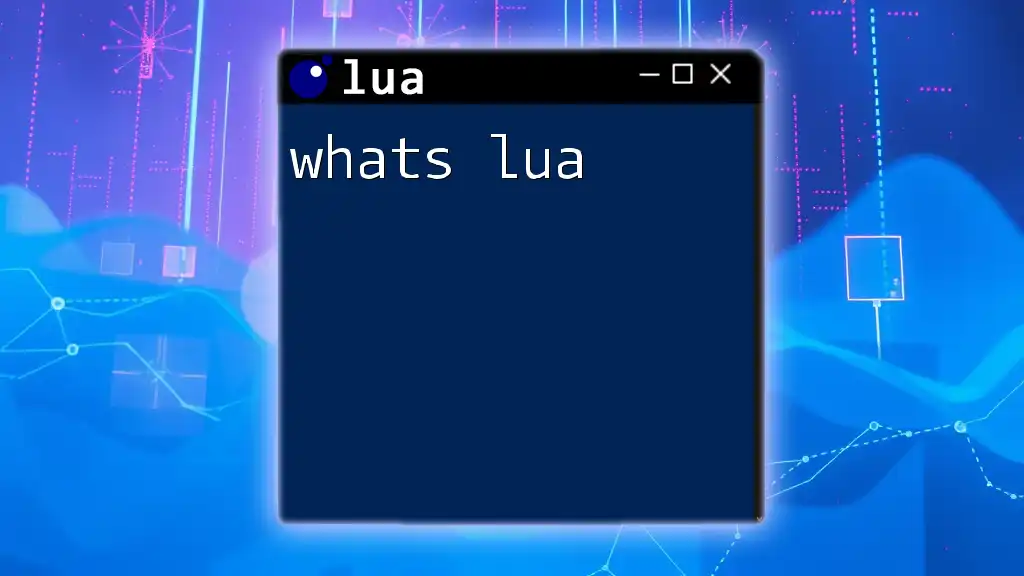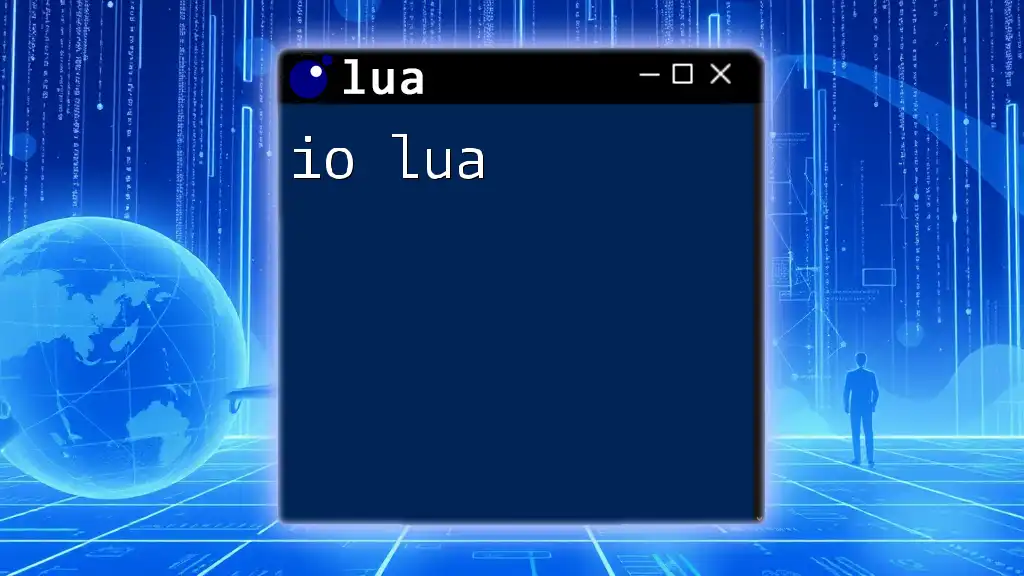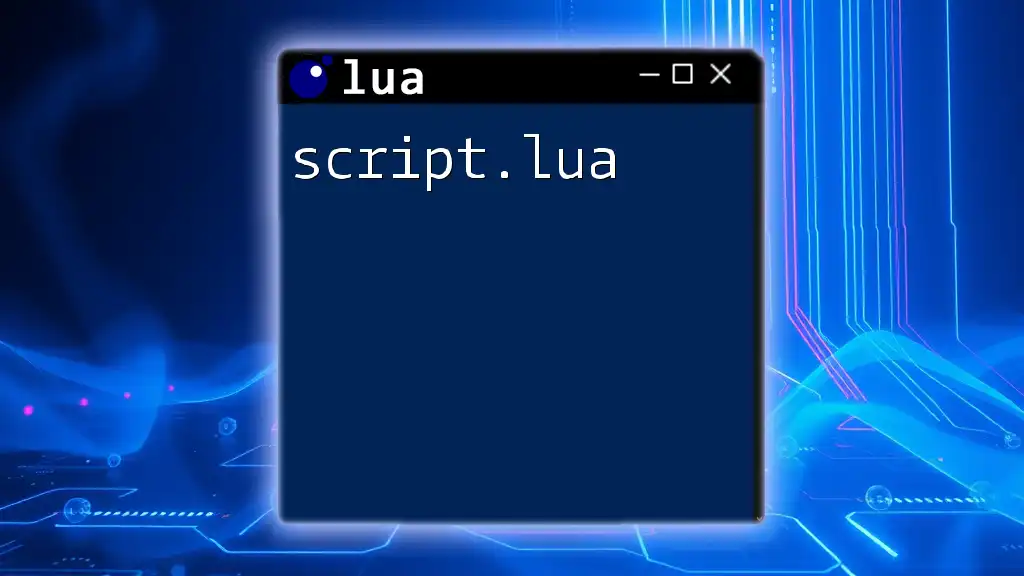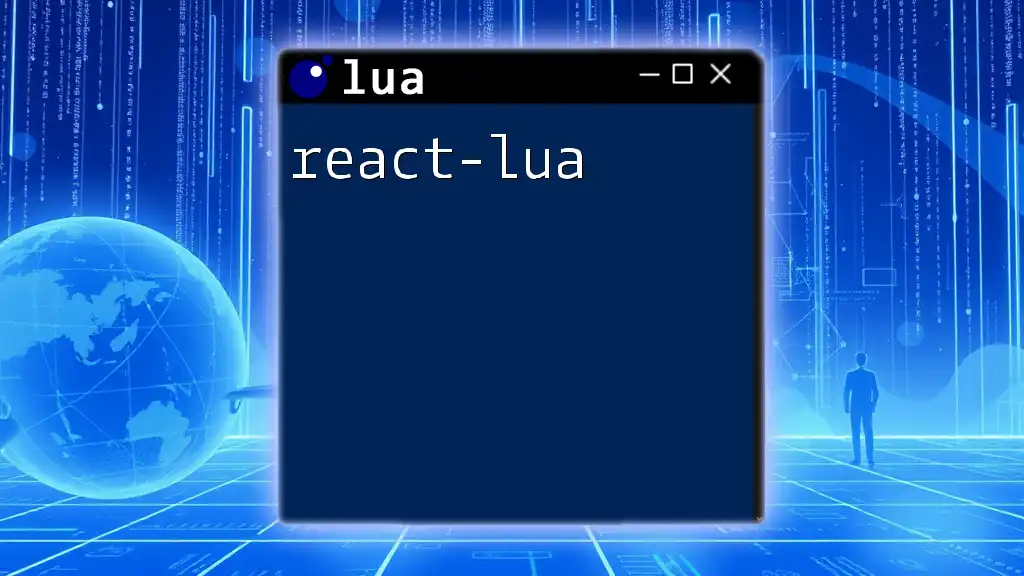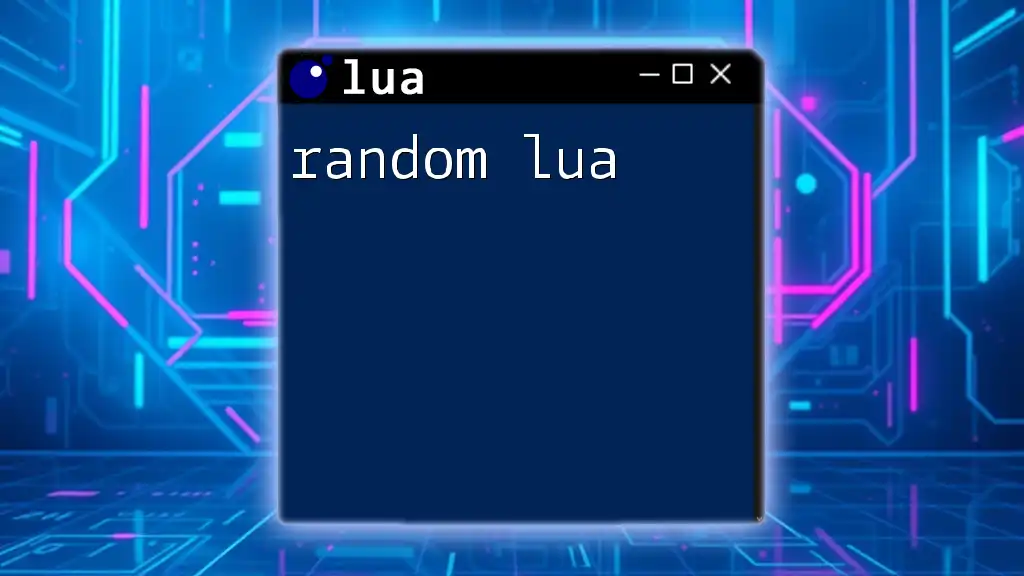Unity does not natively support Lua, but you can integrate Lua scripting into Unity projects to extend functionality and enable flexible scripting options, as demonstrated in the following code snippet.
-- Example of a simple Lua script to print "Hello, Unity!"
function greet()
print("Hello, Unity!")
end
greet()
Understanding Unity and Lua
What is Unity?
Unity is a powerful and widely-used game engine that enables developers to create 2D and 3D games across multiple platforms, including PC, consoles, and mobile devices. Its robust toolset and flexibility have made it a preferred choice for both indie developers and large studios. Unity supports various scripting languages, allowing game designers and developers to choose the language that best suits their workflow.
What is Lua?
Lua is a lightweight, high-level programming language designed primarily for embedded use in applications. It boasts a simple syntax and powerful features, which makes it an ideal choice for game scripting. Lua's advantages include its speed, ease of integration, and the ability to modify game logic without altering the core engine. Compared to other scripting languages used in Unity, such as C# or JavaScript, Lua shines in terms of simplicity and flexibility.
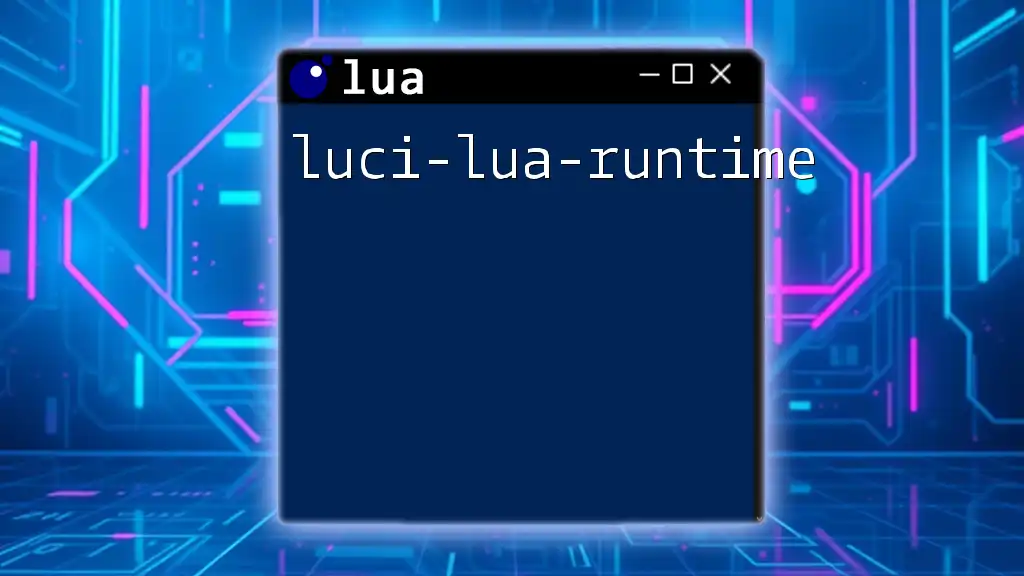
Integrating Lua with Unity
Why Use Lua in Unity?
Utilizing Lua in Unity offers several significant advantages:
-
Flexibility and Ease of Use: Lua's simple syntax allows developers to prototype ideas quickly without extensive setup.
-
Lightweight and Efficient: Lua scripts run quickly and consume less memory, making them suitable for real-time applications like games.
-
Enhancing Workflow and Rapid Prototyping: Lua allows for dynamic loading and execution of scripts, enabling rapid iteration of game features.
Setting Up Lua in Unity
To get started with Lua in Unity, you'll need to set up the necessary packages. One popular option is MoonSharp, a Lua interpreter written in C#.
Step-by-step installation guide:
- Download MoonSharp from [its official repository](https://github.com/xanathar/moonsharp).
- Import the downloaded package into your Unity project.
- Ensure the scripts are properly set up in your Unity solution.
Once you have MoonSharp integrated, you can create your first Lua script, bringing a new dimension to your Unity projects.
Example: Basic setup of Lua scripts in Unity.
-- example.lua
function greet()
return "Welcome to Unity with Lua!"
end
To verify that the script works, initiate a Lua interpreter in your C# code and run this function from Unity.
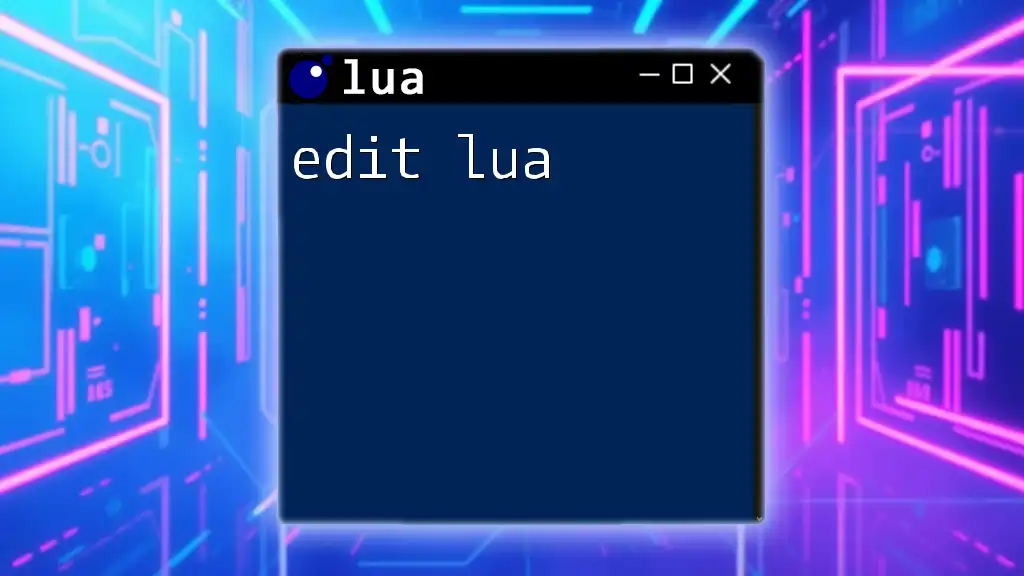
Basics of Lua Scripting in Unity
Lua Syntax Fundamentals
Before diving into scripting for Unity, it's essential to understand some basic Lua syntax:
-
Variables and Data Types: Lua supports various data types, including strings, numbers, booleans, and tables. Variables are dynamically typed, meaning you don’t need to declare the type explicitly.
-
Control Structures: Lua includes standard control structures, such as `if` statements and loops (`for`, `while`). This helps manage the flow of the script effectively.
-
Functions and Tables: Functions in Lua are first-class citizens, which means they can be stored in variables or passed as arguments. Tables serve as the primary data structure, functioning as arrays or dictionaries.
First Lua Script in Unity
Let’s create your first Lua script in Unity.
Example: Hello World script
print("Hello, Unity with Lua!")
After creating the script, attach it to a game object in Unity. Use the MoonSharp interpreter to execute the script. This simple script serves as a great starting point for understanding how Unity can call Lua scripts and display output.
Additionally, debugging can be essential. Utilize `print()` statements liberally to monitor what your Lua scripts are doing.
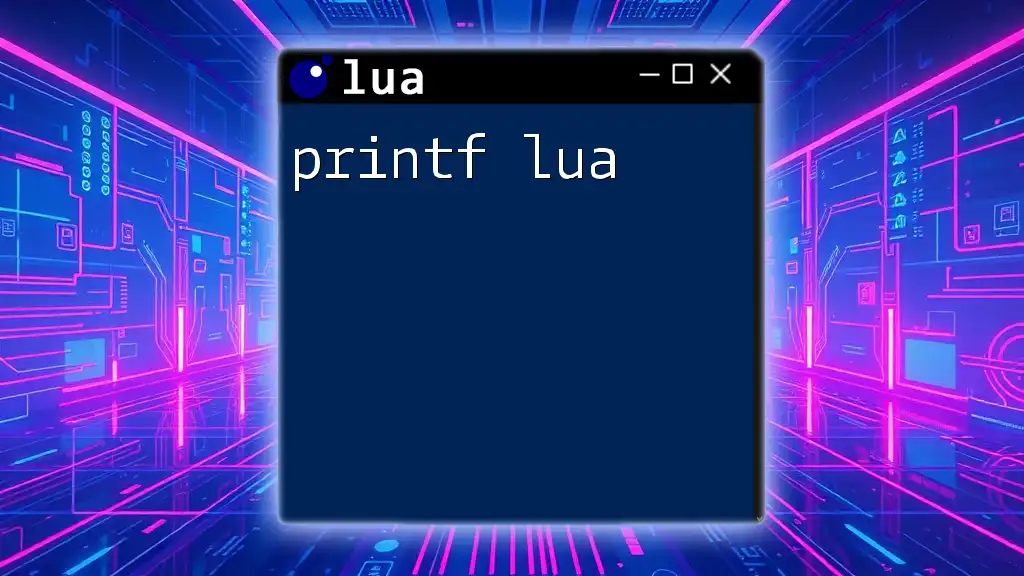
Advanced Lua Concepts for Game Development
Object-Oriented Programming in Lua
Lua supports a form of object-oriented programming (OOP). By using metatables, you can achieve class-like behavior.
Example: Defining a Player class
Player = {}
Player.__index = Player
function Player.create(name, score)
local player = {}
setmetatable(player, Player)
player.name = name
player.score = score
return player
end
function Player:getScore()
return self.score
end
This code snippet creates a basic `Player` class with properties for `name` and `score`. By utilizing objects, you can manage complex game logic more intuitively.
Using Lua with Coroutines
Coroutines in Lua provide a powerful way to handle asynchronous operations, which is especially useful in game development for tasks such as animations or resource loading.
Example: Animating with coroutines
function animate()
for i = 1, 10 do
print("Animating frame: " .. i)
coroutine.yield() -- Yield control back to Unity
end
end
This coroutine can yield control each frame, allowing for smoother animations and long-running processes without freezing the game.
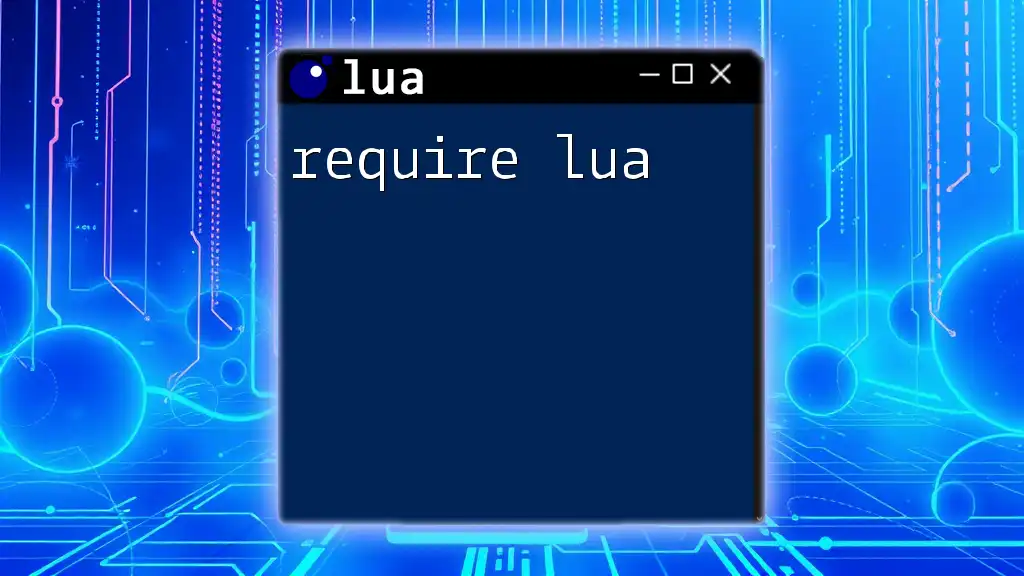
Interfacing Lua and Unity
Calling Lua Functions from Unity
Integrating Lua and C# allows developers to call Lua functions directly from Unity scripts.
Example: Calling a Lua function from C#
luaState.DoString("function greet(name) return 'Hello ' .. name end");
var result = luaState.GetFunction("greet").Call("Player");
Debug.Log(result[0]); // Outputs: Hello Player
This example showcases how to define a Lua function within Unity and invoke it using C#. The result can then be utilized within your Unity game.
Accessing Unity Objects from Lua
Bridging Unity's components and Lua can dramatically expand scripting capabilities.
Example: Modifying a Unity object's properties from Lua
function setPlayerColor(color)
playerObject:GetComponent<Renderer>().material.color = color
end
In this snippet, the `setPlayerColor` function accesses Unity object properties directly from Lua, allowing dynamic changes to the game’s visuals.
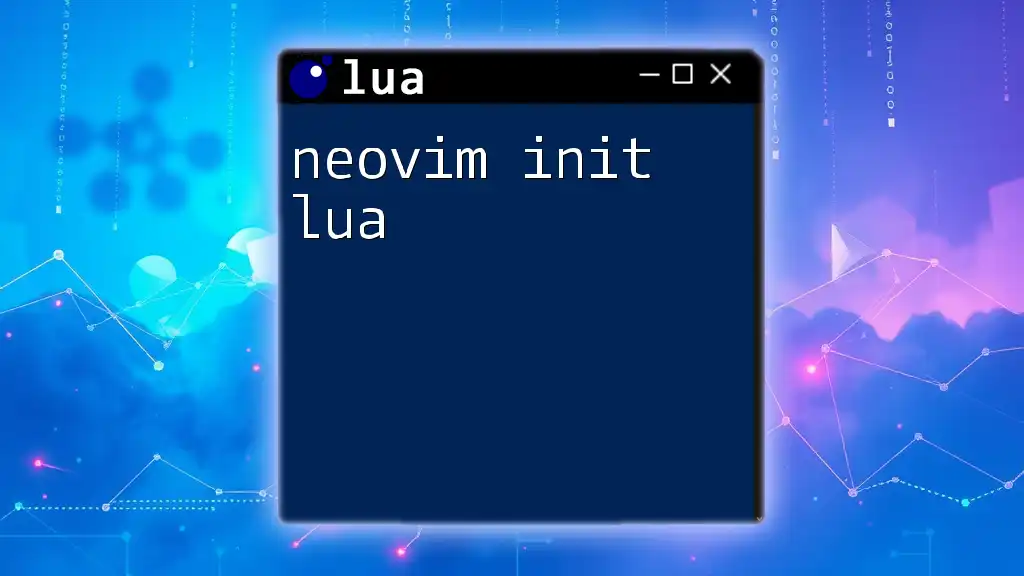
Best Practices for Scripting with Lua in Unity
Structuring Lua Code
Organizing your Lua scripts logically within the Unity project's directory is crucial. Consider creating separate folders for scripts, modules, and utilities to keep your project tidy and manageable.
Using modules and namespaces is recommended to prevent naming collisions and promote code reusability.
Performance Considerations
While Lua is generally performant, some practices can help optimize your scripts:
- Avoid excessive global variables; prefer local variables.
- Minimize table manipulations, as they can be costly.
- Profile your Lua code to identify bottlenecks, ensuring that performance remains high.

Troubleshooting Common Issues
Common Error Messages
Error messages in Lua can provide vital insights into what went wrong during execution. Learning to read these messages will help you debug more effectively.
Debugging strategies:
- Use `print()` statements to understand code flow.
- Use the MoonSharp debugging tools to step through your script execution.
FAQs about Lua and Unity
You may encounter several common queries among developers. For instance, questions about integrating Lua in a performance-critical context or concerns about Lua's limitations compared to C#. Addressing these concerns can help guide your learning path.

Conclusion
The Future of Lua in Unity Development
Lua continues to be a valuable tool for game development, offering flexibility and ease of use. As you advance in your development journey, consider exploring community resources, forums, and libraries that leverage Lua in Unity. This knowledge can enhance your projects and streamline your development workflow, enabling you to unlock the full potential of Unity Lua scripting in your games.