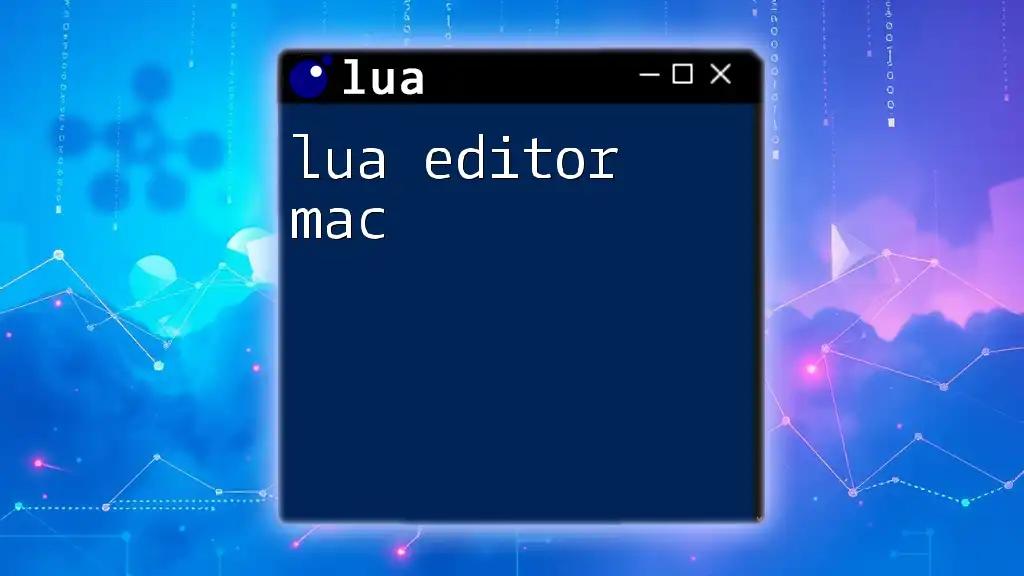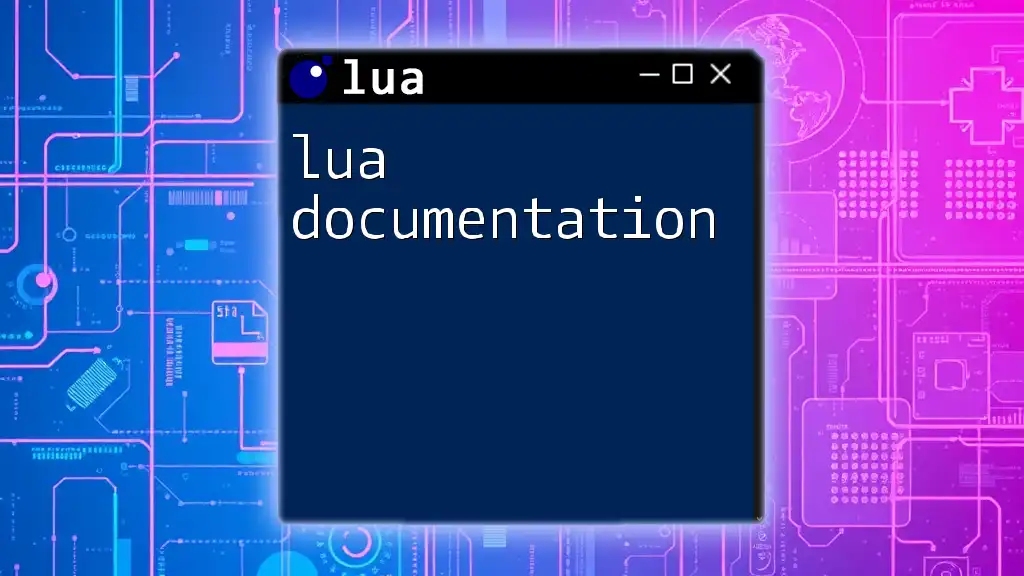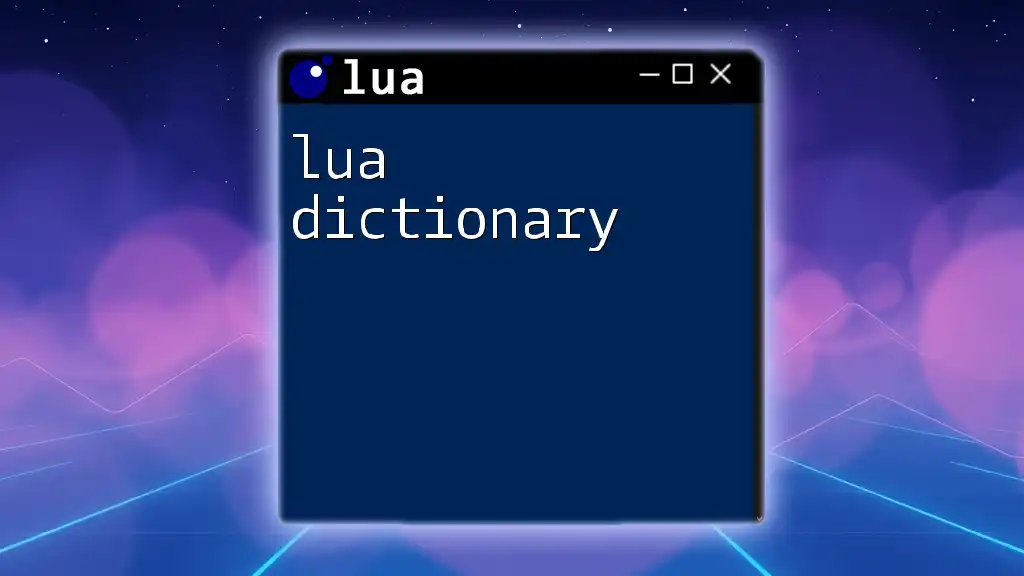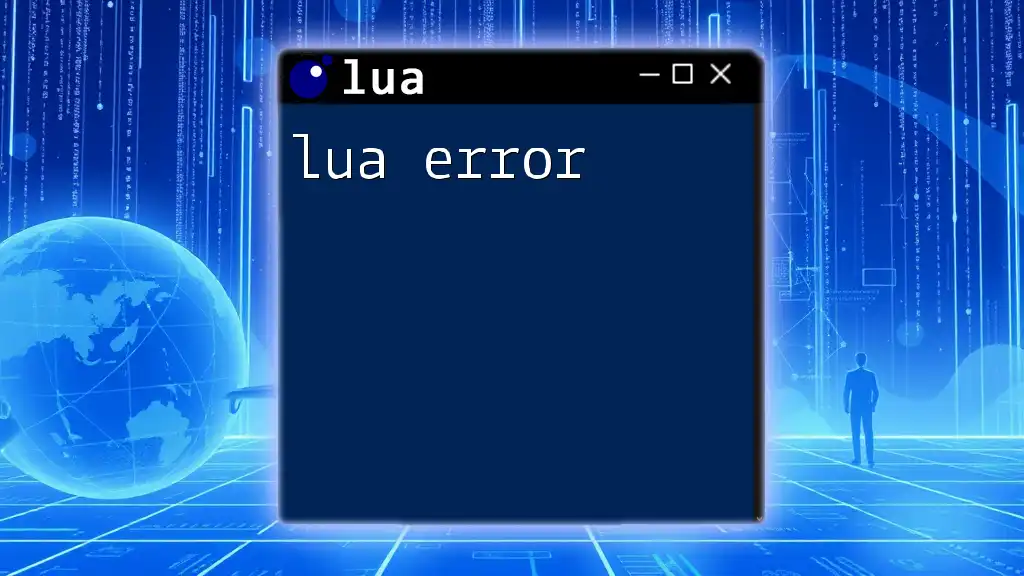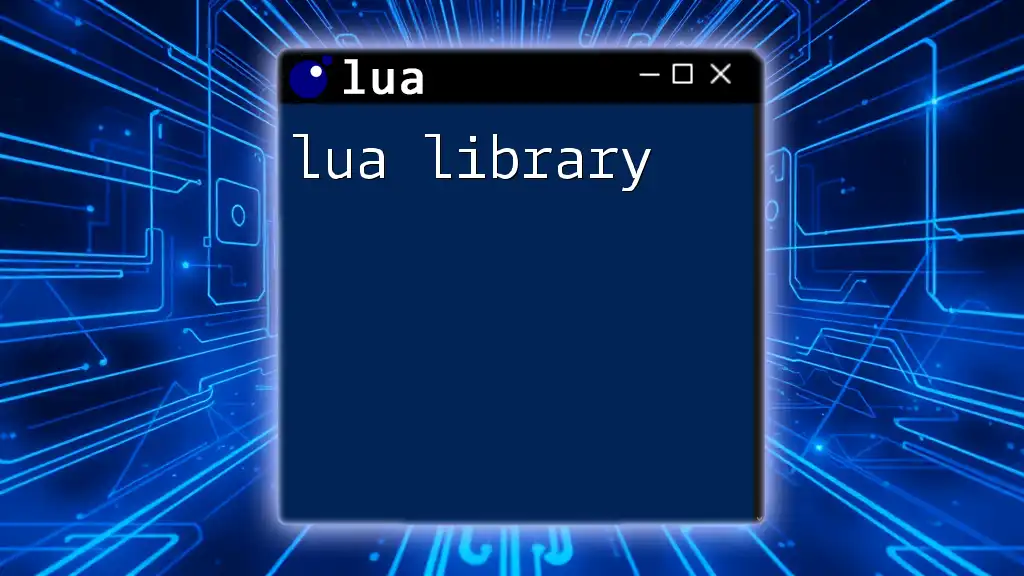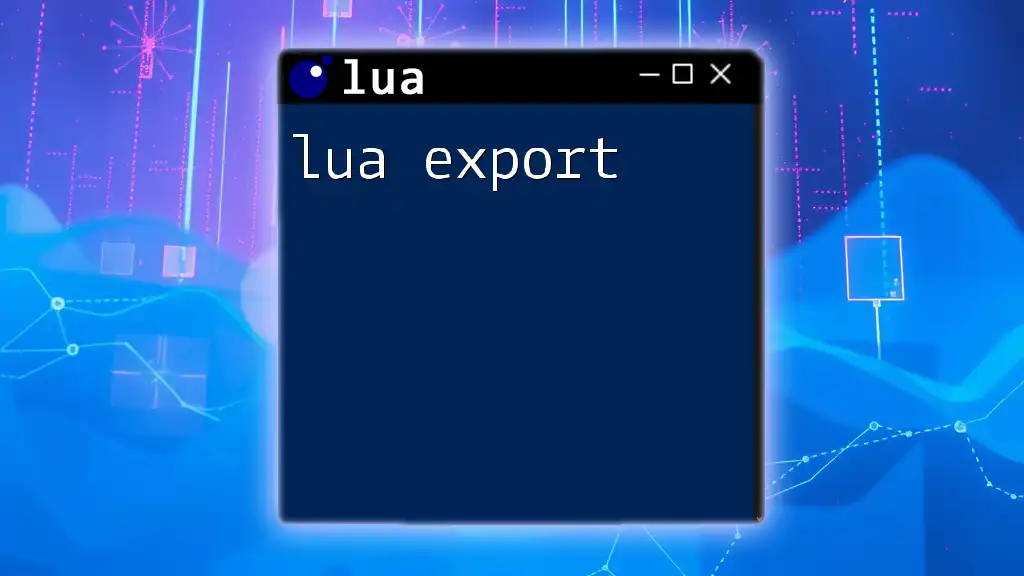If you're looking to write and run Lua commands on your Mac, a great choice is to use the ZeroBrane Studio, which provides a simple and effective IDE for Lua development.
Here's a quick example of a Lua script that prints "Hello, World!" to the console:
print("Hello, World!")
Understanding Lua Editors
What is a Lua Editor?
A Lua editor is a specialized software tool designed to facilitate writing and managing Lua scripts efficiently. Unlike standard text editors that may lack built-in features, Lua editors offer essential capabilities such as syntax highlighting, error detection, and debugging tools. These features streamline the development process, allowing programmers to focus more on coding rather than formatting or troubleshooting.
Why Use an Editor Specifically for Lua?
Choosing a dedicated Lua editor comes with numerous benefits:
-
Syntax Highlighting and Auto-Completion: These features make it easier to read and write Lua code, decreasing the likelihood of errors.
-
Debugging Tools: Lua editors often come with integrated debugging tools, enabling you to identify and resolve issues with your code swiftly.
-
Contextual Documentation and Help: Many Lua editors provide documentation or links to resources tailored to Lua programming, enhancing your learning experience.
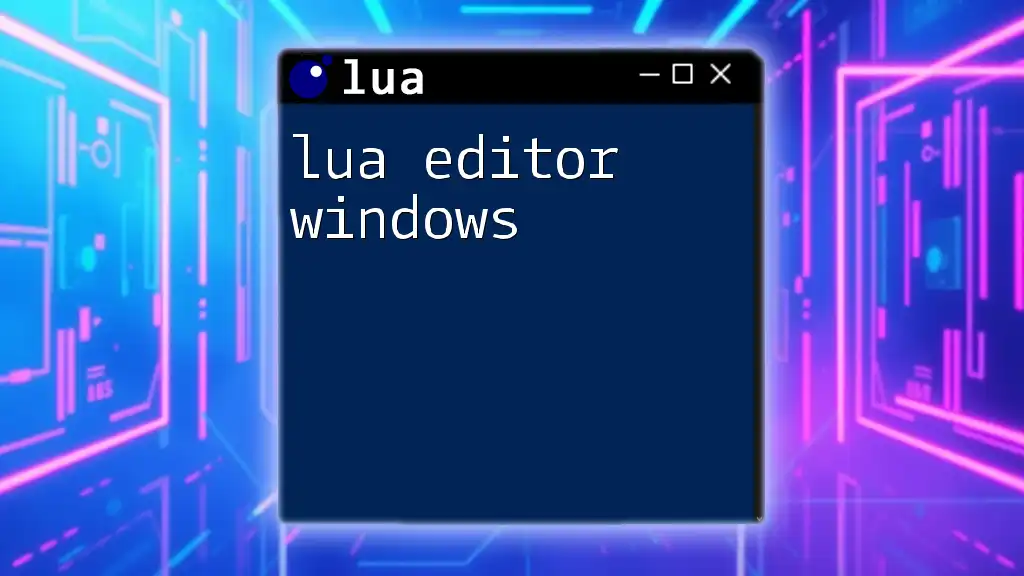
Popular Lua Editors for Mac
ZeroBrane Studio
ZeroBrane Studio is a lightweight IDE specifically tailored for Lua development. It stands out among Lua editors due to its focus on supporting various Lua versions and popular frameworks like Corona and LÖVE.
Key Features:
- Integrations: ZeroBrane Studio allows easy switching between different Lua versions, ensuring compatibility with projects.
- Built-in Debugger: The debugger provides real-time insights into variable values, breakpoints, and function calls, optimizing the coding process.
Example Setup: To see how straightforward coding Lua can be, here’s a simple script:
-- A simple Hello World in Lua
print("Hello, World!")
Visual Studio Code
Visual Studio Code (VS Code) is a versatile code editor favored by developers across multiple programming languages. With the right extensions, it becomes a powerful Lua editor on Mac.
Key Features:
- Lua Extension Pack: Install extensions like "Lua" and "Lua Debug" to enhance VS Code's capabilities for Lua development.
- Customizable Shortcuts and Functionality: Tailor the editor to your workflow by setting up your shortcuts and preferences.
Example Setup: Using the Lua extension, you can write clean scripts like this:
local function greet(name)
return "Hello, " .. name
end
print(greet("World"))
Atom
Atom is an open-source text editor that supports numerous packages, including those for Lua programming. It is highly customizable and offers collaborative features through Teletype.
Key Features:
- Language-Lua Package: This package adds syntax highlighting and snippets, enhancing your coding experience.
- Git Integration: Atom’s Git integration allows for streamlined version control, essential for larger projects.
Example Setup: Here's a demonstrated script illustrating simple loops in Lua:
for i = 1, 5 do
print("Number: " .. i)
end

Setting Up a Lua Development Environment on Mac
Requirements
To develop with Lua on your Mac, you'll need a few essential components. First, ensure your macOS version is compatible; commonly used versions include macOS Catalina or later. Next, you'll want to install Lua itself.
Installing Lua
The easiest way to install Lua on a Mac is through Homebrew, a package manager that simplifies software installation. To get started, open your terminal and run:
brew install lua
Configuring Your Editor
General Setup Steps
Once Lua is installed, proceed to set up your chosen editor:
- For ZeroBrane Studio, it’s straightforward as it has built-in support.
- For Visual Studio Code, first, search for and install the Lua extension from the Extensions Marketplace.
Customizing Your Workspace
Customization can enhance your productivity significantly. Consider changing the theme to a less straining color palette or setting specific formatting styles to maintain consistent code readability.
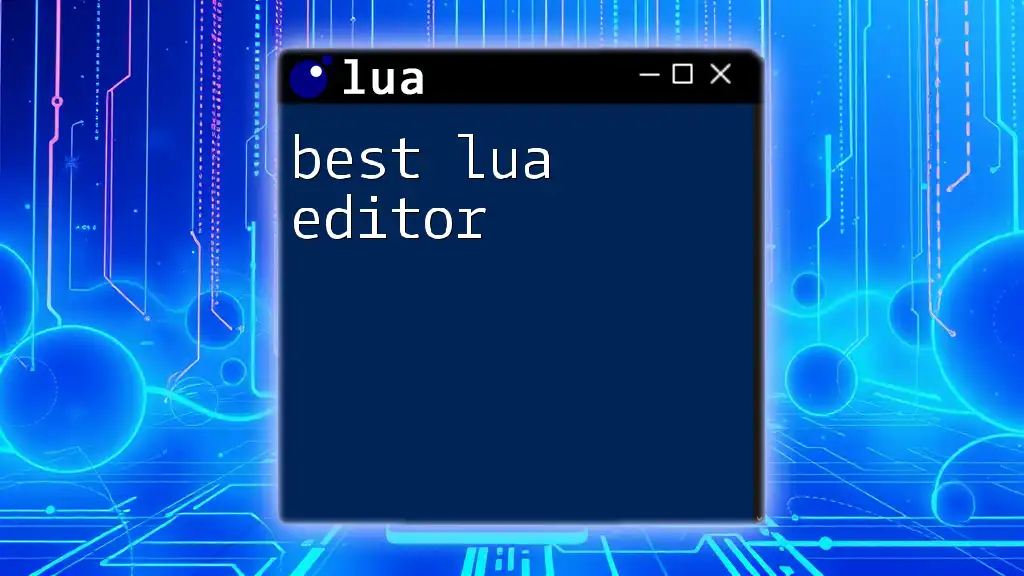
Writing Your First Lua Script
Basic Lua Syntax
Understanding basic syntax is crucial. Variables in Lua can be declared easily, as shown below:
local name = "Lua"
local age = 3
Structure of a Lua Program
Every Lua script should abide by a simple structure. As demonstrated in the example below, ensuring a clear and logical flow is essential:
local function add(a, b)
return a + b
end
print(add(2, 3))
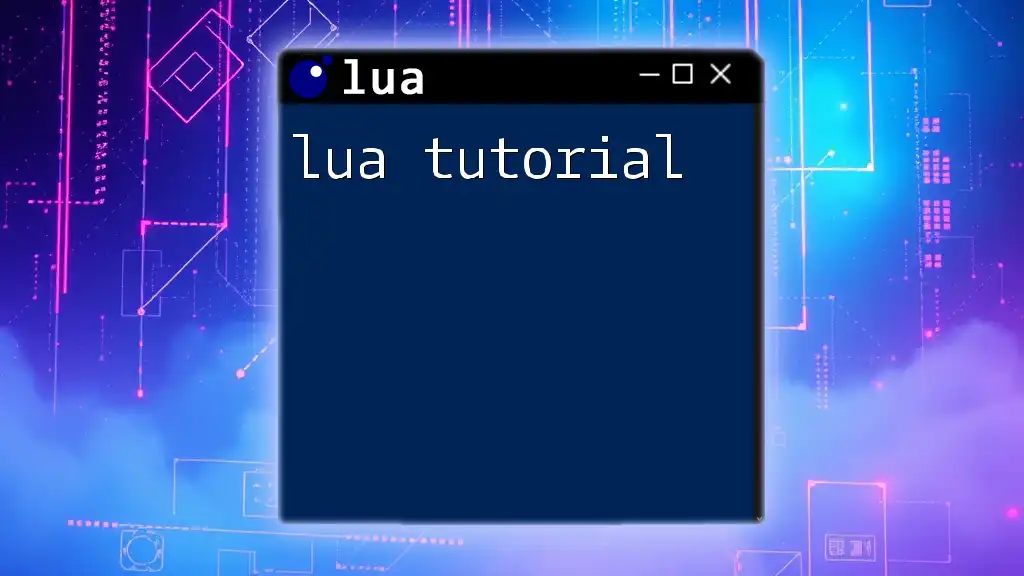
Debugging Lua Code
Common Debugging Tools
Effective debugging tools are a must for any developer. ZeroBrane Studio’s integrated debugging features allow you to step through code, watch variable values, and set breakpoints within the editor. Visual Studio Code also offers built-in debugging capabilities via its Lua Debug extension.
Example Debugging Session
Debugging is crucial in identifying errors. Consider this example:
local function divide(a, b)
return a / b
end
print(divide(10, 0)) -- will cause an error
In this case, dividing by zero results in a runtime error. Using your editor's debugging tools, you can step through the code and understand why the error occurs.
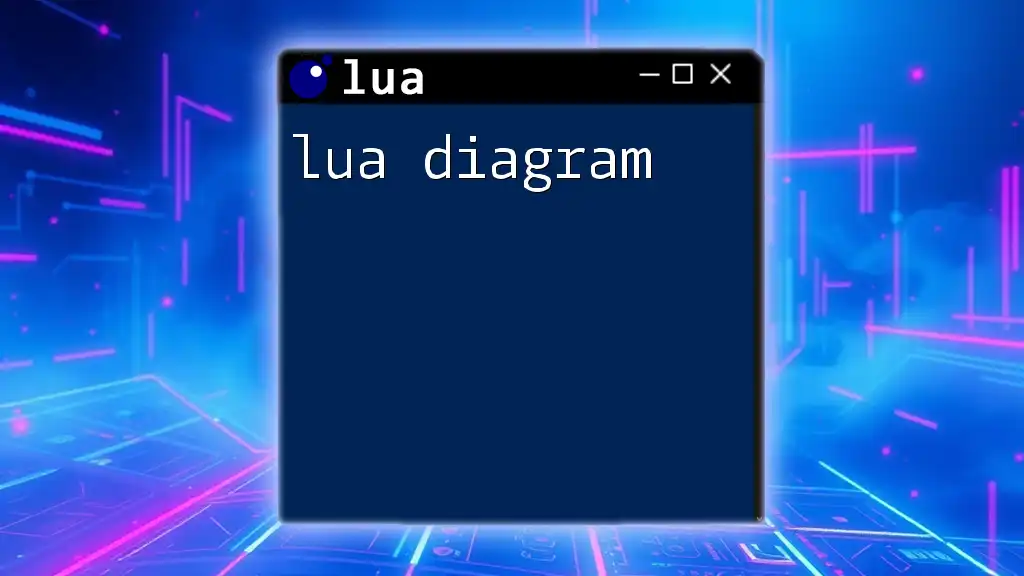
Best Practices for Using a Lua Editor on Mac
Organizing Your Projects
Logical organization can save vast amounts of time. Establish a directory structure for your projects and adhere to consistent file naming conventions. This practice enhances collaboration and allows for easier navigation of your codebase.
Tips for Efficient Coding
Efficient coding involves more than just writing code. Take advantage of keyboard shortcuts within your editor to speed up your workflow. Also, aim for code readability by utilizing comments and adhering to Lua's formatting conventions.

Conclusion
Choosing the right Lua editor on Mac is essential for an effective development experience. Whether you prefer specialized IDEs like ZeroBrane Studio or general-purpose editors like Visual Studio Code and Atom, the tools available can significantly enhance your coding efficiency. By following this guide, you’re well on your way to mastering Lua scripting in a harmonious Mac environment. Explore, practice, and consider diving deeper through dedicated Lua classes for hands-on experience!
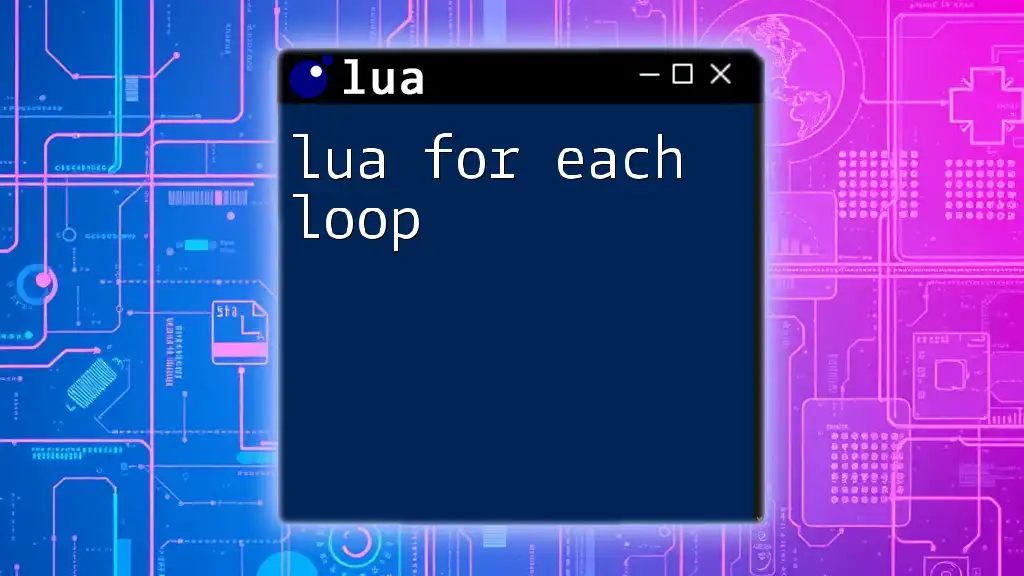
Additional Resources
- Link to [Lua Documentation](https://www.lua.org/manual/5.1/) for comprehensive information on Lua's features.
- Recommended books and online courses are available for those looking to elevate their Lua programming skills.