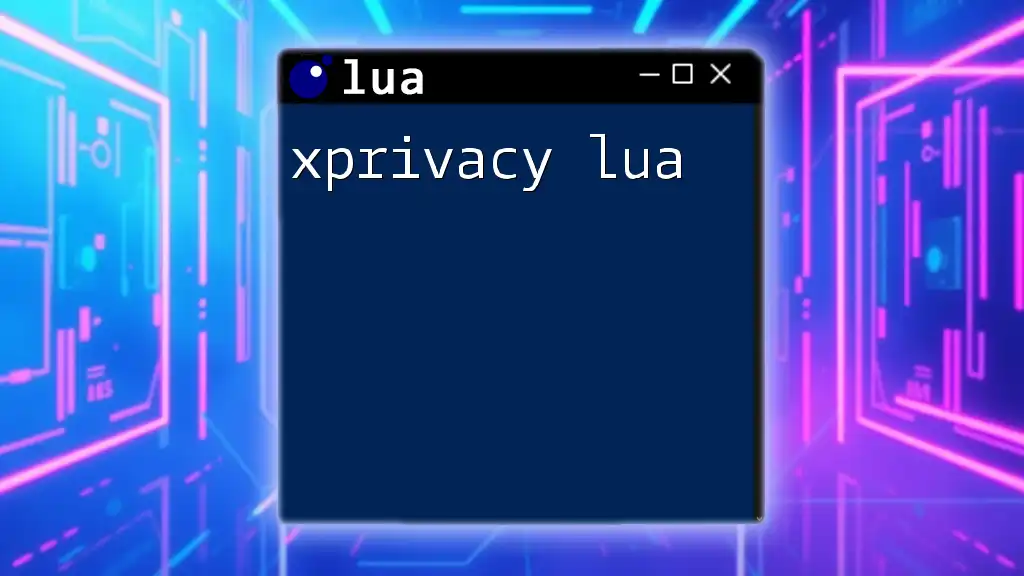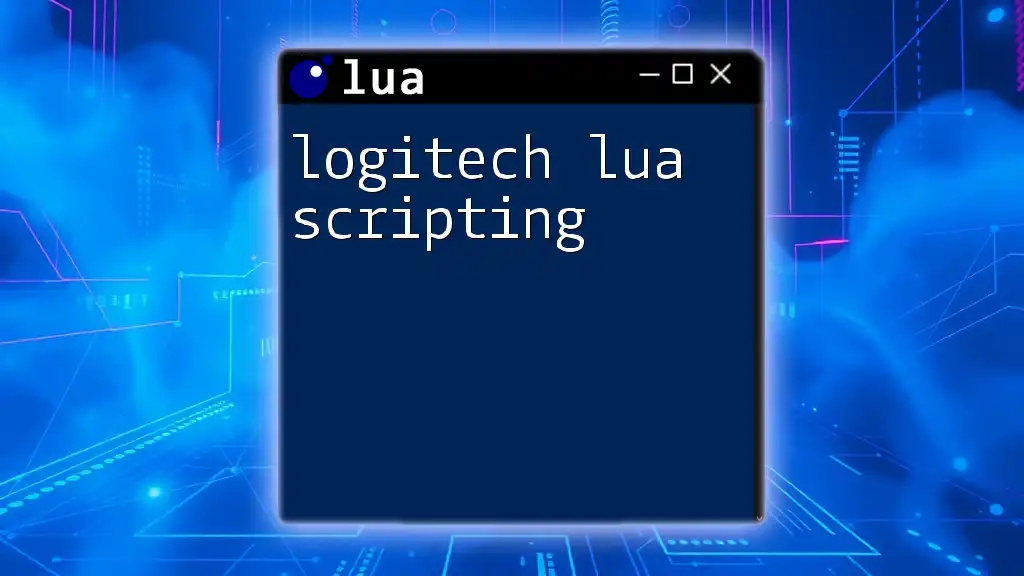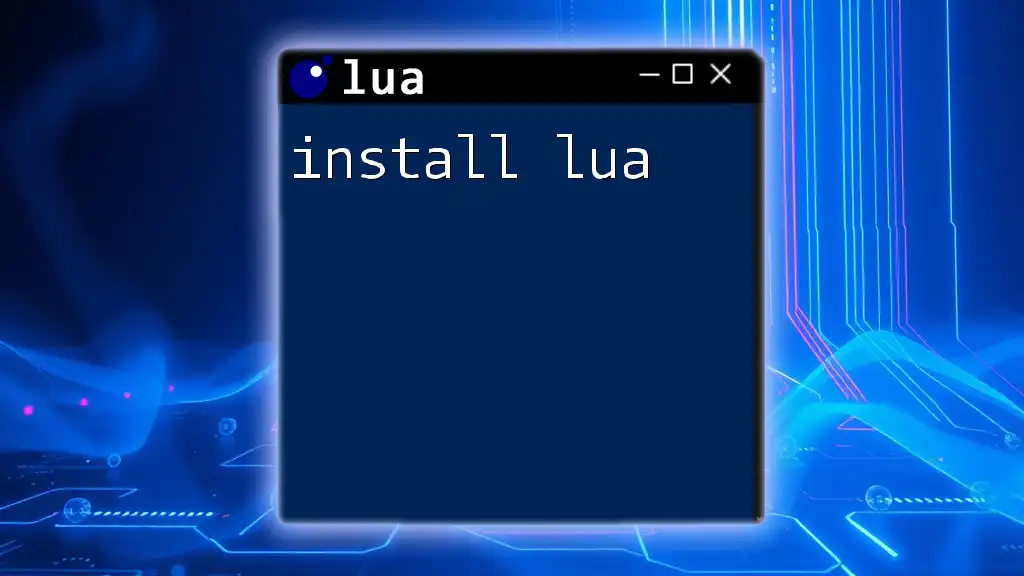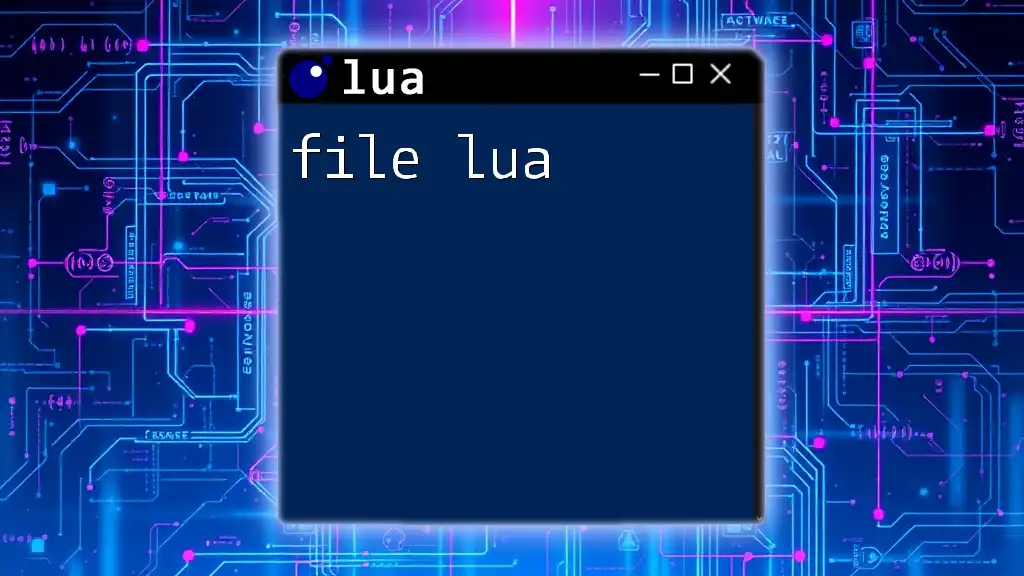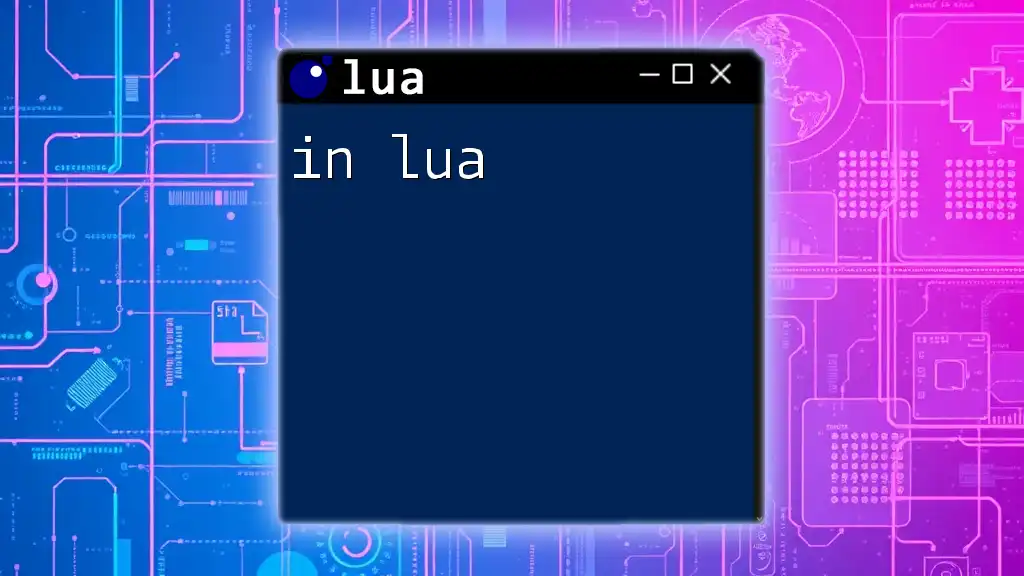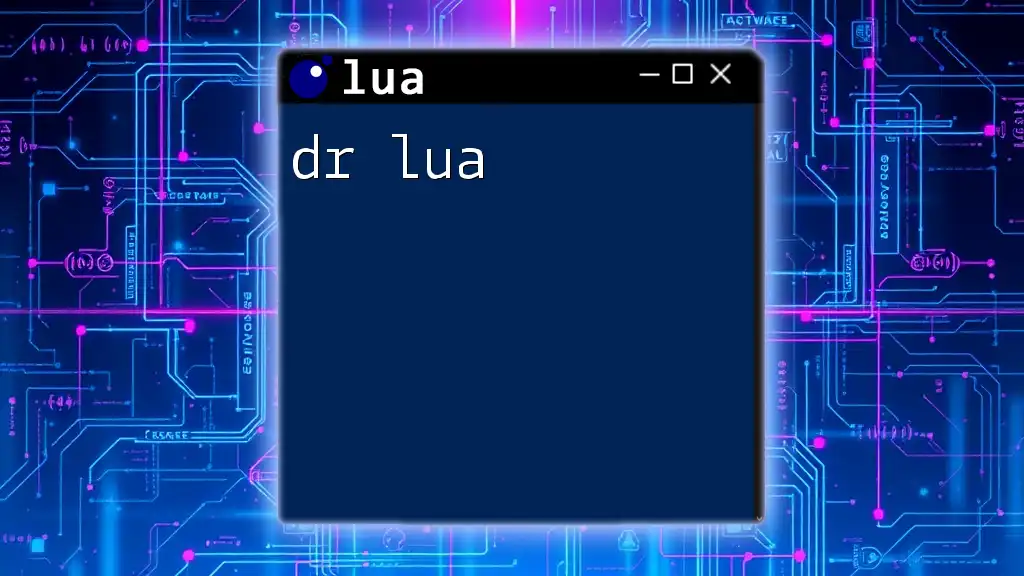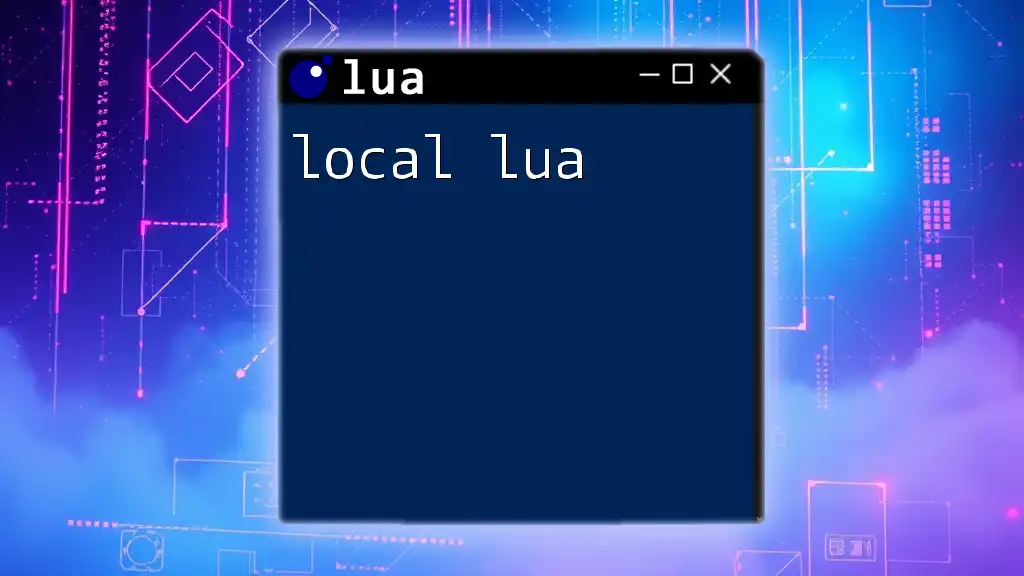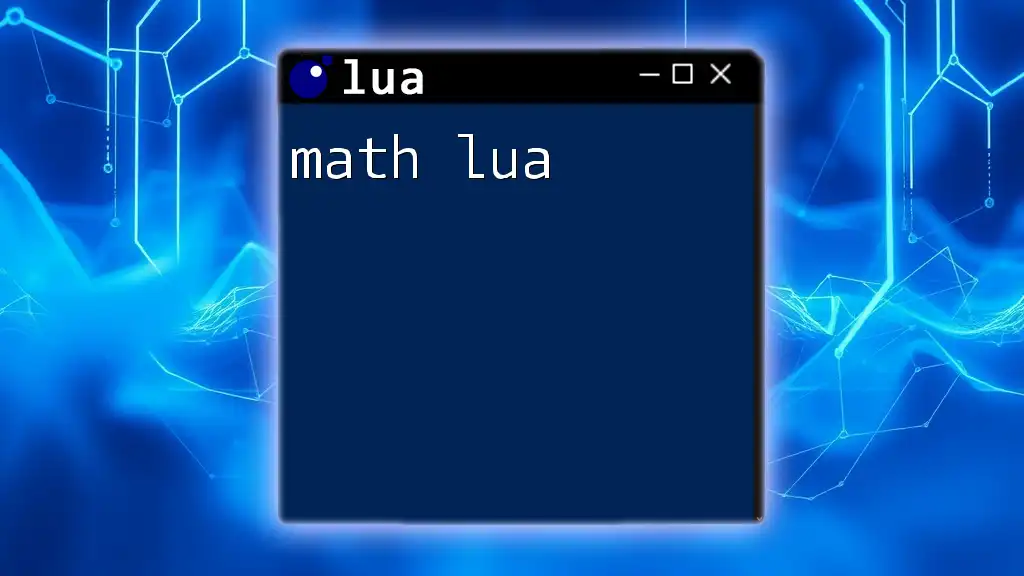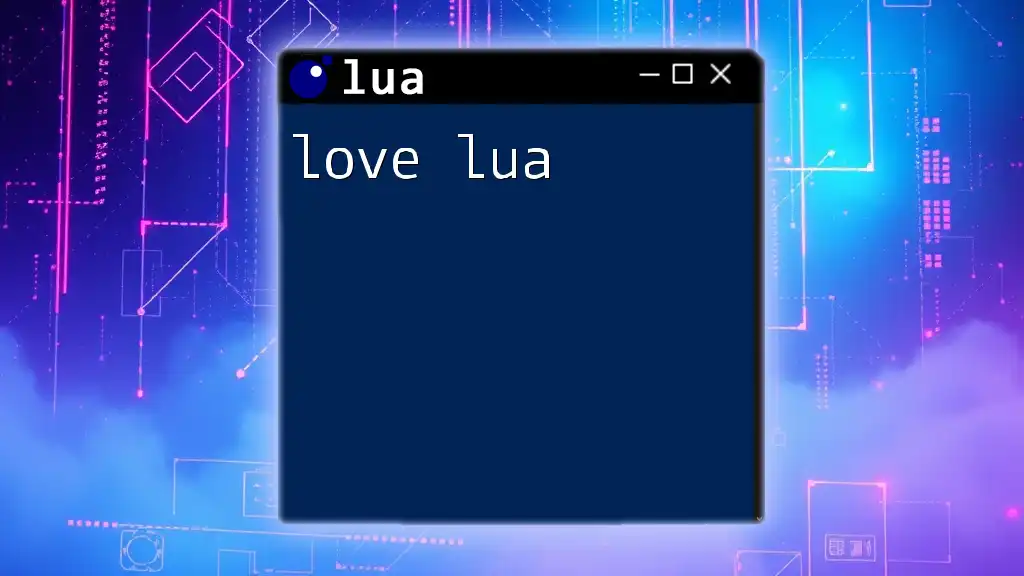XPrivacy Lua is a module that allows users to control the privacy of their apps on Android devices by using Lua scripting to fine-tune permissions.
Here’s a simple code snippet to restrict an app's access to the device's location:
XPrivacy.setPermission("com.example.app","android.permission.ACCESS_FINE_LOCATION",false)
What is xPrivacy Lua?
xPrivacy Lua is a powerful tool designed for Android devices that allows users to manage app permissions effectively. With privacy becoming a significant concern for smartphone users, xPrivacy Lua empowers users by enabling them to control what personal data applications can access. This tool operates primarily through the Xposed Framework, providing a level of granularity that is often not available in standard Android permission settings.
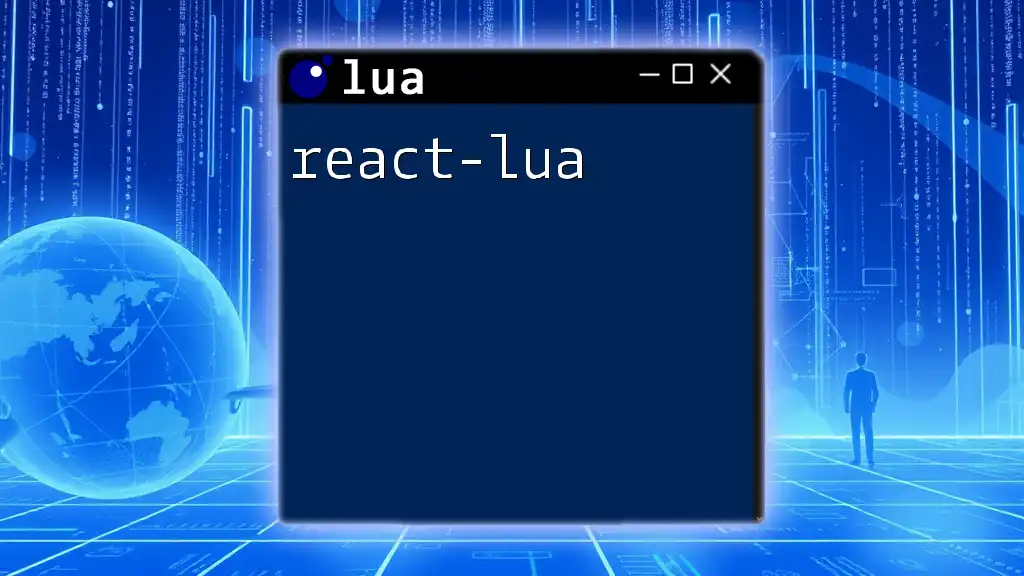
Why Use xPrivacy Lua?
The primary advantage of using xPrivacy Lua is the enhanced data privacy it provides. Many apps request access to information that users may deem unnecessary or invasive. By utilizing xPrivacy Lua, you can:
- Revoke specific permissions: Control which apps can access sensitive data like location, contacts, or messages.
- Prevent data leaks: Reduce the risk of personal data being collected and shared without your consent.
- Optimize app performance: Disabling unnecessary permissions can lead to smoother operation and better battery life.
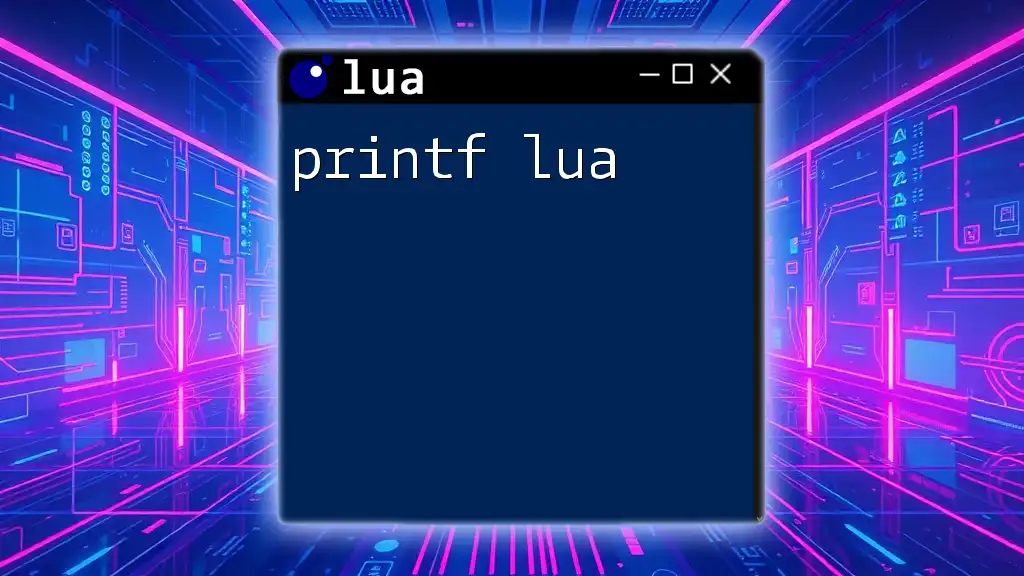
Installation Requirements
Before diving into xPrivacy Lua, you’ll need to ensure that your device meets certain prerequisites. Here’s what you need to get started:
- An Android device running at least version 5.0 (Lollipop).
- Xposed Framework: This must be installed as xPrivacy Lua operates within this framework.
- Root Access: Your device must be rooted to utilize xPrivacy Lua effectively.
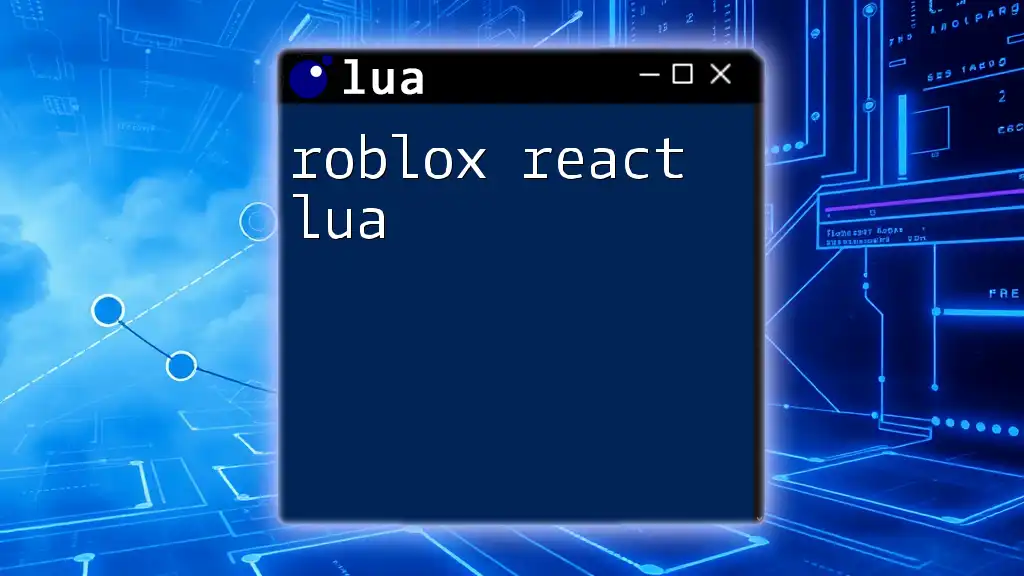
Setting Up xPrivacy Lua
Installing and configuring xPrivacy Lua can seem daunting, but it’s straightforward. Follow these steps:
- Download xPrivacy Lua: Visit the official repository or trusted forums to download the xPrivacy Lua module.
- Install the Module: Open the Xposed Installer app, navigate to the 'Modules' section, and enable xPrivacy Lua.
- Reboot Your Device: Restart your Android device to allow the changes to take effect.
- Initial Configuration: Upon opening xPrivacy Lua for the first time, you will enter a setup wizard that outlines basic settings.
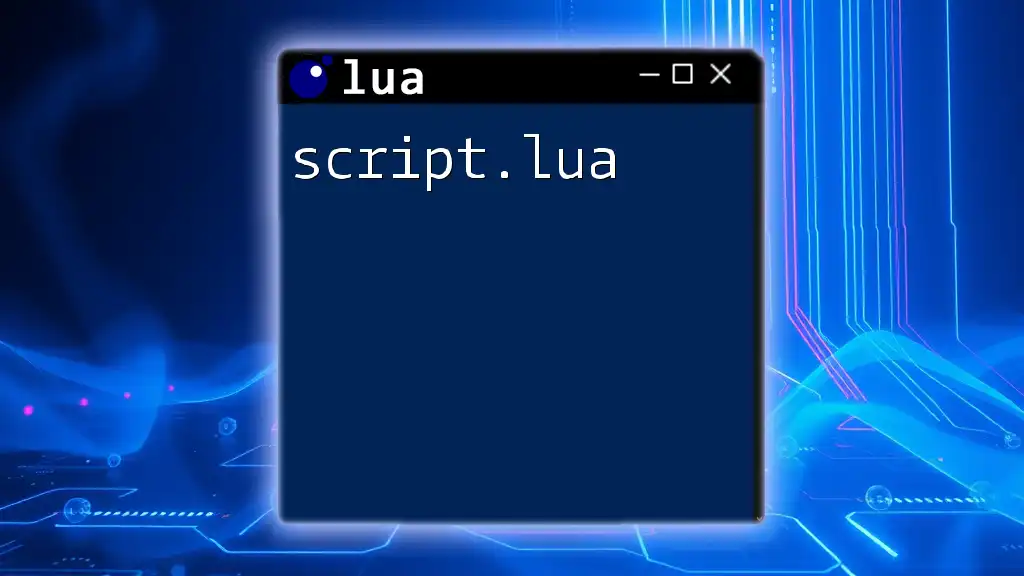
Navigating the xPrivacy Lua Interface
The xPrivacy Lua interface can be divided into several components. Here's a brief overview:
- App List: Displays all installed applications, allowing you to select the app for which you want to manage permissions.
- Permission Categories: Sections for different types of permissions (e.g., Location, Contacts, SMS) make it easy to find what you need.
- Action Buttons: Includes options to grant, revoke, or customize permissions.
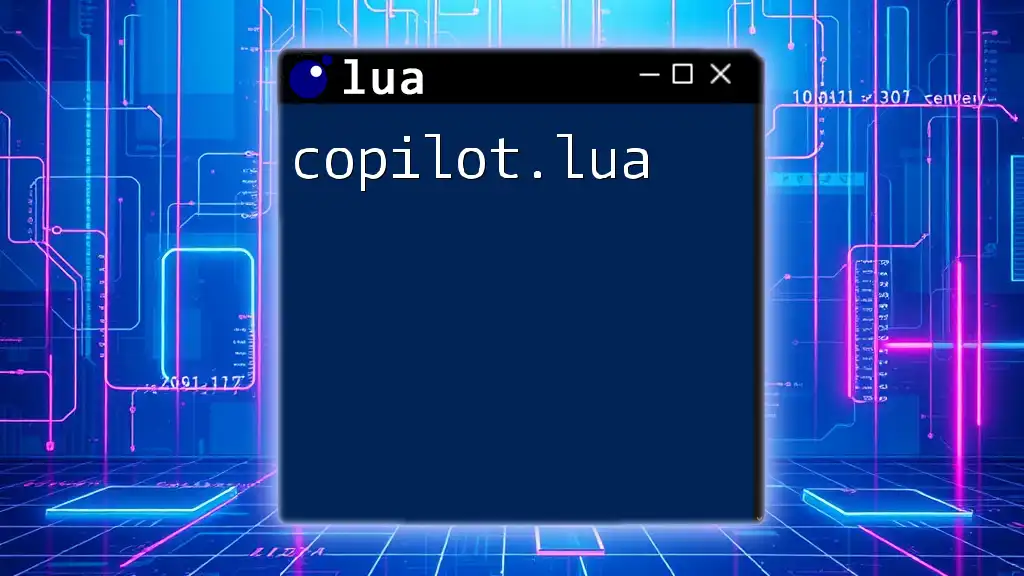
Granting and Revoking Permissions
One of the core functionalities of xPrivacy Lua is managing app permissions. To grant or revoke permissions:
- Access the App List: Click on the application whose permissions you want to manage.
- Choose a Permission Category: Select the relevant category like "Location" or "Contacts".
- Adjust Permissions: Use the toggle buttons to grant or revoke access.
Here’s a simple Lua command for revoking location access from an app:
-- Example of revoking location access
xprivacy.revokePermission("com.example.app", "ACCESS_FINE_LOCATION")
This command ensures that the app will not be able to access location data, preserving your privacy.
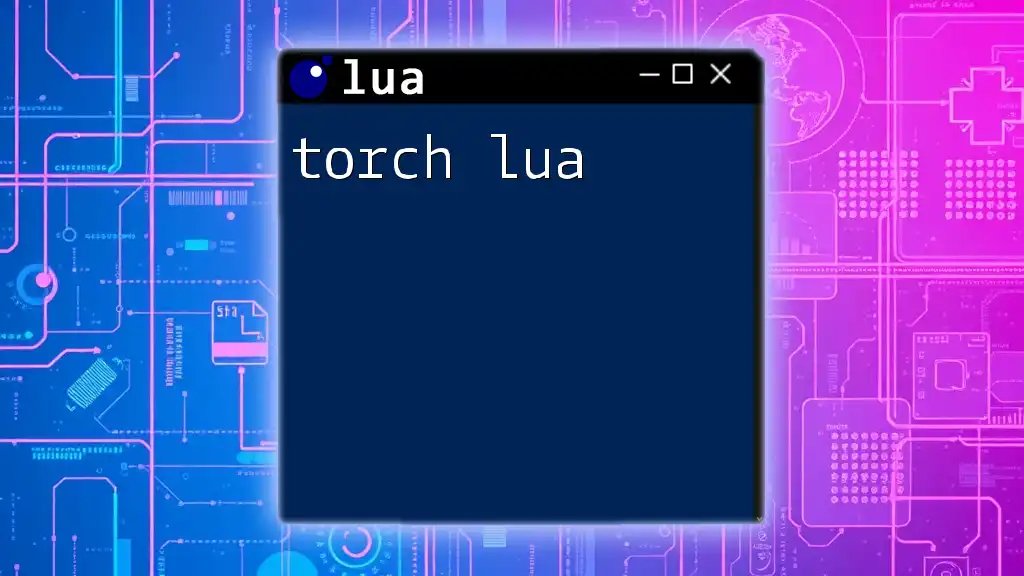
Using the xPrivacy Lua Database
The xPrivacy Lua database acts as a repository for permission settings. You can query and manipulate this with ease. To query a setting in the database:
local value = xprivacy.getSetting("com.example.app", "location")
This code retrieves the current setting for the specified permission related to the selected app. Using the database efficiently allows you to fine-tune your privacy settings according to your preferences.
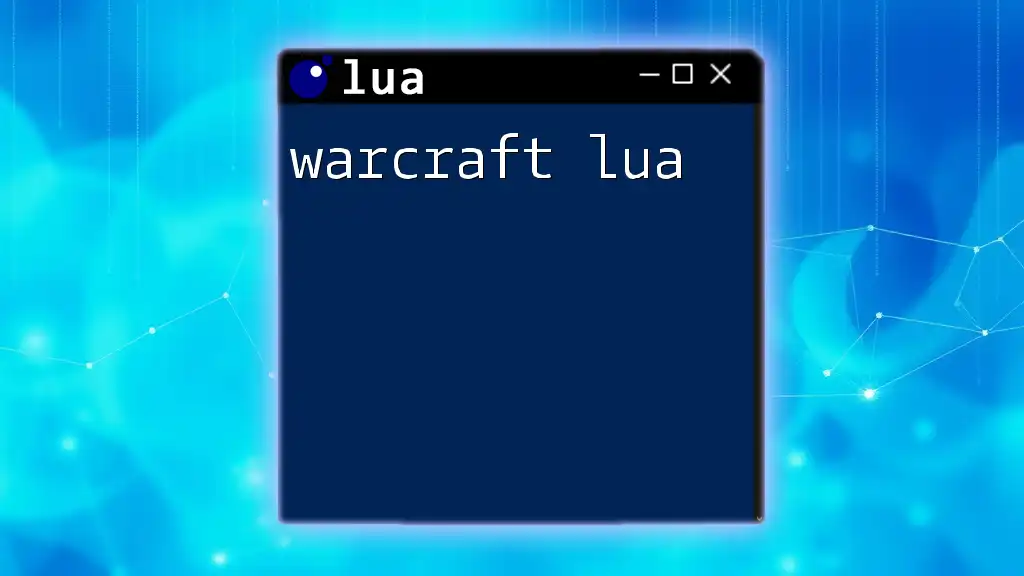
Creating Custom Filters
Creating custom filters is an advanced feature of xPrivacy Lua that enhances your control over app data access. Custom filters can block specific types of data that applications try to send. Here’s how to create a custom filter:
- Open the Filters Section: In the xPrivacy Lua interface, navigate to the Filters tab.
- Add New Filter: Input the app package name and the data type you want to filter.
- Save the Filter: Confirm and apply the filter to the selected app.
Here's an example of a command that blocks data sharing:
xprivacy.addFilter("com.example.app", "android.intent.action.VIEW", "block")
This command blocks the app from viewing certain data types, adding an extra layer of security.
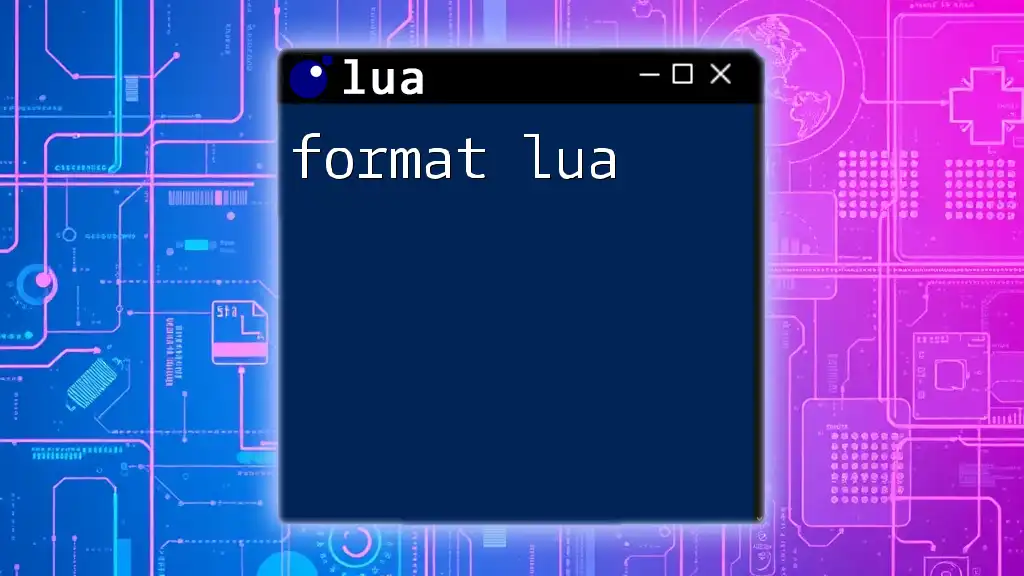
Common Errors and Solutions
While using xPrivacy Lua, users may encounter some common issues. Here are potential problems and their solutions:
- App Crashes: If an application crashes after modifying permissions, it might be due to excessive restrictions. Solution: Gradually adjust permissions to identify the problematic restriction.
- Settings Not Saving: Sometimes, changes may not apply correctly. Solution: Ensure you reboot your device after making changes.
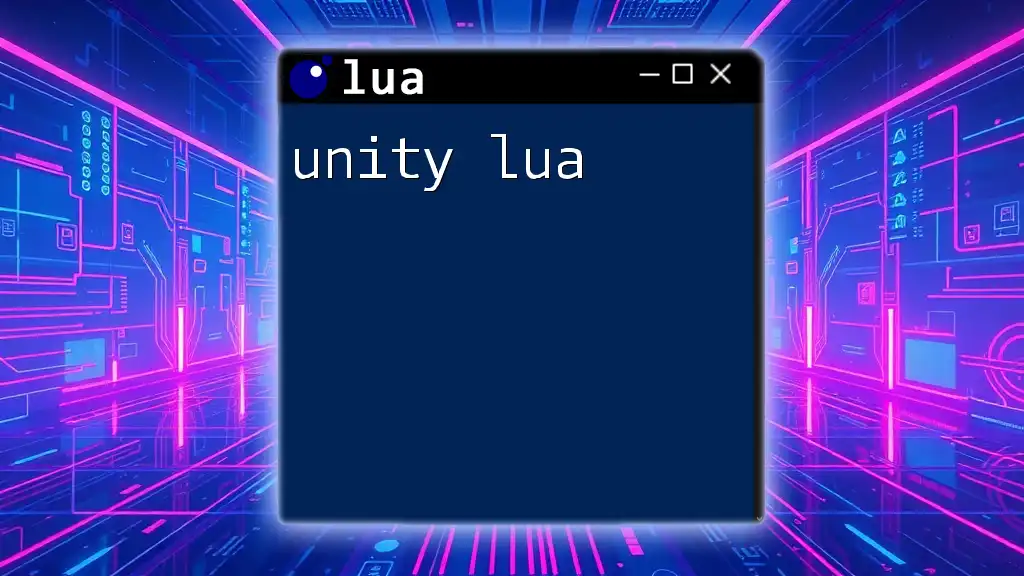
Performance Tips
To ensure optimal performance while using xPrivacy Lua, consider the following tips:
- Only grant necessary permissions to apps.
- Regularly review and update permission settings as apps evolve.
- Keep an eye on app performance; if an app crashes or behaves unexpectedly after changes, revisit your permission settings.
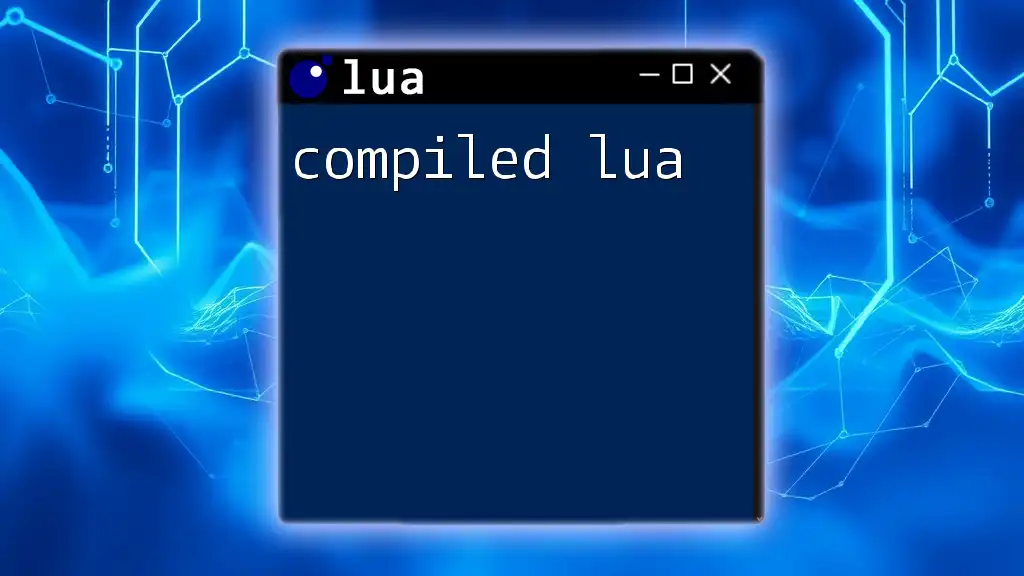
Maintaining Privacy on Android Devices
To maximize your privacy, regularly interact with xPrivacy Lua. Here are strategies for effective use:
- Assess Old Apps: Review permissions for apps you rarely use.
- Stay Informed: Keep updated on new permissions that apps may request after updates.
- Educate Yourself: Engage with community boards or tutorials to learn more about privacy management.
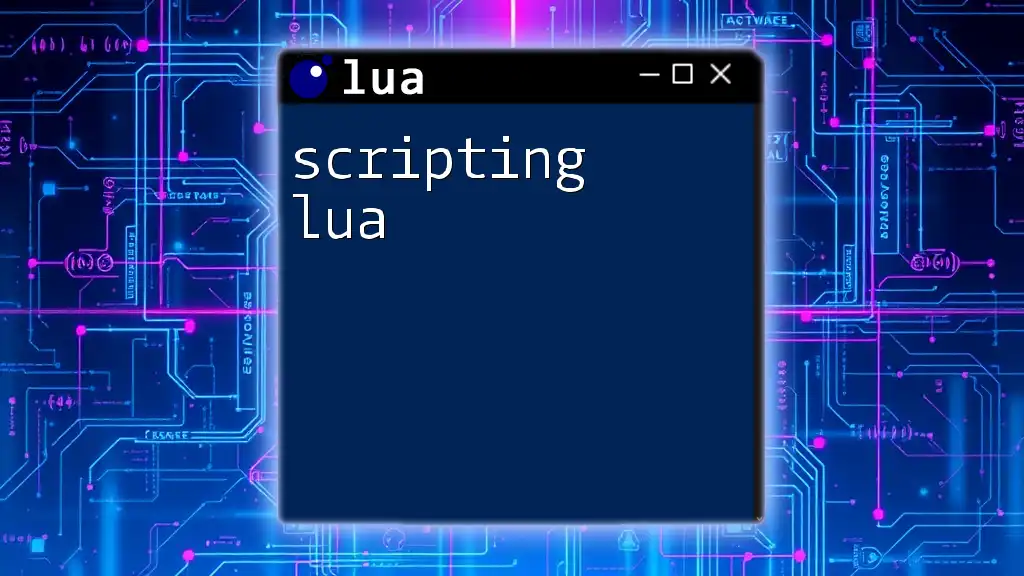
Regularly Updating xPrivacy Lua
To enjoy the latest features and ensure security, keep xPrivacy Lua updated. The developers release periodic updates that enhance functionality and address bugs. You can check for updates through the Xposed Installer app.
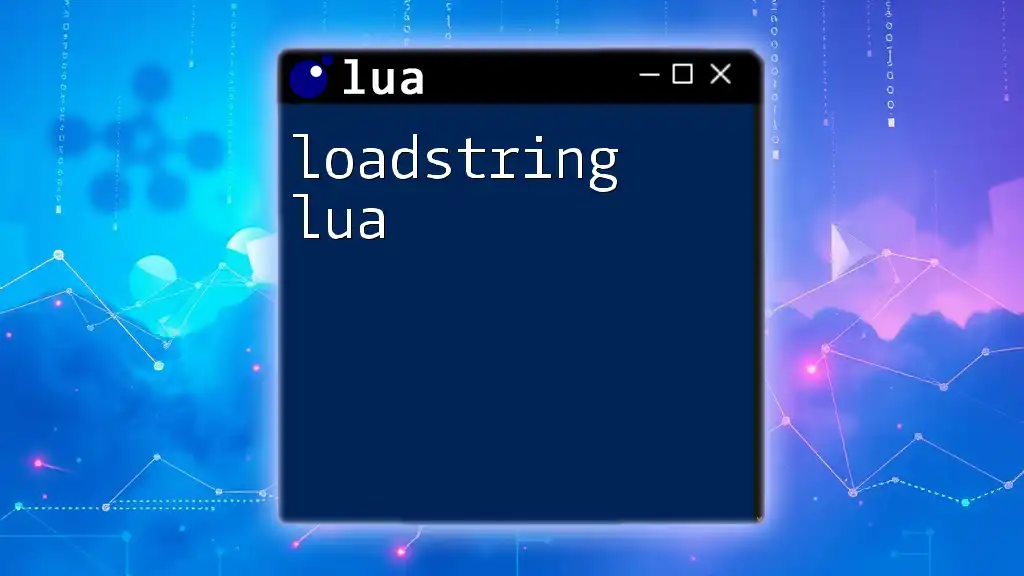
Recap of xPrivacy Lua Benefits
xPrivacy Lua is a vital tool for individuals concerned about their privacy and data security on Android devices. It offers extensive control over app permissions, allowing users to revoke access to sensitive information, thereby protecting personal data.
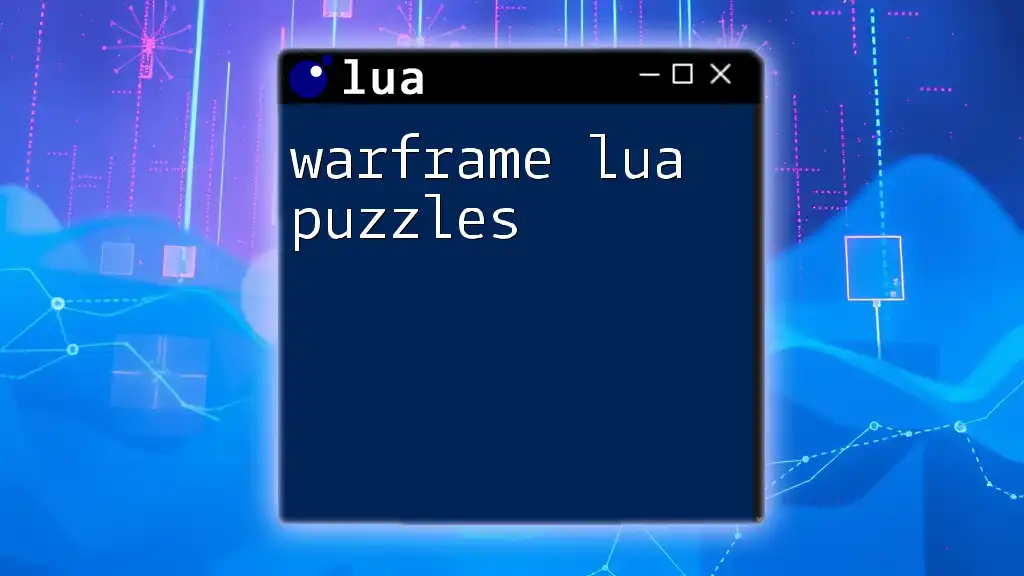
Encouragement to Explore Further
As you become familiar with xPrivacy Lua, don’t hesitate to explore advanced configurations and functionalities. Your journey into enhancing your mobile privacy can lead to a significantly safer experience while using Android.
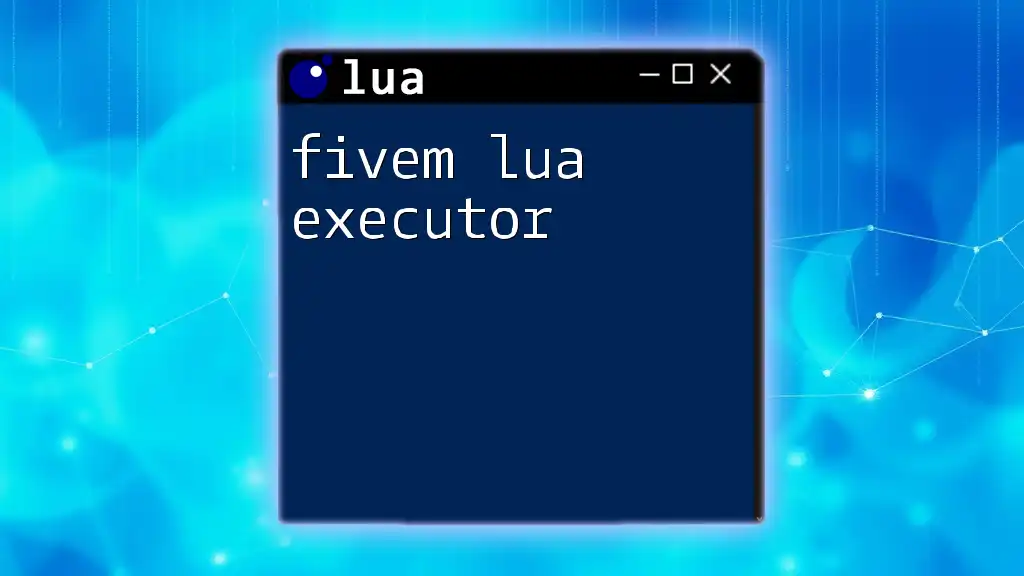
Official Documentation and Support
For comprehensive understanding and troubleshooting, refer to the official xPrivacy Lua documentation. This resource includes detailed explanations and community support options that can be invaluable to both new and advanced users.
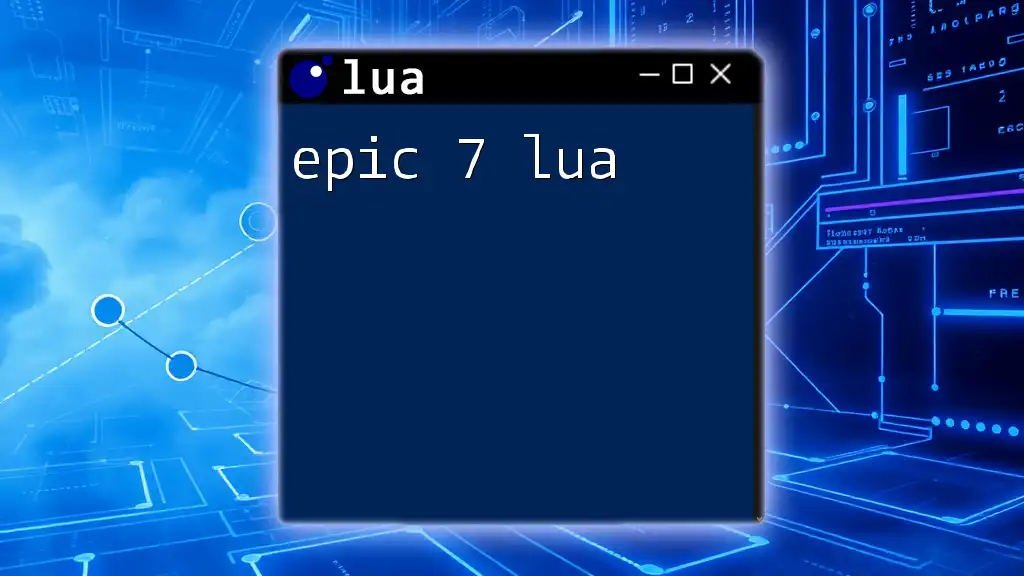
Community Forums and Tutorials
Engage in online communities where like-minded users share their experiences and tips. These forums can provide practical insights and tutorials that can help you maximize your use of xPrivacy Lua and bolster your privacy settings effectively.